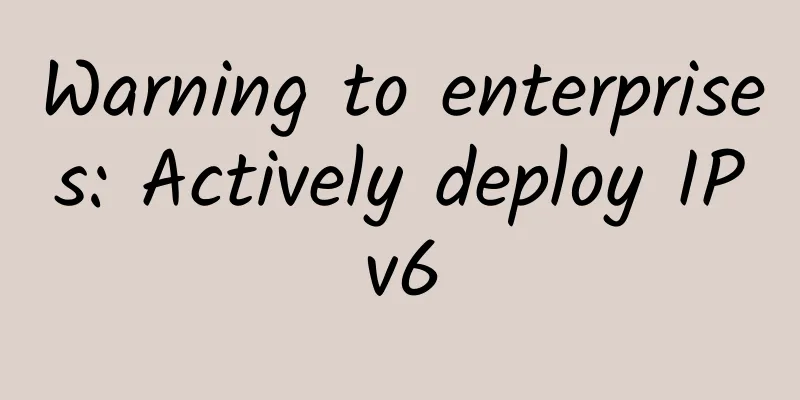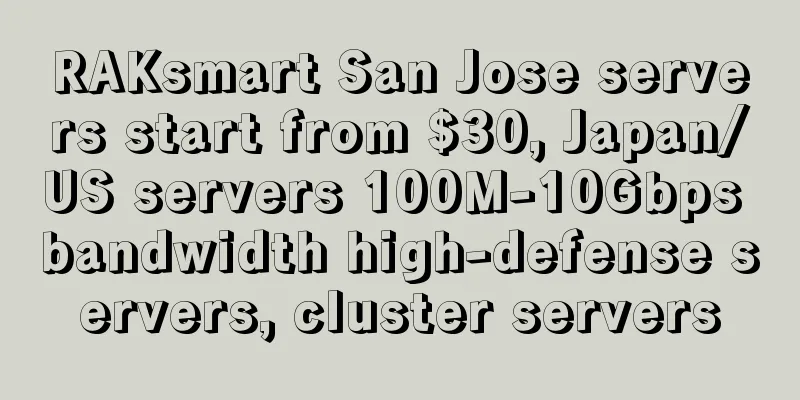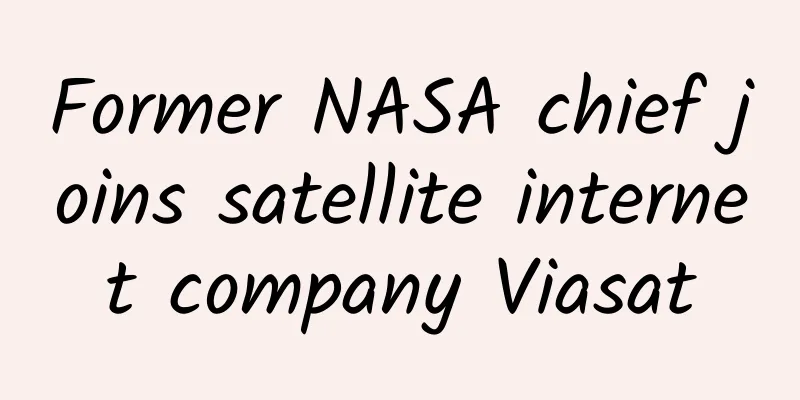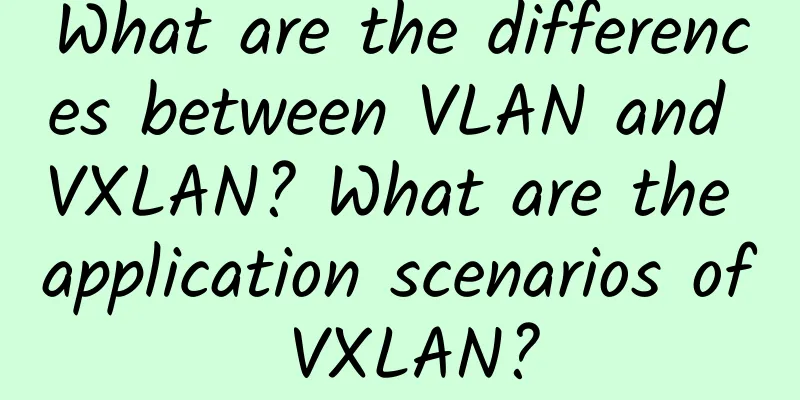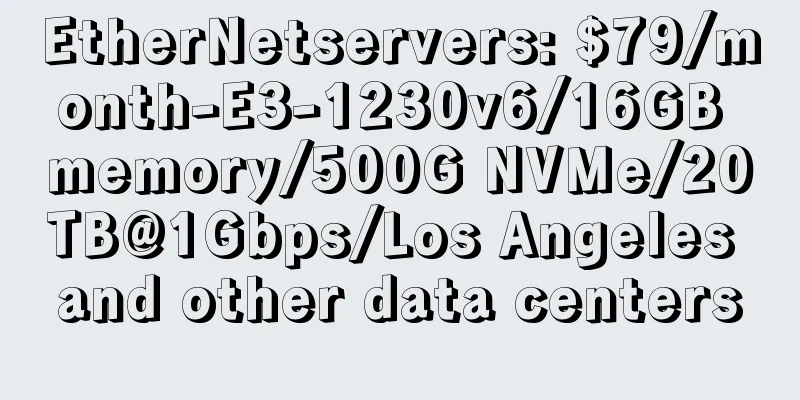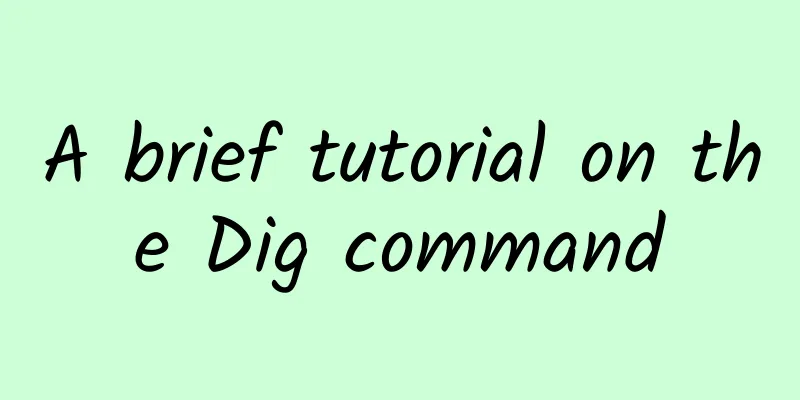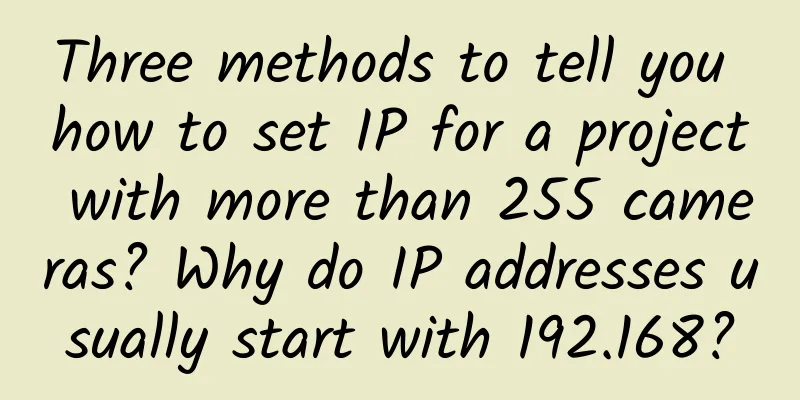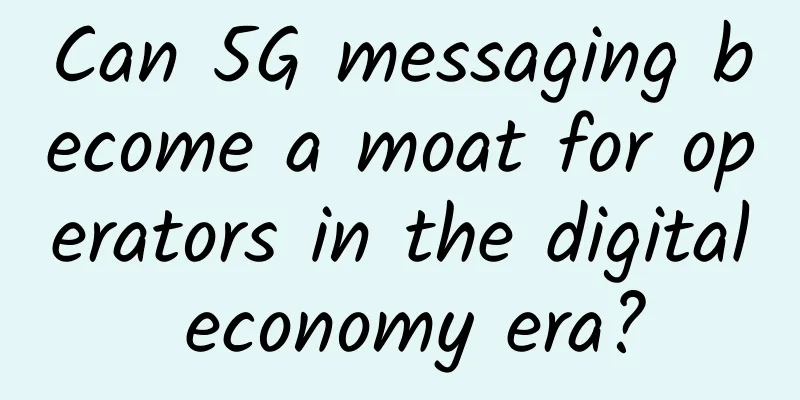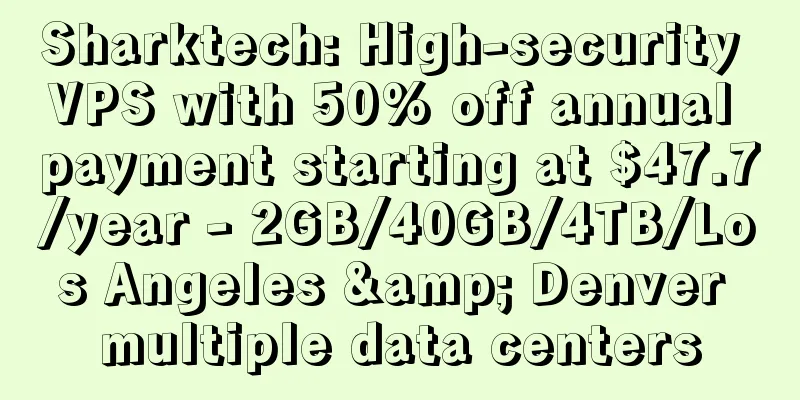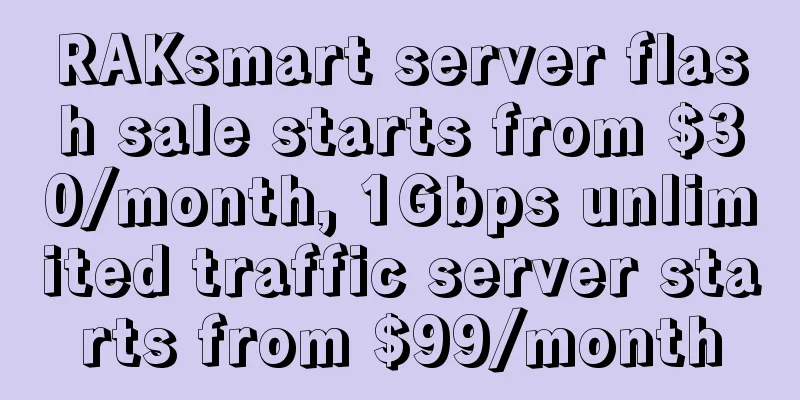K2P (22.10.3.42) disassembly and flashing records
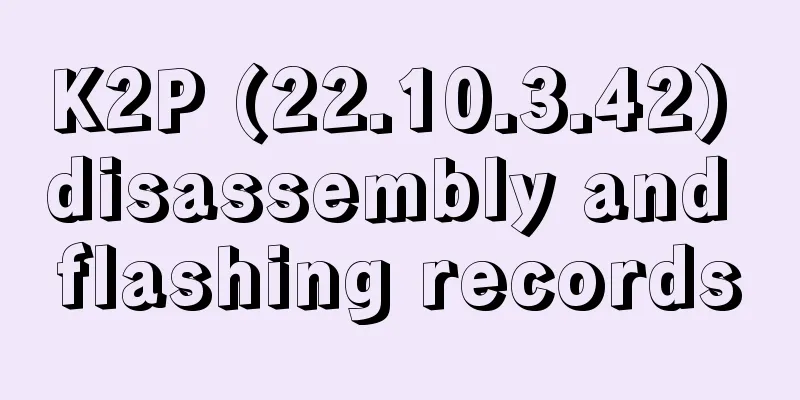
|
A few years ago, I bought a K2P (A2) for my friend. Recently, I replaced it with AX6 and it was idle. I was going to flash it to see if it would work. After all, it is a Gigabit router. I didn’t pay much attention to the version at first. I tried it according to various tutorials on the Internet and found that it couldn’t be flashed at all. Later, I checked the version 22.10.3.42. This requires disassembly. It must be disassembled! To be honest, I have flashed a lot of routers and boxes out of boredom, but not many of them have been flashed. The only time I disassembled a TV box to short the pins, I didn’t need any extra tools, and it was the same as not disassembling it. So I recorded it this time, so that I can directly flip it out and do it next time I encounter it! Prepared tools1. Hardware: USB to TTL board, I bought it from Taobao, spent 11 yuan including shipping, and got a set of 4 Dupont wires, but unfortunately they are female to female, it would be better if they are female to male, otherwise you have to solder or buy that pin header; 2. Software part: putty, which is available for all VPS users; tftpd, download 32-bit or 64-bit according to the system of your computer; breed file, after flashing the breed file, you can choose the firmware at will. There are many tutorials about disassembling and flashing the device on the Internet, and they are all the same. I guess they all come from the same source, so I have recorded few pictures here. I mainly want to remind you of the places that others have not mentioned in detail, so that you don’t miss them when you search Baidu next time. Here is a picture first, which shows the USB to TTL board, the disassembled router, and the Dupont wires I soldered to the router. The following operation process begins (please turn off the computer firewall and anti-virus software before operation): 1. Wiring. Because my cable is female to female, I got three short wires, inserted one end into the female connector, and soldered the other end to the router with a soldering iron. Three wires need to be connected: RX, TX, and GND. The RX of the router to the small board is connected to TX, TX is connected to RX, and GND is connected directly. At the same time, connect the router LAN to the computer network port with a network cable. 2. Driver board. Insert the USB to TTL board into the computer USB, the computer will automatically identify the hardware and install the driver. The device manager can see the COM3 port. In fact, it is also displayed in the lower right corner when the computer automatically installs the driver. 3. Set the computer's local connection IP to the specified IP, such as 192.168.2.20 (mask 255.255.255.0 gateway 192.168.2.1) 3. Unzip the downloaded tftpd, and be sure to put the downloaded breed file in the unzipped tftpd directory ! I marked this sentence in red, many online tutorials don't write it, maybe veterans know it, but novices may not pay attention to this step. Then run tftpd, as shown below, and select the IP address of your computer. 4. Run putty. Note that this is a little different from when we log in to the Linux VPS. It is not the default SSH but Serial, then COM3, rate 57600, and press Enter. 5. After the putty enter window opens, plug in the router power supply, and then press the number key 9 in the putty window. Note that you need to press the number key 9 quickly in this step. If you are too slow, unplug the power supply and restart putty. If you have good eyesight, you can see that this 9 is an input option, and then there is a (y/n) and you can select y. You also need to enter the name of the breed file, which depends on the breed file we downloaded, such as breed.bin. Press Enter, and the system will automatically start flashing. (If the breed file mentioned above is not placed in the tftpd folder, there will be an English prompt here: File not found). Then let the system automatically flash and complete. After completion, the router will restart. At this time, set the computer's local connection IP to automatically obtain, and then you can enter Breed to flash the firmware. The way to enter Breed is to press and hold the reset button of the router and plug in the power. After 5-10 seconds, enter 192.168.1.1 in the browser to enter Breed, select firmware update, and then use the firmware downloaded from the Internet to upload and flash it. I tried flashing the official firmware and Gaoke firmware and there was no problem! The previous official default firmware was really broken! During the whole operation, pay attention to steps 3 and 5. As a frequent VPS user, there is basically no problem with the rest. When disassembling the machine, you only need to remove the 2 screws on the back panel, and there is no need to remove the motherboard. |
<<: CloudCone Easter Sale: Los Angeles KVM Annual Payment Starting at $12.95
>>: RackNerd: Los Angeles AMD Ryzen 3900X+DDR4+NVMe annual payment starts at $30
Recommend
When will 5G transform the manufacturing industry?
5G not only offers faster connections and more ba...
5G+Industrial Internet, how is this addition “calculated”?
On September 17, the Zhongguancun Industrial Inte...
The operators’ 5G investment budget has been determined. From construction to application, what other challenges are there to overcome?
According to statistics from China News Service, ...
How DevOps is shaping the future of networking
Since its advent in 2009, the DevOps philosophy h...
Huawei releases Net5.5G full range of solutions to stimulate new growth for operators
[Barcelona, Spain, February 26, 2024] During MW...
For the first time in 21 years! SpaceX acquires satellite communications startup
On August 9, according to foreign media reports, ...
LuxVPS: €3/month KVM-4GB/30GB/1TB/Germany data center
The LuxVPS domain name was registered in June 202...
5G is just about faster internet speed? If you think so, you are out!!!
1. What is 5G? The world's communication tech...
Expert Viewpoint: Looking into the future of the Internet
How will businesses’ approach to networking evolv...
A brief history of the imported term “404 error”: “The page you are looking for does not exist”
Editor's note: "404 error" is a web...
5G manufacturing involves much more than just 5G
[[435113]] Mobile edge computing, artificial inte...
Ruijie SDN Open Network Platform ONP won the "2016 Most Innovative Award"
Recently, the results of the "China Enterpri...
LOCVPS: Charge 100 yuan for free in December, 20% off for all items, 30% off for 6G memory package, starting from 66 yuan/month
November is about to end, and LOCVPS has launched...
Understanding 5G Private Networks in One Article
A private 5G network is a local area network (LAN...
[Security Alert] Baota Panel suspected vulnerability or Nginx abnormality
For the convenience of many friends, panels are d...