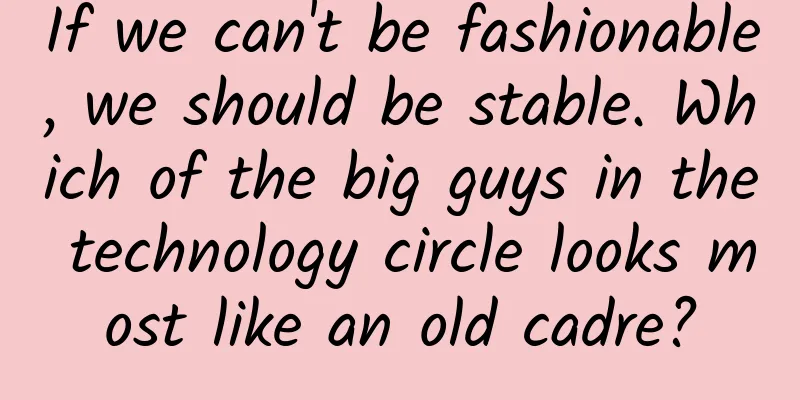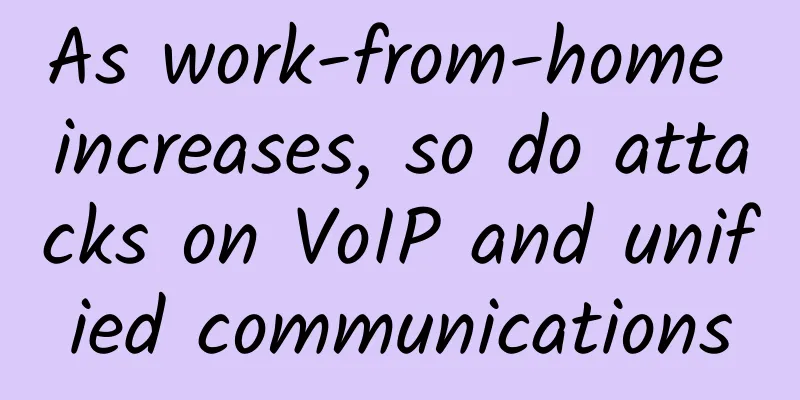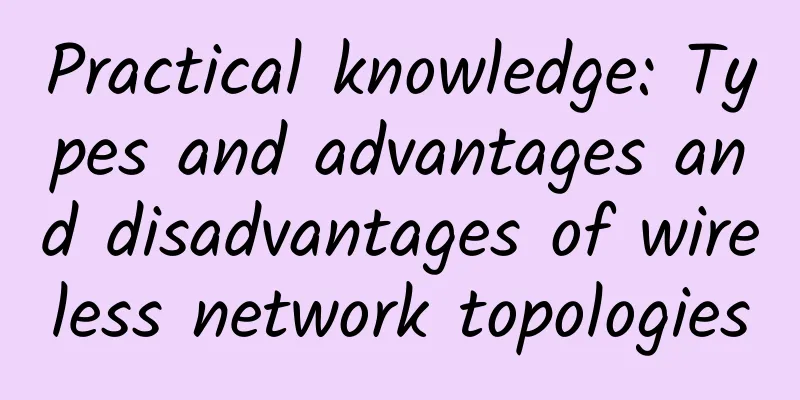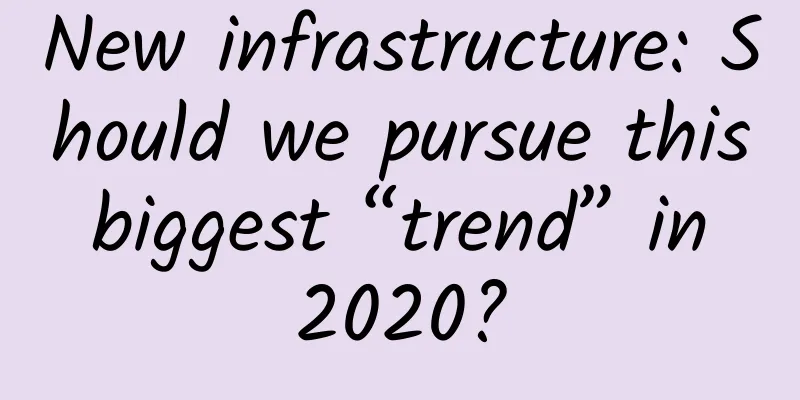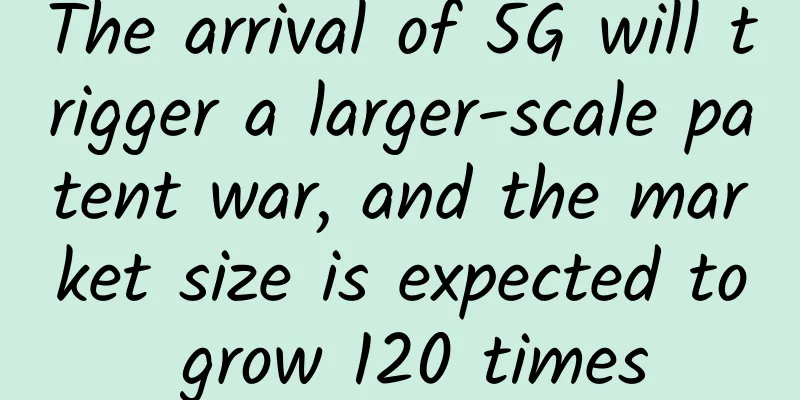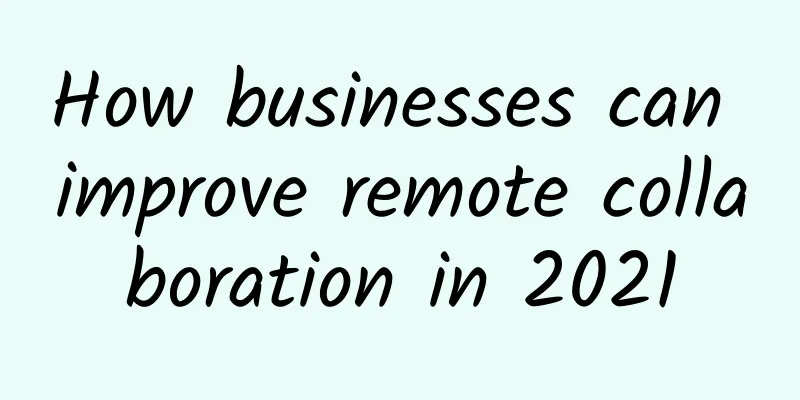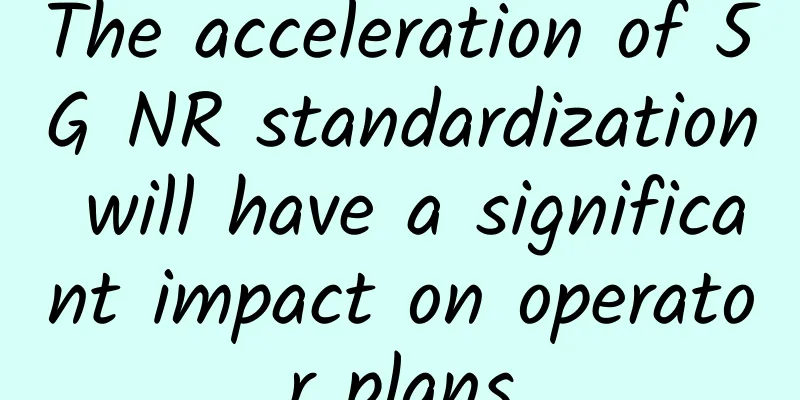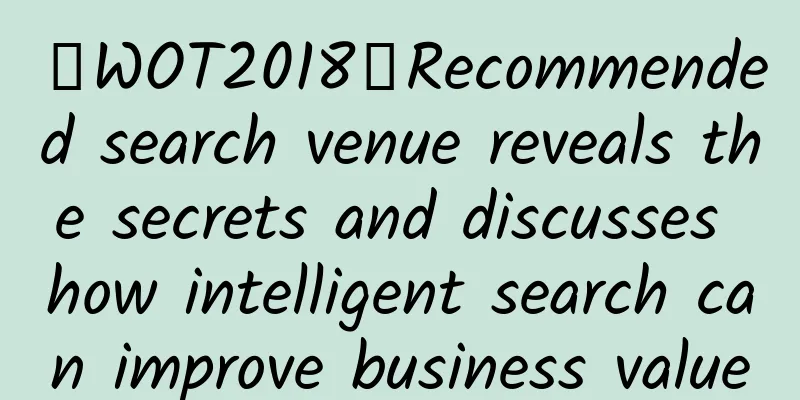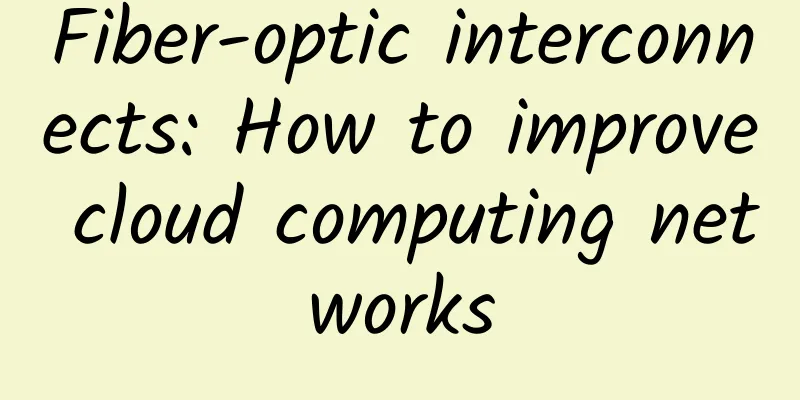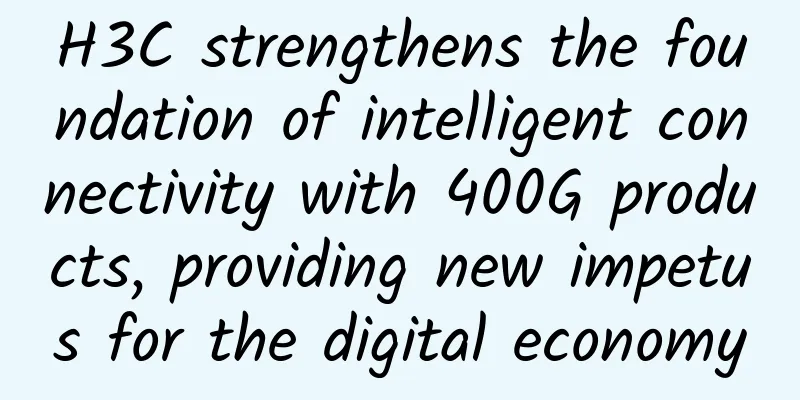Migrate WHM/cPanel data to DA (DirectAdmin)
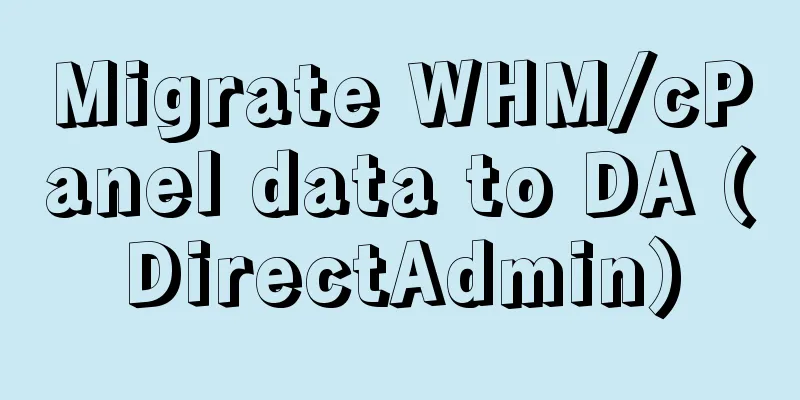
|
I shared an article about migrating from CP to DA in 2013. It seems a bit cumbersome when I look back at it today. Currently, DirectAdmin (hereinafter referred to as DA) already has a similar one-click function, and WHM/cPanel (hereinafter referred to as CP) only needs to provide a complete backup file. Sometimes we buy a VPS and install a DA panel, and want to migrate the website on the virtual host CP panel we used before. Below I will briefly record the operation process for the convenience of friends who have such needs. First, we make a complete backup on the CP panel. The CP backup function can be used on the user side (no administrator account is required). Log in to CP and click Backup. For a complete backup, you can choose to put it in the home directory or automatically upload it to a remote FTP server, etc. We will not take a screenshot for this step. Taking the home directory as an example, we get a complete backup file with a file name similar to 2022_23-31-23_XXXX.tar.gz, where XXXX is generally the CP panel login user name. Pay special attention to the need to change the file name 2022_23-31-23_ XXXX.tar.gz to cpmove- XXXX.tar.gz. Note the red bold part. This format name must be used. Of course, this step can be processed before the import operation later. OK, next we will transfer the backup file to the DA server. Here we transfer the server directory: /home/admin/admin_backups (this directory is not limited, I use the default for convenience), and then add this function in the DA server. cd /usr/local/directadmin/custombuild ./build update ./build cpanel_to_da After the installation is complete, we can operate the migration in the DA panel. Admin logs in to the DA panel and clicks Administrative Tools-Administrator Backup/Transfer. Then click Restore. Next, select the path of the local backup file. If it is not the default directory, please enter the path, or a remote FTP address is also acceptable. Next, select IP and determine which IP address the restored website will use. Then in the next step, we can see our backup file in the file list, select it and click Restore. After completion, DA has an internal message to check the specific situation of data restoration, which is more convenient and faster than the normal operation. I have to say that I haven't used DA for a few years, and I found that the panel has changed a lot from before. Friends who are interested can play with it. |
<<: ERROR 1273 (HY000): Unknown collation: 'utf8mb4_unicode_520_ci'
Recommend
5G - the future network technology for all applications
As 5G is being promoted and deployed around the w...
DNS message format for network learning
[[398925]] This article is reprinted from the WeC...
HTTP/[0.9 | 1.0 | 1.1 | 2 | 3]
[[379542]] This article is reprinted from the WeC...
How does private 5G impact Industry 4.0 transformation?
Private 5G networks have become very popular as r...
edgeNAT July Promotion: 20% off for monthly VPS and 30% off for annual VPS starting from 48 yuan/month, available in China, Hong Kong, and South Korea
edgeNAT has launched a promotion for this month. ...
Custom Traefik (local) plugins
[[442556]] Traefik has implemented a lot of middl...
Innovation is the key to 5G's "three good"
Wen Ku, director of the Information and Communica...
How to embrace the future with Network as a Service (NaaS)
In the digital age, the Internet has become an in...
Aeraki Series: How to set local rate limiting rules
Aeraki can help you manage any Layer 7 protocol i...
5G is "close" to us, how far is it from you? The Ministry of Industry and Information Technology gives the answer
How long will it take for 5G to become popular? R...
HostNamaste: $36/year-2GB/50GB/2TB/Los Angeles & Dallas & France & Canada
HostNamaste recently provided several special ann...
EU approves release of 700MHz frequency band to promote 5G development
[[177576]] The European Parliament recently passe...
What is the use of computing power, which has been so popular recently?
"In any method of calculation, you must firs...
The so-called ICMP is nothing more than a general and soldiers
[[396354]] This article is reprinted from the WeC...
New Track and New Technology|Xinglan Technology was invited to participate in the "2022 API Security Innovation Salon Beijing"
On the morning of April 15, the "2022 API Se...