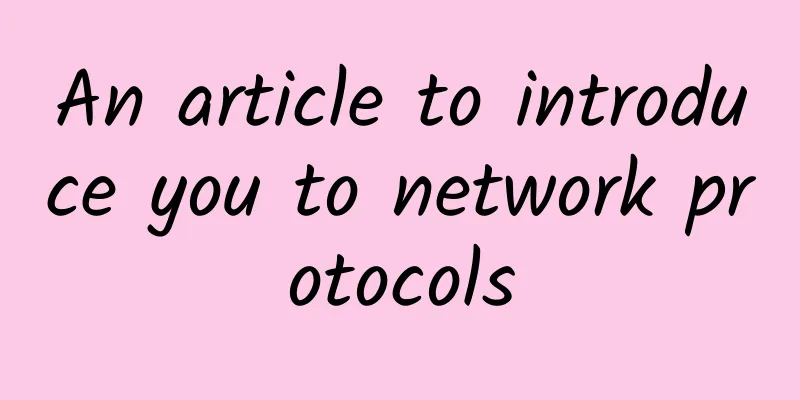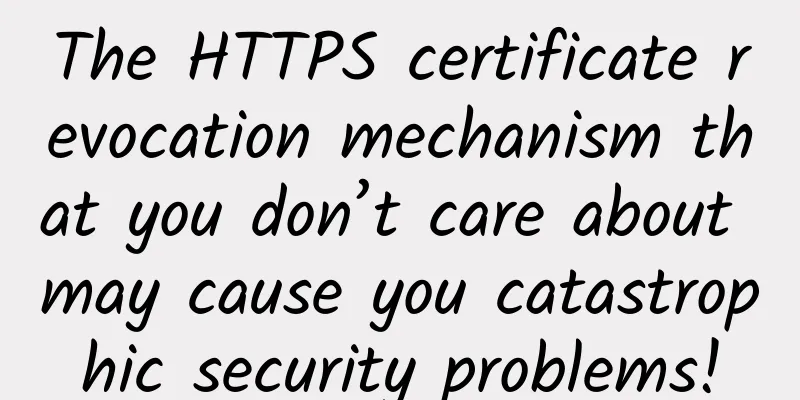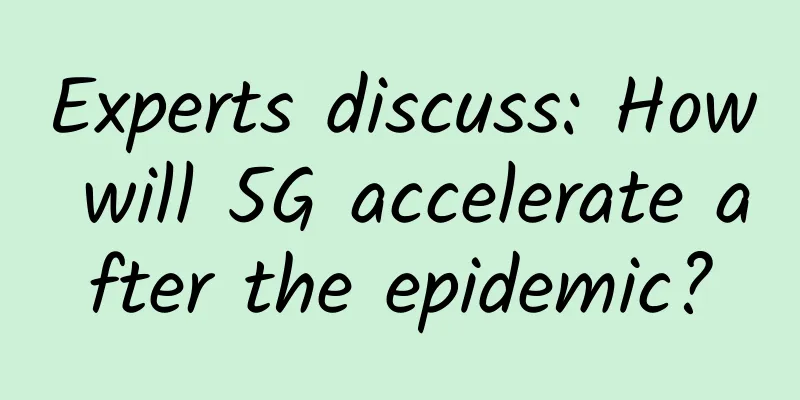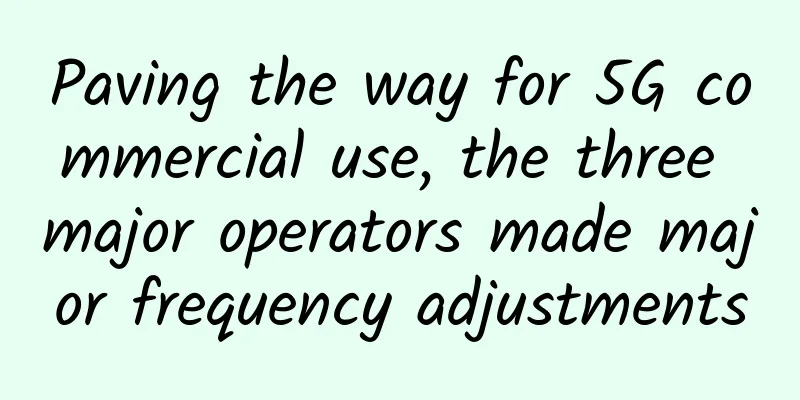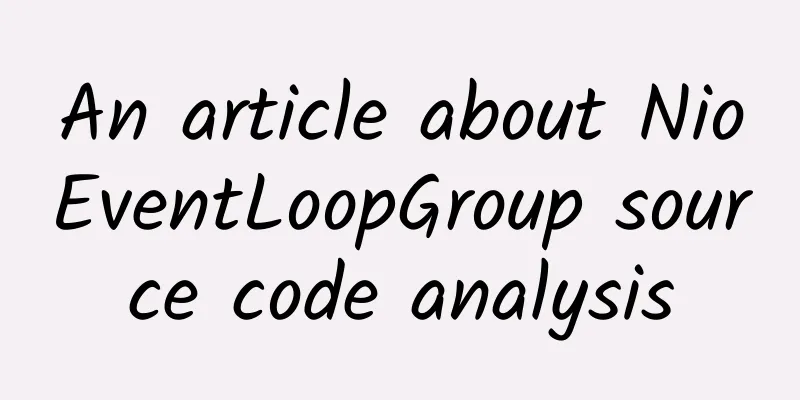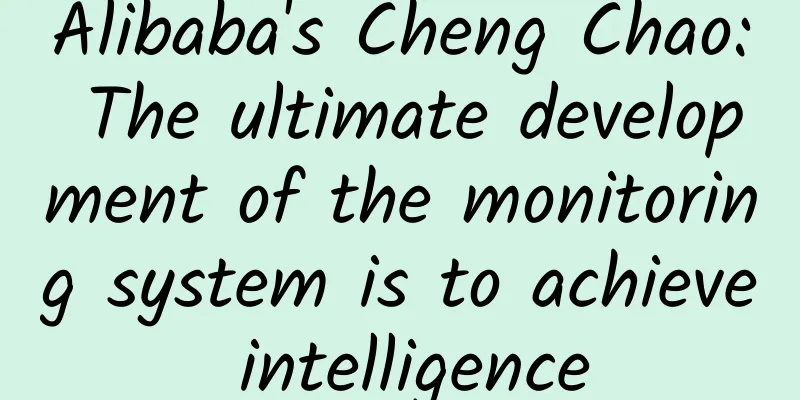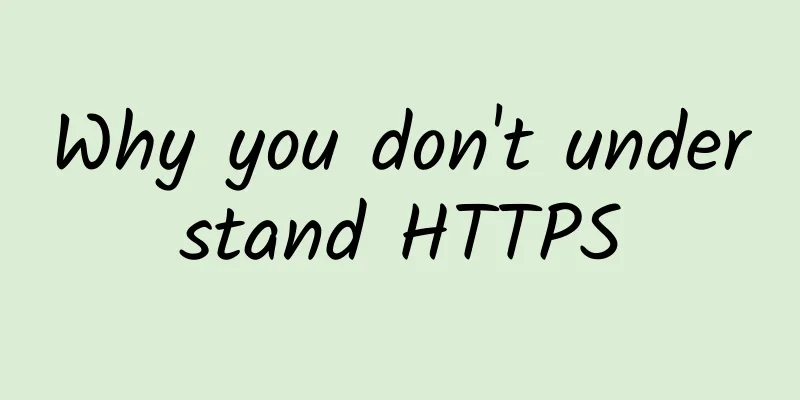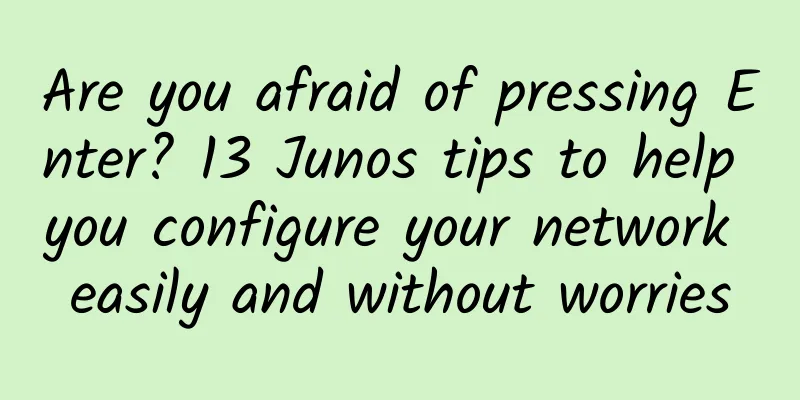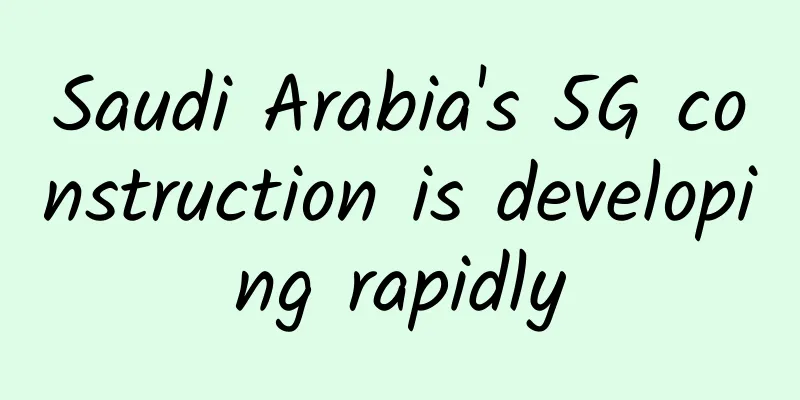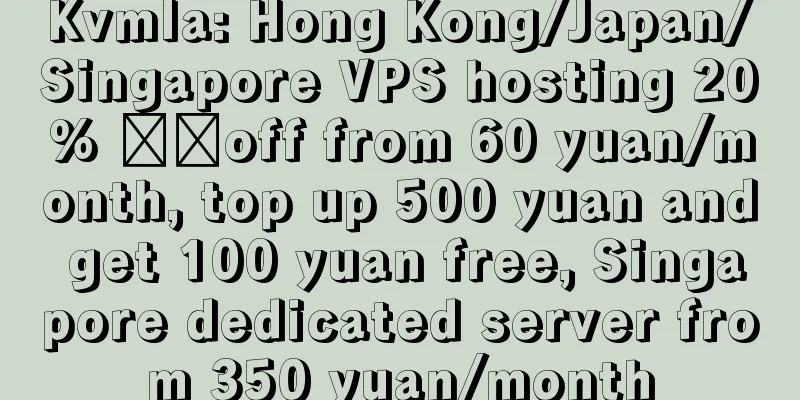BuyVM Mount Hard Drive Method (Block Storage Slabs)

|
This month we have shared information about BuyVM's products, reviews, and Stallion panel usage. We know that BuyVM also provides additional Block Storage Slabs products, and the price is quite cheap, 256GB storage is only $1.25/month. After purchasing Block Storage Slabs, you can mount it on your VPS host and turn it into a large disk machine in seconds. Today, let's take a look at how to mount a hard disk with BuyVM. BuyVM official website: https://buyvm.net/ 1. Panel OperationFirst, after we purchase Block Storage Slabs and activate it, we will receive a product information email. We can log in to the Stallion panel to view the storage information (click Storage Volumes at the panel header or click Volumes on the VPS management page). Then we assign the storage block to the VPS host (as shown below, click Attach To Virtual Server on the right) On the page that pops up below, we need to select our own VPS host in the Attach To box, and then click Attach Volume. After completing the allocation, our operations in the VPS management panel are completed. Next, we ssh into the VPS and start mounting it in the system. 2. System OperationLog in to the VPS host and use the command fdisk -l to see the disk space we allocated, as shown in the red box in the figure below. I bought a 256GB storage here. Next we will check the storage block name number, format the storage block, and mount the storage to the mount point. [root@ ~]# ls /dev/disk/by-id/ ata-QEMU_DVD-ROM_QM00004 scsi-0BUYVM_SLAB_VOLUME-10811 #View the storage block name number, etc. [root@ ~]# mkfs.ext4 -F /dev/disk/by-id/scsi-0BUYVM_SLAB_VOLUME-10811 #Format storage block [root@ ~]#mount -o discard,defaults /dev/disk/by-id/scsi-0BUYVM_SLAB_VOLUME-10811 /home #Mount the storage block to /home. If you need to mount it to other directories, please create the relevant directories first. After completion, we can use df -lh to check whether the partition is normal, and then add an automatic mount at startup. Edit /etc/fstab and add a line: /dev/disk/by-id/scsi-0BUYVM_SLAB_VOLUME-10811 /home ext4 defaults,nofail,discard 0 0 After that, you can restart to check whether it can be mounted normally. The overall operation is relatively convenient. Similarly, we can also uninstall and deallocate storage blocks, etc., and perform the reverse operation. |
<<: SpartanHost Seattle E5 series VPS restock, 10Gbps port, NVMe hard drive, 20% off monthly payment
>>: RAKsmart: 50% off all VPS hosting, VPS in Hong Kong/Japan/San Jose starting from $2.63 per month
Recommend
HostXen offers 50 yuan for registration, 20 yuan for old users after recharging 100 yuan, US/Japan/Hong Kong VPS 6GB memory starts from 70 yuan/month
HostXen was founded in 2014 and provides cloud se...
Let JWT protect your API services
Hello everyone, I am Dayao. I have written an art...
Advantages of IPv6: Faster connections, richer data
The advantages of IPv6 are numerous, including fa...
5G, edge computing and the Industrial Internet of Things
The new 5G network will transform many industries...
RF chip, a pearl in 5G mobile phone
According to statistics, in the fourth quarter of...
The mutual impact of 5G and AI
When it comes to tech innovation, it seems like w...
5 Easy Ways to Check Open Ports on Linux
An open network port is the simplest access point...
As the natural environment becomes increasingly harsh, underground data centers are becoming a trend
Scientific research over the past few decades has...
SDN helps unify wired and wireless campus networks
IT professionals are faced with the challenge of ...
Five Breakthrough Practices for Future 5G Capabilities
【51CTO.com Quick Translation】At the 2019 Mobile W...
What is Wavelength Division Multiplexing (WDM)? A Beginner's Guide to WDM
Wavelength Division Multiplexing (WDM) has gained...
How to protect data in an increasingly insecure environment?
Protecting data is becoming increasingly difficul...
Inner Mongolia promotes "Internet +" and explores government cloud construction
[[188588]] The intensive construction of "In...
The turning point has arrived, and operators will face major changes in 2019
According to the financial report, China Telecom&...
Stop coding manually! Found this amazing tool that generates K8S YAML in one click!
In daily K8S operation and maintenance work, we u...