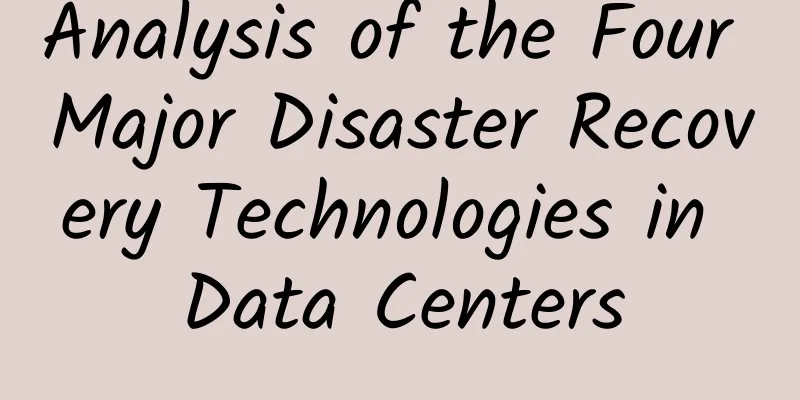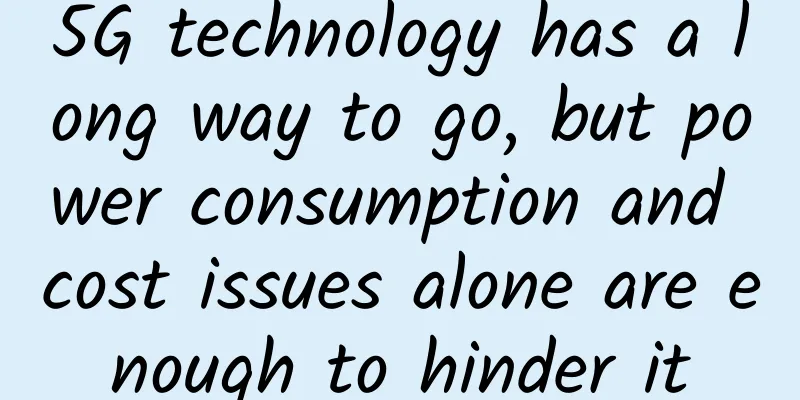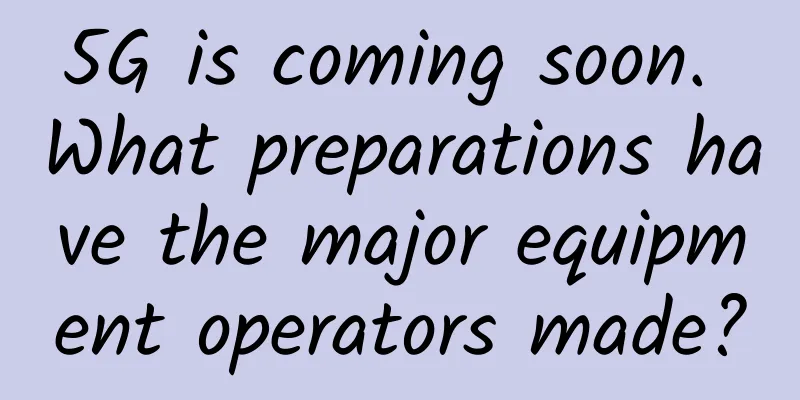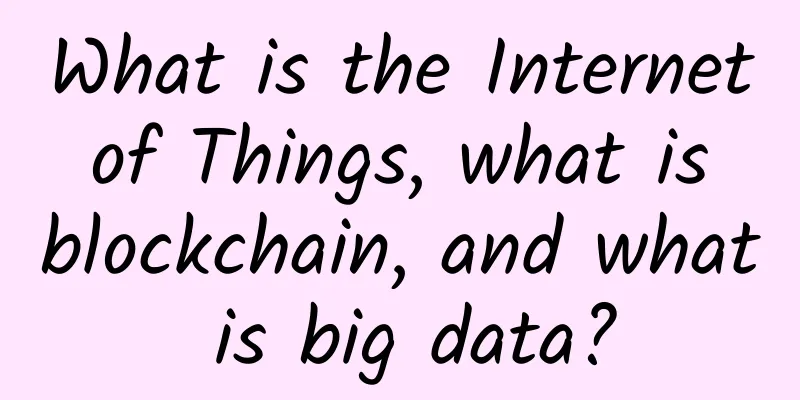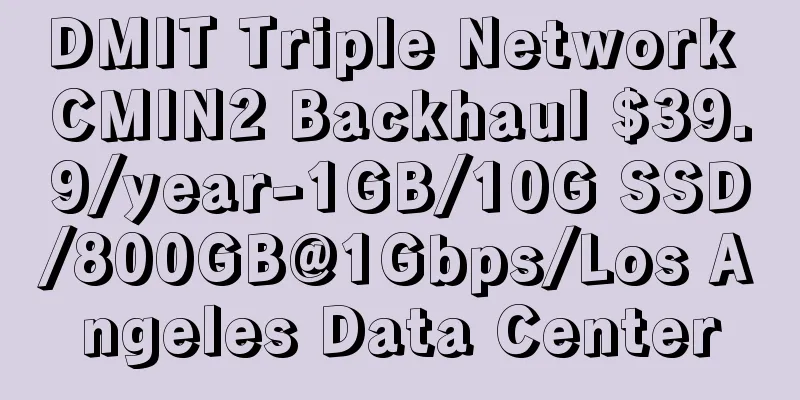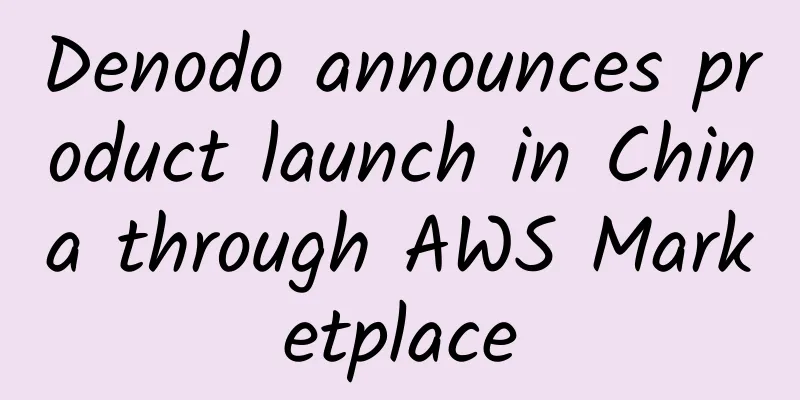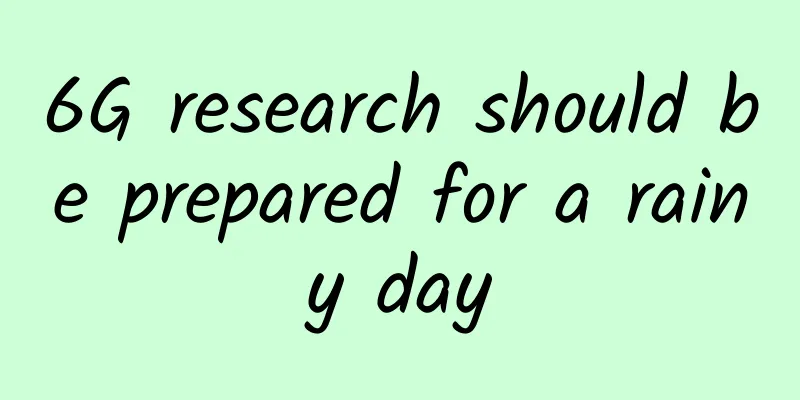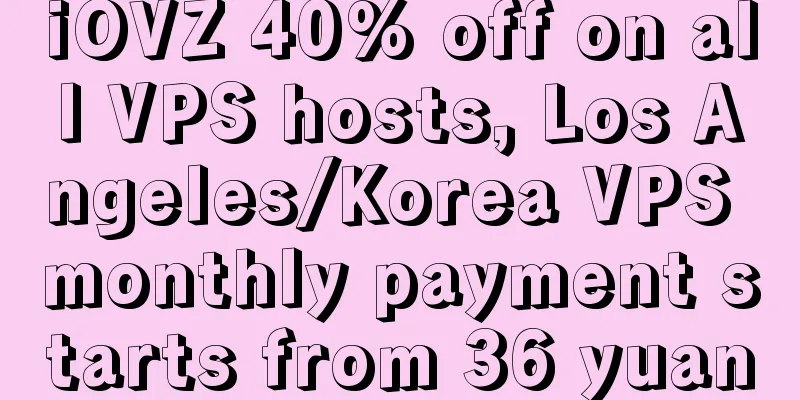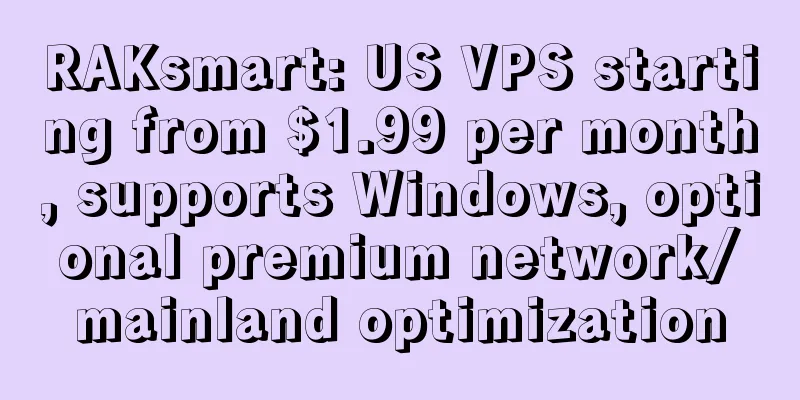Several steps and tools for troubleshooting the network
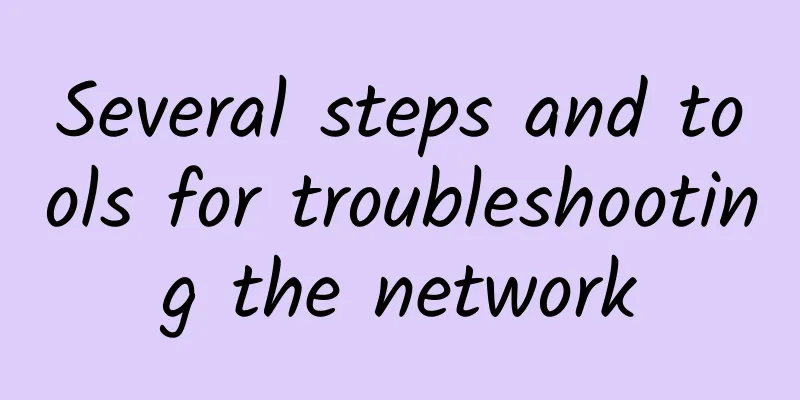
|
Let me ask a question first. If one day you suddenly find that the service between the IDC computer room and the public cloud is inaccessible (excluding problems with the service itself, it may be that the network is not connected, or the network becomes very slow and resources cannot be downloaded in time, resulting in the inaccessibility of the service). How to analyze this problem? After the following 5 steps, the problem can be basically located:
1. Confirm whether the network between the IDC room and the public cloud is connectedUse the ping command. If it works, it means the network is fine. 2. Confirm the network speed between the IDC room and the public cloudThe network speed can be confirmed by the following tools: wget, iftop, nload, vnstat. 1.wgetUse wget to determine whether the network speed is normal:
When running wget, compare the speed difference between domain name access and IP address access. If the speed difference between domain name access and IP address access is large, it can be judged that there is a problem with domain name resolution. If the difference is not big, but both are relatively slow, then continue to judge. 2.iftopiftop is a text-based real-time traffic monitoring tool that can display the real-time traffic of the network interface, including upload and download speeds. Install and use iftop: 3.nloadnload is another text-based real-time network traffic monitoring tool that can visually display network traffic. To install and use nload: 4.vnstatvnstat is a command-line based network traffic monitoring tool that can provide detailed statistics about network interface traffic, including overall traffic and daily/monthly traffic usage. To install and use vnstat: 5. Installation tool issuesIf you encounter the problem of no available packages when installing packages on a CentOS system, try the following two methods: (1) Update software sources: First try to update the software sources to ensure that the system can find the latest package information. Run the following command: This will update the versions of installed packages on your system and update the list of available packages. (2) Enable additional repositories: Some packages may not be in the default CentOS repository. You can consider enabling other additional software sources, such as the EPEL (Extra Packages for Enterprise Linux) repository. Install the EPEL repository: 3. Confirm whether the machine bandwidth is limitedAfter locating the network speed problem, confirm whether it is due to the limited bandwidth of the machine. Use the Iperf tool to confirm whether the IDC machine room machine and the public cloud machine have bandwidth restrictions. Network bandwidth tool IperfIperf is a tool for testing network bandwidth. It measures the speed of data transfer between networks. It can be executed between two computers, one as a server and the other as a client. Here are the steps to perform a basic network bandwidth test using iperf: (1) Install Iperf: In CentOS, use the following command to install iperf on both the Server and Client: (2) Run the Iperf server: On the server side, run the following command to start the Iperf server: This will start a server listening on port 5001 by default. (3) Run the Iperf client: On the client side, run the following command to connect to the server side and test the bandwidth: 4. Confirm whether the VPN channel between the IDC computer room and the public cloud is normalAfter confirming the bandwidth, if the problem is still not located, continue to determine whether the VPN channel is normal. 1. Use traceroute to viewFirst, use traceroute to confirm whether the routing process on both sides is normal. The traceroute command can display the path of the data packet from the current machine to the target IP, and display the IP address and delay of each router (hop) passed. Enter the following command in the terminal: The output of traceroute may vary depending on the network topology and router configuration. Sometimes certain routers may be configured not to respond to traceroute requests, so asterisks (*) or timeout information may be displayed. 2. Use of MTR toolsYou can also use a more powerful MTR tool. MTR (My Traceroute) is a network diagnostic tool that combines the functions of traceroute and ping to detect the delay, packet loss rate, and path information of each router in the network path. It can provide more detailed network routing information and the network status of the entire path. MTR can be used for network troubleshooting, detecting network bottlenecks, evaluating network connection quality, etc. The comprehensive information it provides can help you better understand the paths and conditions of data transmission in the network, thereby solving network problems more effectively. (1) Install MTR Install using the yum package manager: (2) Use MTR At this point, the problem can be basically located. If the location still cannot be found, check whether the VPN channel between the IDC room and the public cloud is configured correctly. It is possible that the IP address of the IDC room given by the operator has been changed or the operator has done something to the IP. If this is the case, you can consider changing the egress IP. 3. Use CIP.CC tool to obtain the export IPExecute curl cip.cc on the command line to obtain the export IP address and display it on the command line terminal. |
<<: The relationship and difference between URL, URI and URN
>>: 5G and the Internet of Things: Connecting Millions of Devices
Recommend
Application of SRv6 Technology in Home Network
Labs Guide In order to adapt to the development o...
A brief discussion on the organizational structure design of data center operation and maintenance
A data center is a complex organization with many...
Research and Markets: Global 5G system integration market size will reach US$45.5 billion in 2027
On April 20, according to foreign media reports, ...
Operators' 5G services are now available? Don't be fooled!
Some operators have already started running befor...
Can the Internet provide personalized services? Learn more about IMEIsv's differentiated protection
In the current network, if the same RRM (Radio Re...
HostYun Russia CN2 GIA is now available for internal testing with a 10% discount and monthly payment starting from 25.2 yuan
HostYun recently launched a new VPS in Russia CN2...
Where does the power of high-performance 5G core network come from?
The core network is the brain of the entire commu...
VMISS Hong Kong VPS 30% off monthly payment starting from 18 yuan, optional AMD/Intel series
VMISS is a foreign VPS service provider establish...
With the arrival of 5G, will you renew your home broadband?
Since the three major operators issued 5G commerc...
Comprehensive promotion of 5G construction requires full participation from all parties
Although the top leadership has once again clarif...
Understand the HTTP caching mechanism and principles from the root in a simple and easy-to-understand way!
HTTP cache is very critical for front-end perform...
What is the situation of my country’s Internet network security in 2017?
Recently, Yun Xiaochun, deputy director and chief...
Experience first, Borei Data builds a monitoring system centered on user conversations
Research has found that when page access performa...
wikihost: 50 yuan/month Korean VPS-1GB/50GB/500GB (no shutdown after reaching the speed limit)
Wikihost, also known as Micro-base, was founded i...