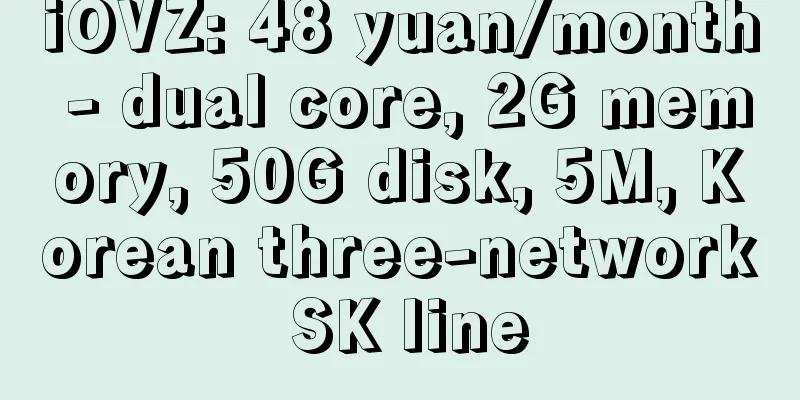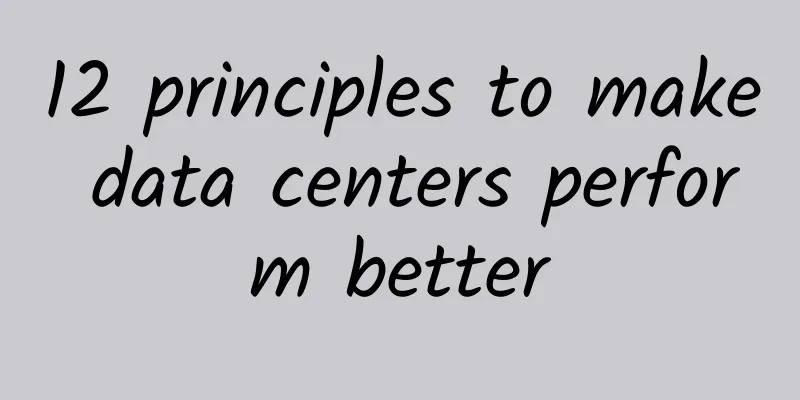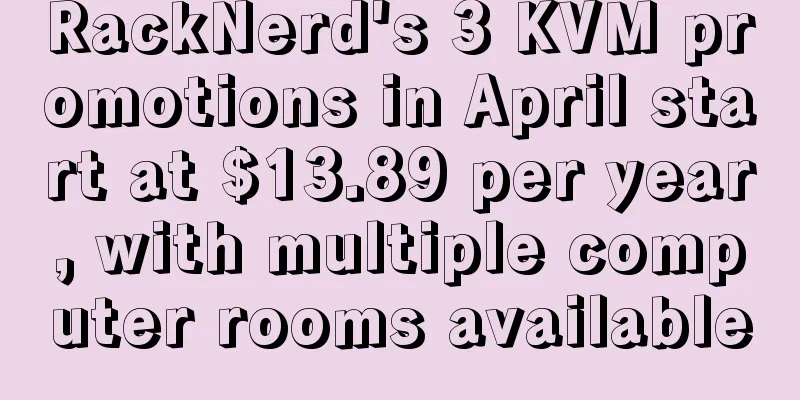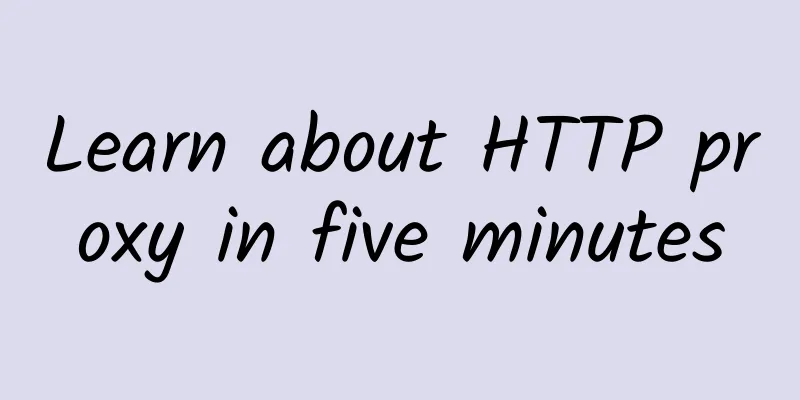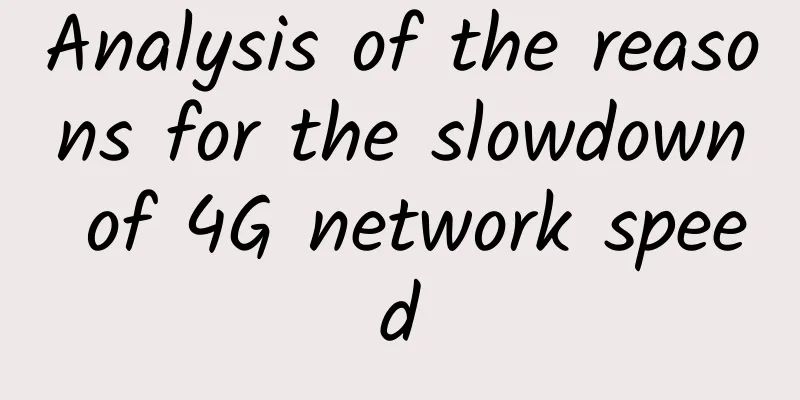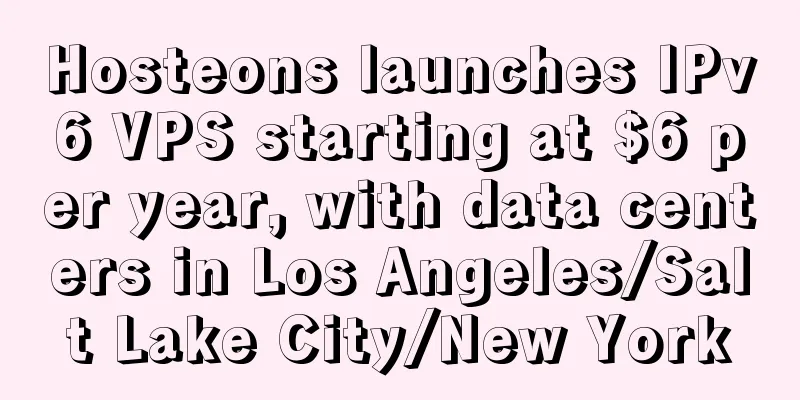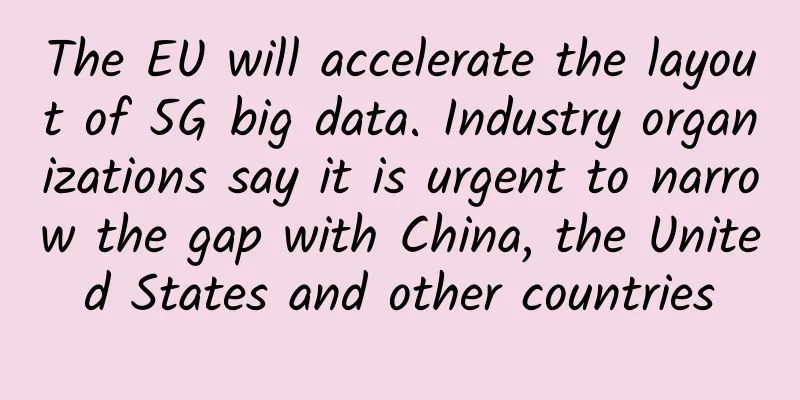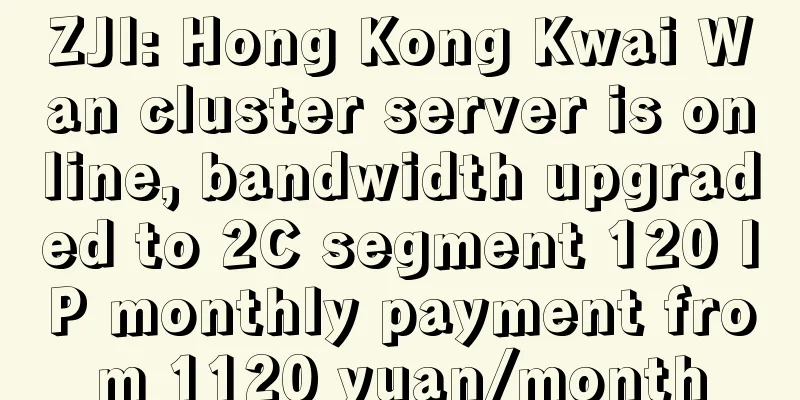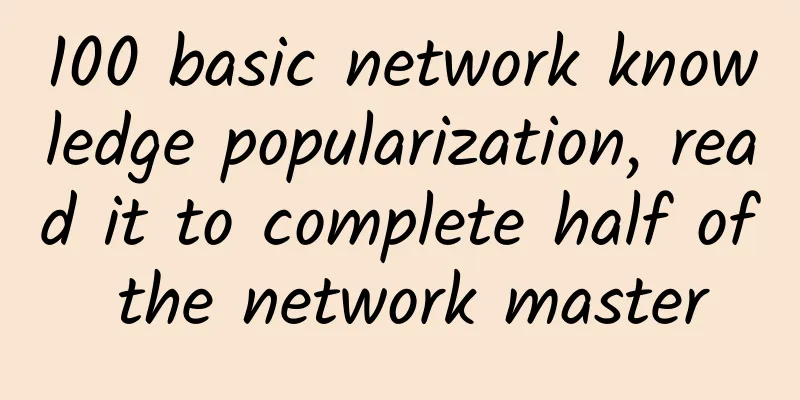If you don’t understand, just ask, how can you make your home internet speed faster?
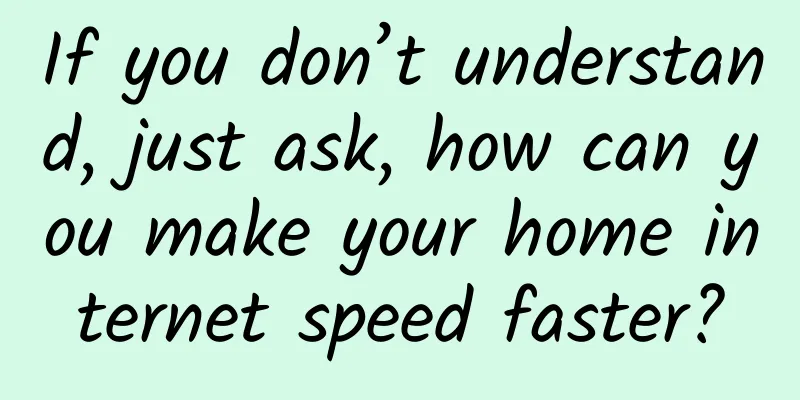
|
In the past few years, innovative technologies such as SD-WAN, Wi-Fi 6 and 5G have enabled our current networks to do more, but have also made the network burden heavier and more complex. If not configured properly, complex networks will actually make the Internet speed even slower. Therefore, many people say that the more complex the network, the higher the requirements for network engineers. For example, in Huawei certification, there are three levels: HCIA-Junior Network Engineer, HCIP-Senior Network Engineer, and HCIE-Network Expert. The simplest division between them is the size of the networks they are responsible for and handle. The higher the level, the stronger the ability, and the larger the network scope you are responsible for. Therefore, optimizing the network and improving the network speed are also basic skills for network engineers. So, does every network worker have a fast internet connection at home? Not necessarily! Generally speaking, there are two ways to connect to the Internet at home: one is wired, such as a desktop computer, and the other is wireless Wi-Fi, such as a mobile phone. In these two ways of accessing the Internet, in addition to the mobile terminals used, the intermediate transmission process will also involve the support of: operators, optical modems, network cables, routers, switches, gateways and other equipment. Any problem in any link will affect your final Internet experience. In today’s article, we will briefly discuss how to optimize your home network and increase your internet speed. 1. Understand your home network environmentBefore optimizing, first understand your home network environment, otherwise any equipment you configure will be useless. Is it 20M or 200M? If you want to choose a gigabit network, you also need to consider whether the router, network cable and network card support it. Otherwise, even if you build a highway, it will be like driving a tractor on the road. Second, in terms of hardware, you can consider theseThe main networking methods for home wired networks are optical modems, routers, network cables and network cards. Generally speaking, the devices basically support 100M bandwidth. If you use 200M, 500M or even Gigabit bandwidth, you need to check whether the purchased router, network cable and network card support it. When purchasing hardware, you should ensure that the hardware supports the highest bandwidth and whether there is room for future bandwidth upgrades. On the other hand, you should also make the best use of the hardware and not over-invest, otherwise it would be like buying a sports car and running it on a dirt road. Among them, network cables are the most easily overlooked media. Like routers, network cables also have different transmission rates. The most common ones in life are Category 5 and Category 6 cables. The transmission speed of Category 5 cables is 100Mbp/s, or 12.5MB/s, while the transmission speed of Category 6 cables is 1000Mbps. If your home Internet access bandwidth is more than 100 Mbps, please be sure to use Category 6 cable. 3. Software, you have to do thisThe first step is to check the router configuration, which can be optimized using the following methods. 1. Enable UPnPUniversal Plug and Play (UPnP) is a set of network protocols promoted by the UPnP™ Forum. The goal of this protocol is to enable various devices in home networks (data sharing, communication and entertainment) and corporate networks to connect seamlessly with each other and to simplify the implementation of related networks. Although we have applied for 100M bandwidth, in reality the download speed generally does not reach the theoretical maximum (even if you have already opened a Thunder VIP membership). At this time, we can try to enable the UPnP function of the router, which allows Internet devices to directly connect to the external network through port mapping, reducing performance loss in the LAN link, thereby increasing download speed. Log in to the router management backend, find an option of "UPnP Settings" in the forwarding rules, port mapping or advanced settings menu, set it to "On", and then try to see if the download speed is improved. 2. QoS and network speed limitIf some devices in the LAN are often connected to Thunder download, it will affect the Internet access and gaming experience of other devices. This problem can be solved by QoS and network speed limit. In the management background of the router, find and turn on the QoS setting. After turning it on, the router can automatically distribute the traffic reasonably to the Internet devices in need, thereby avoiding network congestion in the entire LAN. Some routers provide a speed limit function based on IP or MAC address, which can limit the maximum download and upload bandwidth of a device when enabled. However, if it is turned on, it will increase the complexity of the router's traffic distribution rules and cause certain performance losses. So generally speaking, if you don't have any deep hatred with other people who use broadband, it's best not to enable the IP network speed limit function and just use QoS. 3. Use router switch modeWhen there are many networked devices and the network covers a large area, it is usually necessary to form a subnet. Using the router "switch mode" access method will have better performance than the common "WAN-LAN-WAN cascade" access method. Before using the "Switch Mode", you need to connect the computer to Router B (LAN port) separately and make the following settings:
4. Use wireless repeaters to extend Wi-Fi signalsGenerally speaking, placing the wireless router in the middle of the house can achieve the best signal coverage. But if the signal is not strong in some areas, you need to add an additional wireless router or wireless repeater to expand the coverage of Wi-Fi. When the wireless Wi-Fi signal cannot reach point B, you can deploy a wireless repeater within the Wi-Fi coverage area to achieve the effect of signal extension, thereby "relaying" the signal to point B. Most routers have wireless repeater functions, and the configuration method is relatively simple. In the wireless network settings of the router management background, turn on the "Wireless Repeater" mode, scan the Wi-Fi signal that needs to be relayed, check the box and enter the Wi-Fi password to successfully extend it. Since the setting methods of different router manufacturers vary greatly, please search Baidu for the specific methods. 5. Static IP address bindingBy default, the router uses DHCP for dynamic IP allocation, so if there is a new terminal connected, an IP will be automatically assigned to its MAC address. In order to reduce the pressure on the router, we can enable IP address and MAC address binding. There is no software for network cables and no settings are required, so the main thing is to make sure the selection and production of the crystal head are reliable. 4. Terminal side, you need to optimize in this way1. Enable static IPIf your computer obtains an IP dynamically, but it causes a little performance loss each time, you can directly specify a fixed IP, gateway and DNS server in the network settings. The DNS server is generally filled in with the DNS server specified by the network operator. 2. Set the network card to full-duplex modeThe difference between full-duplex and half-duplex modes is that, for example, there are two roads, one of which has two lanes and can be driven in both directions without affecting each other; The other road has only one lane, and two cars cannot pass at the same time. Only another intersecting car can pass. In real-world applications, walkie-talkies and telephones are examples of half-duplex and full-duplex. 3. Reasonably set the mode for downloading softwareNow you can set download optimization or web page priority when downloading software, and you can set it according to your needs. 4. Block network sharing functionGenerally, our home computers do not need to transfer files through the local area network, so we can turn off the network sharing function. Its existence will actually slow down the system startup speed. |
>>: Let’s talk about the privacy and security of 5G technology
Recommend
What is Wi-Fi 6?
Wi-Fi plays an indispensable role in modern peopl...
Six great ways to improve your web page loading time
【51CTO.com Quick Translation】 Aberdeen Group once...
The Smart Network: Cisco's most disruptive innovation in a decade
A little over a year ago, my colleague David McGr...
5G, you will be able to make phone calls
Yes, the title is correct. 5G will enable phone c...
Millimeter wave is imperative to unleash the full potential of 5G!
As my country's 5G network construction scale...
Critical documentation in data center transformation
Documentation is often neglected in IT work. When...
Foreign netizens are discussing: China's 6G technology is coming out soon, but we are still eager for 4G
China's 5G technology has reached the world&#...
LuxVPS: €4.5/month KVM-4GB/30GB/5TB@1Gbps/Germany data center
LuxVPS is a foreign hosting company founded in 20...
Has NB-IoT solved the business model problem that has plagued the Internet of Things for a decade?
The business model has always been a key factor t...
SD-WAN is about to dominate edge networks
Network transmission is like playing a team battl...
RedCap Will 5G spark an IoT gold rush?
A scaled-down version of 5G could spark a surge i...
HostXen offers 50 yuan for registration, 50 yuan for old users who charge 300 yuan, and 6G memory packages for the United States/Japan/Hong Kong start from 70 yuan
HostXen is a Chinese hosting provider founded in ...
Operators sound the charge for 5G terminals: With the "double clamp", the proportion of 5G mobile phones has increased significantly
2020 is the starting point for the substantial de...
Is the cost of building enterprise campus networks high? Ruijie's simplified Ethernet all-optical network provides a "good solution" to solve the problem
Digital transformation is being used as a powerfu...
RAKsmart: 35% off all VPS hosting, monthly payment starting from $1.95, CN2/AS9929 available in US/Japan/Korea/Hong Kong/Germany data centers
RAKsmart provides VPS hosts with 35% discount and...