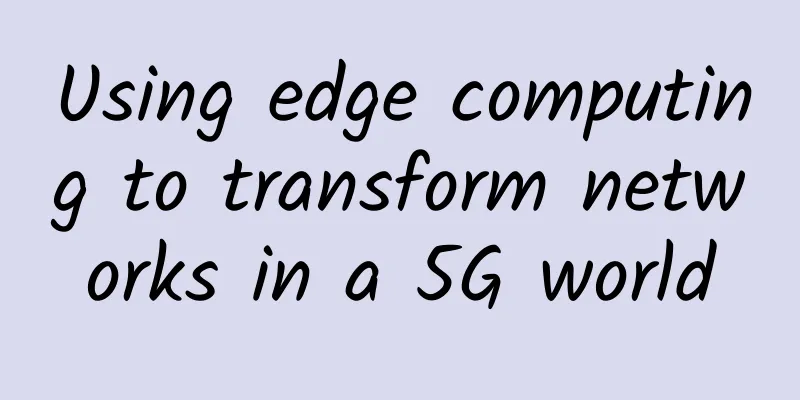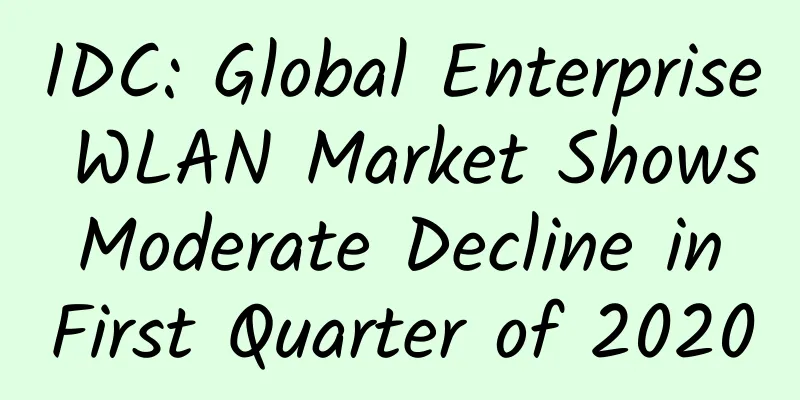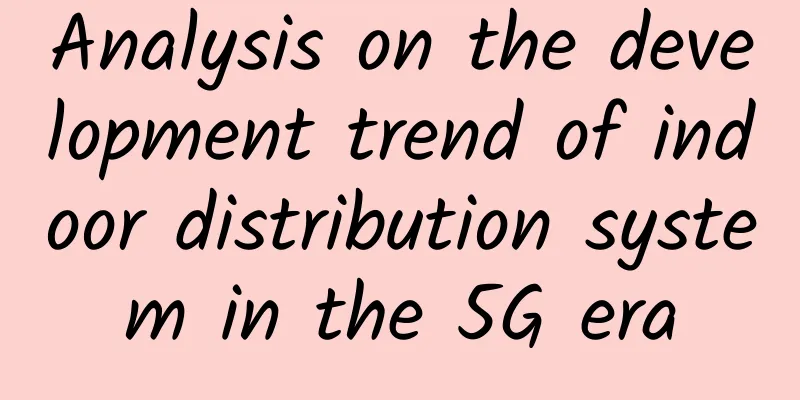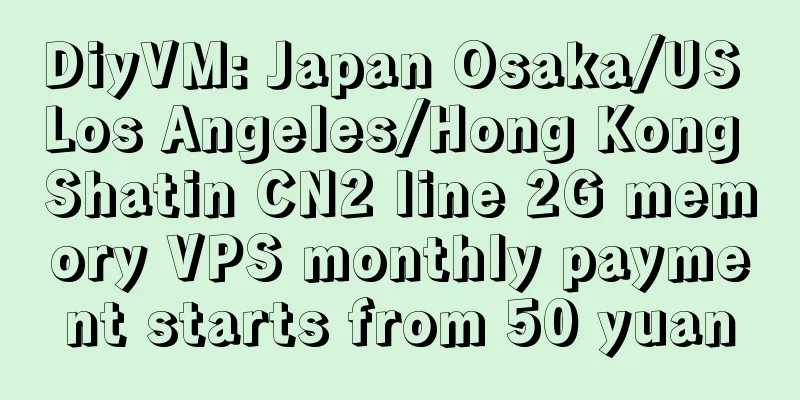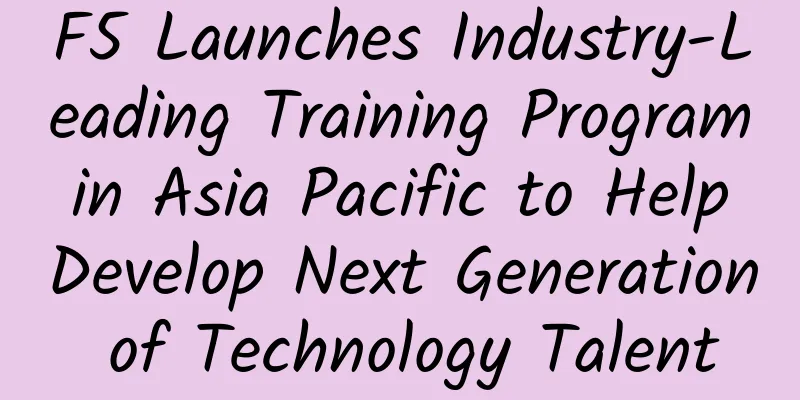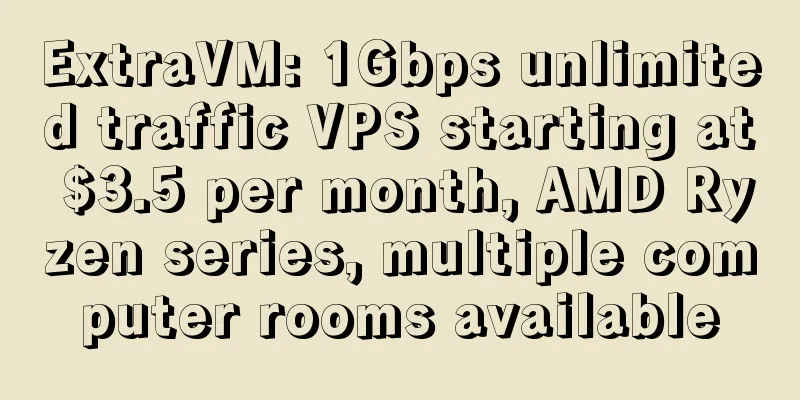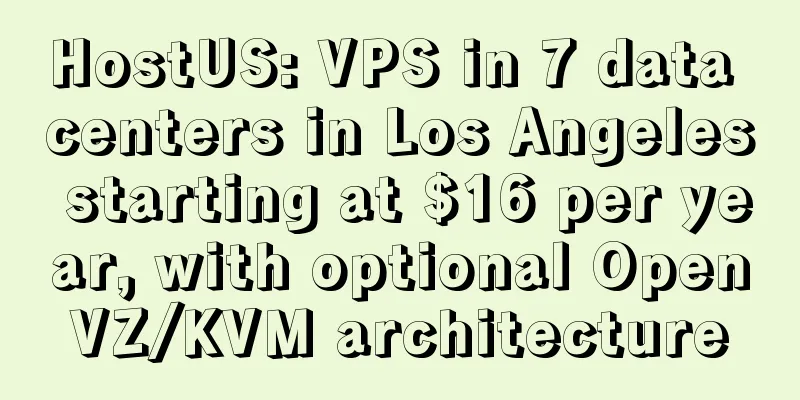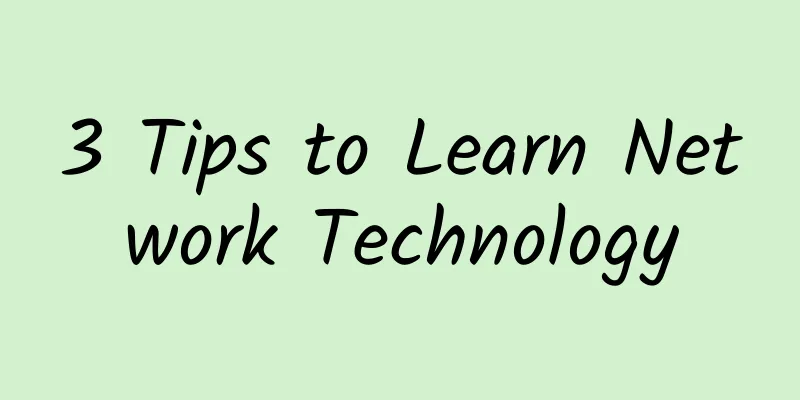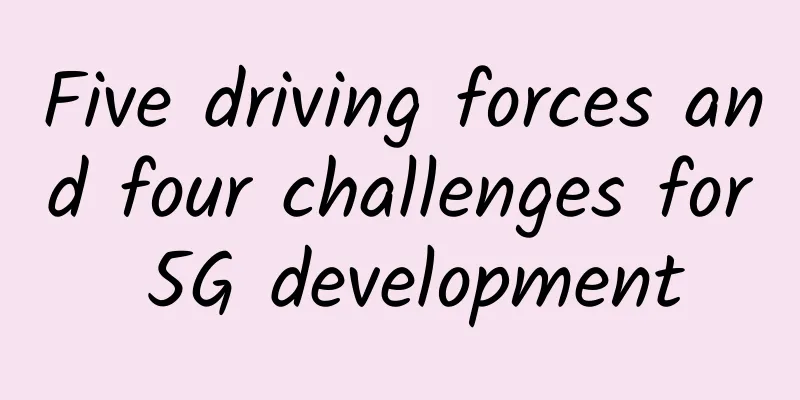Docker novice to practical use: container data volumes, organized clearly
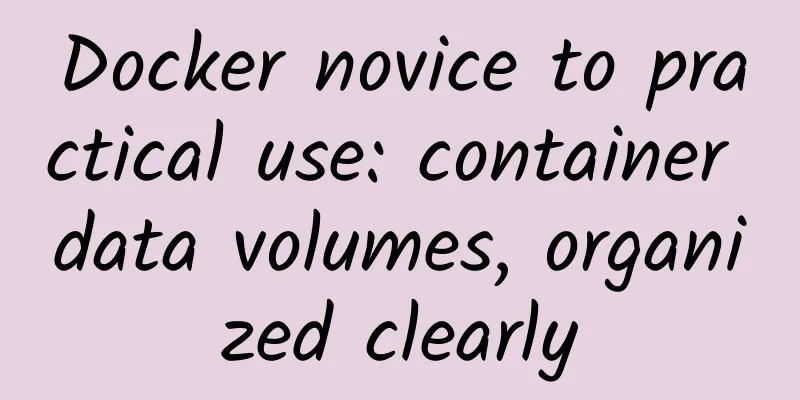
PrefaceThe previous article demonstrated common commands and mentioned the isolation of containers. By default, the data generated by applications in the container is unique to the container itself. If the container is deleted, the corresponding data files will disappear. From the perspective of isolation, data should coexist with the container; but in actual use scenarios, data persistence is more required, that is, the data should still exist normally even if the container is deleted; in addition, there are many scenarios that require data to be shared between containers. How to do that? Let's talk about container data volumes. text1. Manually save dataThere are usually two manual methods: one is to copy through commands, and the other is to submit the container as an image. Next, run the demonstration by pulling the centos image
Data can be copied between the host and the container through commands, that is, data can be copied before the container is deleted, as follows: Command summary: docker run -it --name="mycentos" centos /bin/bash, directly start the container in interactive mode according to the image centos, the container name is mycentos, execute the /bin/bash command inside the container to enter the terminal; the specific command is described in detail in the article "Demonstration of common commands from Docker beginner to actual combat, easy to understand"; here is a brief review of the process of starting a container according to the image, as shown in the figure: The above picture briefly describes: When Docker executes the start command, it will first search for the image locally. If not, it will search the remote repository and pull it to the host. Then the host can start the container based on the image. If the remote repository does not find the image either, an error will be reported. OK, back to today's topic, let's talk about copying data; Now start a container (Linux system) through the centos image and create some files on it for testing, as follows: Now if you delete the container, the corresponding data in it will also be deleted, so you need to copy the corresponding data to the host, as follows: docker cp bfb96a6afdbc:/usr/TestData /usr/TestDataHost command analysis:
According to the above syntax rules, you can also copy the data files on the host to the specified container by simply swapping the positions of SRC_PATH and DEST_PATH, as follows:
This method can only be considered a backup. It just submits the container as an image through the docker commit command to achieve the purpose of backing up data. But it is obviously not flexible, and the data is still in the container. I have already talked about the docker commit command last time, so I will not repeat the screenshots here. The above two methods are not good choices. First of all, they cannot back up in time. In addition, manual operation is obviously inefficient and prone to errors. More importantly, it is hard for friends, so automatic arrangement is necessary. Manual operation can be used occasionally according to the situation. 2. Container data volumes free your hands2.1 A brief understanding of container data volumes A data volume can be understood as a directory or file, and is designed for data persistence and sharing; The container that mounts a data volume is called a data volume container. The data volume is completely independent of the container's life cycle, so when the container is deleted, the corresponding mounted data volume will not be deleted. By mounting the directory in the container to the host, the data can be synchronized in real time. Whether there are changes in the host or in the container, they will be updated synchronously. 2.2 Practical Demonstration Here we will demonstrate it in command mode, and the application in Dockerfile will be discussed in subsequent chapters. I didn’t mention the -v option in the docker run command last time, so I left it here to share separately. You can mount it directly when starting the container. The syntax mainly has the following ways:
Specifying the Host Directory The command analysis is as follows: # docker run -it --name="Container name" -v Host absolute path: container absolute path image name docker run -it --name="TestVolumeCentos" -v /usr/TestDataHost/DataVolumeTest:/usr/TestVolumeData centos Now that the directory in the container has been mounted on the host, let's experience data synchronization: picture From the above demonstration, we can see that no matter whether the data is modified on the host or in the container, it can be updated synchronously in time; after the container is stopped, the host updates the data, and the container is restarted, the modified data will also be synchronized to the container; if the container is deleted, the mounted data will not be deleted and will remain in the host, which is what we want. You can use the docker inspect container command to view detailed information about the container, including detailed information about the mounted volume, as shown in the following screenshot: Do not specify a host directory Many times, we don't like to specify the host directory ourselves, but let Docker automatically specify it, so usually we only specify the directory inside the container, as follows: Check the host path specified by Docker, or view the details through docker inspect container ID, as follows: Check whether the file data just operated in the container has been synchronized: By default, Docker will specify the mounted host directory to the directory as shown above. You can view the data volume information mounted on the host through docker volume ls, as follows: As you can see from the above picture, the name is not intuitive and difficult to understand, so most of the time a name is specified when mounting, which is called named mount.
Except for the fact that the name is specified when mounting, the subsequent operations and effects are the same, so I will not repeat the screenshots here; it should be noted that this method is very similar to the command for specifying the host, in the form of specifying the path, with the path before the colon, as follows: 2.3 Data Transfer between Containers Data volumes can also be mounted through container inheritance to achieve data sharing between containers, as follows: Analysis of key commands:
--volumes-from specifies which container to inherit from. Now, no matter which container the data is changed in, it will be synchronized to other containers in real time, thus achieving the sharing and real-time synchronization of container data. Through docker inspect container ID, we can see that the mount details of the two containers are the same. A screenshot of one of the containers is as follows: In fact, you can also limit the container's operating permissions when specifying a mount. For example, in the mount directory within the container, you can limit the container to read-only or read-write, as follows: ro: stands for read-only; rw: stands for read and write; Well, that's all about container data volumes. It sounds impressive, but it is actually an operation on files or directories. 2.4 Redis installation practice It is very simple to install Redis in Docker. Just execute the command. Since the redis image has been pulled before, the container is started directly. If there is no image locally, it will be pulled from the remote warehouse. As can be seen in the figure above, by default, the redis image mounts the /data directory in the container to the host, and this directory is the directory where the redis data is stored, thus achieving the persistence of Redis. For Redis, it is often necessary to modify the configuration file. We cannot change it in the container every time. We can put the configuration file in the mounted directory and then specify the startup. We can also add another mount for the configuration file, as follows: Before executing the command, you need to put the configuration file in the /usr/TestDataHost/redisconf directory of the host in advance.
Check the mount status of the container through docker inspect, as follows: After mounting, if you need to modify the configuration file, you only need to modify the configuration file content on the host. SummarizeThat’s all about container data volumes. Don’t you think containers are powerful? They are both isolated and shared, meeting the needs of various scenarios. |
<<: Nokia wins 5G network contracts in three European countries
Recommend
Talk about IPv6 and Happy Eyeballs
[[256713]] Let's look at a picture first. Fro...
From 0G to 5G: How we got here and where we are going
Ah…the beauty of wireless convenience. Thanks to ...
How edge computing and 5G can drive business applications
Over the past decade, advances in cloud computing...
The 7 most in-demand tech jobs of 2018 — and how to hire them
From data scientists to data security experts, th...
IoT platform types and common features
Business strategy and customers determine how to ...
Java performance optimization RPC network communication
[[277794]] The core of the service framework The ...
Fast, intelligent, and secure cloud application delivery is the new trend in 2017! F5 invites you to start a more free cross-cloud journey
[51CTO.com original article] Cloud computing has ...
Three application strategy investment suggestions to help companies improve user experience
Today, the Asia-Pacific region ranks second in th...
KhanWebHost: $1/month KVM-2GB/10GB SSD/1TB/Dallas Data Center
Need to practice VPS hosting? You can take a look...
Which of the three major operators has the first chance in 5G research and development? How will life be disrupted?
[[177286]] It is reported that my country will la...
Summary information: Journey Cloud/Eurasia Cloud/PIGYun/Wuluo Cloud/Jtti
Next, I will share some product and promotion inf...
VMISS VPS 30% off monthly payment starting from 18 yuan, Hong Kong CN2/Korea CN2/US CN2/Japan optional
VMISS currently offers a 30% discount coupon for ...
Tudcloud: Hong Kong VPS monthly payment starts from US$7.2, with options for high bandwidth or unlimited traffic
Tudcloud is a newly opened hosting company that p...
25 Fudao companies cooperated to develop the scada system, committed to the construction of industrial big data platform and industrial Internet
At present, it is a global consensus that the Ind...
CheapWindowsVPS: $9/month KVM-4GB memory, 50G SSD hard disk, 1Gbps unlimited traffic, 9 computer rooms
CheapWindowsVPS is a foreign hosting company esta...