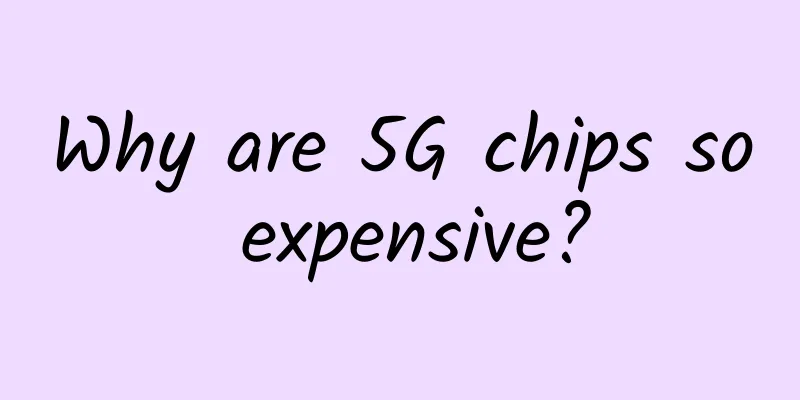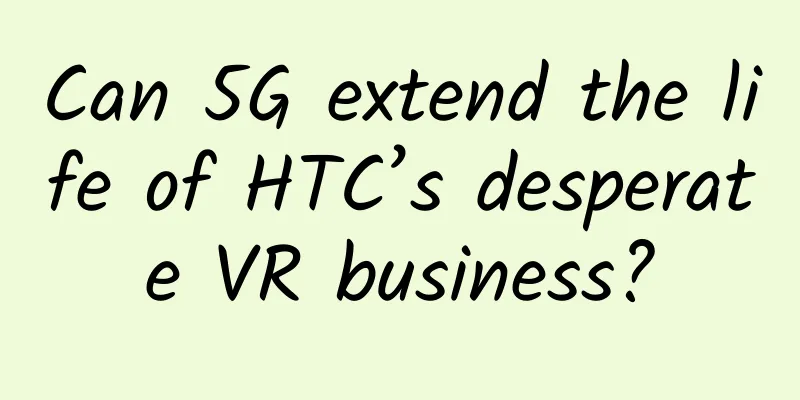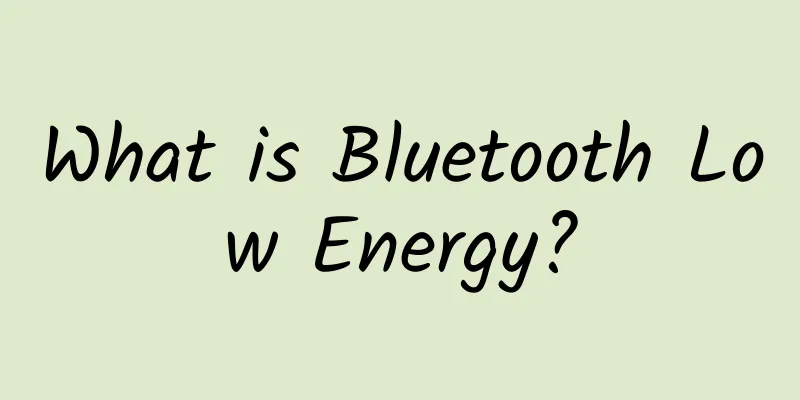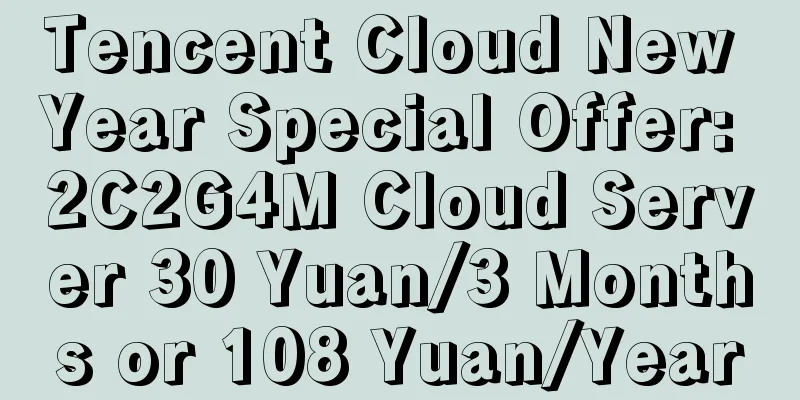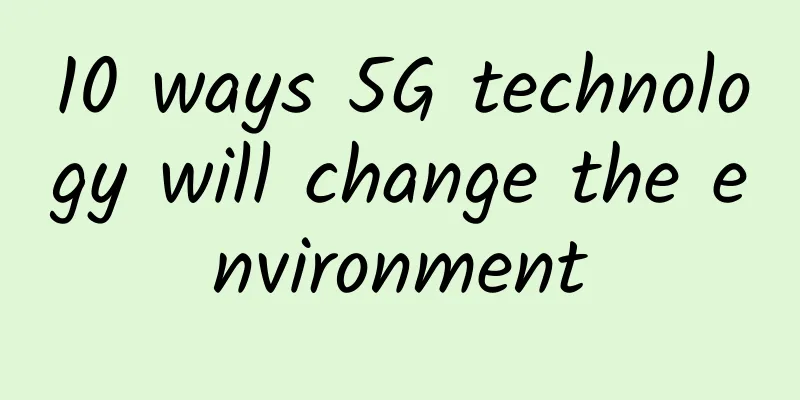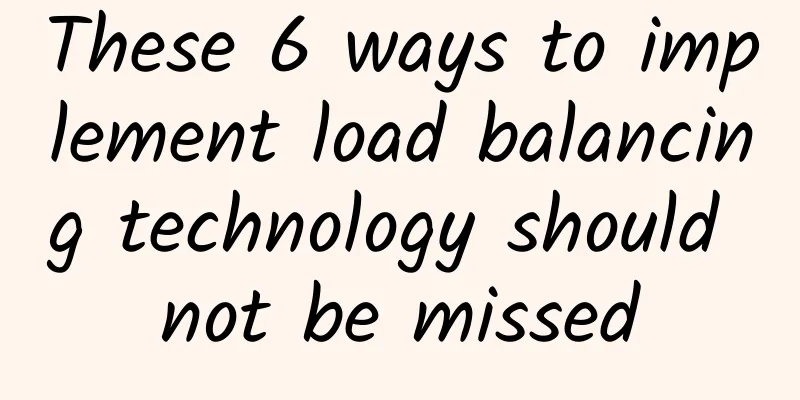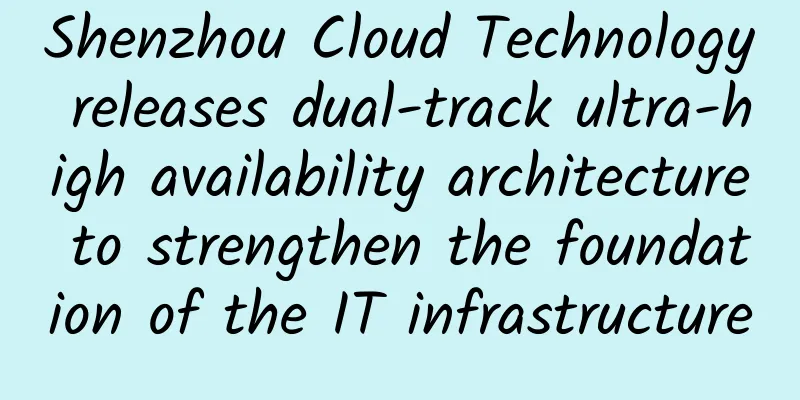What should I do if I forget my Wi-Fi password? You can retrieve the password through Windows
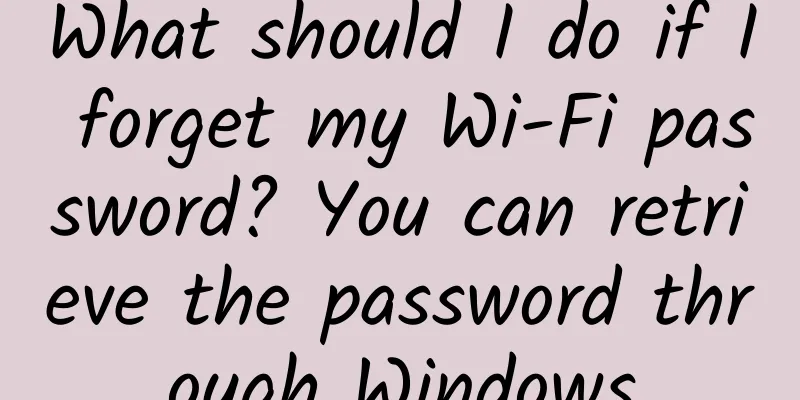
|
With the development of technology, WiFi plays an increasingly important role in our daily lives. Generally, you only need to enter the password once when you first connect to WiFi, and you don't need to enter the password manually the next time you connect. Although this is very convenient, there is no guarantee that we will need to re-enter the password in our daily lives. However, because we don't enter the password for a long time, we are likely to forget our home WiFi password. What should we do if this really happens? Recently, Microsoft officially taught us a way to find the WiFi password using Windows. Let's take a look. The method to find the WiFi password in Windows is as follows: click "Start"-"Settings" button (or press the shortcut windows+i), open the settings interface, select "Network and Internet"-"Status", click "Network Republic Center", select your WLAN network name, click "Wireless Properties", then click the "Security" tab, check the "Show Characters" checkbox, and your WiFi password will be displayed! How about it? Is the operation very simple? Friends in need, please collect it quickly. |
<<: The era of ubiquitous smart devices and edge computing is coming
>>: SD-WAN, 5G remote work technologies help future networks
Recommend
From "4G+5G" to "5G+5G": Dual SIM dual standby evolves quickly
Driven by market demand and the country's &qu...
How much do you know about these "routines" of the air conditioning system in the data center computer room?
Preface: As a chilled water system with centraliz...
New challenges for operation and maintenance in 2018: Three experts tell you how to achieve intelligent operation and maintenance
[51CTO.com original article] With the trend of cl...
Wu Zhongjie: How to become an excellent network engineer
[51CTO.com original article] Today I want to shar...
BandwagonHost: Los Angeles DC9 limited CN2 GIA line annual payment of 74 US dollars, 2.5-10Gbps bandwidth CN2 GIA quarterly payment starts at 46.7 US dollars
Recently, Bwh81 has added a limited edition speci...
White Box in the Enterprise: Why Isn't It a Popularity?
[[411229]] If you’re in an enterprise CIO, CFO, o...
RackNerd New Year promotion starts at $10.99/year, 8 data centers available in San Jose, Los Angeles, etc.
RackNerd launched several special packages during...
Do you know which city has the fastest Wi-Fi speed in the world?
Since the coronavirus crisis, fast internet has b...
Gartner: The global low-code development technology market will grow significantly by 23% in 2021
[[383115]] According to Gartner's latest fore...
Giants compete for dominance in cloud computing! What new changes will 5G and the epidemic bring?
Following personal computers and the Internet, cl...
Breaking news: UnionPay is going to be the first to “recruit” WeChat and Alipay?
Recently, a plan for WeChat and Alipay to connect...
Benefits of 5G for IoT
While IoT devices aren’t the ones that will benef...
edgeNAT Anniversary Sale 40% off, Hong Kong/Korea/US Data Centers Available
edgeNAT launched its first anniversary celebratio...
5G has already become popular. Is it cost-effective to buy a 4G mobile phone now?
At the beginning, I actually don’t recommend anyo...
In addition to the ping command, these network commands are also very useful
What we are going to talk about today is other co...