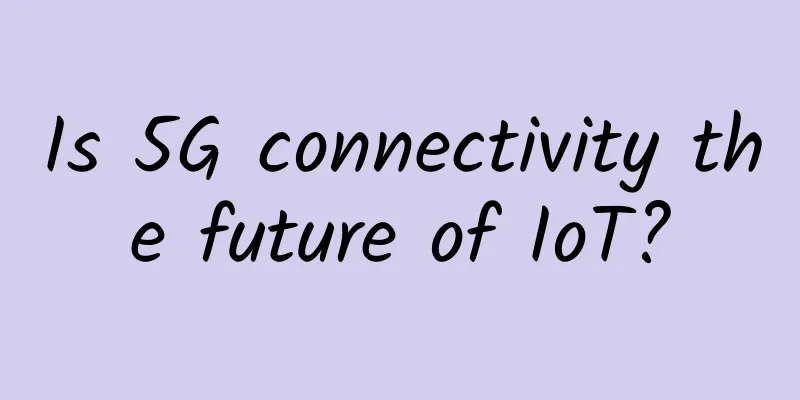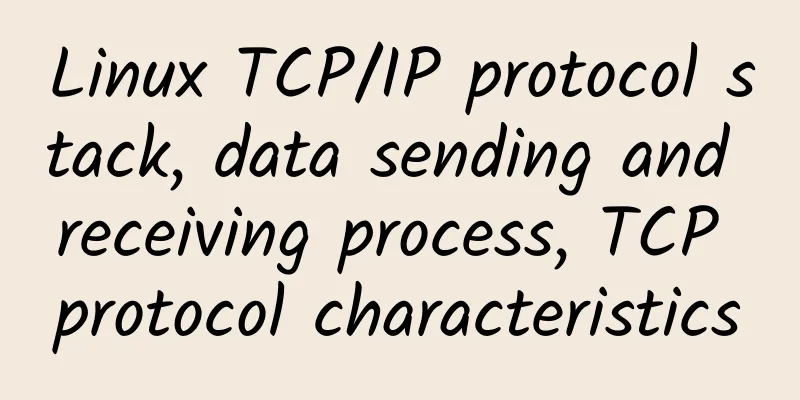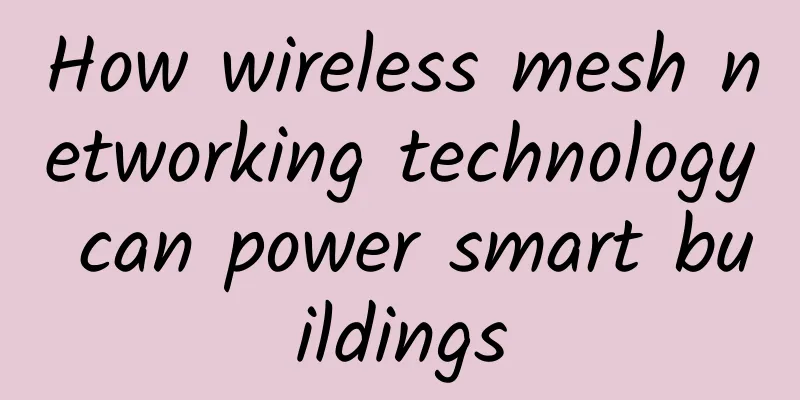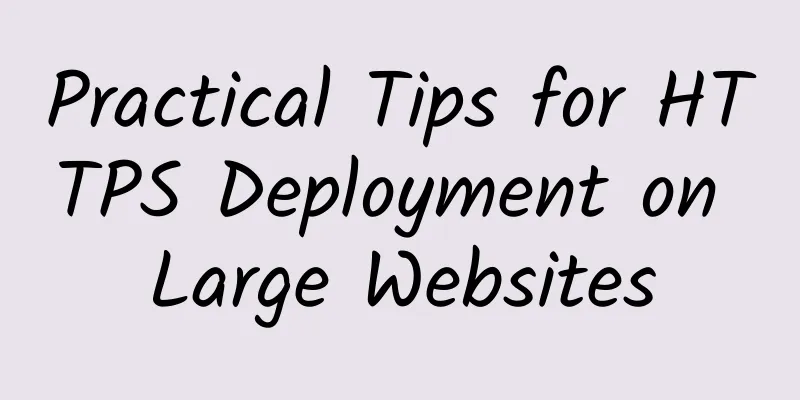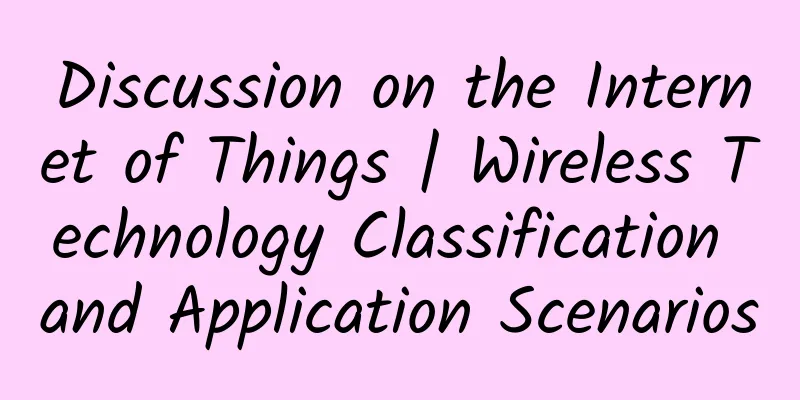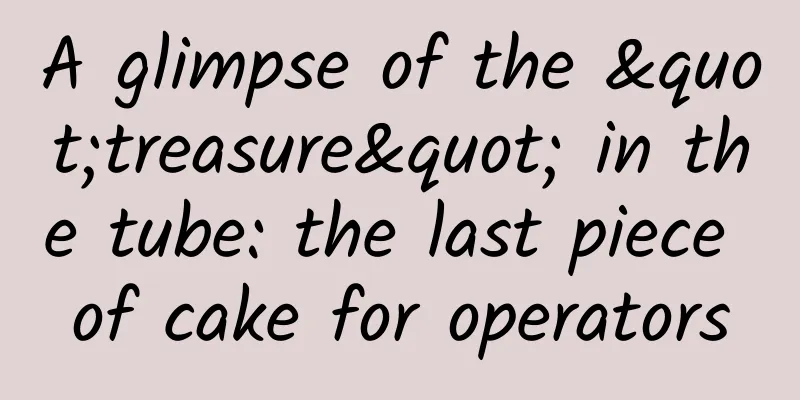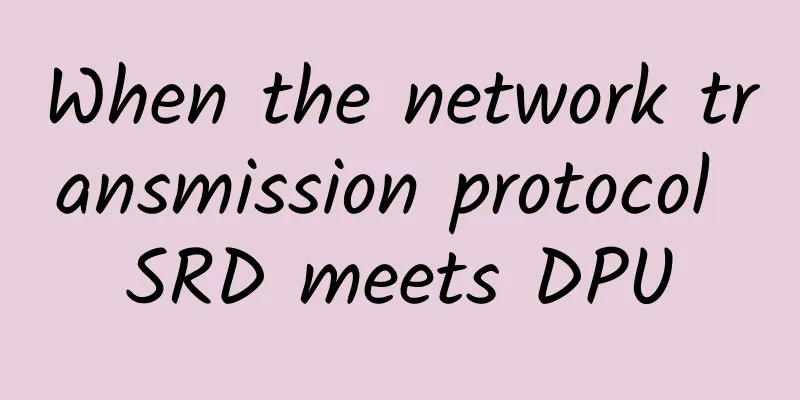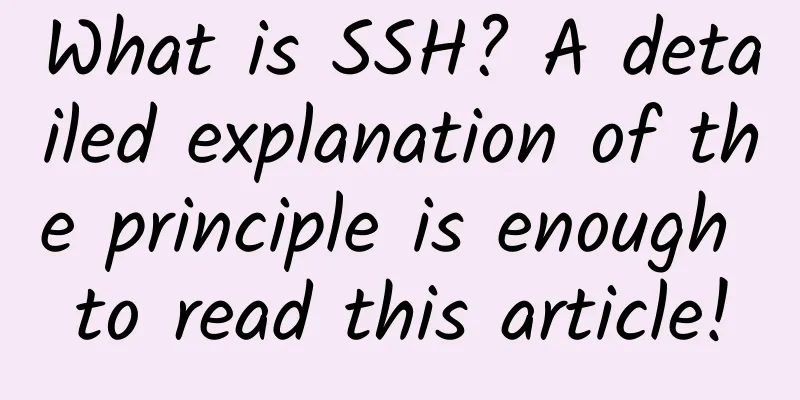How to configure OVN router?
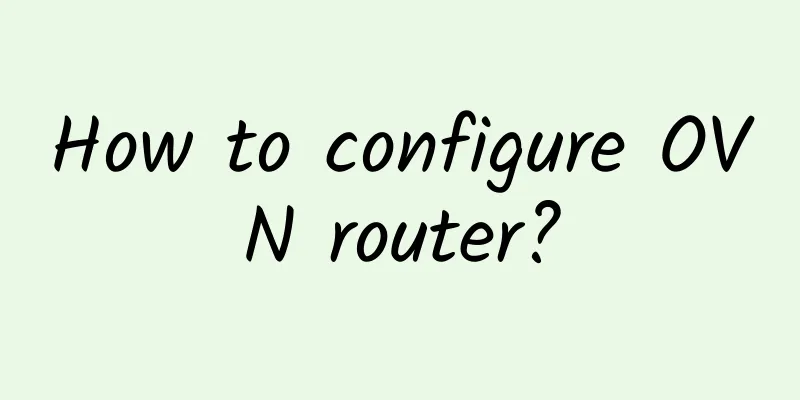
|
Overview Based on the experimental environment in my previous article, I will now add the three-layer network infrastructure to OVN. The final result will be a pair of logical switches connected by a logical router. In addition, the router will be configured to provide IP addresses through the built-in DHCP service in OVN. Refactoring logic components As the setup starts to get more complex, we will restructure the network architecture. The new logical network topology is as follows:
The new logical network is shown in the figure below Understanding Routing In this lab, we will create an OVN router, a "distributed logical router" (DLR). DLR is different from a traditional router because it is not a physical device, but a logical architecture (unlike a logical switch). DLR exists only as a function in OVS: in other words, each OVS instance can simulate a three-layer router locally before forwarding traffic on the overlay network. Creating Logical Switches and Logical Routers Define the logical switch on ubuntu1:
Add the logical router and its associated router and switch ports:
Add DHCP DHCP in OVN is a bit different than most solutions. Most people assume that the administrator will:
Next, we will configure logical ports for the four virtual machines. On ubuntu1:
You may have noticed that, unlike the previous experiment, now we can define the mac and IP address with one command. The IP address definition achieves our two goals:
Next, we need to define the DHCP options and assign them to the logical ports. The process here will be a little different than what we have seen before, as we will be interacting directly with the OVN NB database. The reason for doing this is that we need to capture the UUIDs in the DHCP_Options so that we can assign UUIDs to switch ports. To do this, we will output the captured results of the ovn-nbctl command into a pair of bash variables.
If you want to learn more about the OVN NB database, see the ovn-nb manual. Now, we will assign DHCP_Options to the logical switch port using the UUID stored in the variable.
Configuring the virtual machine As in the previous experiment, we will use the "pseudo virtual machine" built using the OVS internal ports and network namespace. The difference now is that we will use DHCP for address allocation. Next we will set up the virtual machine. On Ubuntu 2:
On Ubuntu 3:
Testing network connectivity On ubuntu2, test network connectivity from vm1:
Conclusion OVN makes layer 3 overlay networks easy to deploy and manage. In addition, the way services like DHCP are built directly into the system helps reduce the number of external components required to build an effective SDN solution. In the next article, we will discuss how to connect our (currently isolated) overlay network to the outside world. Translator profile: Zheng Minxian works for Nooyun Systems (Shanghai) Co., Ltd. He works at Nooyun R&D Center in Nanjing as a solution engineer. |
<<: Let government affairs walk in the "cloud" - Huawei's practice of government affairs cloud
>>: Analyzing the core technology behind 5G: beamforming
Recommend
The number of FTTP users exceeds DSL for the first time in the global broadband access development turning point
Recently, Proximus, the largest telecommunication...
F5 2020 State of Application Services Report Shows Asia Pacific Enterprises Concerned about Skills Gaps in Cybersecurity
F5 Networks recently announced that the company h...
Geek Host: 20% off for all VPS monthly payment, 35% off for annual payment, top up 300 and get 50
Geek Host is a Chinese hosting company founded in...
Implementing a simple TCP custom protocol based on Kotlin
1. Development Background If you want to be an ex...
Enterprises struggle to keep up with security and compliance when it comes to collaboration tools
Theta Lake, an AI solutions provider, surveyed 10...
The key to managing "big data killing old customers" is to prescribe the right medicine
[[343477]] To manage the phenomenon of "big ...
Gigabit broadband: speed for speed’s sake?
At this year's Broadband World Forum (BBWF 20...
edgeNAT 50% off in the US West Coast, 30 yuan/month KVM-1GB/20GB/500GB/Los Angeles data center
The tribe has shared news about edgeNAT twice. Th...
Thoughts and insights on cloud resource orchestration
[[414382]] 1. Background On July 9, 2018, I joine...
Cisco, the hero behind the scenes who helps turn good thoughts into good deeds
People often have good intentions in their hearts...
What is fog computing and how does it relate to the Internet of Things?
Fog computing is a distributed collaborative arch...
Cisco unveils future networks that can self-learn, self-adjust and self-evolve
Cisco's next-generation network can continuou...
Megalayer: Dedicated servers from 299 yuan/month, optimized CN2 lines in mainland China, Hong Kong/Philippines/US VPS annual payment from 159 yuan
Megalayer is a subsidiary of Vofo, founded in 201...
Ma Xiaofang from Xunlei: I yearn for a manager who is like a "stabilizing force"
[51CTO.com original article] In order to pay trib...