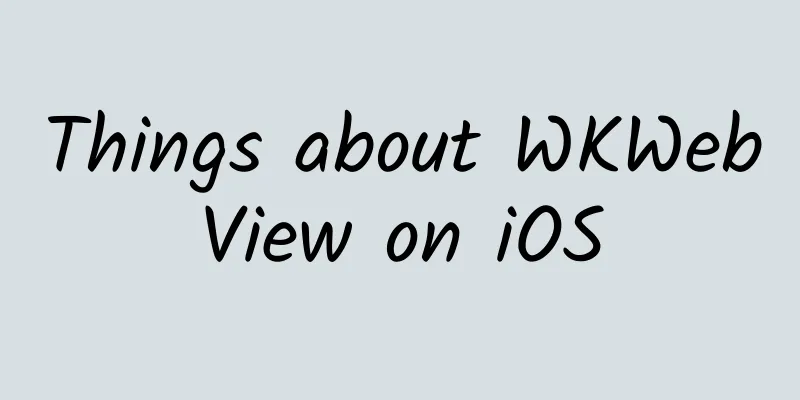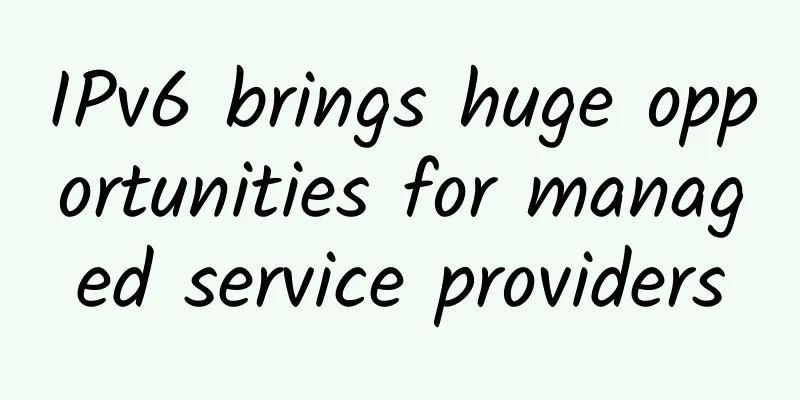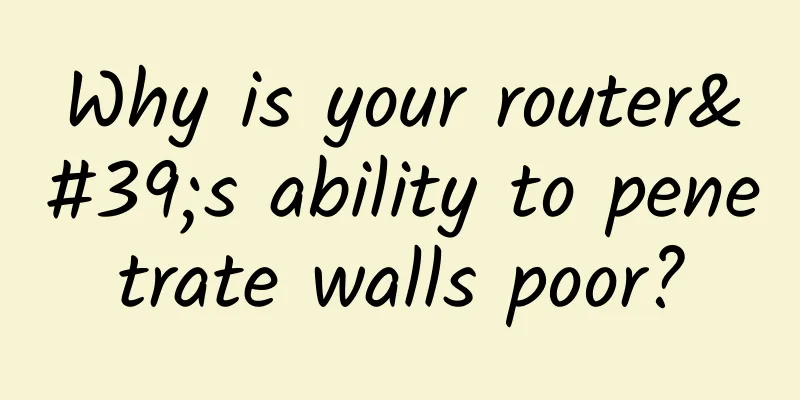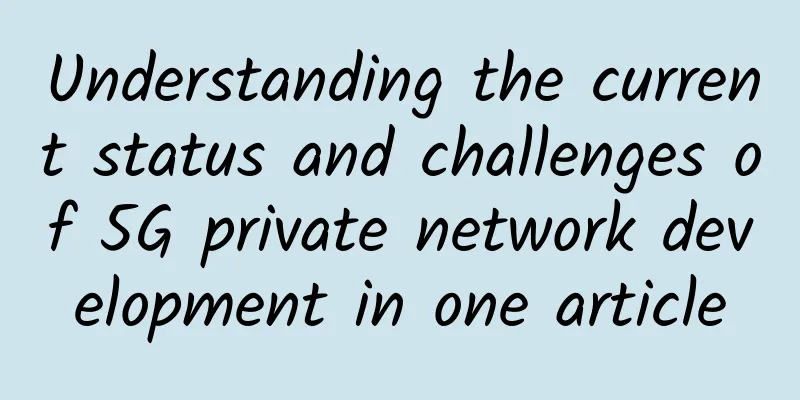PnetLab storage is insufficient? Teach you how to expand it step by step
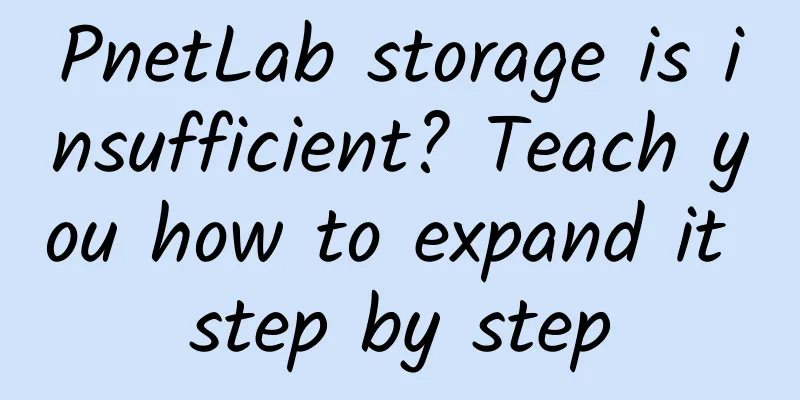
|
When using PnetLab to build a network experiment environment, as the number of virtual devices increases and the scale of the experiment expands, the storage space may gradually become insufficient. This article will introduce how to expand the storage capacity of PnetLab through LVM (Logical Volume Manager) to meet the growing needs. Expansion ideasAdding a new physical volumeSince I deployed PnetLab on Proxmox Virtual Environment (PVE) before, we can directly operate the virtual machine in PVE to expand the disk capacity for PnetLab. As shown in the figure below, through the management interface of PVE, you can easily add a new virtual disk and perform subsequent expansion operations. Then a prompt box will pop up as shown below. Fill in the capacity you want to expand according to your needs: After adding successfully, log in to the pnetlab virtual machine and check that the hard disk capacity has increased, as shown below: Add a new physical volume (PV)Since PnetLab uses the LVM mode, as shown in the figure below, we can easily expand the disk capacity through LVM. Next, we create a new partition for the expanded capacity and execute the following command: After executing the above command, follow the prompts, as shown below: Finally, create a PV from the new partition by executing the following command: After the creation is complete, view it through pvdisplay, as shown below: Expanding Volume Group (VG)Add the new physical volume to the existing volume group. Before expanding, use vgdisply to view the existing vg groups in the current system, as shown below: Then, expand it with the following command: After successful execution, the following prompt will appear: Check the PV status again as shown in the following figure: Extending the Logical Volume (LV)First, confirm the name of the logical volume to be expanded. You can use the lvdisplay command to view the LVs that exist in the current system, as shown in the following figure: Next, execute the following command to expand the LV: After successful execution, the following prompt will appear: Use the vgdisply command to view the specific information of the current vg, as shown in the following figure: Expanding the file systemUse different commands to expand the file system according to the file system type. Common file systems include ext4 and xfs. ext4 file system: xfs file system: Since pnetlab uses the ext4 file system, execute the following command to expand the file system: Verify the resultsUse lvdisplay to check whether the expansion is successful. As shown below: SummarizeThrough the above steps, you have successfully used LVM to expand the storage capacity of PnetLab. In the actual operation process, you may encounter some specific problems. Please make corresponding adjustments according to the error prompts. LVM provides flexible and powerful storage management capabilities and is an ideal choice for handling storage expansion needs. |
<<: Multicast Protocol: The "Group Chat Master" of the Internet World
Recommend
5G promotes the transformation and upgrading of operators and expands new forms and models of information consumption
Recently, the website of the Central Commission f...
Cloud is still the protagonist of Huawei Connect 2017; Huawei invites you to "grow everything" together in the cloud era
[51CTO.com original article] From September 5 to ...
With the rise of new infrastructure and other demands, the upgrade of the next generation domain name system is imminent
When it comes to the Internet domain name service...
Looking ahead to 2017, who will be the top network technology brand?
[Original article from 51CTO.com] In 2017, the tr...
A 10,000-word article interprets the operators' fight for 5G: a battle of three kingdoms in financial strength
For a long time, the development of high-tech com...
How to connect Pod in K8S cluster with local network for debugging
[[404039]] Preface As we all know, when there is ...
Huawei aims to be a smart city incubator providing basic energy
During the just concluded National People's C...
Sharktech: 1Gbps unlimited traffic high-defense server starting at $49/month, 10Gbps unlimited traffic high-end server starting at $259/month
If you need a high-defense server or an unlimited...
The difference between hybrid WAN and SD-WAN
The concepts of hybrid WAN and SD-WAN are often m...
People's Daily pays attention to the speed limit of network disk: Let the speed limit of network disk be increased
On January 21, the People's Daily published a...
As we all know, self-looping of different VLAN interfaces will not cause broadcast storms, but will it be blocked by STP?
Take a simple topology: In this topology, G0/0/1 ...
5G deployment makes IoT a convenient part of life
A major shift is happening with IoT devices that ...
In the 5G era, virtual operators “disappear”
[[269893]] "In the 4G era, the three major t...
Understand in one article: website, URL, domain name, IP address, DNS, domain name resolution
Today, I will give you a long article about web a...
IPv6 deployment speeds up, China enters a critical turning point in the game of network sovereignty
Cai Yiqun told reporters that the deployment of I...
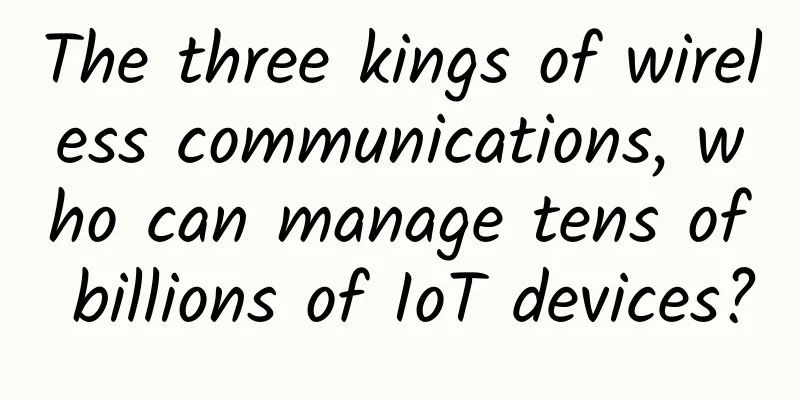
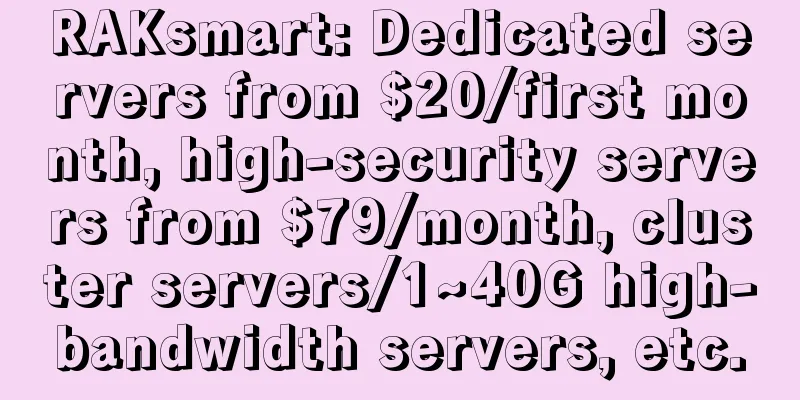
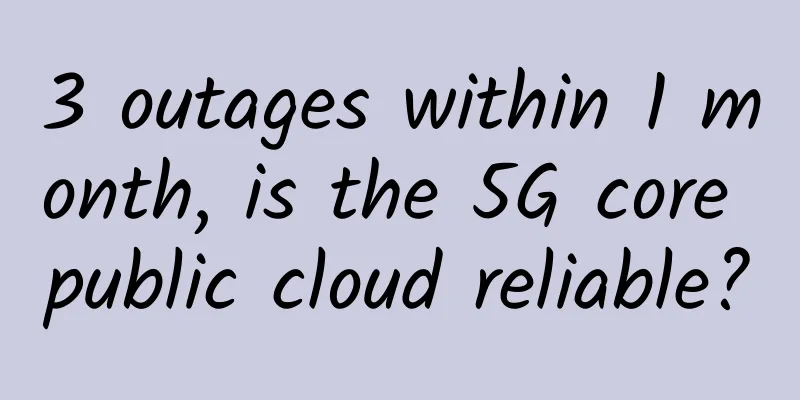
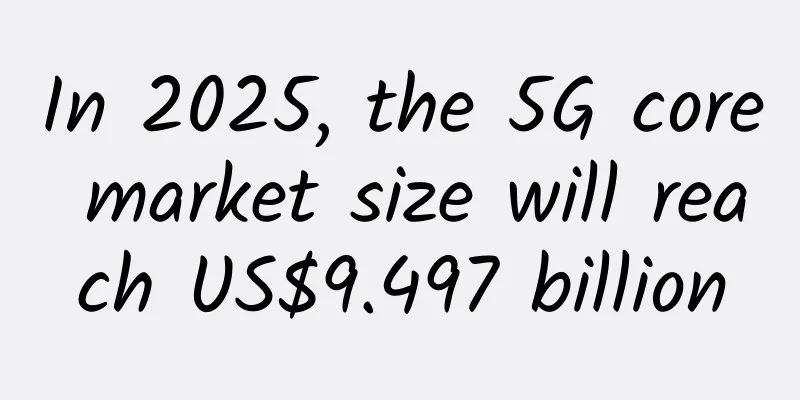
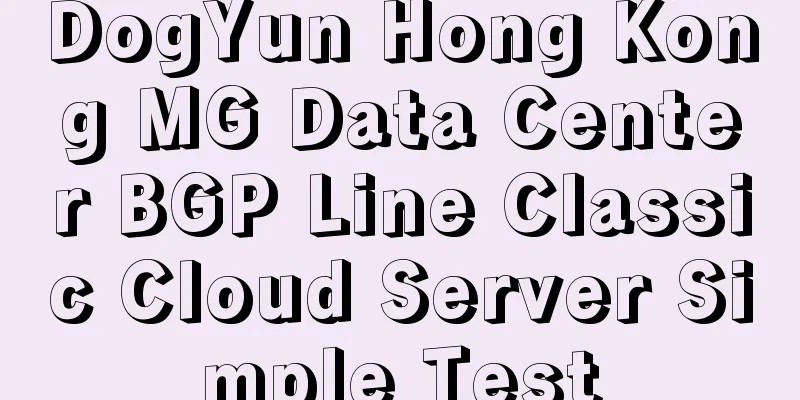
![[11.11] LOCVPS: 30% off on all VPSs/50% off on some VPSs, 50 yuan bonus for 300 yuan top-up, KVM/XEN multiple computer rooms available](/upload/images/67cac23c1c8be.webp)