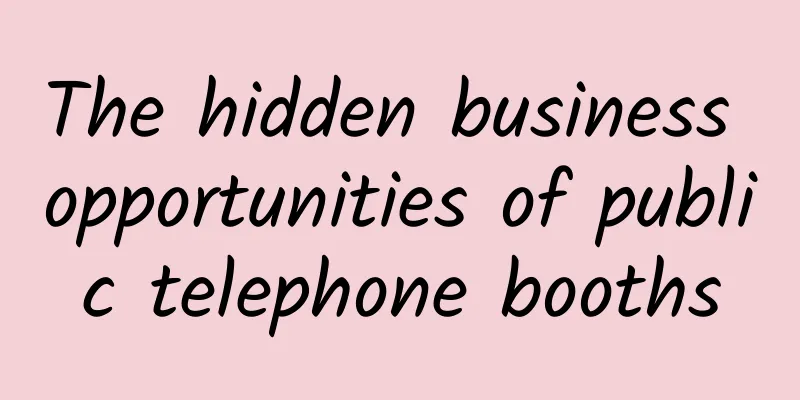How to keep a remote SSH session running after a disconnect
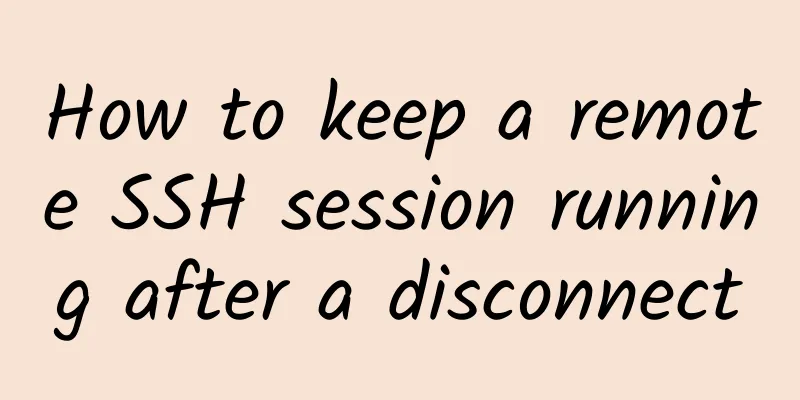
|
SSH (Secure Shell) is an end-to-end encrypted network system that allows users to remotely access servers from a client. But sometimes SSH remote access may be disconnected due to inactivity or poor network signal. Whatever the reason, as a Linux administrator, keeping the SSH session and process running after disconnection is a vital task. This article discusses how to keep the SSH session running after disconnection. 1. screenThe screen command is the most commonly used and useful command for SSH management. For Ubuntu: $ sudo apt install screen For OpenSUSE: $ sudo zypper install screen For Arch Linux: $ sudo pacman -S screen For Red Hat Enterprise Linux: $ sudo yum install screen Once you have gained access, connect to the server via SSH. If you plan to work on your workstation for a long night but don't want your SSH client to be down, you can use the screen command. This detaches your screen session. To detach the screen press Ctrl-A and then Ctrl-D from the keyboard. You can log in from the terminal at any time to monitor the progress of your work. To reattach using a session or to attach an existing session, use the following command: $ screen -r 2. tmuxtmux or terminal multiplexer is a very popular and useful tool for programmers and system administrators, which allows users to switch between programs in the same terminal. Keeping SSH session running in the background with tmux is a very quick solution. It can detach and reattach the process to the application running in the background. For Arch Linux: $ sudo pacman -S tmux For Red Hat Enterprise Linux: $ sudo yum install tmux For Ubuntu: $ sudo apt - get install tmux For OpenSUSE: $ sudo zypper install tmux After installing tmux, start a tmux session using the terminal command. The installation will not take much time. After completing the installation, you can now start using tmux. To start tmux, simply type tmux in the terminal: $ tmux If you need to run multiple terminal multiplexers to keep all your SSH sessions running in the background, you may find tmux useful in this case. Here are the command lines to switch from one form to the other: $ tmux detach To check all tmux screens, use the tmuxlist command: $ tmux ls 3. byobuThe byobu tool is mainly used for remote SSH management and screen monitoring on Linux. It is an open source software that can be used with tmux or screen tools. You can use the byobu tool to view the current status, notifications, and messages. Although byobu is installed with Ubuntu by default. But if not, you can install it in your Linux machine. byobu checks if it is already installed in your system by checking other versions of byobu: $ tmux ls Then enable byobu, which will help keep the SSH session running in the background after you disconnect: $ byobu - enable $ byobu - enable For Ubuntu: $ sudo apt install byobu For OpenSUSE: $ sudo zypper addrepo https://download.opensuse.org/repositories/utilities/openSUSE_Leap_42.3/utilities.repo For Arch Linux: $ yaourt - S byobu For Red Hat Enterprise Linux: $ sudo yum install byobu For Fedora: $ sudo dnf install byobu To start using byobu, simply type byobu in your terminal and press Enter: $ byobu Now, if you use tmux or screen, you can choose between either of them for backend collaboration: $ byobu - select - backend You can now use system keyboard function keys to manage and keep your SSH session running in the background after disconnecting. To disconnect an SSH session, press the F6 key. To detach an SSH session and still stay connected, press SHIFT+F6. To keep only the current screen session active and close all other windows, press ALT+F6. 4. nohupThe nohup or no hangup command is a very useful alternative to screen or tmux. It also allows the user to keep the SSH session running after disconnection. The command tells the system to run all processes in the background by avoiding the signal hangup (SIGHUP) nohup. To check the manual and options for nohup in Linux terminal, type the following command in the terminal and press Enter: $ nohup options To check the list of currently active jobs, use the -l command in the terminal: $ jobs - l Now for SSH connection, to avoid connection loss and keep the session running after disconnection, use nohup command line. You can also use cat command and nohup command to get the output list of the job in a text file: $ n $ nohup ./hello.sh 5. disownIf you don't have root privileges on your system, maybe this can solve your problem. The disown command makes any task unlisted from the running system log. Thus, it can hide the ongoing process to avoid any automatic logout errors or signal hangup (SIGHUP). In fact, you can keep the SSH session running by hiding the task using the diswon process management command. To remove or hide your tasks from Task Manager, use the diswon command in Terminal: $ disown <task> To check the current status of the task, use the current shell command: $ current shell You can also set up a task list in a single-line terminal command: $ disown jobs1 To check the task list, use the -l command: $ jobs - l To remove all current jobs from the window, type the syntax of -adisown: $ disown -a To remove only one or the running jobs from the window, use the syntax of -rdiswon: $ disown -r For SSH, to run a job in the background after the session is connected, use the -h syntax. This procedure will keep your SSH session running even after you disconnect: $ disown -h jobID summaryFor system administrators, keeping SSH sessions and processes running is a critical job to satisfy clients and complete tasks. Disconnections and frequent session loss are very annoying and irritating. Therefore, in this article, possible reasons for SSH session disconnection are discussed and all possible ways on how to keep SSH session running after disconnection are described. |
<<: 16 Useful Bandwidth Monitoring Tools to Analyze Network Usage in Linux
>>: What is SSH? A detailed explanation of the principle is enough to read this article!
Recommend
You must know the five common misconceptions about HTTPS
Nowadays, the https protocol is widely valued and...
5G Network as a Service (NaaS): How 5G enables telecom operators to monetize their networks
5G provides a large number of new applications fo...
HostDare offers a 20% discount on the CN2 GIA route in Los Angeles starting at $28.7/year
HostDare has updated new discount codes, offering...
What happens when you enter a URL in the browser (Part 2): TCP module encapsulation and transmission mechanism
This series of articles will start with an introd...
Which of the three major operators has the highest user complaint rate? This data tells you
Recently, the Carrier World Network and the China...
Why do we need a websocket protocol when there is an HTTP protocol?
Usually when we open a web page, such as a shoppi...
World Cup employees are distracted and use enterprise-level routing to control
The World Cup has entered the semi-finals, with F...
Pivo: $5/month KVM-4GB/40G SSD/2TB/Phoenix Data Center
Pivo claims to have started in 1997(?). The merch...
Interviewer asked: What is a dynamic proxy?
[[439196]] This article is reprinted from the WeC...
Six tips to help you choose the best responsive design framework
【51CTO.com Quick Translation】 For designers and f...
RackNerd's 3 KVM promotions in April start at $13.89 per year, with multiple computer rooms available
RackNerd has released its April promotional packa...
The fourth largest operator is preparing to release numbers, and will become a 5G market leader as soon as it enters the market
Many people may not have heard of China Radio and...
Capital favor continues to rise, and 5G development will receive another 100 billion hot money in 2021
In 2019, my country's 5G commercial use was o...
Priced from RMB 2,999, the 5G selfie video flagship Huawei nova7 series is officially released
On April 23, Huawei's nova7 series was offici...
UFOVPS National Day promotion starts at 30% off, top up 200 yuan and get 20 yuan, Hong Kong CN2/Japan CN2 optional
UFOVPS is currently carrying out a National Day p...
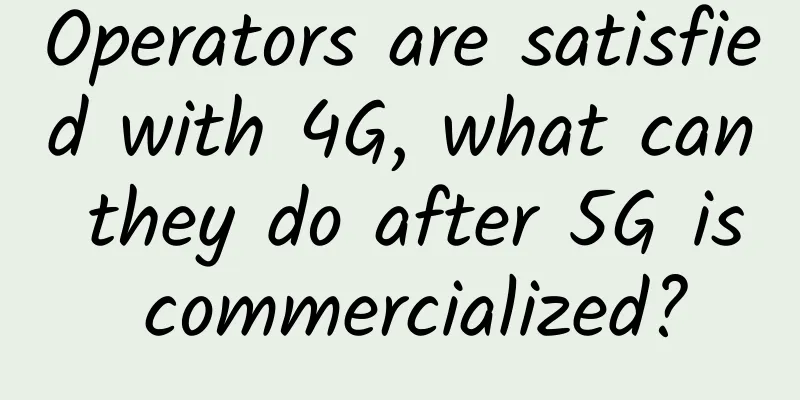
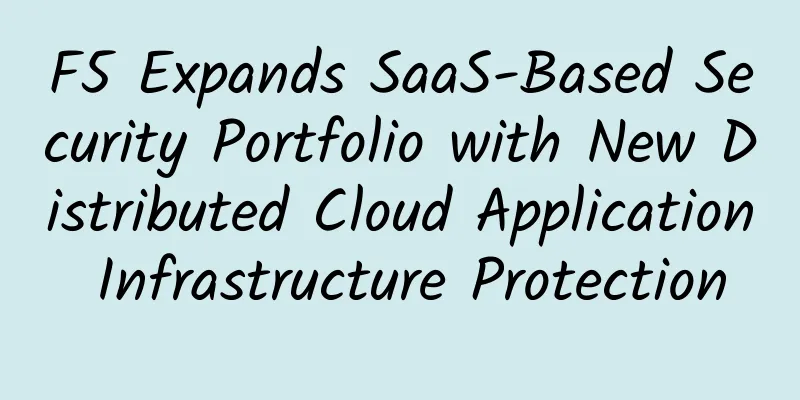
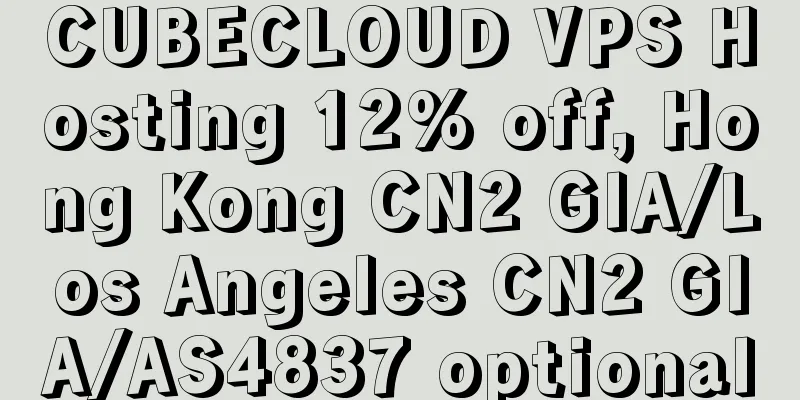
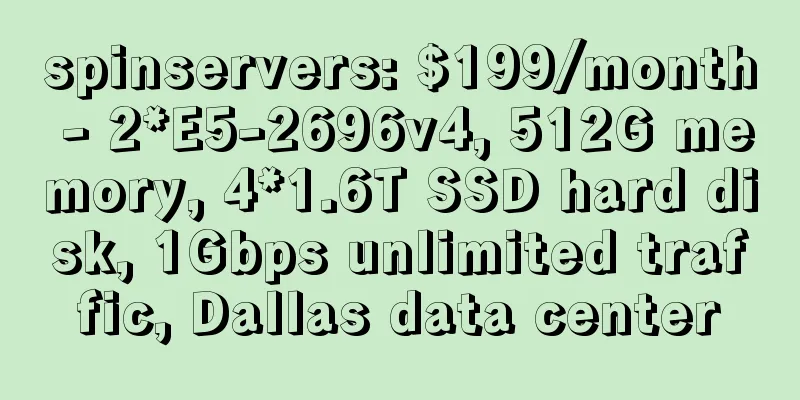
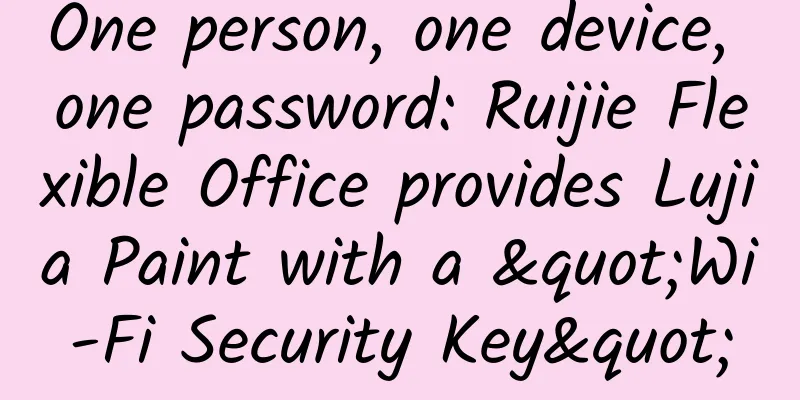
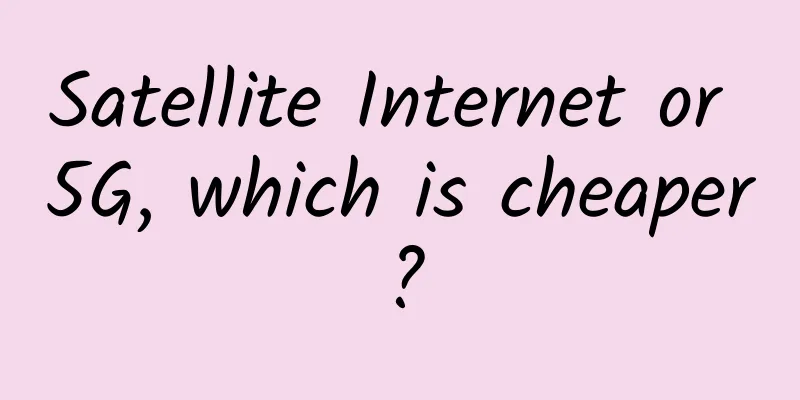
![[6.18] TmhHost: 20% off on CN2 GIA/high-defense cloud servers in Hong Kong/Japan/USA, starting at 35 yuan per month for CN2 in Japan](/upload/images/67cac32b64ada.webp)