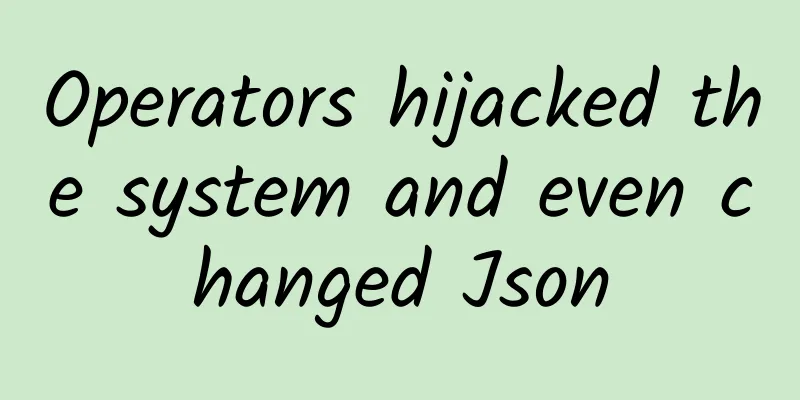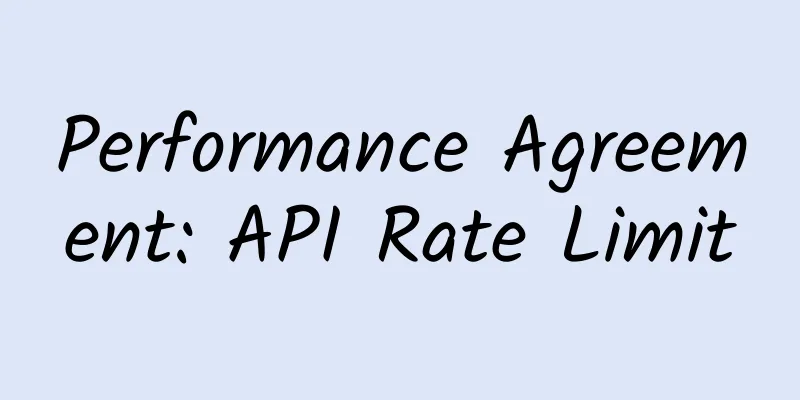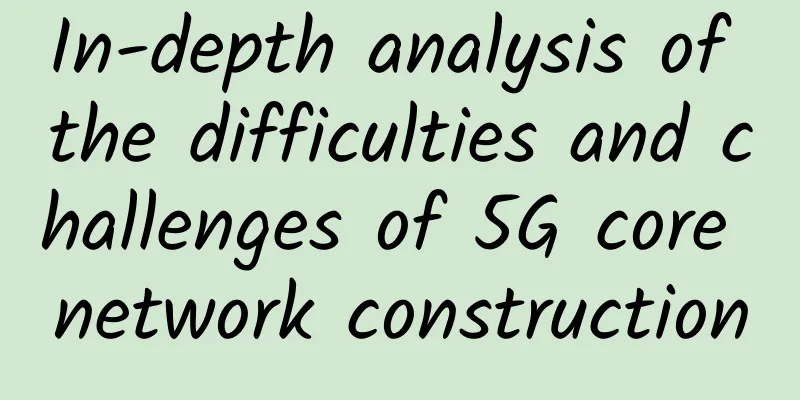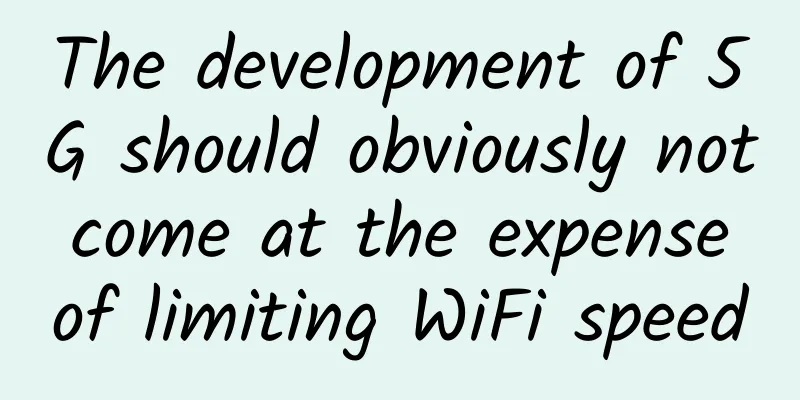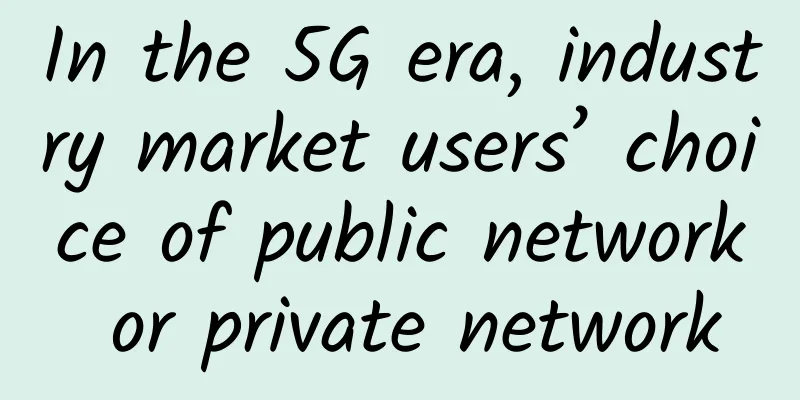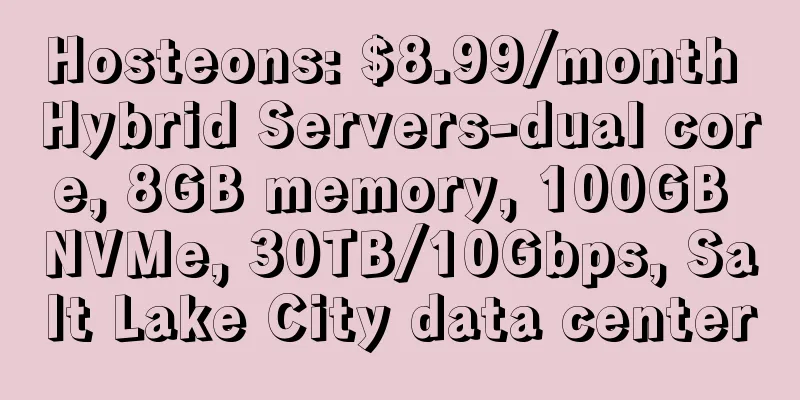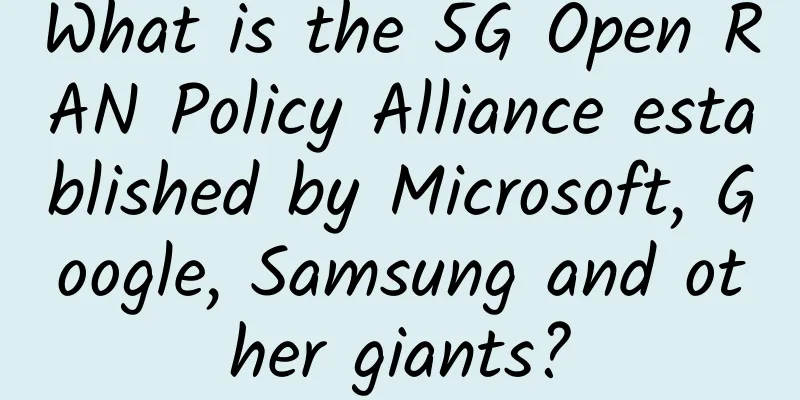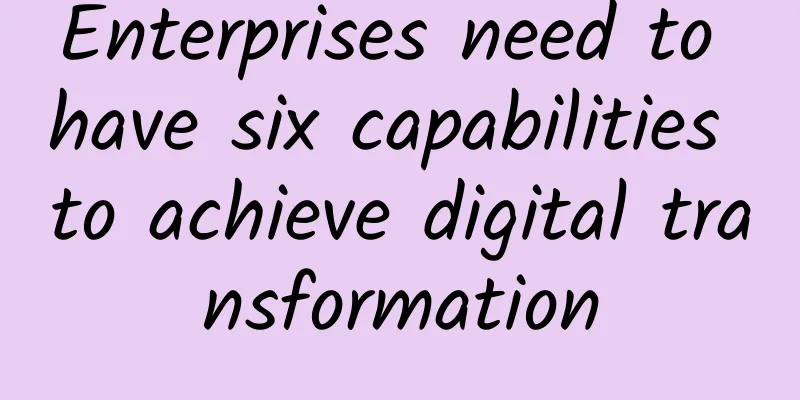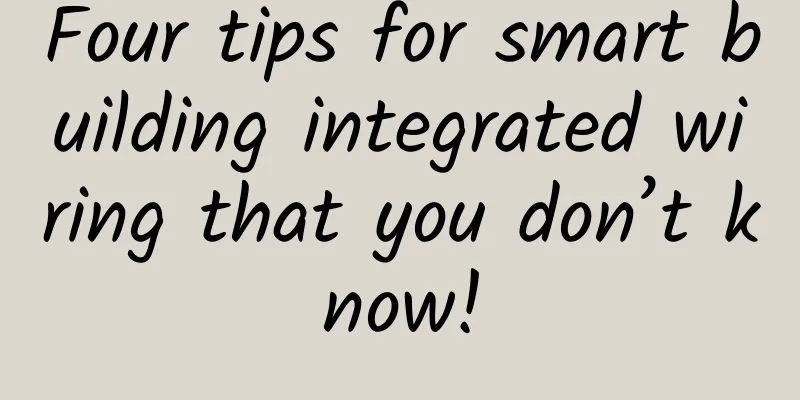Slow Internet speed, poor WIFI signal? This is how you can operate your router
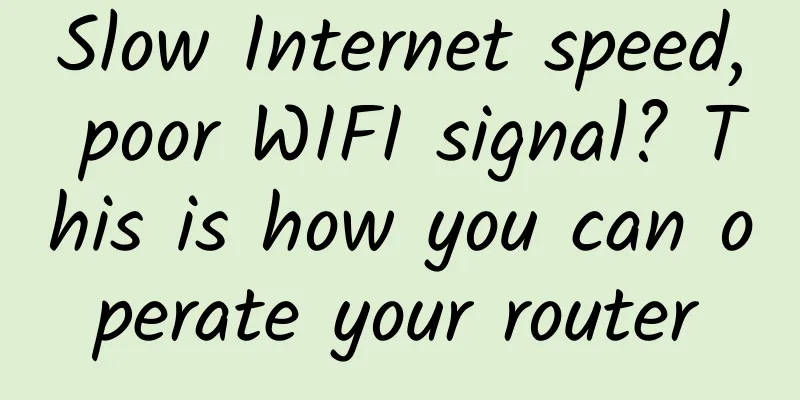
|
Perhaps when you are working, you will encounter similar requests from customers, such as: enhancing WIFI signals, increasing network speed, or adding a large number of routers for debugging and connection. The connection between two wireless routers is called "bridging", or WDS, in professional terms. Today, Lao Yang wants to talk to you about wireless router bridging. How to operate and how to set it up, read on. 1. PrerequisitesThe first router A has been successfully set up and connected to the network, that is, the basic settings of the first router A have been completed. At this time, the second extended router is called router B. 2. Main Router A Setup Steps(1) Enter 192.168.1.1 (usually the router's setting address) in the computer browser, click Wireless Settings - Wireless Network Basic Settings, and enter the following interface: Please note that WDS cannot be checked on the main router, otherwise there will be a malfunction. (2) Enter the wireless security settings again: Set the encryption method and password as shown below: and write them down as you will need them when setting up the second device. 3. Secondary router B configuration steps(1) After entering the settings interface, first modify the IP address of router B. The modification path is: Network Parameters--LAN Port Settings, as shown below: Usually the IP of the main router A is 192.168.1.1, then the IP of router B is 192.168.1.2; There are also routers whose default setting is 192.168.0.1, so the setting of Router B is: 192.168.0.2. Just make sure the router IP is in the same network segment. It doesn’t matter if you don’t understand the network segment, just set it like this. (2) Open the basic wireless settings of router B, check WDS, and then scan the first router: (3) Find Router A, click Connect, enter the password you just set for the first router, and click Save: (4) Disable the DHCP service. The purpose of this is to prevent it from conflicting with the first IP address: Check whether Router B is connected successfully. If it is connected successfully, you can access the Internet through Router B. Although the article is short and concise, it contains useful information. |
<<: How is the world's largest OpenRAN operator doing?
>>: New breakthrough! WiFi 7 is coming soon…
Recommend
OlinkCloud: 10% off on all VPS on AS9929 line in Germany/San Jose, USA, starting from $4.5/month, 40% off on dedicated servers
OlinkCloud has released a new discount plan for V...
How can you avoid anxiety when doing SaaS?
1. The harder you work, the more anxious you beco...
Is the network model seven layers, five layers, or four layers?
When we are doing network development, we often h...
Summary information: PIGYun/Lisa Host/Vmshell/CoNoov/Vollcloud/KuaiKuai Network/LiuLiu Cloud/Yitan Cloud/Yunmi Technology
Recently, we have received a lot of product or pr...
5G phones are now online. How long can 4G phones last? Can old phones use 5G networks?
With the advent of 5G technology, 5G has become a...
China Mobile and China Broadcasting Corporation initiate strategic cooperation to jointly build and share 700MHz 5G network
On January 27, China Mobile and China Broadcastin...
Does the cloud-native 5G core network need a DPU?
In 2022, the number of 5G connections worldwide w...
How far is it from 5G network commercialization to being affordable for everyone?
This year's government work report proposed t...
Another global battle for 5G has begun! What should China do?
At present, in addition to 5G, another global com...
Effective Ways to Protect SIP Connections
Session Initiation Protocol (SIP) is the underlyi...
Enterprises need to have six capabilities to achieve digital transformation
As we step into the 21st century, the wave of dig...
Ele.me Cheng Yanling: Share the correct way to open the era of multi-active operation and maintenance of the whole site
[51CTO.com original article] On December 1-2, 201...
Industry 4.0 drives the need for 5G and private networks in the enterprise
According to GlobalData, Europe is leading the w...
Everyone wants to know about BGP, routing strategy is handled like this
About the author: Xiao Honghui, graduated from th...
How service mesh enables microservices networking
Service mesh is the latest hot networking technol...
![[Black Friday] ITLDC: 40% off unlimited traffic VPS annual payment, 25% off dedicated server, 14 data centers in the United States/Singapore/Netherlands](/upload/images/67cabff1c82b9.webp)