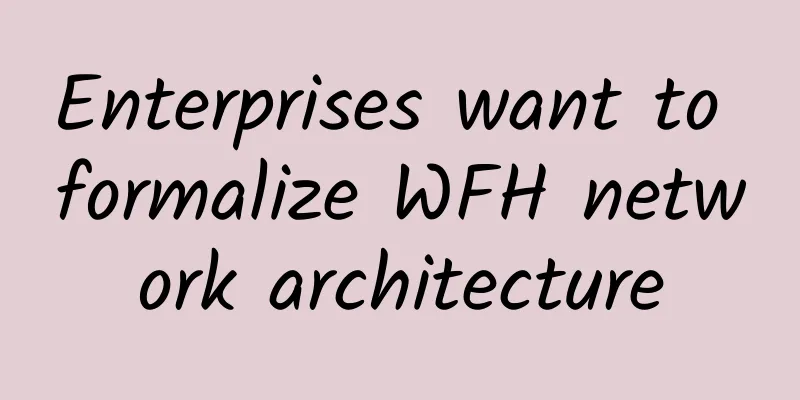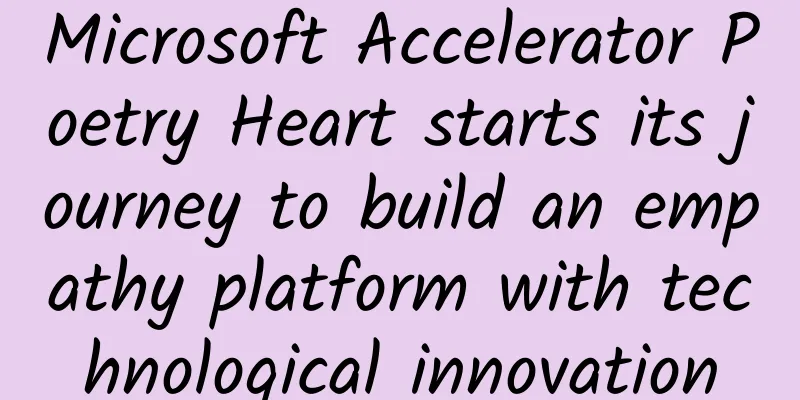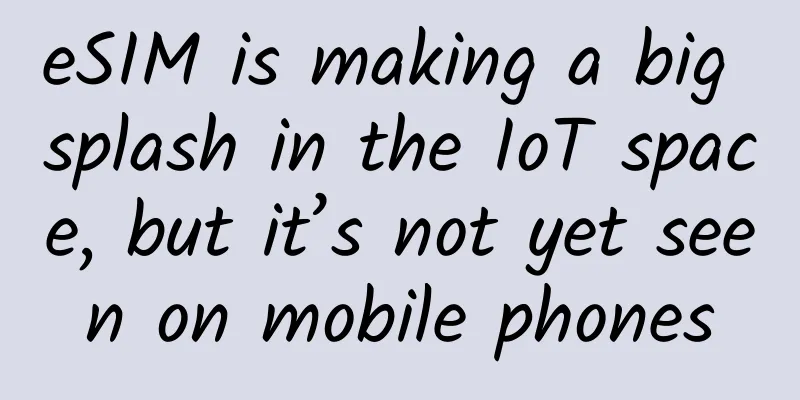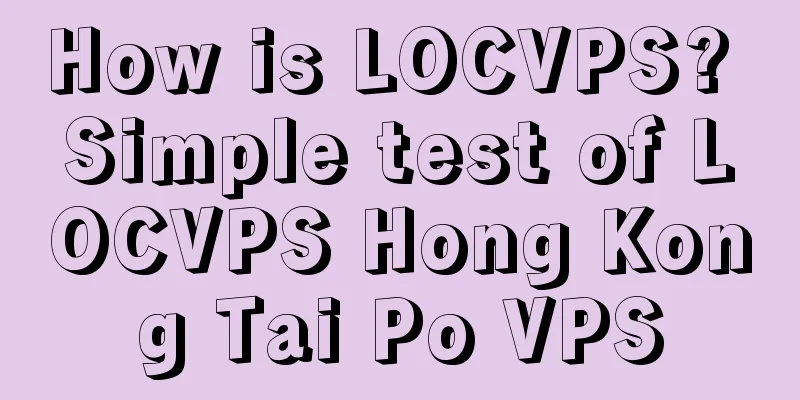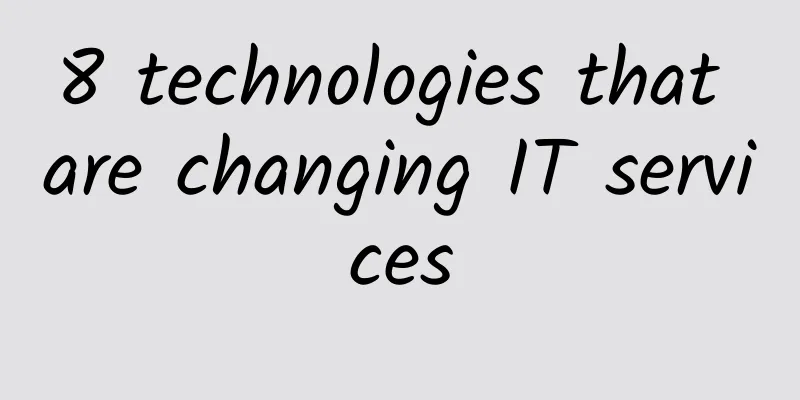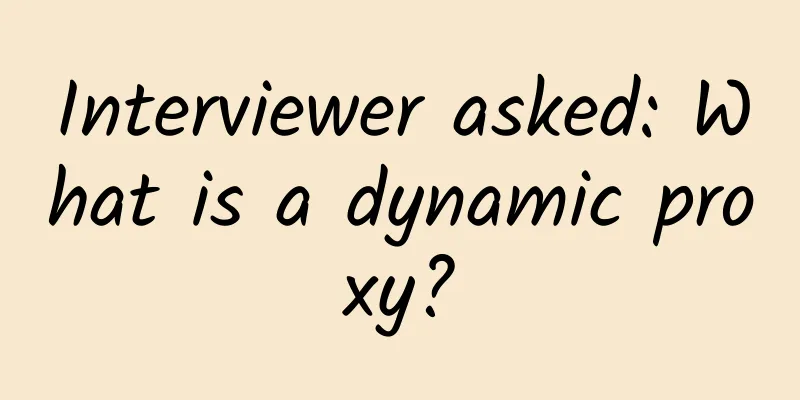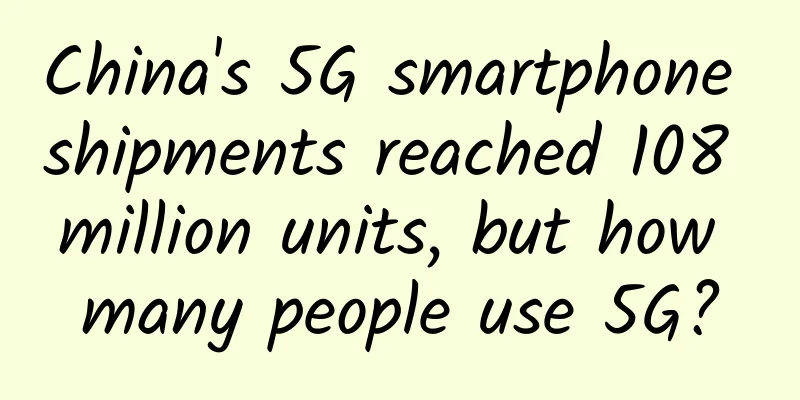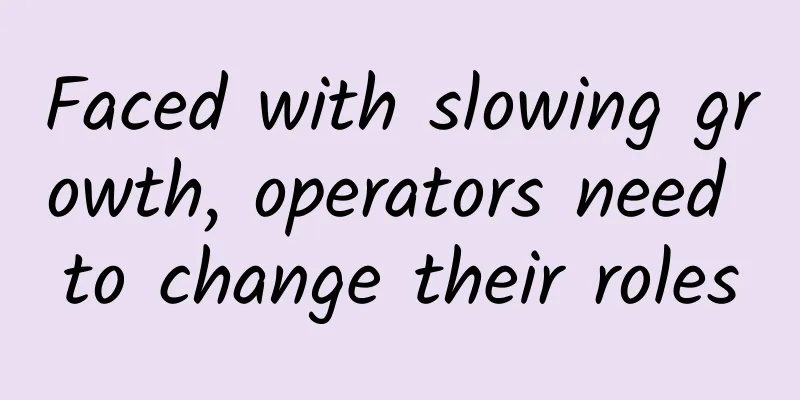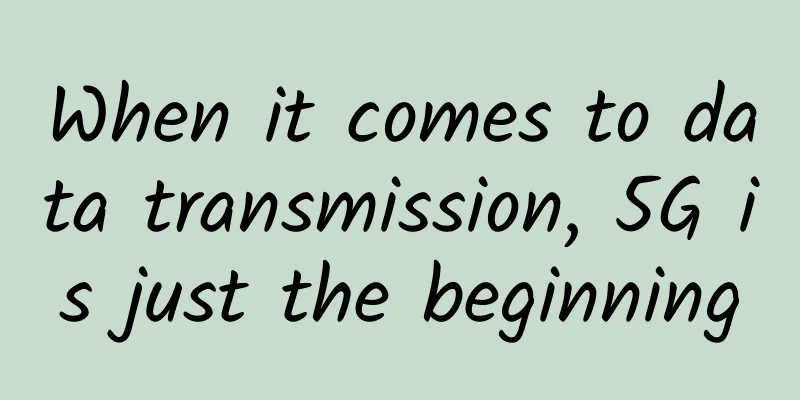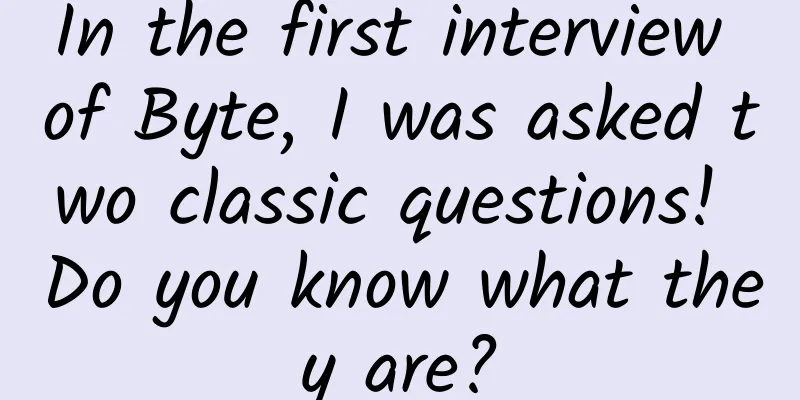Using Jenkins to create continuous integration for microservice applications
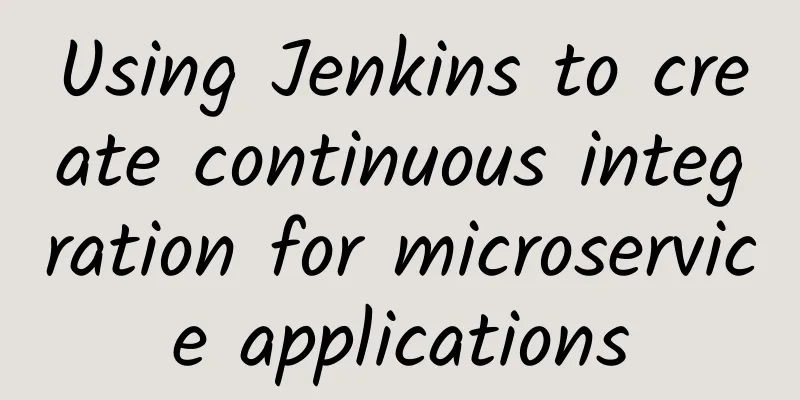
|
Experience Overview This scenario guides you to deploy microservice applications to the SAE platform in conjunction with Jenkins: Scenario Resources Background This scenario mainly involves the following cloud products and services: Serverless Application Engine SAE Serverless App Engine (SAE) is an application-oriented Serverless PaaS platform that can help PaaS layer users avoid IaaS operation and maintenance, use on demand, and pay by volume, so as to achieve low-threshold microservice application cloud migration. Compared with other Serverless products, it abstracts the concept of application and provides a complete set of microservice solutions, supporting mainstream microservice development frameworks such as Spring Cloud, Dubbo, and HSF, and realizing the perfect combination of Serverless architecture and microservice architecture. Create Resources On the left side of the page, click the Cloud Product Resources drop-down menu to view the resources for this experiment. The resource creation process takes 1 to 3 minutes. After completing the creation of the experimental resources, you can view the created resource information in the cloud product resource list, such as: IP address, user name and password. Configure Project 1. Modify the Maven project configuration, add toolkit-maven-plugin and deployment information. For details, see Automatically deploy applications through Maven plug-ins. Configure Jenkins 1. Select Manage Jenkins > Manage Plugins from the menu bar of the Jenkins console and install the Git and GitLab plugins. 2. Select Manage Jenkins > Global Tool Configuration from the menu bar of the Jenkins console, set the Maven version name and configure the path, and click Save. 3. Generate an SSH RSA key pair on the Jenkins server and import the public key into GitLab to achieve automatic authentication when Jenkins pulls GitLab code. 3.1 Generate an SSH RSA key pair on the Jenkins server. For more information, see GitLab documentation 3.2 Go to the GitLab homepage, select Settings > Deploy Keys in the menu bar, and click New Deploy Key to import the SSH RSA public key created on the Jenkins server. Create a Jenkins job 1. Click New Item in the left navigation bar on the Jenkins homepage, enter the task name in the Create Task interface, select Freestyle project, click OK, and configure the task information. 2. Click Source Code Management, select Git in the Source Code Management tab, and set related parameters. Repository URL: The Git protocol address of your project. 3. Click Build Triggers and select GitHub hook trigger for GITScm polling on the Build Triggers tab. 4. Click Build Environment, select Add timestamps to the Console Output on the Build Environment tab, and add timestamps to the information output by the console. 5. Click Build. On the Build tab, click Add build step and select Invoke top-level Maven targets from the drop-down list. 6. Set Maven Version and Goals in the Invoke top-level Maven targets area. If you want to deploy a multi-module project, see (Optional) Create a Jenkins task for a multi-module project. Maven Version: Click the drop-down box behind this option and select the Maven version name configured in the global tool configuration. Configure GitLab Web Hook 1. Right-click the GitLab project on the GitLab homepage and select Setting > Web Hooks. 2. Enter http://jenkins server address:jenkins server listening port/git/notifyCommit?url=git protocol address of this project in the URL area of the Web Hooks page. The Jenkins server address shown in the figure is the web access address of your Jenkins server, such as 192.168.XX.XX:8080 3. After the configuration is complete, click Test Hook to test the configuration results Submit changes to GitLab If the above steps are configured correctly, a GitLab Hook will be triggered after submission. After receiving the Hook, Jenkins will build your Maven project and call the SAE POP API script to trigger deployment at the end of the build. Submit the log information of successful deployment output (Build Number > Console Output). If the deployment fails, you can log in to the SAE console to view the execution process of the deployment task. For specific steps, see Viewing Change Logs. |
<<: ElasticSearch IK Tokenizer Quick Start
Recommend
The 5G Spring Festival Gala is coming, but who will ensure its security?
The Chinese New Year is getting closer and closer...
Cloud Native, the Golden Age of Developers
[[419048]] This is the best time for developers. ...
LOCVPS: 40% off KVM in Los Angeles/30% off KVM in Australia/20% off all sites, multiple computer rooms available
LOCVPS (Global Cloud) is an early established Chi...
Thoroughly understand Session and Token
Hello everyone, I am amazing. When building a use...
DNS communication protocol based on privacy protection technology
The Domain Name System (DNS) is an Internet basic...
[11.11] OneTechCloud VPS monthly payment 30% off starting from 18 yuan/month, Hong Kong CN2&CMI/US CN2 GIA&9929/High defense optional
OneTechCloud also launched a promotion during the...
The unlimited package has been cancelled? What does this mean for 5G?
It is reported that China Telecom announced that ...
Seize the opportunity of enterprise applications with network slicing
5G is on the rise for a reason. In addition to fa...
How 5G and WiFi 6 will impact critical sensor applications
We live in an age where wireless communications a...
2G quietly withdraws from the network, 4G grows steadily, and it is still a bit far to talk about 5G now
The withdrawal of 2G/3G networks is not a new top...
[New Year's Day] HostYun offers 15% off on all items, VPS in Hong Kong/Japan/USA/Korea starting from 15 yuan per month, CN2 GIA/AS9929 line
HostYun has launched a Christmas and 2024 New Yea...
How can 5G development be realized?
[[375985]] [51CTO.com original article] "If ...
Singapore to shut down 3G and reallocate spectrum for 5G
Singapore will shut down its 3G network in July n...
Gcore (gcorelabs) Russian Vladivostok VPS simple test
It has been a while since I shared information ab...