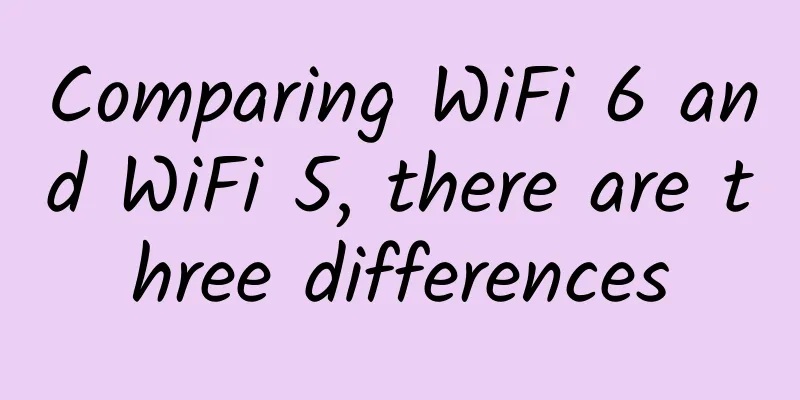Use Qt to create your own serial port debugging assistant
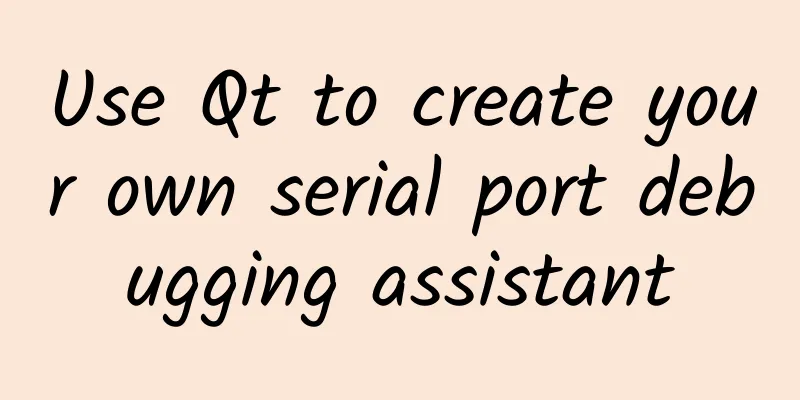
|
In my work, the thing I deal with most is probably serial port communication. Serial port is undoubtedly the simplest way to communicate data with the microcontroller. Today we use Qt to implement our own serial port debugging assistant. Achieving goals Write a Qt-based serial port debugging software by yourself to realize the communication between this software and the serial port assistant. The data sent by the software is forwarded through the virtual serial port and can be correctly received in the serial port assistant; The data sent by the serial port assistant can be displayed in the receiving text box of this software, thereby realizing two-way communication of serial port data. Required tools and environment
Source code of this article Reply to the keyword "Qt-COM" in the background to obtain the virtual serial port software and Qt project source code involved in this article. Interface Design Create a new Project using Qt Creator, select Application-->Qt Widgets Application as the template, and in the Class Information page of the wizard, select QMainWindow, QWidget, or QDialog as the Base class. The project is created, and the specific design of the .ui file is as follows: Specific implementation Import serial communication module Starting from Qt 5.1, Qt has its own serial communication class. Previous versions required the use of third-party serial communication classes. To use the serial communication class, you need to add QT += serialport in the .pro file Display all serial port numbers in the system The serial port number list is displayed in a QComboBox control. We call QSerialPortInfo::availablePorts() to get a QList. Each QSerialPortInfo in the List represents a serial port instance. This class stores information such as the port name, system location, description, and vendor of the existing serial ports in the system. The implementation code for traversing all serial port names in the system is as follows:
Traverse the QList above and save the serial port name to the m_serialPortName variable, which is of QStringList type. Display the final result in the QComboBox:
Open the serial port Opening the serial port involves the following functions:
In the pop-up menu of right-clicking on the "Open Serial Port" button, select Go to Slot..., and in the clicked() event of the button, add the corresponding code for opening the serial port. The communication process of the serial communication library basically requires the following steps, namely: open the serial port --> configure the serial port parameters (baud rate, data bits, stop bits, parity, flow control, etc.) --> send and receive data. The specific implementation of serial port opening is as follows:
Serial port sends data The function of sending data through the serial port is:
This function writes the data in the string ending with '\0' to the device (the data after '\0' is lost). It returns the number of bytes actually written, or -1 if an error occurs. We determine whether the sent string is converted to hexadecimal based on whether the Hex send checkbox is checked in the interface, and then call the qint64 QIODevice::write(const char *data) function to send the QByteArray array to the device. The specific implementation of the event after the send button is clicked is as follows:
Serial port receiving data When serial port data is received in the buffer, the readyRead() signal will be emitted. We define a slot void receiveInfo() to parse the received data.
The following is the complete implementation of the receiving function. If you want to parse the data sent by the lower computer, implement the parsing of the data packet in this function.
For detailed source code, please refer to the Qt project file. Create a virtual serial port To test whether our serial port assistant is correct, you can use a USB to TTL module, then short-circuit its sending and receiving pins, send and receive automatically, and see if the sent content can be received correctly. Or use VSPD.exe software to create several pairs of virtual serial ports. The data sent from one serial port can be received by another serial port, and vice versa. Results Qt Tips View online help documentation Right-click a Qt built-in class, and then select Context-sensitive Help F1 in the right-click menu. The help document for this class will pop up on the right side of Qt Creator. This article is reprinted from the WeChat public account "Embedded from 0 to 1", which can be followed through the following QR code. To reprint this article, please contact the Embedded from 0 to 1 public account. |
<<: Omdia Observation: Global 5G private network development is still in its early stages
>>: From 0G to 5G, the ups and downs of mobile communications over the past century
Recommend
Ubuntu 18.04 changes the IP address
My memory is getting worse and worse, just record...
Three things you need to know before embarking on the journey of becoming a data scientist
【51CTO.com Quick Translation】 Currently, the indu...
How does user-mode Tcpdump capture kernel network packets?
[[422515]] This article is reprinted from the WeC...
Maxthon Hosting 20% off: 56 yuan/month KVM-2GB/40G SSD/15M/Hong Kong CN2 (optional native IP)
Aoyo Host is a long-established hosting company e...
edgeNAT VPS 20% off for monthly payment and 30% off for annual payment, Hong Kong/Korea/US data centers available, top up 500 yuan and get 100 yuan free
edgeNAT has just launched a promotion for this mo...
How to integrate network management tools
In the process of curbing the proliferation of ne...
The difficulty of operation and maintenance has reached a new level - it does not exist!
What is the data center most afraid of? Power out...
How to implement Nodejs inter-process communication
[[350246]] This article is reprinted from the WeC...
DesiVPS: Los Angeles 1Gbps unlimited traffic VPS from $18.99 per year, Netherlands VPS from $20 per year
DesiVPS's latest promotion is similar to the ...
After 5G technology, there may not be 6G base stations! Why do you say that?
When the 4G technology standards were announced, ...
Patent empirical analysis of opportunities and challenges in China's development of 6G communications
Compared with 2G communication network, 3G realiz...
The next corner of the Internet of Things is not love, but 5G
This year, CCTV Spring Festival Gala *** achieved...
Game software crashes and reports errors every day? A magic tool that solves the problem with one click
[[349399]] Many friends have encountered the prob...
How to protect your privacy in a zero-trust network? Introduction to the oblivious random access machine
When we watch spy movies, we often see undergroun...
Still don't understand router networking? You will understand after reading this article
As consumers' living standards improve, more ...

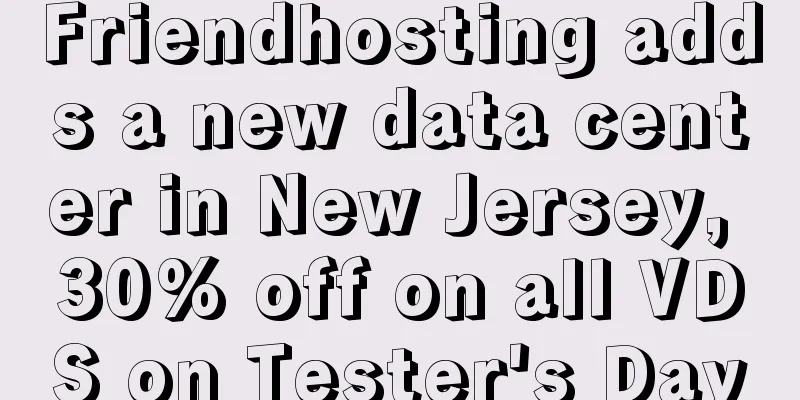
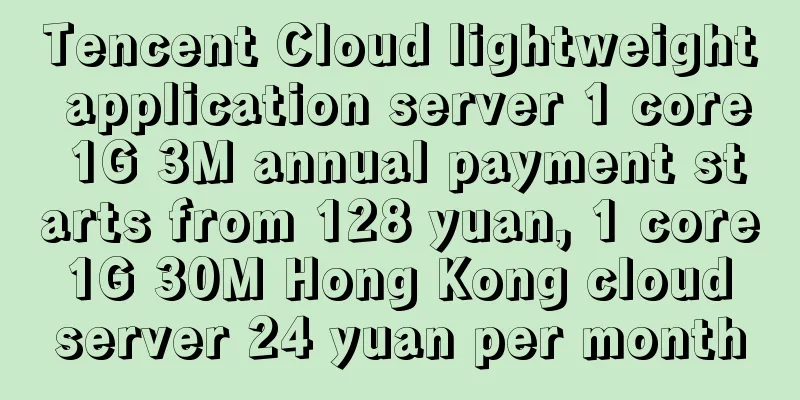
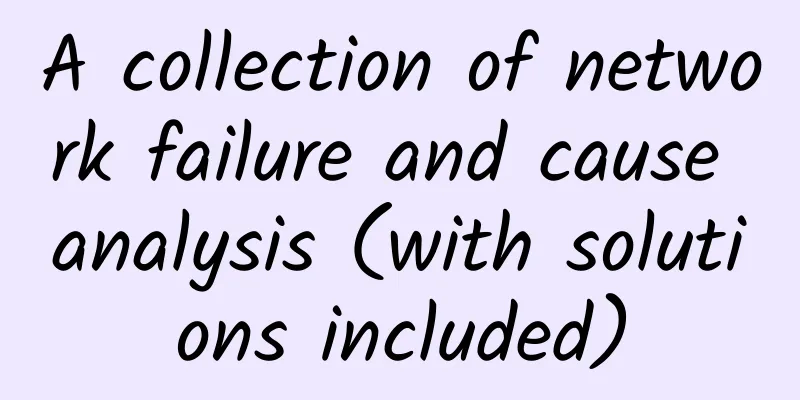
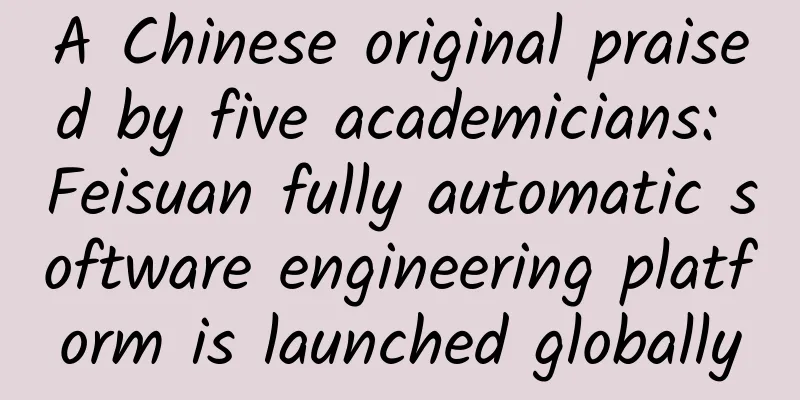
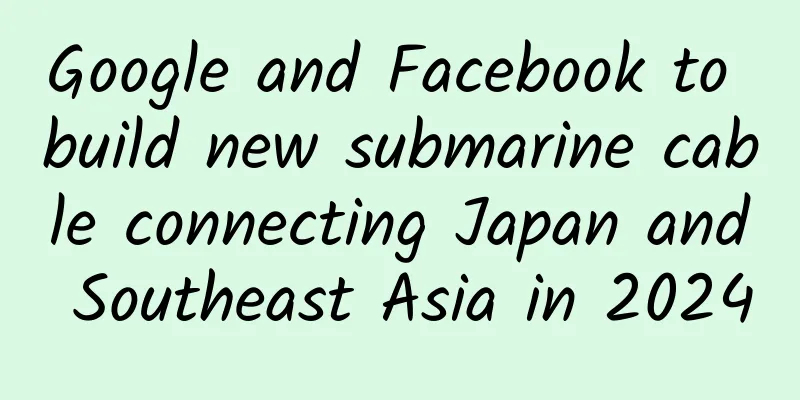
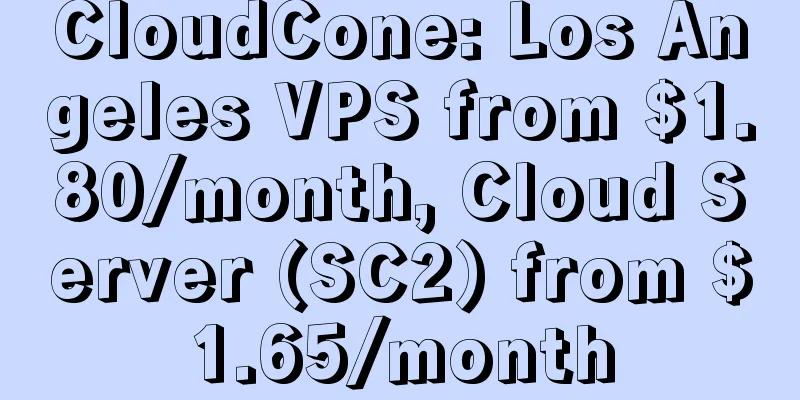
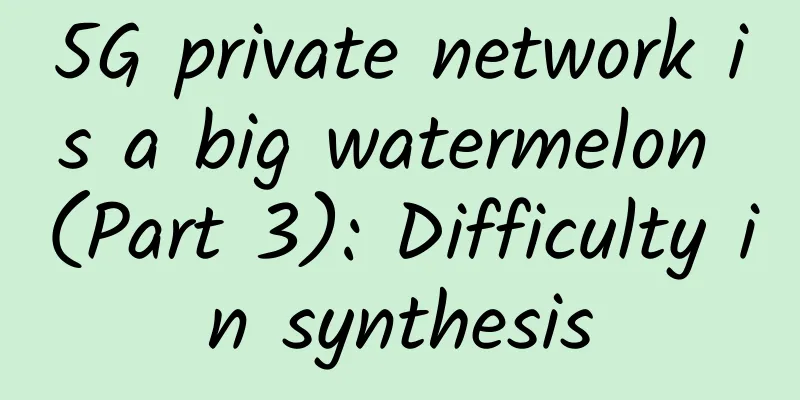
![[11.11] RAKsmart cloud server 10% off from $2.49/month, bare metal cloud server $69/month, Japan/Hong Kong/Singapore/US data center](/upload/images/67cac023b9ba4.webp)