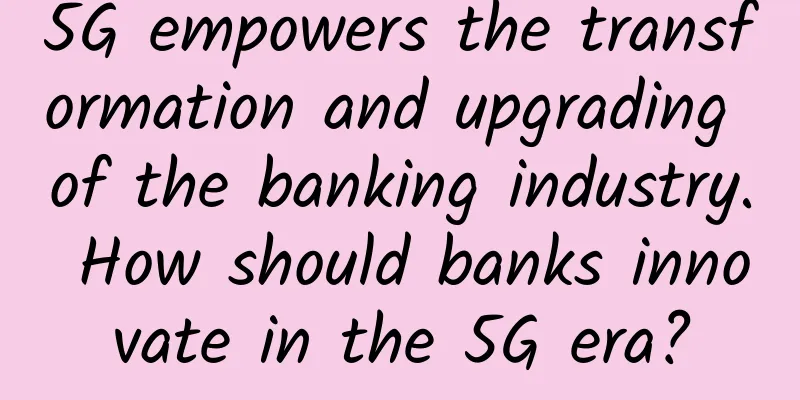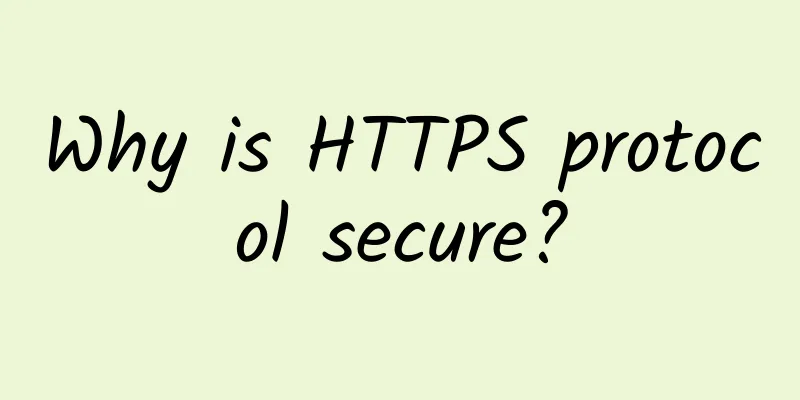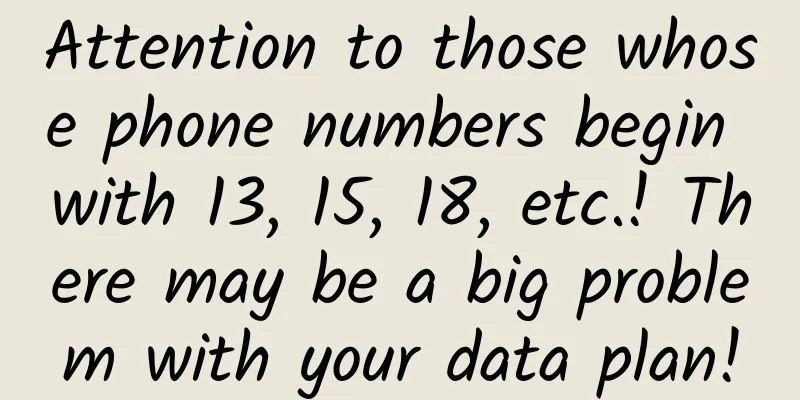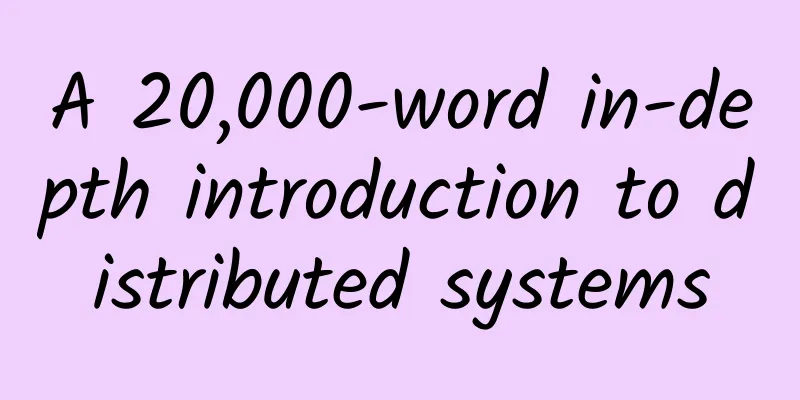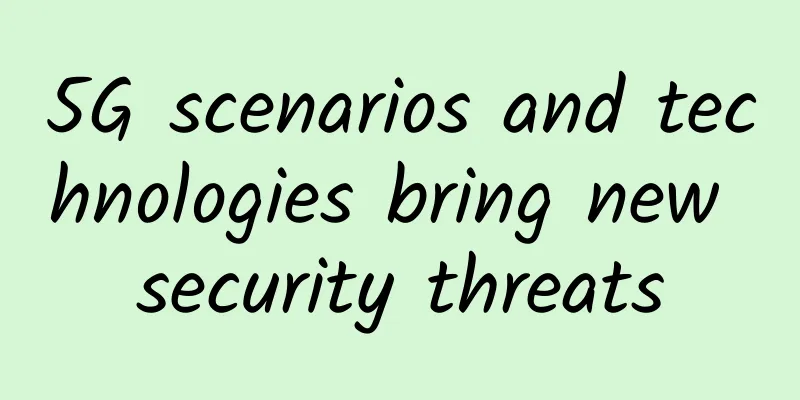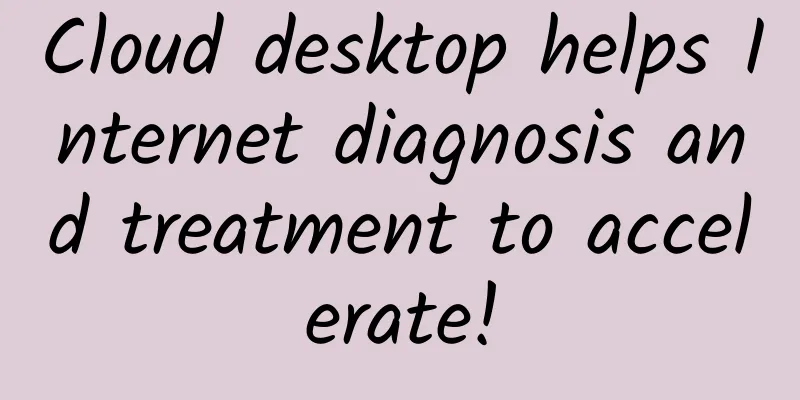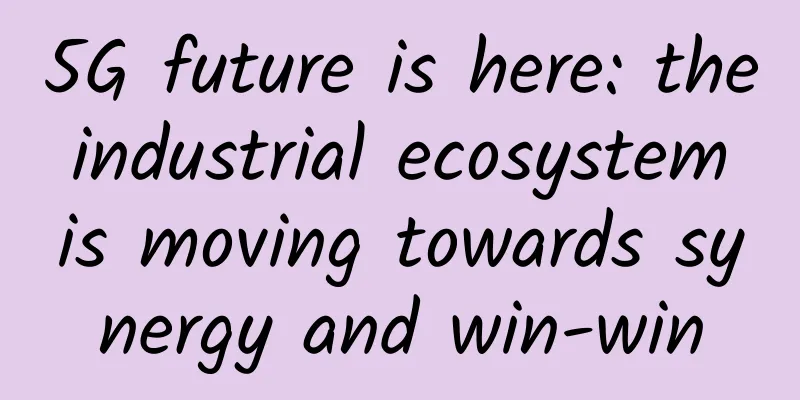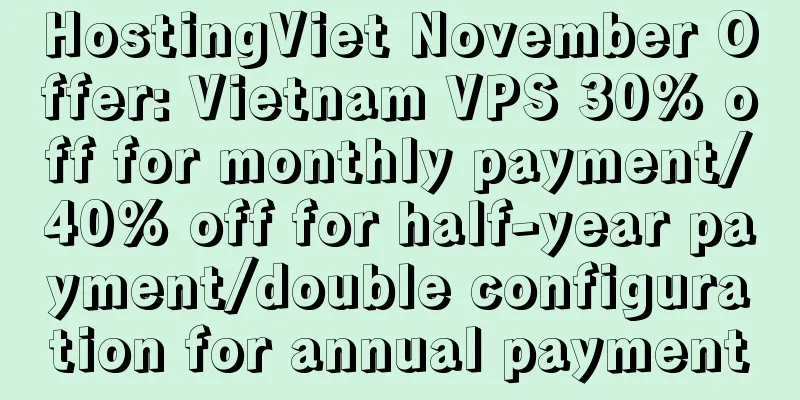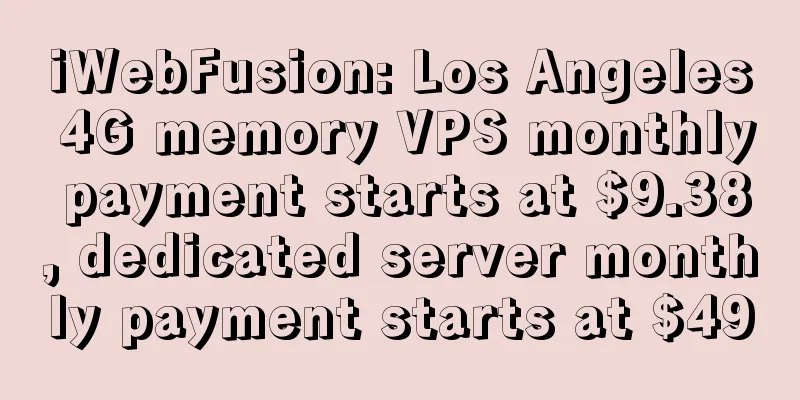Little-known trick! How to draw a standard square in Excel
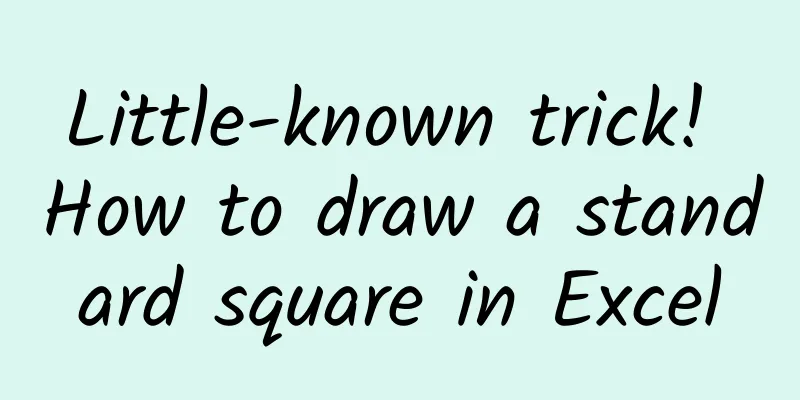
|
I turned on my computer and opened my beloved Excel. I first set the row height to "50" and then the column width to "50". Hey? Why is it different from what I imagined? This thing in front of me doesn't even touch the square. What's going on? The effect after setting row width and column height to "50" In fact, this problem is related to a very NC design in Excel. It turns out that in Excel, the units used for row height and column width are not consistent. The row height uses "pounds" and the column width uses "pixels". The two are not the same unit, and they cannot be directly converted. This is why the situation at the beginning of the article occurs: if the two are set to the same value, of course it is impossible to get a square with equal length and width. So is it really impossible to draw a square directly in Excel? 1. Convert "row height" to "CM" First of all, we need to make it clear that the "pound" in Office is actually a unit of length (point), which can be approximately converted to cm, that is, 72 pounds = 1 inch = 2.54 centimeters. Therefore, when we want a row height of 3CM, we can solve the corresponding pound value according to the above formula: 3x(72/2.54)=85.0394 (pounds). Finally, enter this value into the "Row Height" dialog box, and you will get a cell with a height of approximately 3CM. After conversion, it is the pound value in centimeters. 2. Convert "column width" to "CM" The same is true for column width, except that it uses a more special unit - "pixel". Pixel is neither a unit of length nor can it be converted to CM, because it is related to another important parameter, which is "resolution". But we can bypass this limitation through another method. Switch to "Page View" First, open the workbook and click "View" → "Page Layout". A "ruler" will appear above the original worksheet. Next, right-click the column you want to set (you can also press Ctrl+A to select all and then right-click), and click "Column Width". You will find that there is an extra "cm" unit under the original column width prompt box. A set of rulers will appear at the top of the table in Print Layout View. With "cm", the rest of the operation is much simpler. Enter the centimeter value of the row height just set (3cm). Finally, return to "Normal View", and finally we have a set of squares with equal length and width. Note! The column width unit here has automatically changed to "cm" Final Thoughts This problem is not uncommon in daily work, especially when making some special tables or copybooks, the problem of inconsistent units in Excel often gives many people a headache. As for finding cm units in page view, it is a little secret hidden in Excel. In short, if this trick today is helpful to you, please give the editor a thumbs up! The resulting square cell |
<<: Network Performance Monitoring and Diagnostics Market Guide (2020 Edition)
Recommend
DMIT: Los Angeles CN2 GIA large bandwidth quarterly payment starting from $28.8, 1-10Gbps bandwidth, optional high defense
How about DMIT.io? This is a foreign hosting comp...
Cloud dedicated line and customer access technology networking solutions
Labs Guide As cloud-network integration becomes i...
China’s 5G leads the world!
[[414223]] This article is reprinted from the WeC...
Four major trends in the development of global information infrastructure: CDN will have more intelligent elements
With the emergence of a new round of scientific a...
A large wave of policies is coming, what are you waiting for, IoT people!
On April 23, General Secretary Xi Jinping emphasi...
What is Wi-Fi 7, which is more powerful than Wi-Fi 6?
As we all know, Wi-Fi 6 can be said to be one of ...
NAT Technology for IPv4 Extension
When our company releases application systems or ...
Telecom APIs: A critical IT tool for expanding services and improving customer experience
In recent years, enterprise communications have u...
LOCVPS limited special offer 2GB package starting from 252 yuan/year, Hong Kong (Kwai Wan/Tai Po/Yundi)/Singapore data center
LOCVPS (Global Cloud) is a long-established Chine...
Don't use WiFi randomly, be careful with the bank card bound to your phone
Many people have Wi-Fi installed at home. However...
Nearly 150 universities have adopted the simplified Ethernet all-optical network: it is not only as simple as 10G access to the room and simplified operation and maintenance!
[[416673]] In the first year of the 14th Five-Yea...
In 2020, who will break out in the 5G era?
In June 2019, the Ministry of Industry and Inform...
Internet of Things Development Trend 4 (2019)
Continued from the previous article: "The De...
Overview of 5G Industry Terminal Development
With the continuous development of the fifth gene...
Do you know the characteristics of 5G core network (5GC)?
[[333327]] 3GPP defines the 5G core network as a ...
![[11.11] Megalayer: US/Hong Kong dedicated servers starting from 299 yuan/month, 1Gbps dedicated servers starting from 499 yuan/month](/upload/images/67cac02b1dc92.webp)