Recommend three excellent tools specially prepared for operation and maintenance novices!
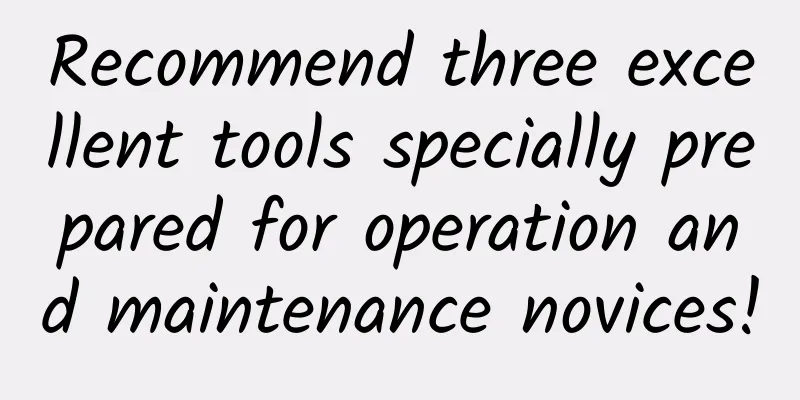
|
Get detailed information about your network connections with iftop, nethogs, and vnstat. You can learn a lot about your current network with these three Linux commands. iftop tracks network connections by process number, nethogs quickly tells you which processes are hogging your bandwidth, and vnstat runs in the background as a nice lightweight daemon and keeps a real-time log of your network usage. iftop
The awesome iftop can listen on the network interface you specify and present it in top style. This is a great little tool for finding network congestion, measuring speeds, and keeping track of total network traffic. Seeing how much bandwidth you are using is often quite astonishing, especially for those of us who still remember phone lines, modems, and "high speeds" that screamed kb and real-time baud rates. We stopped using baud rates a long time ago in favor of bit rates. Baud rate is a measure of signal variation, and while it is sometimes the same as bit rate, it is not usually. If you have only one network interface, you can just run iftop. However, iftop requires root privileges: If you have multiple network interfaces, specify the interface you want to monitor: Just like the top command, you can change the display options while the command is running:
Figure 1: Well-organized and readable text display. Iftop will not stop monitoring traffic when you switch display settings. You can also monitor a single host. This requires the IP address and subnet mask of the host. Now, I was curious about how much load Pandora could bring to my meager bandwidth. So I first used the dig command to find their IP address: What about the subnet mask? ipcalc will tell us: Now, provide the IP address and subnet mask to iftop: Isn't that great? I was also surprised to find that Pandora uses about 500kb per hour on my network. And like most streaming services, Pandora's traffic grows rapidly and relies on caching to stabilize. You can do the same for IPv6 addresses using the -G option. Consulting the friendly man page can help you learn about iftop's other features, including using personal configuration files to customize your default options and using custom filtering. nethogs When you want to quickly see who is sucking up your bandwidth, nethogs is a quick and easy way to do it. You need to run it as root and specify the interface to listen on. It will show you a bunch of applications and their process numbers, so you can kill any of them if you want. nethogs doesn't have many options: cycle through kb/s, kb, b, mb, sort by received and sent packets, adjust the refresh delay. See man nethogs for details, or run nethogs -h. vnstat vnstat is the easiest to use network data collection tool. It is very lightweight and does not require root privileges. It runs in the background as a daemon, so it can record your network data in real time. A single vnstat command can display the accumulated data. By default it will show all network interfaces. Use the -i option to select a specific interface. It is also possible to merge data for multiple interfaces like this: You can filter the display in several ways:
The following command will delete the database for wlan1 and stop monitoring it: The following command will create an alias for one of your network interfaces. This example uses a wired interface name in Ubuntu 16.04: By default, vnstat monitors eth0. You can modify this in /etc/vnstat.conf or create your own personal configuration file in your home directory. See man vnstat for a complete guide. You can also install vnstati to create simple color maps (Figure 2): Figure 2: You can use vnstati to create simple color maps. |
Recommend
What does the increasingly popular 5G public network dedicated service mean?
[[426454]] This article is reprinted from the WeC...
How to Choose Inventory Tracking Technology?
What is inventory tracking technology? Inventory ...
What is WebSocket and how is it different from HTTP?
HTTP HTTP is one-way, the client sends a request ...
MaxCompute Spark resource usage optimization
1. Overview This article mainly explains MaxCompu...
NBTC will hold 5G spectrum auction in June next year, 2.6GHz band will become the focus
According to foreign media reports, Thailand'...
[5.1] Megalayer VPS 50% off, Hong Kong E3 server from 299 yuan/month, Singapore dual E5 server from 499 yuan/month, optional CN2/optimized bandwidth
Megalayer has officially launched a May Day promo...
Seamless broadband experience: Unleashing the power of network services and infrastructure
Importance of Network Services Network services p...
Wangsu Technology launches edge AI gateway to help developers build AI
On July 11, Wangsu Technology announced the launc...
China will add more than 600,000 5G base stations by 2023
China is making significant progress in expanding...
ZJI: Taiwan CN2/Hong Kong high-frequency servers 30% off starting at 595 yuan per month, and 20% off for all other servers
ZJI, formerly known as Weixiang Host, is a well-k...
How much do you know about the unlimited traffic trap?
Nowadays, many elderly people use smartphones. Sm...
Why does the phone clearly show 5G signal but is occupying the 4G cell?
[[345521]] This article is reprinted from the WeC...
5G standards usher in new upgrades, driving development into a new stage
Industry development starts with standards. On th...
Let's talk about TCP
In our daily development, we will more or less be...
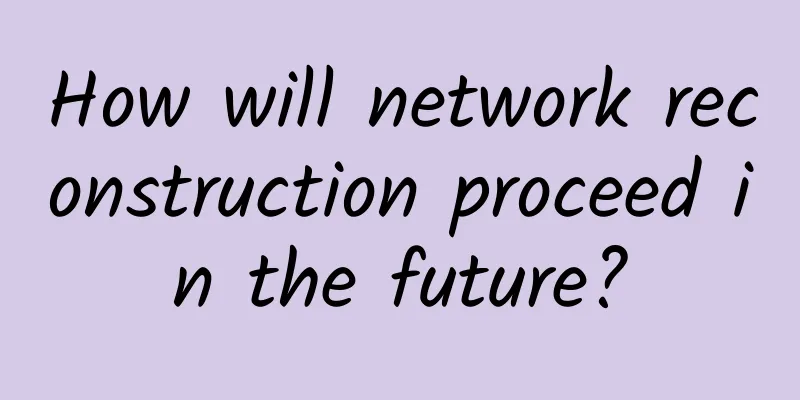
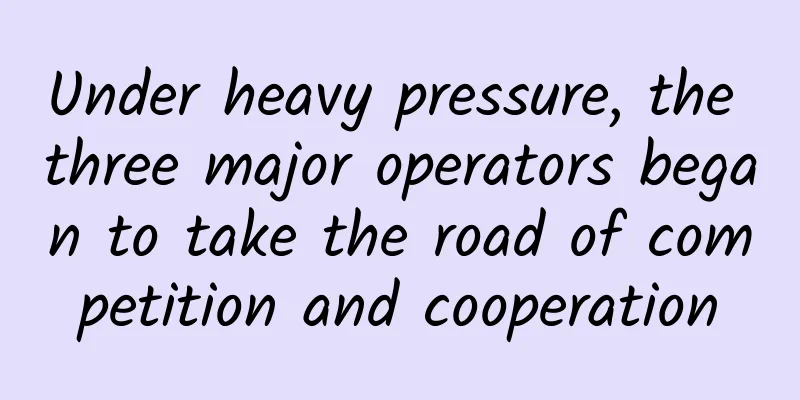
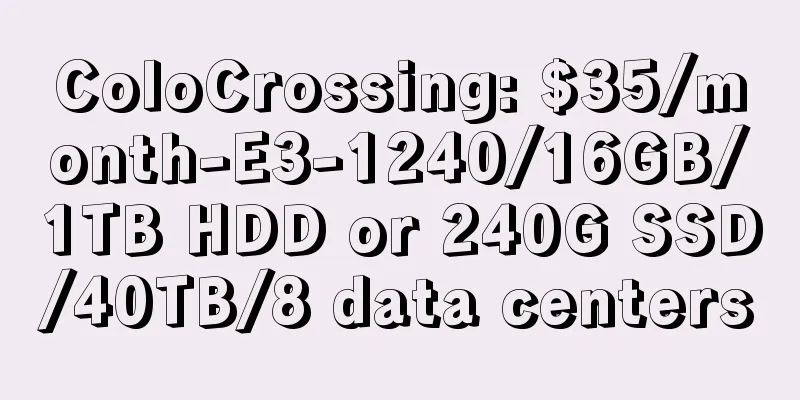
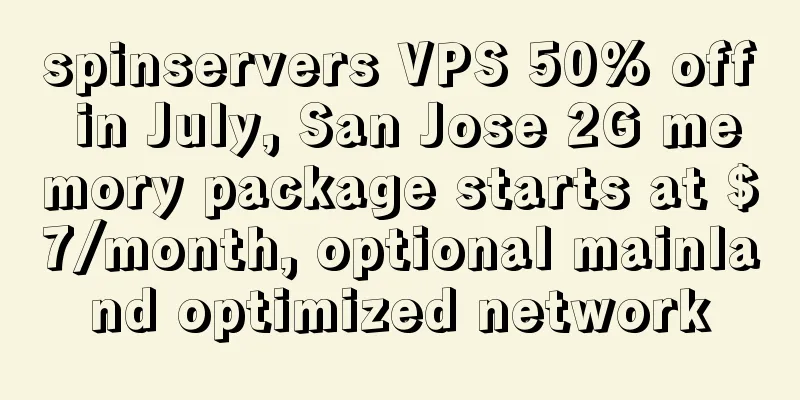
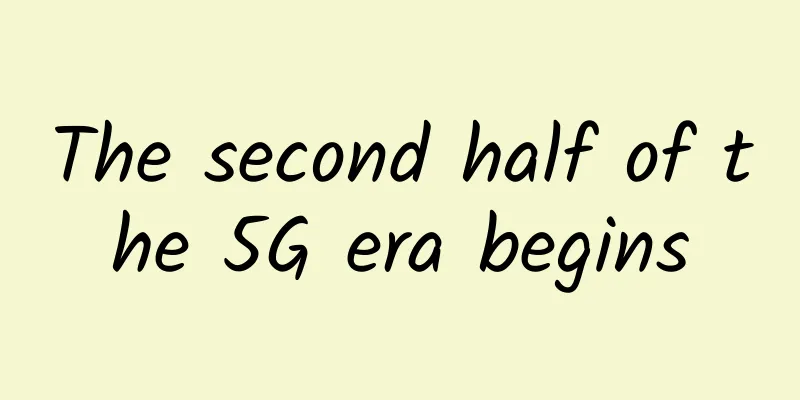
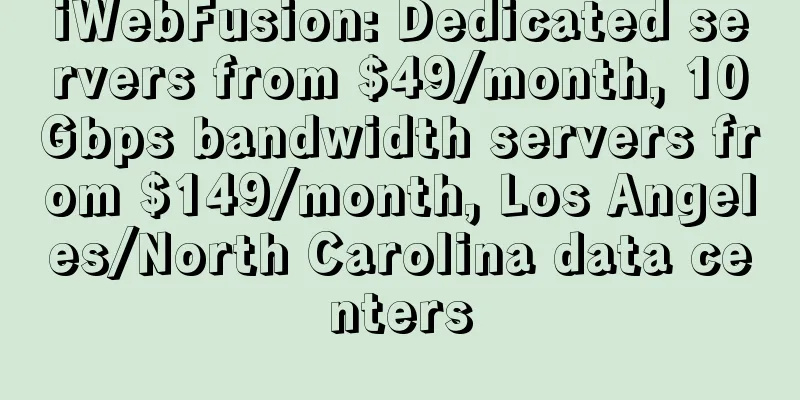
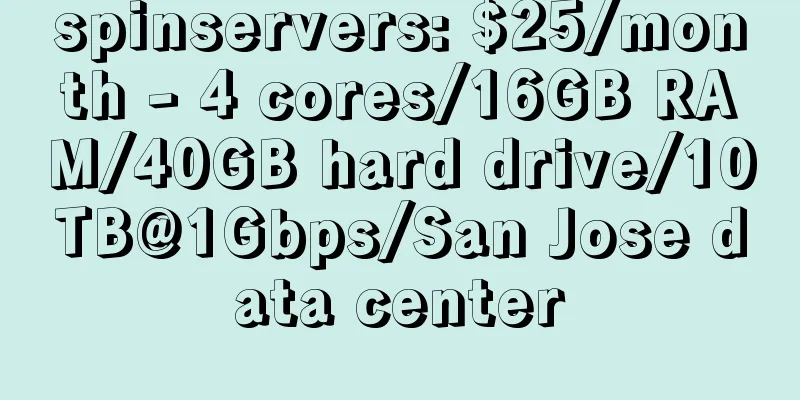
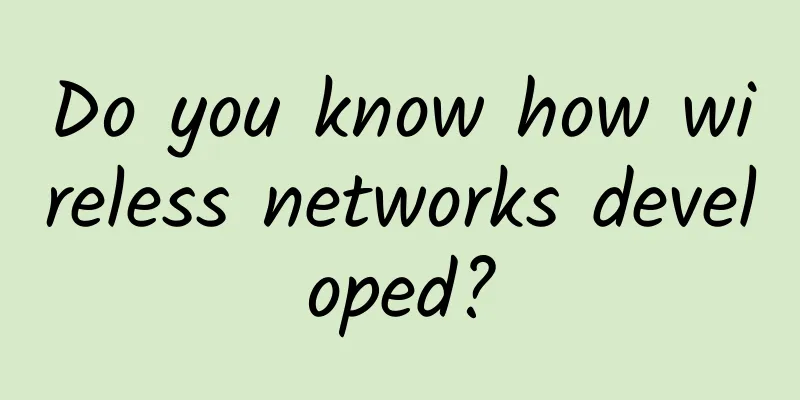
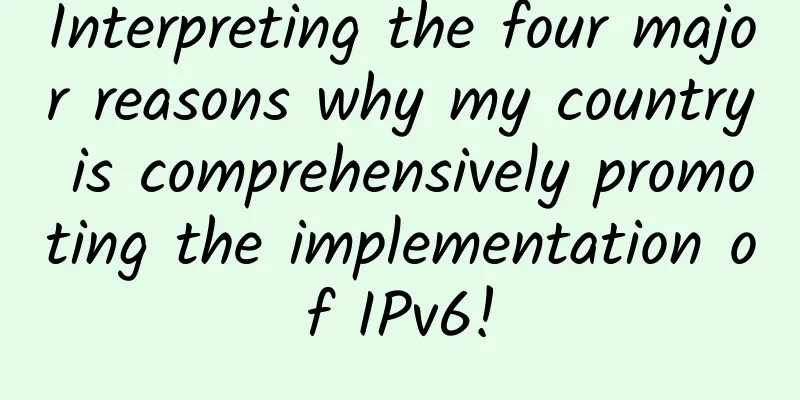
![[Important Event] Be neither arrogant nor give up, stick to the original intention, the 2023 Jinrui Marketing Award works collection is officially launched](/upload/images/67eb84d7c8fe9.webp)