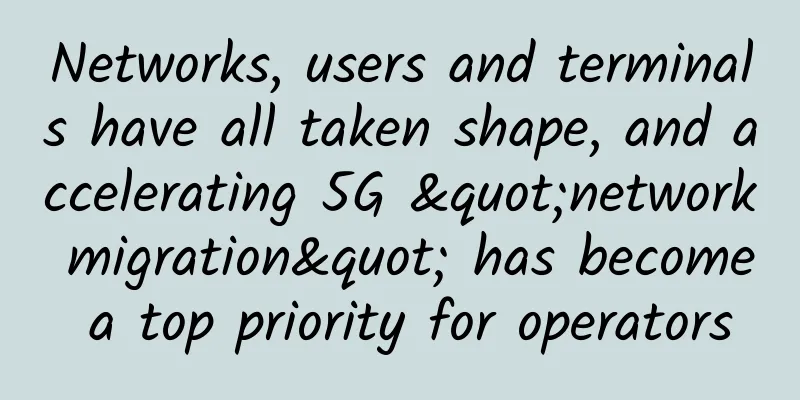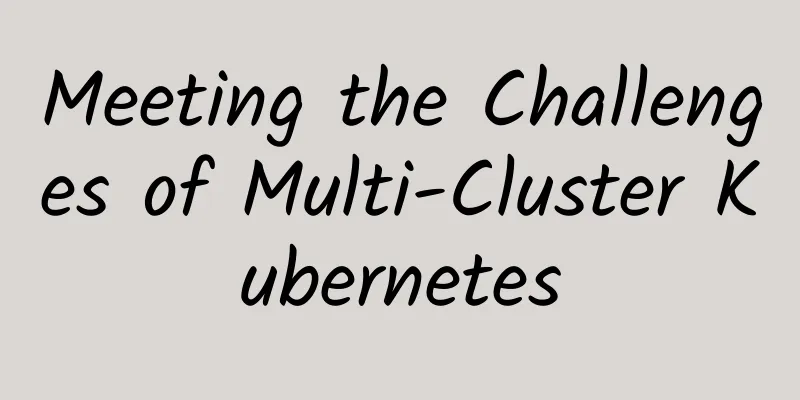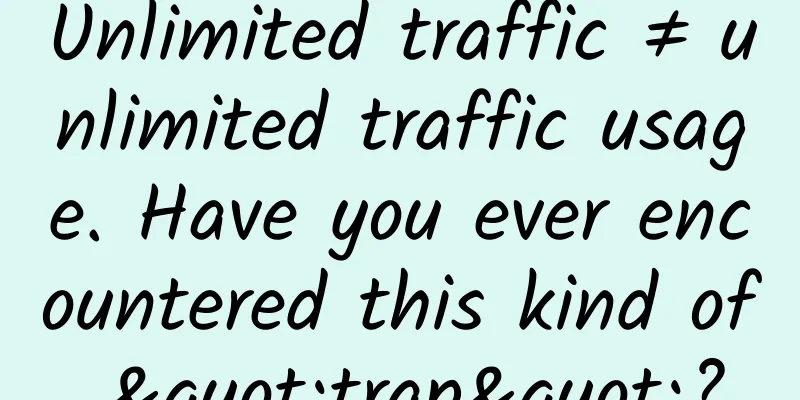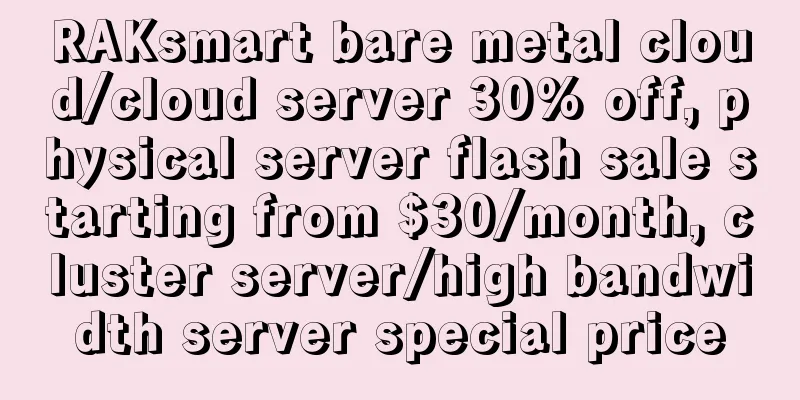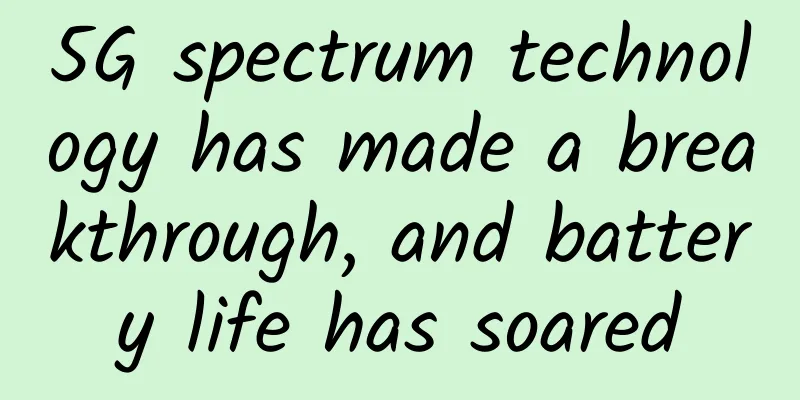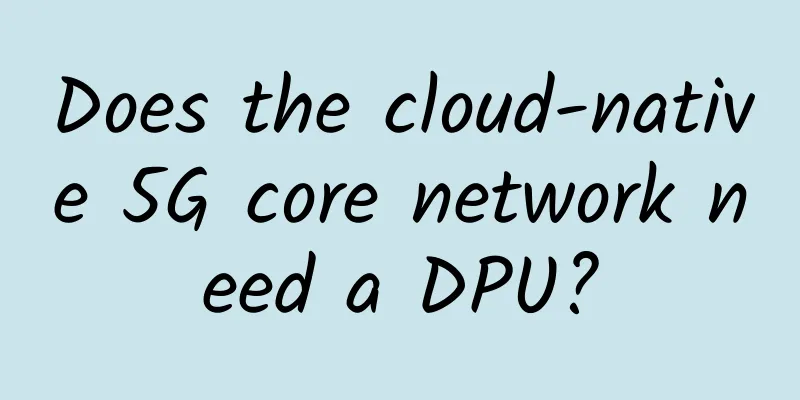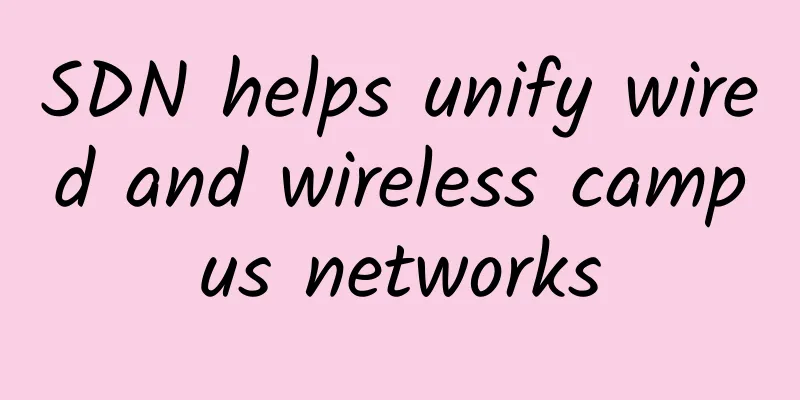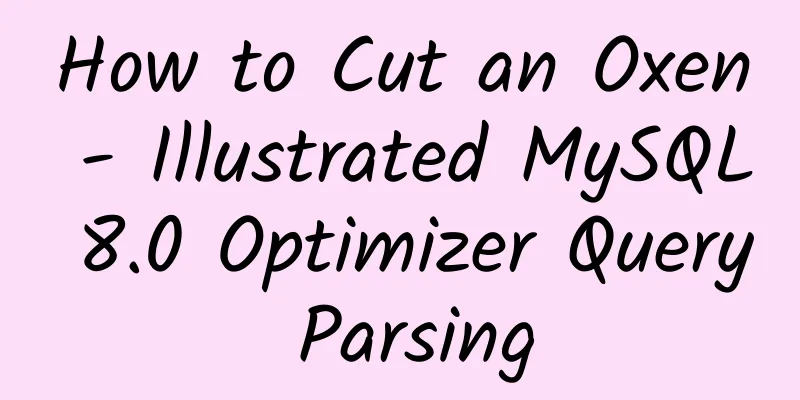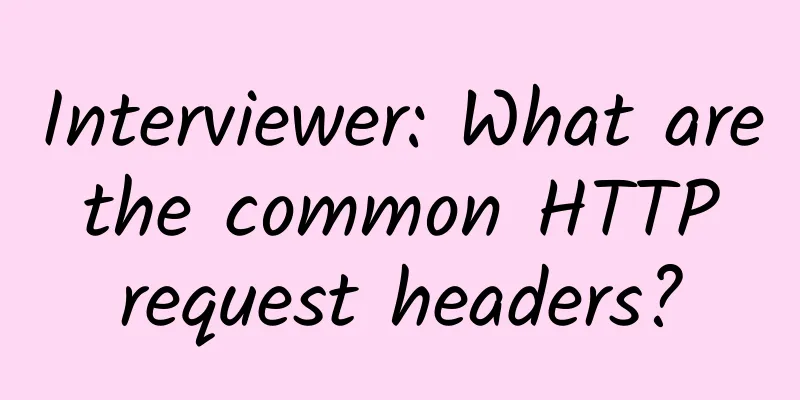How to solve VirtualBox bridged networking problems?
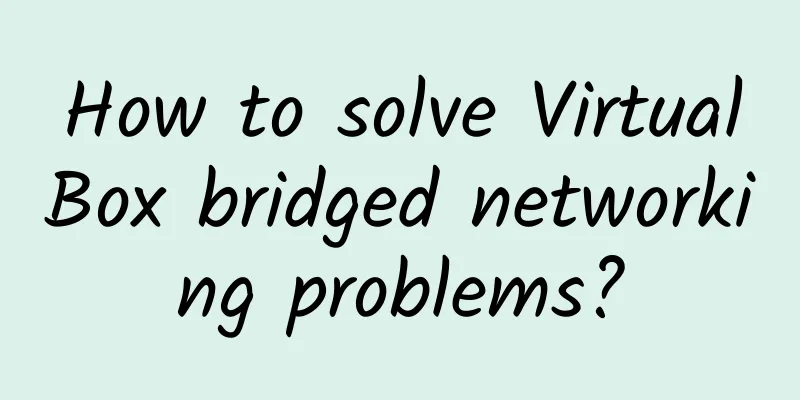
|
【51CTO.com Quick Translation】Let's assume that your VirtualBox virtual machines have been running smoothly for a long time. Your virtual machines have been successfully serving applications and/or services without any problems. But on a certain important day, your company migrates the network solution or completely migrates the business system. Since all virtual machines are set to use bridged networking, VirtualBox should continue to serve those virtual machines smoothly. But that wasn't the case. Suddenly something was wrong. Although the VMs seemed to be able to access both the LAN and WAN, no one in the company could access any of the VMs. What happened? This problem can leave you helpless. No matter what you do with the network configuration in the VM, nothing changes. Why? Because the problem lies with VirtualBox, not with the individual VM. Fortunately, I have a solution. It's time to know that solution. Solution Unfortunately, you have to fix this problem for each VM (there is no global solution). Open VirtualBox, select one of the VMs, and click Settings. Click the Networking tab, and you'll see that your adapter is still set to Bridged (Figure A). Figure A: Our network adapter was working fine before the change Pay attention to the "Name" setting. This is the name associated with the adapter in the previous LAN setup. This is the culprit. You also understand that the named adapter retains information from the previous network. Even if you change providers and the internal network scheme remains the same, you may find that the named adapter does not allow traffic to enter the virtual machine. What to do? Click the "Name" drop-down. You should see a brand new name (that didn't exist before) listed (Figure B). Figure B: A new adapter name appears. Select the new adapter name and click OK. Once you have done this, start or restart the virtual machine. Once the virtual machine is started, you should now be able to access it without any problems. Simple Problem, Simple Solution This is one of those problems that can bother you for days. Luckily it's a simple problem with a simple solution. The other way around is that you'd have to reinstall all those VMs, and no admin wants to do that. Original title: How to fix a VirtualBox Bridged Network issue, author: Jack Wallen [Translated by 51CTO. Please indicate the original translator and source as 51CTO.com when reprinting on partner sites] |
<<: Five driving forces and four challenges for 5G development
>>: Network Access Control-Network Address Translation
Recommend
SpartanHost Seattle E5 series VPS restock, 10Gbps port, NVMe hard drive, 20% off monthly payment
SpartanHost's DDoS Protected SSD E5 KVM VPS -...
How far can a SaaS company go? Mainly determined by these two indicators
[[356547]] To see the current status of a SaaS co...
Industrial Internet communication protocol types, functions and connection methods
With the advent of Industry 4.0, the Industrial I...
Next generation WiFi: There is still signal one kilometer away!
[[433169]] The Wi-Fi Alliance announced on Tuesda...
How to restore blood flow to your brain after a long holiday?
[Original article from 51CTO.com] Hello, my frien...
HostYun Hong Kong Tsuen Wan AMD series VPS simple test
The day before yesterday, we shared the informati...
HostXen offers a 50 RMB bonus for every 300 RMB you spend during Double 11, and a 150 RMB bonus for every 600 RMB you spend. 2G packages for Japan/Hong Kong start from 70 RMB, and new customers will receive coupons
HostXen's Double 11 event actually started on...
5G is here, and so is mainstream adoption for industrial IoT startups
Making machines communicate with humans is the be...
DesiVPS: Los Angeles 1Gbps unlimited traffic VPS for $22 per year, supports free IP change
DesiVPS has launched the Year End Stock Clearance...
5G is not only faster, but also safer!
As major operators begin to offer 5G packages, th...
In the second half of cloud computing, how can operators embrace open source?
[[225474]] Editor's Note In recent years, wit...
NVIDIA Ethernet Acceleration xAI Builds World's Largest AI Supercomputer
Oct. 28, 2024—NVIDIA announced that xAI’s Colossu...
Why has intelligent interaction become a very valuable AI scenario in the 5G era?
Behind the strategic choices of technology compan...
What are baseband and radio frequency used for?
"End-to-end" is popular nowadays. Let&#...
To lead the high-quality development of information technology innovation, the Shenzhou Cloud Technology National Tour is officially launched!
On March 2, 2023, the Shenzhou Cloud Technology N...