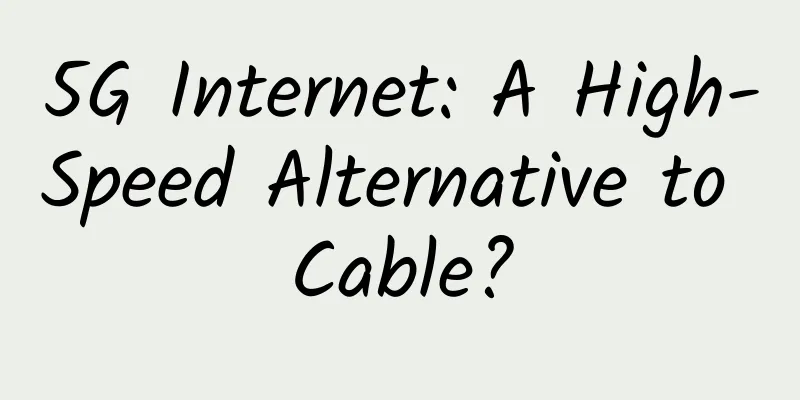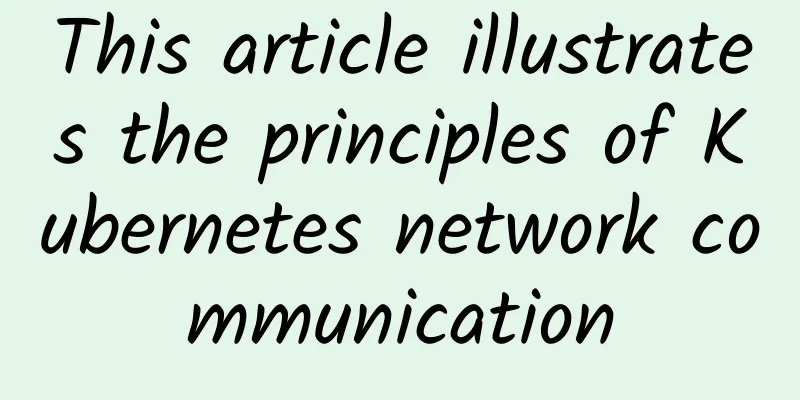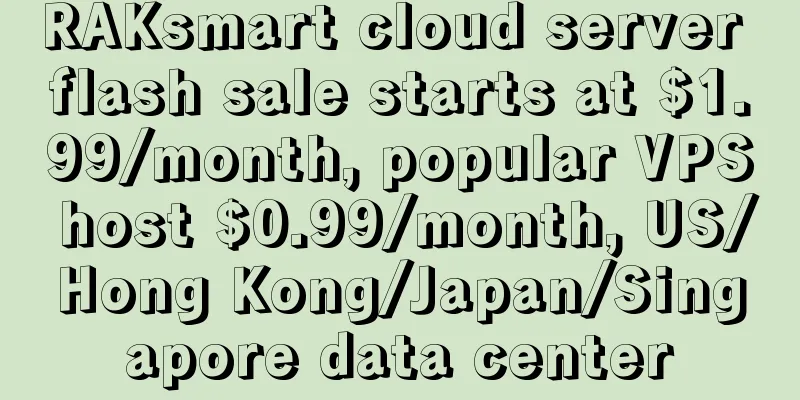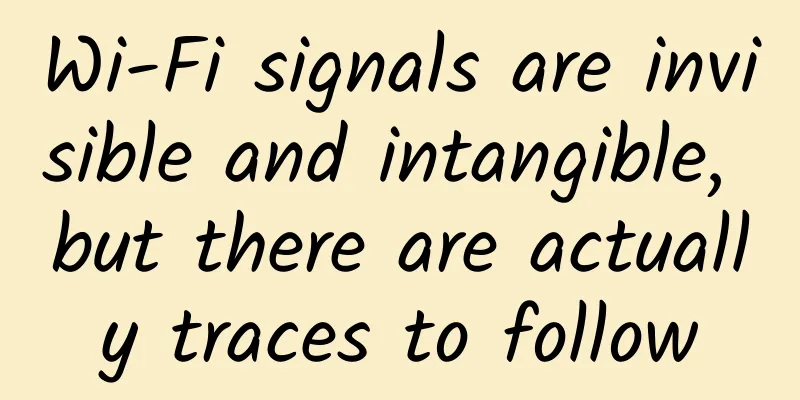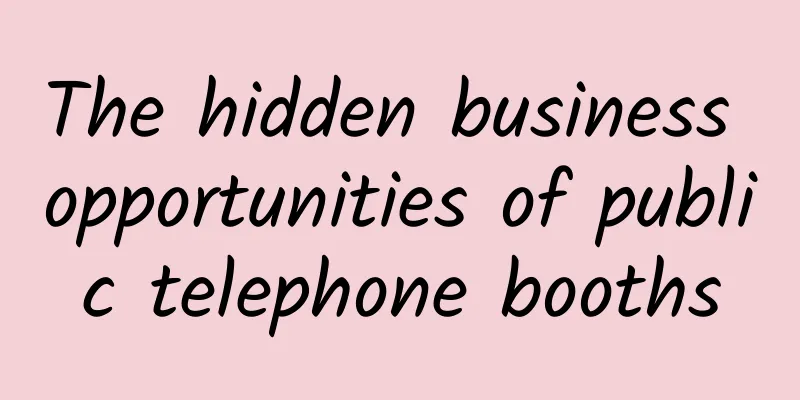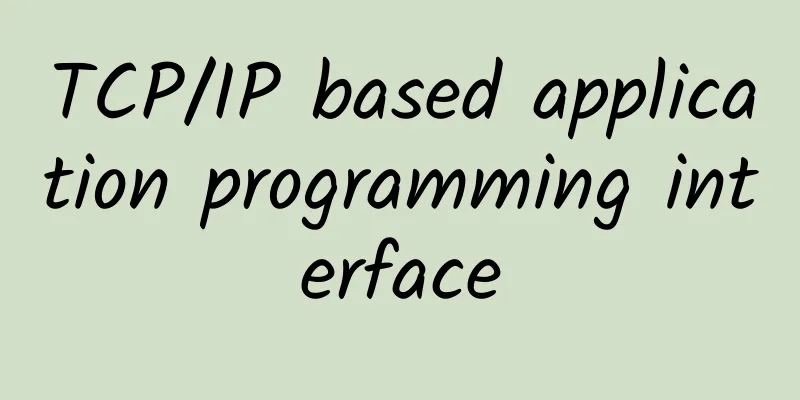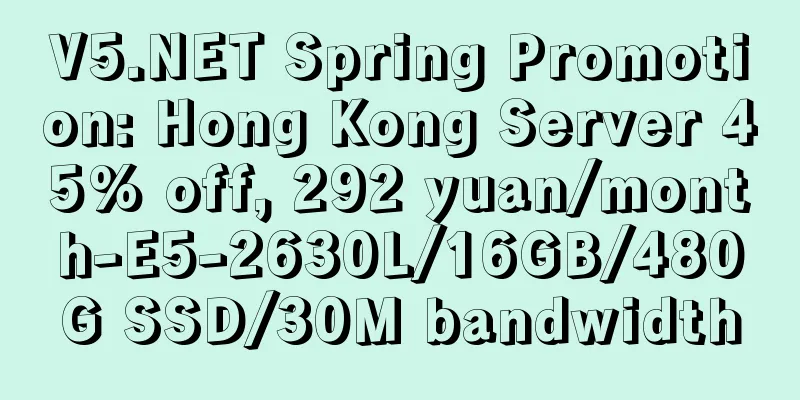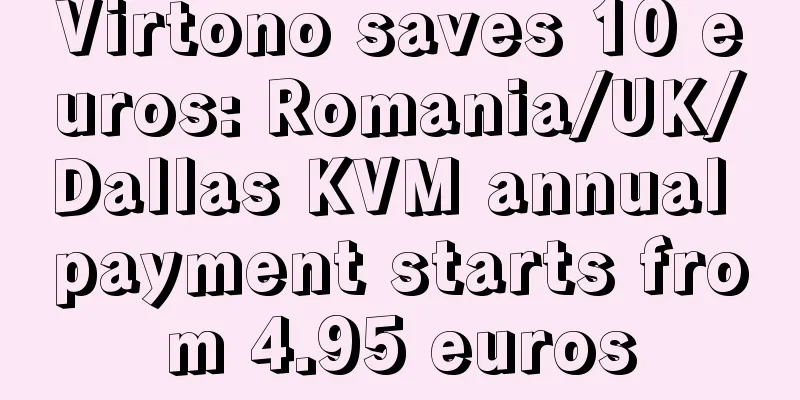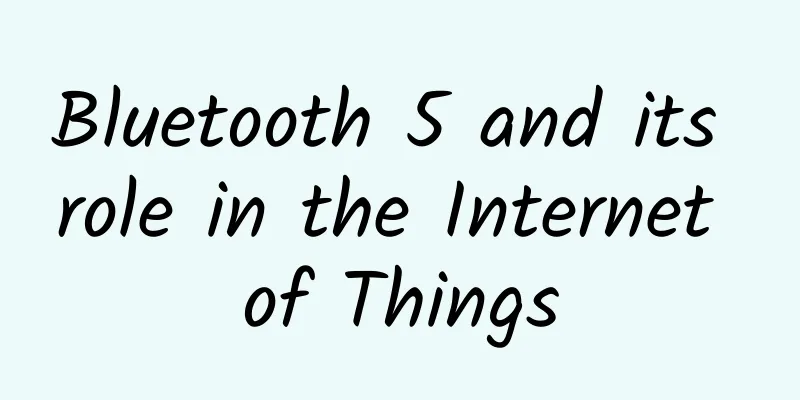The WiFi at home is getting slower and slower. Do these ten things to make the Internet speed fly again
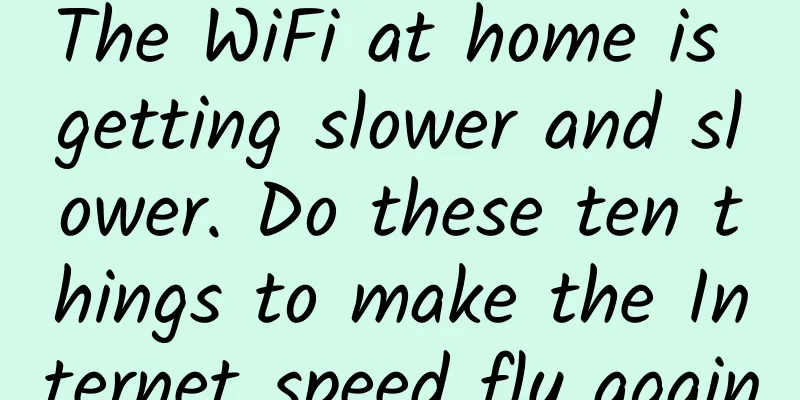
|
The broadband access at home now often starts at 100 megabits, but it often feels that the speed is not fast enough. It takes half a day to open a web page, and there are often delays when playing games. What is going on? It can be said that domestic broadband access is relatively stable, so the problem of slow network is often caused by the router in your home.
Although WiFi is convenient, there are many situations that affect WiFi networks. The editor has summarized 10 common ones to help improve the quality of WiFi at home. Automatic restart plan
Although most routers do not need to be restarted frequently, whenever you encounter network problems and call your ISP for technical support, the first thing they often tell you is to restart your router. Restarting can solve many inexplicable problems, and scheduled restarts can also make your router, which has been working for a long time, run more stably. Many routers now have a scheduled restart function. You can choose a time when the network is relatively idle, such as in the early morning when everyone in the family is asleep, and let the router automatically restart. Get a better antenna
The antenna (or antennas) on most consumer-grade routers are terrible. A stronger antenna is an easy and effective way to improve signal quality without requiring a whole new router. If your router's antenna is a standard replaceable antenna, you can try replacing it with an antenna with better signal. It can effectively solve the problem of signal dead zones or signal degradation and bring significant improvements to home WiFi. Disable older wireless protocols
801.11ac is the fastest wireless protocol before WiFi6 is popularized, and most routers now support this protocol. Many people set up their routers to automatically select the protocol selection, which does ensure that all devices can connect to WiFi, but once a device that only supports older protocols, such as 802.11g, is connected to the network, it will slow down the entire network. To solve this problem, you will log in to the router and change the 802.11 mode to only allow the latest protocol. The wireless protocols from fast to slow are:
801.11ac has been around for a long time, so most devices now support it. You can rest assured that you can only use the 802.11ac protocol. Change WiFi frequency bandwidth
Routers typically have two band bandwidth settings, 20MHz and 40MHz, with the latter being used primarily on new routers that need to use wider wireless channels. However, this has an adverse effect on devices on older protocols, as it often causes interference due to the wider channel settings. This adjustment won't change the speed at which you browse the web, but it will increase the speed at which you stream or transfer files between computers on your network. Keep Your Router Updated
Much like all other electronic devices, routers are subject to regular firmware updates from their manufacturers. These updates are usually security fixes that won’t have much (or any) impact on speed, but that doesn’t mean you won’t get something out of them, especially if you haven’t updated your firmware in a while. Change the position of the router
The location of your router is arguably the most critical factor affecting your Wi-Fi. Since your router competes with all the other 2.4GHz and/or 5GHz signals in your area, even a slight movement can make a world of difference. Additionally, the structure and building materials of your house may interfere with wireless signals, making it difficult for wireless signals to penetrate walls and provide complete coverage. Finding a suitable location for your router can maximize the coverage of your Wi-Fi. The best way to do this is to create a WiFi signal heat map of your home through software to help you spot dead zones and areas of above-average signal degradation. Once you create the heat map, move your router to different areas of the home to see if it improves the signal in the dead zones. While this is a time-consuming and laborious task, once you know the best location in your home to place your router, you will notice a significant improvement in the signal. Change Channel Nowadays, almost every household has a WIFI router, which causes channel interference. Therefore, it is also helpful to increase the WIFI speed if you try to choose a communication channel with fewer users. If you are a Mac user, it comes with a tool that will scan the airwaves for the channel with the least interference. You can do this:
Windows users don’t need to worry. Although this function is not built-in, there are still many free WIFI analysis software that can complete this task, such as Acrylic Wi-Fi. Once you've determined the channel with the least interference, you can log into your router and switch to the recommended channel. If interference is the main issue on your network, this method can effectively solve your problem. Choose a dual-band or tri-band router
There are more and more wireless devices in your home these days. TVs, tablets, phones, computers and even your Kindle are all competing for space within the limited frequency range on your network. Fortunately, with a dual-band or tri-band router, you'll be able to separate them to maximize speed. Basically what you're doing here is opening up another lane for network traffic. While a single-lane road will get you there eventually, two (or three) lanes is better for everyone involved. Instead of all your devices competing for space in the 2.4GHz band, you can assign some devices to the additional (and often less crowded) 5GHz band. If you have a tri-band router, you can divide network traffic between the 2.4GHz band and the two 5GHz bands. You can pick the least crowded band, or divide your devices across different bands to make your network more efficient. Lock down your router from hackers
It's amazing how even some experienced network users still use the default username and password on their routers. A regular hacker can break into your home network using the default password. If you're still using the default settings, you're inviting them to your network. WiFi passwords are just as important. While you might be good about splitting your devices into separate bands, updating firmware, and switching channels during high-traffic times, it’s all for naught if your neighbor is using your home’s Wi-Fi and using it to stream a movie. In addition to strong passwords, encryption is just as important. Always avoid WEP and instead opt for the stronger WPA2 setup with AES encryption when locking down your router. Check out some additional tips on securing your router. Installing third-party firmware Most routers come with official firmware and management backend, which helps users manage the router conveniently. However, if you want to squeeze the performance of your router as much as possible, you can also choose some open source third-party firmware, provided that your router is in the support list of these third-party firmware. The most popular third-party firmwares are DD-WRT, OpenWRT, and Tomato. These all have their pros and cons, but all are (potentially) more powerful than the firmware you're currently running and can control more details, and they can even open up some features that the official firmware doesn't have. Of these, my personal favorite is Tomato because of its lightweight nature and real-time bandwidth and connection monitoring. It also has the most user-friendly interface in my opinion, and it's really intuitive once you get into it. |
<<: An article explains what NVMe is
>>: In addition to 5G licenses, other major network events also occurred in the first half of 2019
Recommend
4G changes life, 5G changes society, so what will 6G change?
The answer is: 6G will change the telecommunicati...
ZJI: Hong Kong VDS Superset Series 20% off 450 yuan/month, Platinum 8352Y/16G memory/240G SSD/10M CN2+BGP
ZJI is the original well-known WordPress host Wei...
Shanxi's first "government cloud" platform launched in Xinzhou
Recently, with the "Xinzhou Public Trading P...
LiCloud: $4.19/month KVM-756MB/10GB/399GB/Hong Kong Data Center
LiCloud.io is a very new hosting company, which w...
On the Internet, speed and security are eternal pursuits. How powerful is the QUIC protocol written in Rust?
Hello everyone, I am a fisherman. Today we are sh...
2017 is the turning point year with three main investment themes: 5G, Internet of Things and optical communications
[[179940]] In 2017, the capital expenditure of gl...
When WiFi6 collides with 5G, is it a crisis or a business opportunity?
September 16, 2019 WiFi Alliance announces WiFi6 ...
Friendhosting's new Japanese data center starts at €3.99/month, 25% off down payment
Friendhosting recently released a "Launch of...
Tongyou Technology will make further efforts, and "autonomous and controllable" masterpieces will be released soon
This year, "Digital China" was written ...
DogYun: San Jose AS4837 line monthly payment starts at 12 yuan, Los Angeles CN2+AS9929 monthly payment starts at 20 yuan
I have shared information about DogYun (狗云) many ...
How to configure PoE switch settings with NVR?
All modern video networks use IP cameras. IP came...
Ruijie won the Intel "Strategic Cooperation Award" and further deepened its cooperation with Intel
Recently, the 14th Intel Internet of Things Summi...
Embrace cloud desktop and easily overcome the three major pitfalls of desktop application innovation
From the early "863" and "Core Hig...
Wenku: We need to further explore 5G applications
[[351795]] On November 6, the State Council Infor...
Hou Jinlong, President of Huawei Cloud and Computing BG: Build Industry Intelligence and Jointly Construct All-Scenario Intelligence
Today, at HUAWEI CONNECT 2020, Hou Jinlong, Presi...