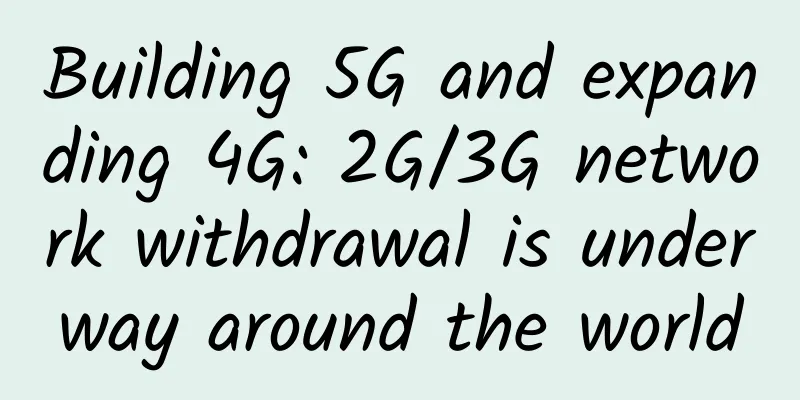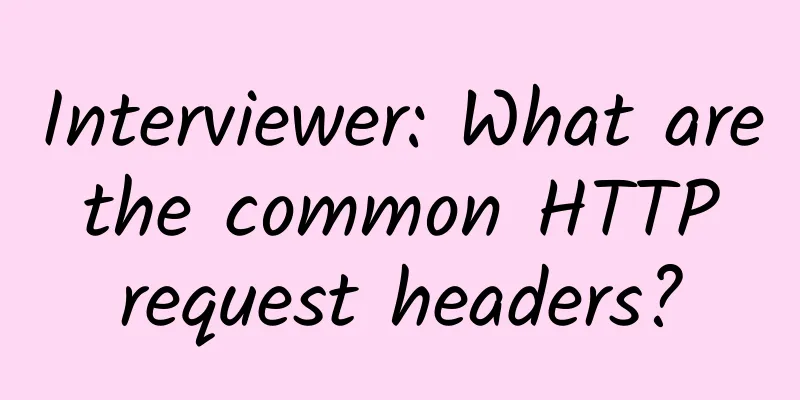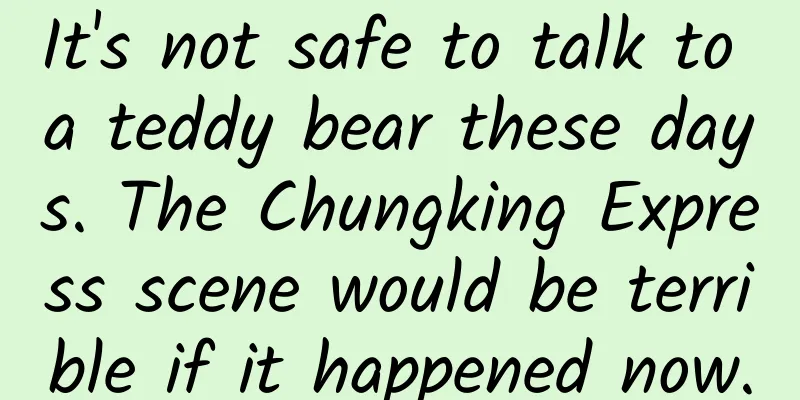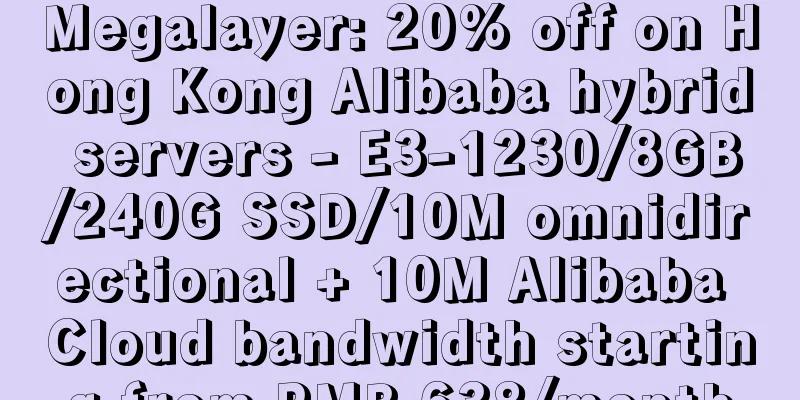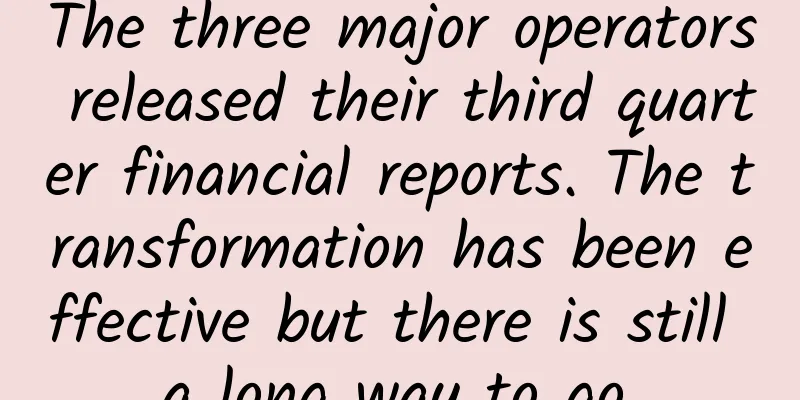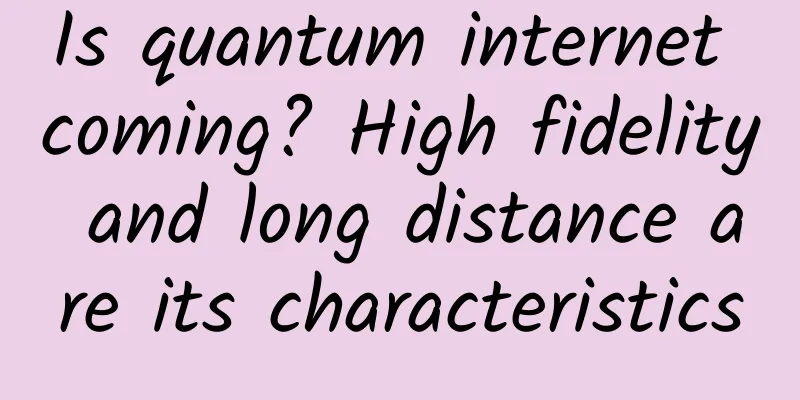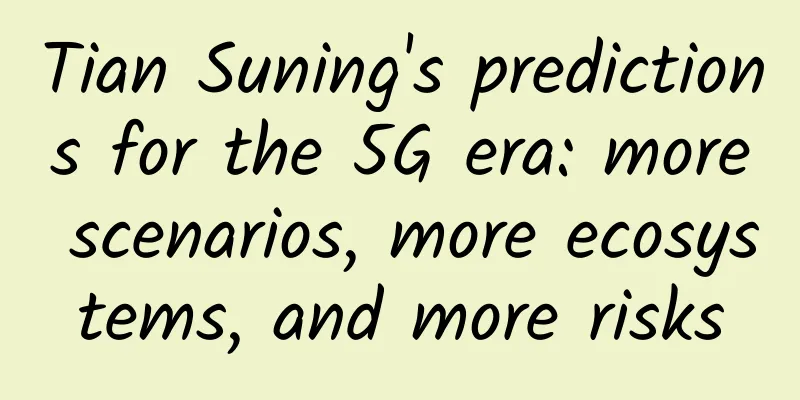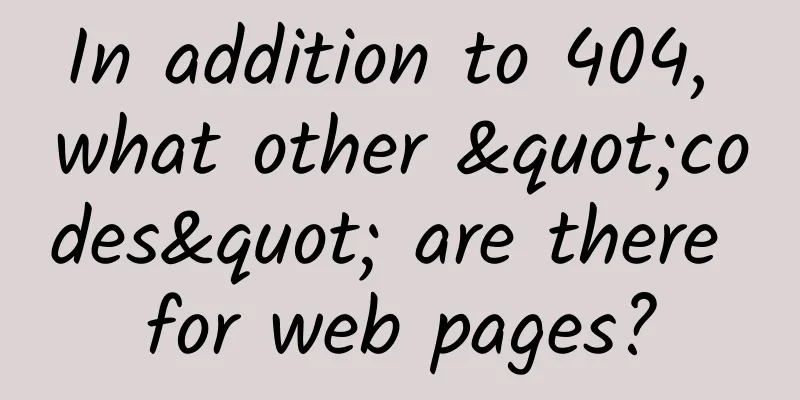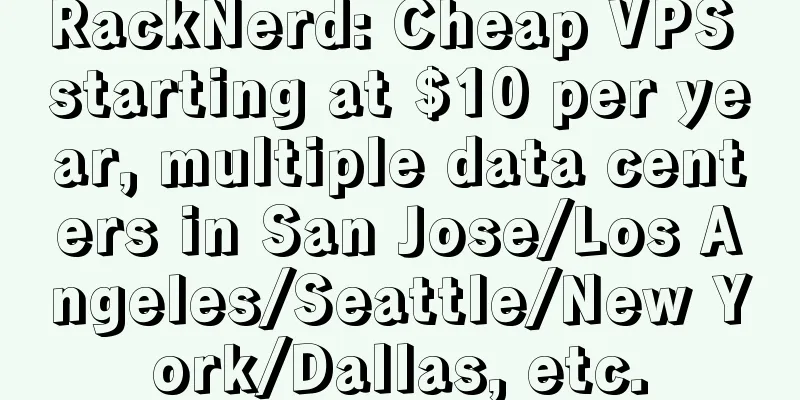5 ways to instantly improve WiFi signal and instantly get full WiFi signal, the physics you don’t know
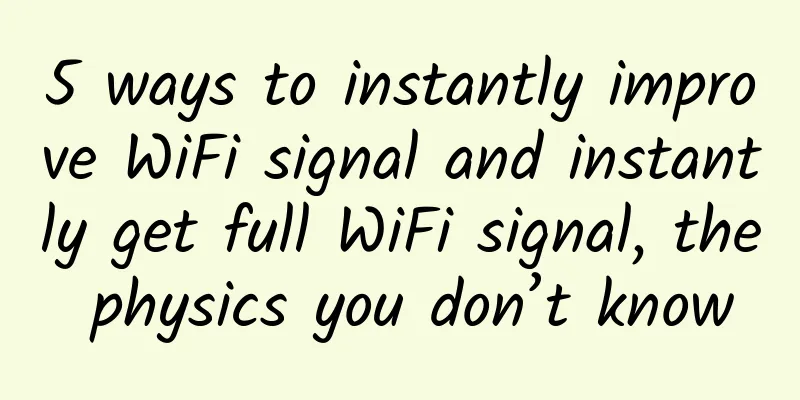
|
During the May Day holiday, the WiFi at home became slower and slower. At first, I thought there was a problem with the WiFi router. Today, the editor discovered that this is a shocking secret related to the placement of the router. The signals emitted by general WiFi are actually radio waves, which are the same as the electromagnetic waves emitted by mobile phones when making calls or receiving programs on the radio. However, the wavelength of WiFi signals is quite short, and the common wavelength is only about 12 cm. Therefore, the farther we are from the router when connecting to WiFi, the weaker the signal will be.
In order to make your home WIFI signal better and faster, you might as well try the following 5 tips. 1. Place the router in the center of your home In this way, the signal strength emitted by the router can be spread to the surrounding areas with the same strength. 2. The router must be placed in an open area Some people think that placing the router outside looks messy, so they put it in a cabinet. The cabinet door alone will block part of the signal. 3. The best place to place the router It is the farthest viewing angle at a glance. 4. Router antenna direction Most routers are composed of several antennas. If there are two antennas, one antenna should be upright and the other antenna should be horizontal. If there are three or four multi-antenna routers, the antennas of the router can be placed horizontally, vertically, diagonally, and in various angles. In short, do not point all antennas to the same position. This can more effectively cover the space and improve WiFi coverage and signal strength. 5. Regularly check for connected devices that are not yours To log into the router management interface, you usually need to enter "192.168.0.1" or "192.168.1.1" in the browser address bar to log in to the router. After entering, check the devices that have been connected to the Internet in the device management. If it is a freeloading device, you can directly disable it. |
Recommend
Getting started with Serverless quickly | Getting started lesson 1
1. From Cloud Computing to Serverless Since the b...
5G manufacturing involves much more than just 5G
[[435113]] Mobile edge computing, artificial inte...
What is Wi-Fi 6?
Wi-Fi plays an indispensable role in modern peopl...
What is edge computing in the 5G era?
You’ll probably be hearing a lot about edge compu...
Is 5G really useless?
Is 5G really useless? Indeed, the 5G network we a...
What comes after 5G communications?
This topic seems a bit paradoxical. First of all,...
5G technology has a long way to go, but power consumption and cost issues alone are enough to hinder it
5G is getting closer, but it won’t be everywhere,...
Do you know some new features of RocketMQ 5.0? Let me tell you.
In order to evolve towards cloud native and impro...
Maxthon Hosting 20% off, Hong Kong High Defense VPS monthly payment starts from 160 yuan, 20-50Gbps protection, dual IP
There are many merchants selling Hong Kong VPS, b...
WeChat tests voice progress bar function, netizens: finally it's here
The video progress bar was once added by Tencent ...
China is in the forefront of 5G research and development and has begun to study the development of 6G
In the movie "Ready Player One", the pr...
5G "new infrastructure", new scenarios, new models
Since the beginning of the year, the central gove...
HostDare: 35% off VPS on CN2 GT line in Los Angeles, 10% off VPS on CN2 GIA line
HostDare has sorted out its VPS product inventory...
edgeNAT newly launched VPS in Los Angeles with 40% off monthly payment and 50% off annual payment, US/Hong Kong/Korea data centers
edgeNAT recently opened a new cabinet in the Core...
A roundup of the top 10 data center news stories of 2018
The public cloud has not killed the data center, ...