Tips for installing and using wireless routers
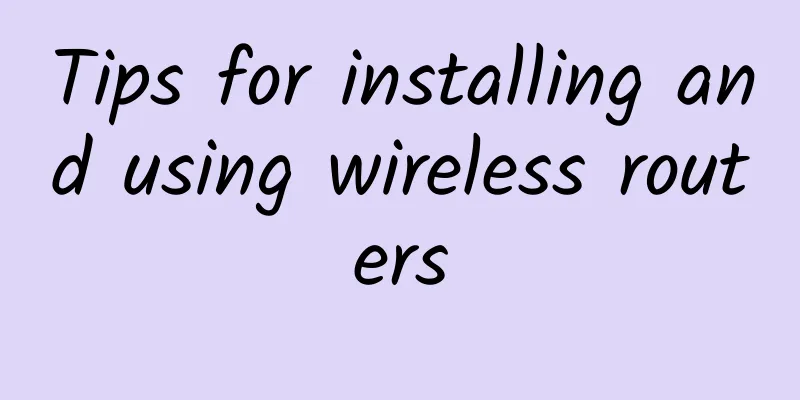
|
How to install and use a wireless router? I believe you will encounter many problems when you install a router for the first time. Today I will tell you how to install a router! First of all, you should understand the interface of the router, as follows: ***A small black button RESET button: Reset button, used to restore factory settings and restore all previous settings. The second POWER: that is, the power supply of the router. The third WAN interface: This is the entrance of the network cable, which is the LAN interface of the modem. It is connected through a network cable, one end is connected to the LAN, and the other end is connected to the WAN port. There is a 1.2.3.4 on the back of the router. The four output interfaces are connected to network devices, such as computers, network TVs, network set-top boxes, and laptops. If the router is debugged properly, you can directly plug it in to access the Internet. Note: The wireless router needs to be debugged at the first installation: 1. You need to know your broadband account and password, which are the ADS account and password given to you by the installer when you install the broadband! 2. Prepare at least two network cables! One network cable connects the WAN of the router and the LAN of the modem. The other one connects to the 1234 of the router. Any of the four interfaces can be used, and one is connected to the computer. Illustration: 1. It is the broadband line, that is, the telephone line 2. It is the LAN port 3. It is the entrance WAN port of the router 4. The interface is connected to the output device of the router such as a computer, an Internet set-top box, and a notebook. How to set up a router 1. The first step is to enter IP 192.168.1.1 or 192.198.0.1 in the INETENE box on the computer. Different routers have different IP addresses. A dialog box will pop up. Enter the account and password as admin to enter the router setting interface. Note: If it does not pop up, check if the router is powered on, and check if the network cable connection between the router 1234 and the computer is properly connected! 2. In the router setting interface, setup wizard, next, select PPONE as the Internet access method, next, enter the broadband company's Internet access password, next, a wireless interface setting will pop up. 3. Wireless settings: Enter the wireless WIFI account you want to set in SSID, which can be set at will. Set the WIFI wireless password, enter the wireless WIFI password you want to set in PSK, this password is at least 8 digits, this password must be remembered clearly, because you will have to enter the WIFI password when you go online in the future. |
<<: 7 ways artificial intelligence is impacting enterprise IT infrastructure
>>: Is your home WiFi secure? Beware of router attacks
Recommend
Grasp the pulse of the times and serve industrial development | Information technology innovation to promote new infrastructure sub-forum was successfully held
On November 27, the "2020 China Tongming Lak...
How Desktop Cloud Helps Application Innovation
Desktop cloud (also known as cloud desktop, deskt...
HostXen recharges 100 yuan and gets 10 yuan / recharges 5000 yuan and gets 618 yuan, US/Japan/Hong Kong 6G memory monthly payment starts from 70 yuan
HostXen sent an event during this year's 618....
The truth about 5G speed, is your 5G package worth it?
[[326825]] We'll cover the different 5G speed...
iONcloud November: San Jose optimization/Los Angeles monthly payment of $11.11 and annual payment of $111.1
iONcloud's Double 11 promotion runs throughou...
Passive Wi-Fi technology bridges the digital divide
The digital divide is a term used to describe the...
The draft number portability management method is released: users must meet five conditions at the same time
[[272520]] When users apply for number portabilit...
China Mobile may withdraw all 3G networks by 2020, but terminals still need to support GSM
At the Global Terminal Summit held recently, Chin...
5G wireless network signaling process
1. 5G initial access 1. Overview of powering on a...
edgeNAT newly launched Korean CN2 line native IP host monthly payment starts from 80 yuan
This month, edgeNAT launched a new Korean native ...
Challenging the NB-IoT and LoRa market? A new round of competition in the LPWAN field
In recent years, the IoT industry has reached a c...
Huawei Global Analyst Conference 2017: Using cloud as the engine to promote global digital transformation
[51CTO.com original article] Although the 2017 Hu...
Ruijie Cloud Desktop solves financial development and testing problems and is praised by Yixing Rural Commercial Bank!
Technology drives the transformation of the times...
Research on automatic identification and optimization of network structure problems and joint analysis of tower resource merger
Author: Han Binjie and Liu Hongxing, unit: Hebei ...
Blockchain is not to blame for the ICO being strangled!
Recently, ICO has attracted a lot of attention. F...
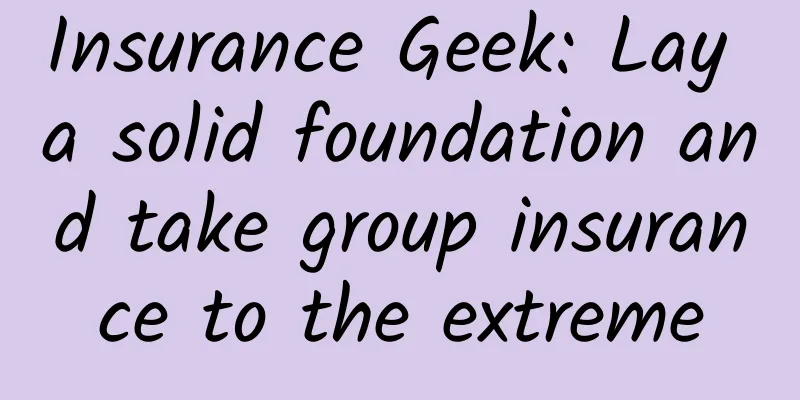
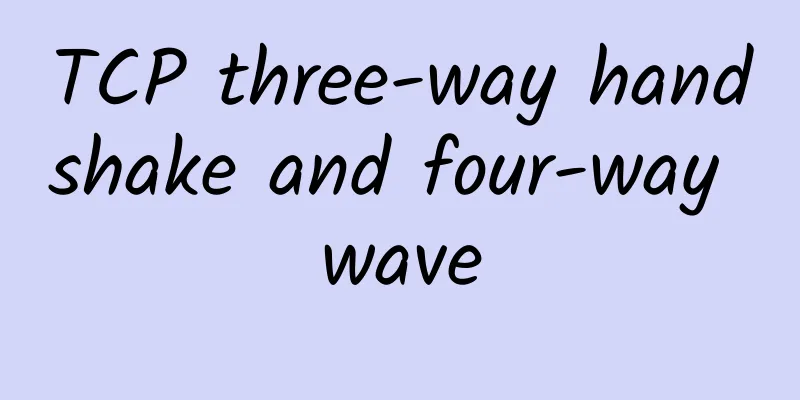
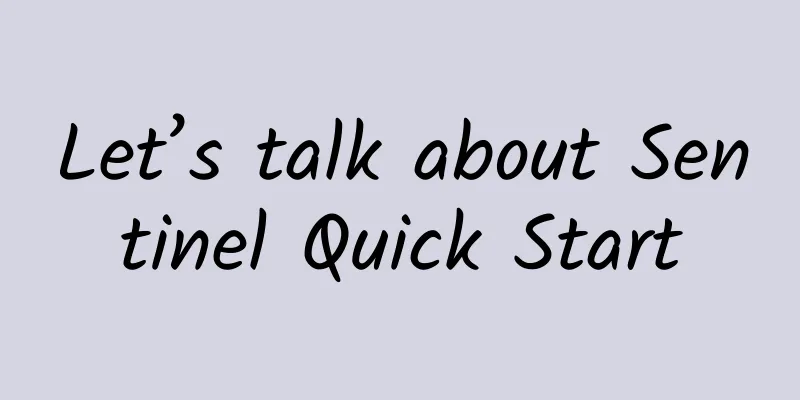
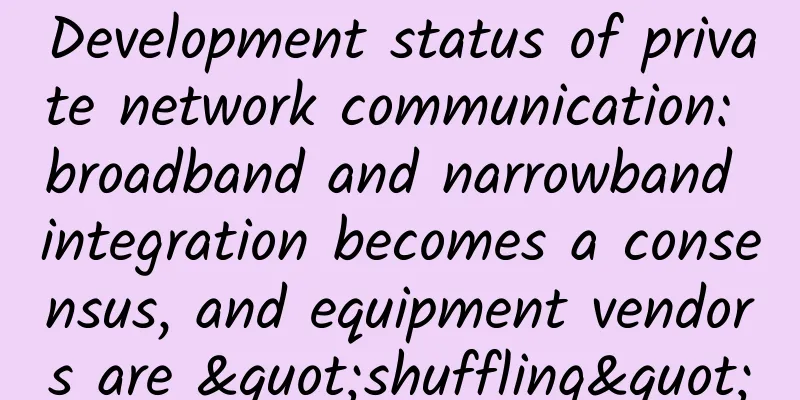
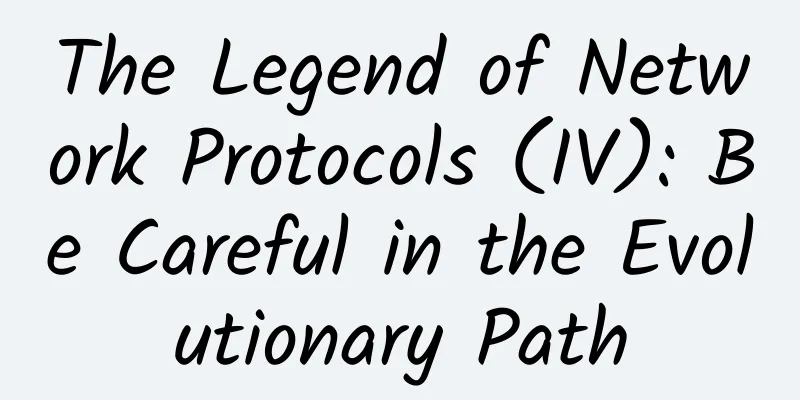
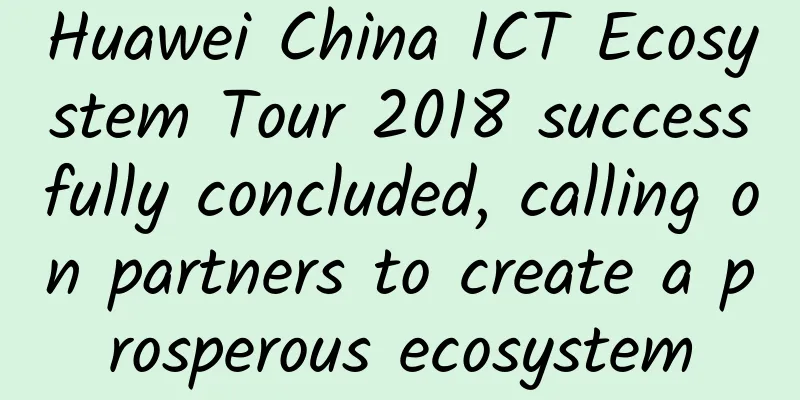
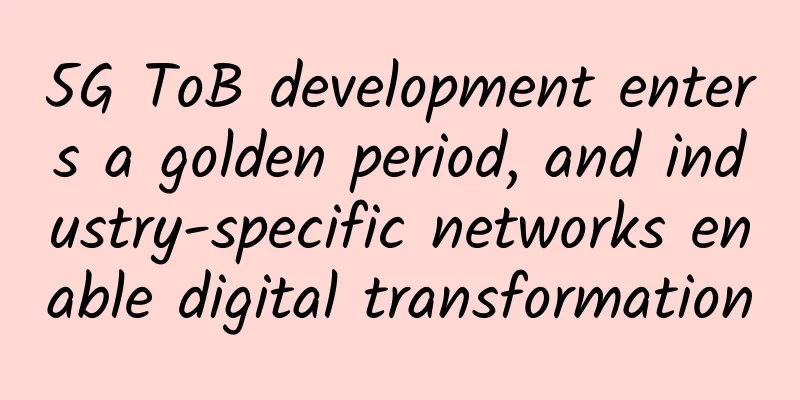
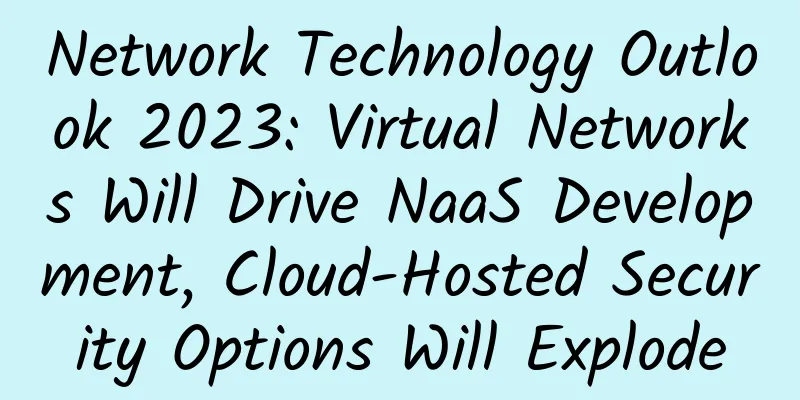
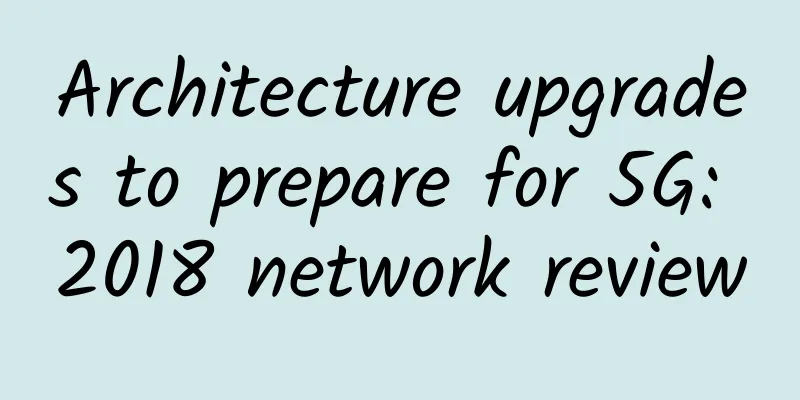
![[11.11] Standard interconnection: 300 yuan/month-8 cores/16GB memory/30+500G hard disk/30M bandwidth/32IP/US data center](/upload/images/67cabd17295d9.webp)