Phicomm N1 (Tiantian Chain) flash YYF voice version
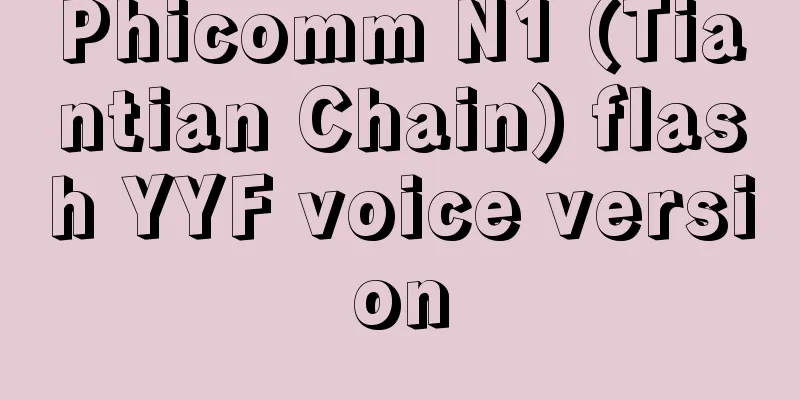
|
More than 2 years ago, I recorded the process of flashing the Phicomm N1 TV box. I have to say that this thing is really good for TV boxes. Even after more than two years, it has no problems at all. It is very smooth, and the prices on various platforms are much more expensive than when I bought it 2 years ago. At the beginning, I recorded the flashing of the W version. After flashing, it is very convenient to flash other firmware. Later, I also flashed the YYF voice version with a remote control for the elderly, which is very good. However, the voice did not work since last year, and it prompted to buy the genuine version. I searched online and it seems that the iFlytek voice cannot be solved, so I am thinking about flashing other voice versions. This time I flashed the "Phicom Box N1_YYFROM Xia Jie Voice Practical Edition" officially provided by YYF. The latest one was released in January 2020. I tried it and there was no problem flashing it. The voice function also works well, so I recorded it again. YYF firmware download: http://yyfrom.com/cms/yyfrom/productlist/list-117-1.html First, go to YYF to download the firmware, the one at the top is it; then find the tools we downloaded before for flashing the firmware, this time we mainly use: 1. Tool to make N1 enter flashing mode; 2. USB_Burning_Tool (if you can't find the tool, please email me) Flashing process: 1. The N1 box uses a dual-male USB cable to connect to the computer, where the N1 is connected to the USB port adjacent to the HDMI, and the computer is connected to the USB2.0 port as much as possible, and is connected to the Internet cable and power supply; 2. Open the tool that puts N1 into online flash mode, run it, and enter the LAN IP address of the N1 box (I checked the IP assigned to the box in my router); then press Enter to put the box into online flash mode. I did not take a complete screenshot of this step, and forgot to capture the part after pressing Enter. 3. Run the installed USB_Burning_Tool, import the firmware for automatic verification, see the device ID, deselect Erase Flash and Erase Bootlader, select the device and start flashing. Finally, stop after the wait status reaches 100%, and follow the instructions to unplug the cable connection, connect the TV, and experience the new firmware. Regarding how to enable Xia Jie voice, please pay attention to the instruction document in the YYF official firmware package! After flashing, I tried it. The voice function is quite easy to use, and the dialect can be basically recognized. It feels similar to the previous iFlytek. At least it doesn't prompt you to buy the genuine version. |
<<: TripodCloud: San Jose CN2 GIA line starting at $38.99/half year, optional large hard drive
>>: HostHatch: 2TB hard drive VPS annual payment of $50, 8G memory VPS annual payment from $35
Recommend
Understand the OSI model in five minutes
The Open Systems Interconnection (OSI) model is a...
Hacking Bitcoin and the Blockchain
Turn on the TV or read a tech blog, and you will ...
80VPS: Korean CN2 server starting from 350 yuan/month, 2*E5-2450L/8GB/1TB/10M bandwidth/quick launch
80VPS is a Chinese hosting company that was estab...
Apple Pay enters China: Alipay and WeChat face off
[[180184]] ApplePay On February 18, Apple Pay off...
Exploring the evolution of Ethernet bandwidth for 5G bearer
From the voice services in the 2G era, to the ris...
Horizontal comparison of NB-IoT technologies of the three major operators in terms of infrastructure construction, ecosystem construction, application expansion, and tariff competition
In the blink of an eye, we have entered 2018. In ...
[Black Friday] RackNerd: Multi-datacenter VPS annual payment starts from $10.88
RackNerd's Black Friday promotion has been la...
5G and the Internet of Things: What does it mean for the telecommunications industry?
Today, in the telecommunications sector, 5G and I...
5G: Base stations are being built crazily, but utilization rate cannot keep up, with only 3% coverage?
At present, the number of 5G base stations in Chi...
Shumai Technology: 242 yuan/month Hong Kong server-E3 1230v2/16GB/1TB/3IP, optional CN2+BGP/Huawei boutique network
Shuhost has released an event for early 2022, off...
China Unicom 4G is about to explode! Full-network and full-band LTE is approved by the Ministry of Industry and Information Technology
The Ministry of Industry and Information Technolo...
2 and a half years have passed since the first year of 5G, but users are still reluctant to upgrade to 5G
[[420026]] Recently, Mobile China learned that ev...
V.PS: Netherlands VPS starts from €9.95 per year, 1G memory/15G SSD/1TB monthly traffic
V.PS recently launched two Nano series VPS packag...
The impact of blockchain technology on the future world and data centers
As organizations gain a deeper understanding of t...
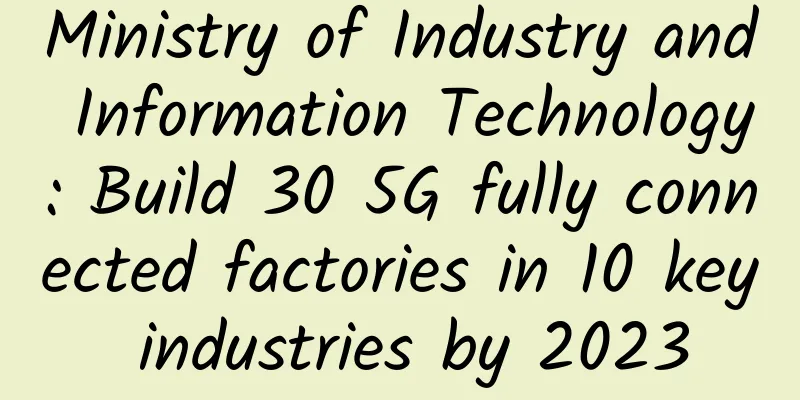
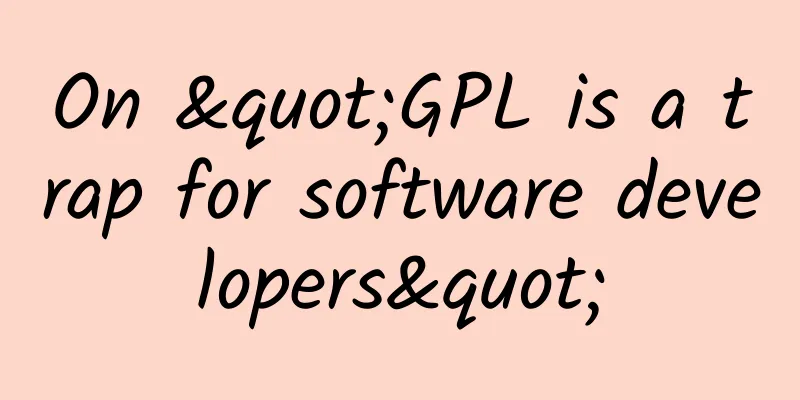
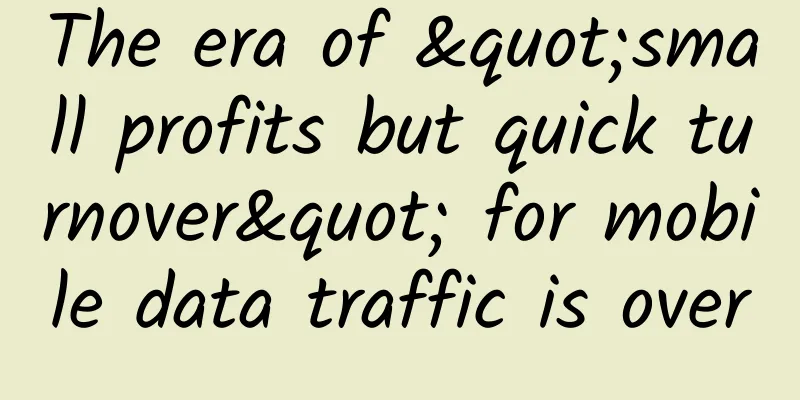
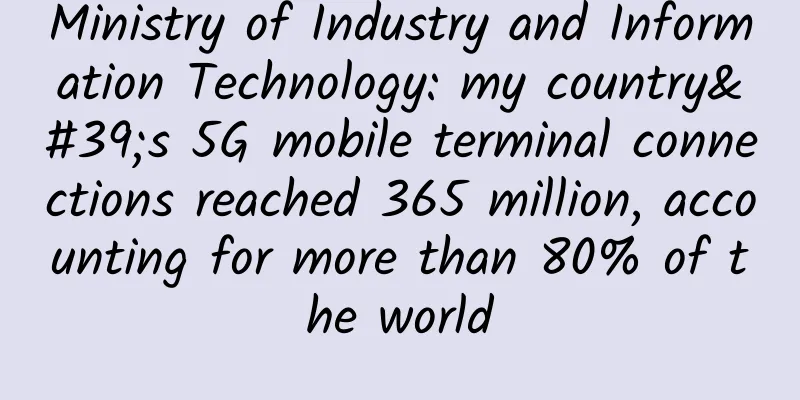
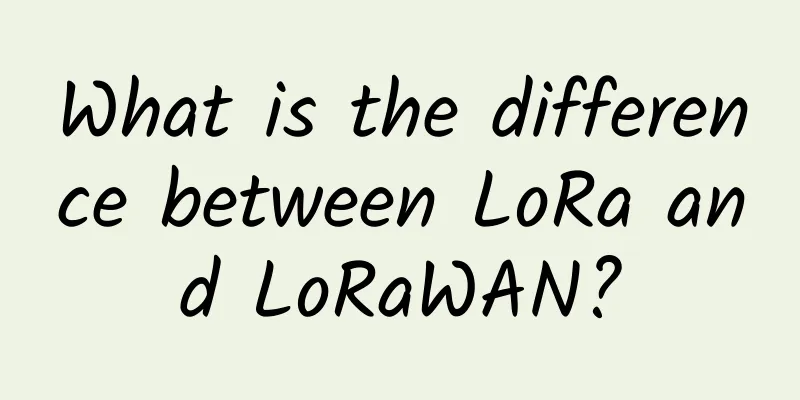
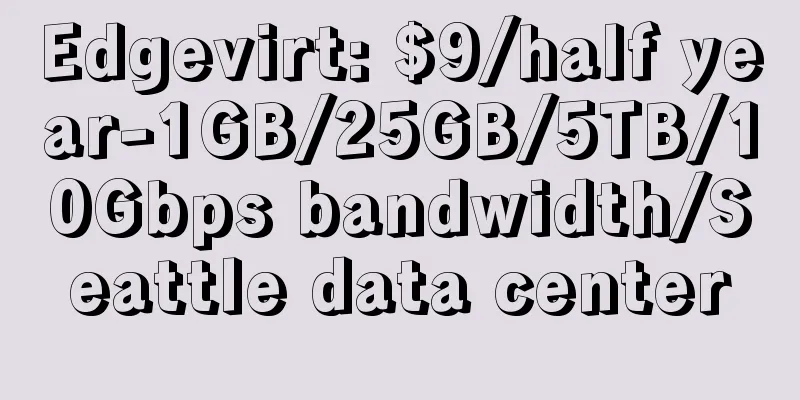
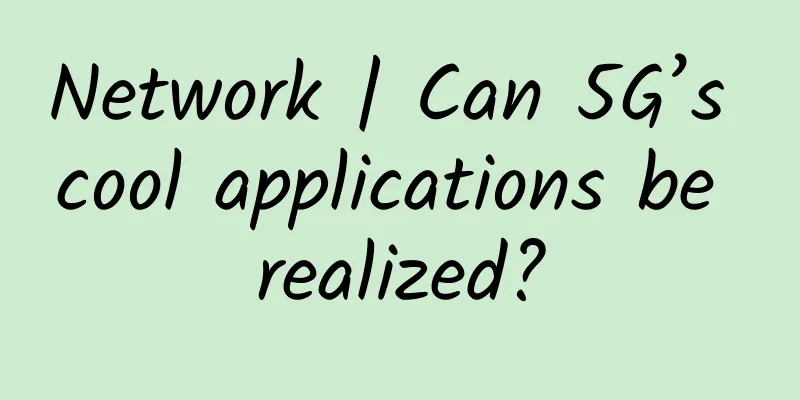
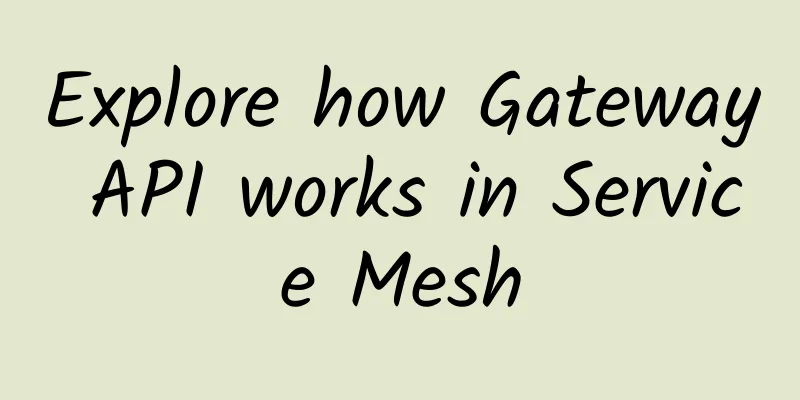
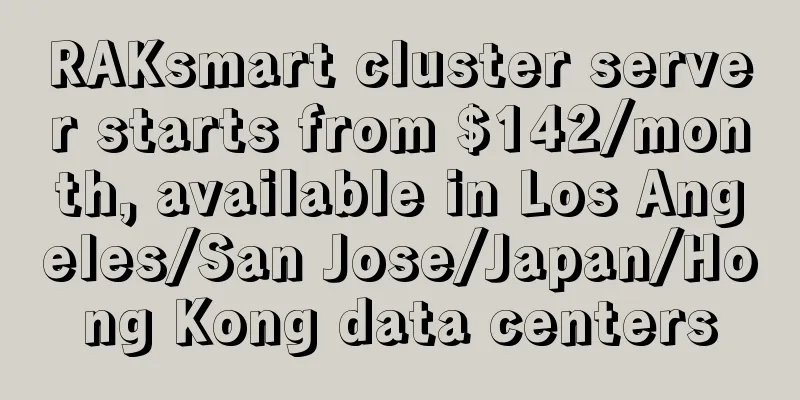
![[Black Friday] DesiVPS: $17/year-1GB/15G NVMe/1.5TB@10Gbps/San Jose Data Center](/upload/images/67cabcf294ba3.webp)