DirectAdmin (DA) latest installation tutorial (2020)
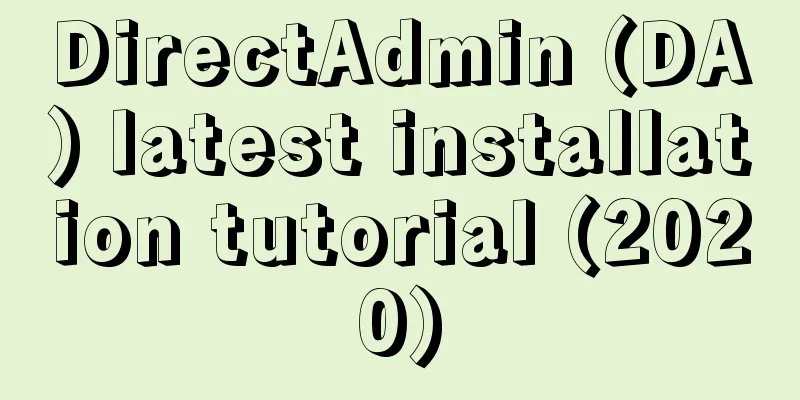
|
I haven't installed a panel for several years. When I was organizing documents, I saw a file recording DA authorization. I wanted to see what the DA panel looks like now, so I asked the merchant to change the authorization IP and prepare to install it again. I recorded the process for easy viewing. In general, the installation of custom components is no different from the previous article. Of course, the versions of each component have been greatly updated and improved. What is DADA is our abbreviation for DirectAdmin, a professional virtual host management panel developed abroad. It contains rich web environment components, can easily manage sites on the server, and supports docking with domestic and foreign financial systems, such as WHMCS. Pre-installation preparationFirst of all, we need a VPS or server with a Linux operating system, and we need DA authorization. This article takes the CentOS7.* system as an example. The host used is from 80VPS, a US KVM architecture VPS, configured with dual cores and 1GB memory. This configuration can smoothly install and use the DA panel. Because the entire installation process may take a little longer, after the server operating system is installed and configured, we first log in to install the screen, and then operate under the screen, leaving halfway will cause problems. Then we can turn off selinux, install necessary components, and remove the original web components of the system (if the system has them by default). yum install screen sed -i "s/^SELINUX=.*/SELINUX=disabled/" /etc/sysconfig/selinux yum -y update yum install wget gcc gcc-c++ flex bison make bind bind-libs bind-utils openssl openssl-devel perl quota libaio libcom_err-devel libcurl-devel gd zlib-devel zip unzip libcap-devel cronie bzip2 db4-devel cyrus-sasl-devel perl-ExtUtils-Embed automake autoconf libgd.so.2 libdbus-1.so.3 patch yum remove httpd php mysql InstallThe installation process of DA can be divided into two types. One is the custom installation that the tribe has recorded before, which is suitable for friends who have requirements for each component version and component content; the other is the automatic installation provided by the official website. Basically, no information needs to be entered (including the authorization ID). It is completed automatically. It is a lazy mode and can basically meet the needs of most people. 1. Automatic installation wget -O setup.sh https://www.directadmin.com/setup.sh chmod 755 setup.sh ./setup.sh auto After issuing the command, you can just wait for it to complete automatically. It is very convenient. 2. Custom Installation Also download the source code, grant permissions, and start the installation. wget -O setup.sh https://www.directadmin.com/setup.sh chmod 755 setup.sh ./setup.sh Enter the user ID, authorization ID, host name and other information and confirm. Since this VPS has an intranet IP, there is also an option to confirm the network card. There is still a question whether to choose the default component. It is not too late to regret it now. Of course, if we choose to customize it, we can just click n. There are many custom component projects, and you can choose whether to install them and the specific version you need according to your needs. After all the selections are made, select the most appropriate download image for your current machine to start the installation process. Next, start waiting patiently. The time required depends on the hardware performance of your machine, network quality, etc. After completion, the login information (including address, user name and password) will be listed as shown below. Installation CompleteAfter completion, we can use the login information to log in to the panel. If you forget to copy the password, or other problems do not save the password, you can also use the command to force the password to be changed directly: passwd admin Compared to the last DA panel I installed, this interface theme has changed a lot! Finally, here is the official page about the installation steps: https://www.directadmin.com/installguide.html |
Recommend
CommScope launches new access point portfolio to accelerate enterprise-class Wi-Fi 6 adoption
Shanghai, China, June 9, 2020 – CommScope recentl...
[Black Friday] RAKsmart: San Jose servers start at $30/month, Los Angeles servers start at $60/month, Japan servers start at $99/month
November is a busy month. The Double 11 promotion...
The three major operators' performance in the first half of 2021 collectively "rejuvenated": 5G drives value return and emerging business revenue growth is outstanding
[[418602]] The traditional communication business...
Friendhosting Christmas/New Year promotion, 40% off all VPS hosts, unlimited traffic in multiple computer rooms
Friendhosting launched a promotion for Christmas ...
CloudCone: 1GB memory KVM annual payment of $12.95, 2GB memory KVM annual payment from $15
CloudCone's 3rd anniversary event is drawing ...
Six key trends in network management
We live in an era of rapid development of IT tech...
New weapons for operators in the 5G era: edge computing and network slicing
China's 5G construction is in full swing. Acc...
Developers meet in Guangzhou to check in at Kunpeng Salon and see how new computing can enable smart government office!
[51CTO.com original article] At 2:00 pm this Frid...
Spain's 5G state subsidies may exclude Huawei, Huawei appeals
On October 10th, local time on Monday, Huawei app...
my country's 5G construction and development have achieved remarkable results, and the 6G layout is about to start
At present, 5G, as a global emerging strategic in...
Exclusive for newcomers of Hengchuang Technology: Hong Kong cloud server is 28 yuan for the first month/220 yuan for the first year, and the monthly payment of Hong Kong server is 900 yuan
Domestic cloud service providers such as Alibaba ...
Application of load balancing technology in computing power network
Part 01, ECMP ECMP is a hop-by-hop, flow-based lo...
ZJI: Hong Kong Kwai Wan server monthly discount of 150 yuan, 450 yuan/month-E3-1230/16G memory/480G SSD/10M bandwidth
ZJI has launched a promotional activity for Janua...
Silicon multiplexer chips will drive the development of 6G next-generation communications
A new design of ultra-small silicon chip, called ...
Are you ready for network automation?
[[374510]] This article is reprinted from the WeC...
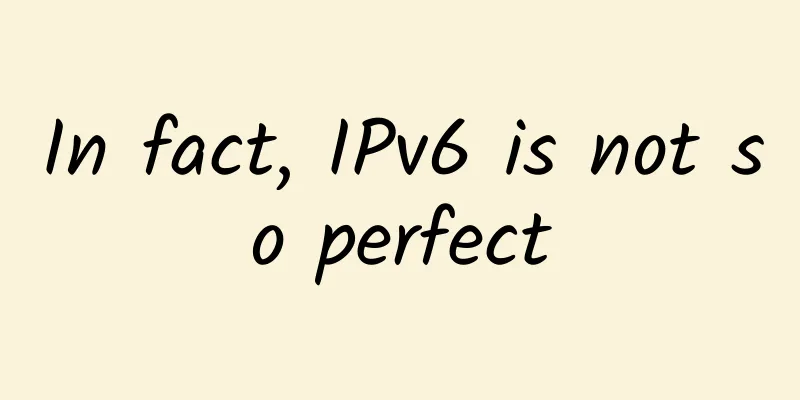
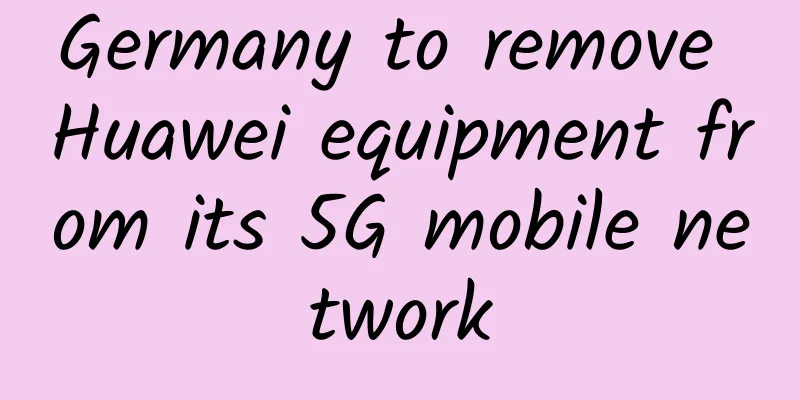
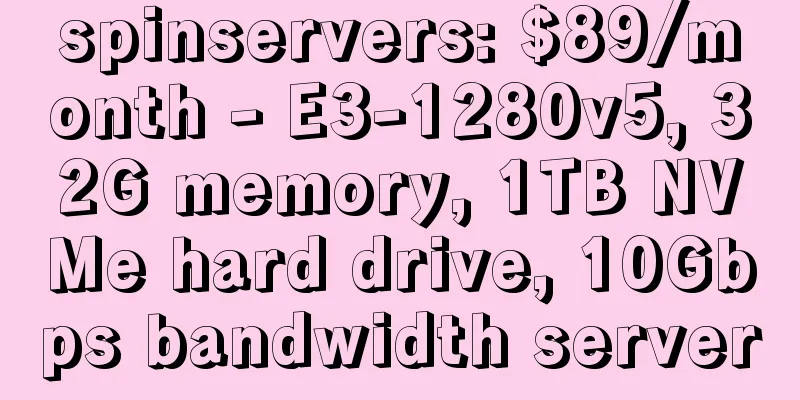
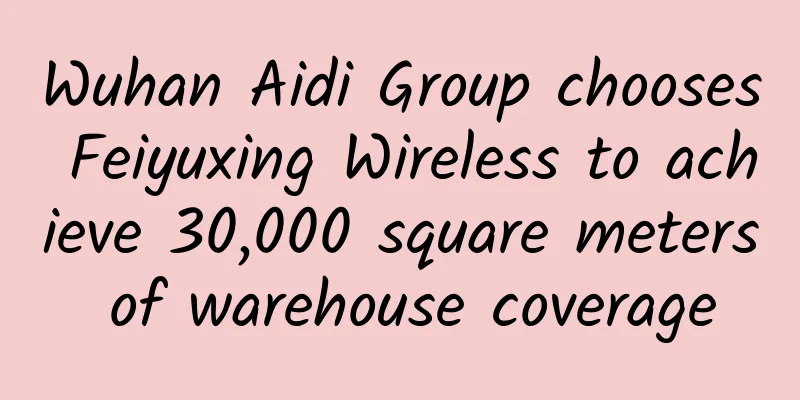
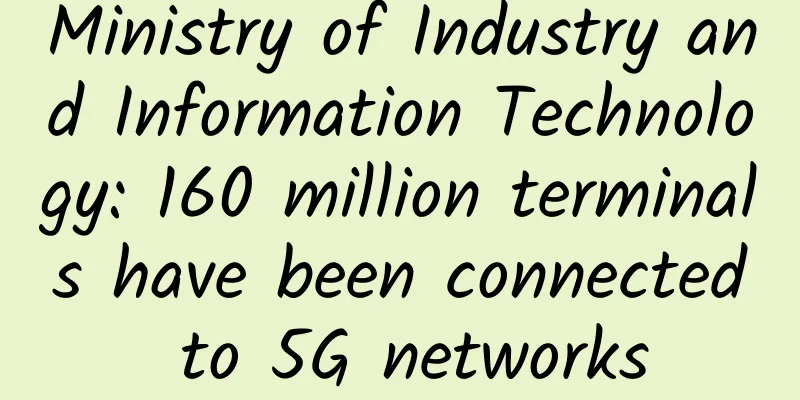
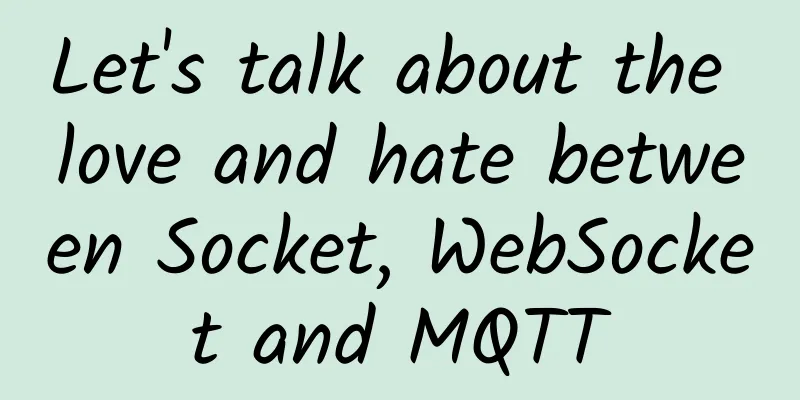
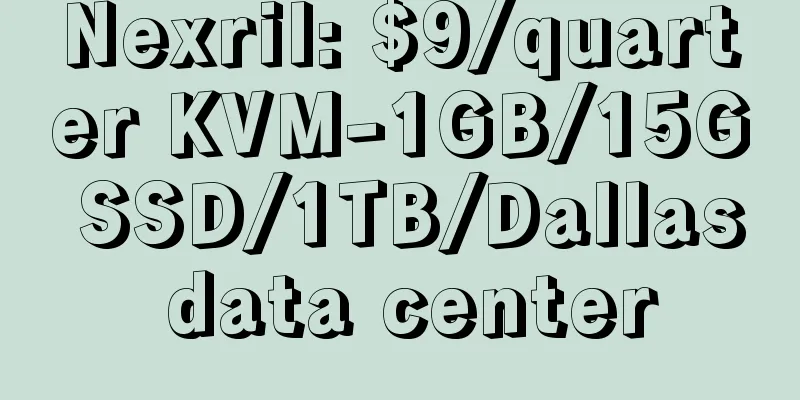
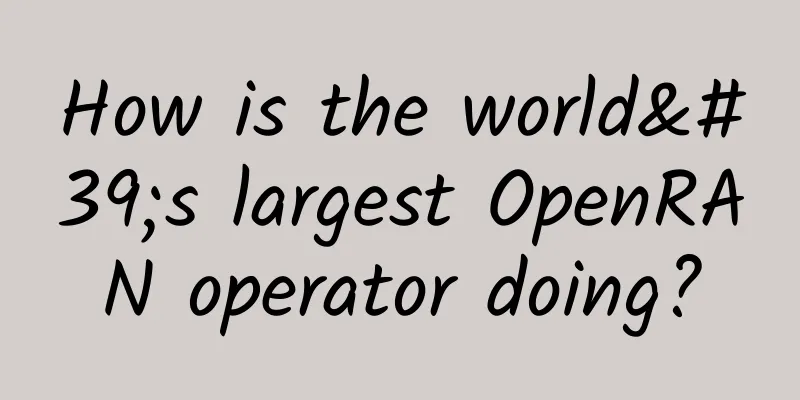
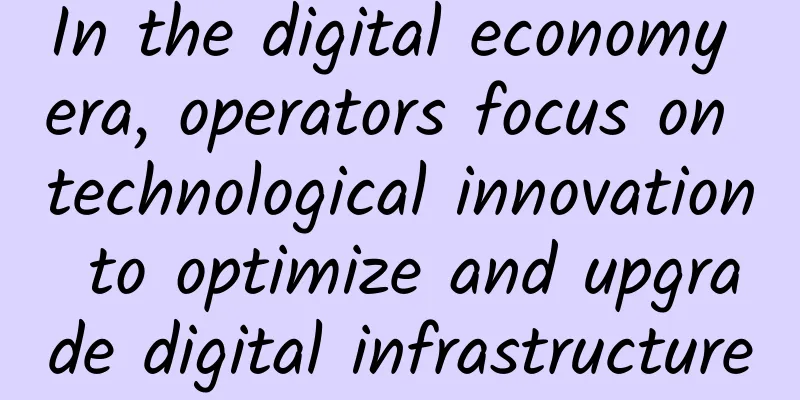
![[11.11] UUUVPS special VPS annual payment starts from 128 yuan, Hong Kong/US 9929/4837/CN2 and other options](/upload/images/67cabd2115043.webp)