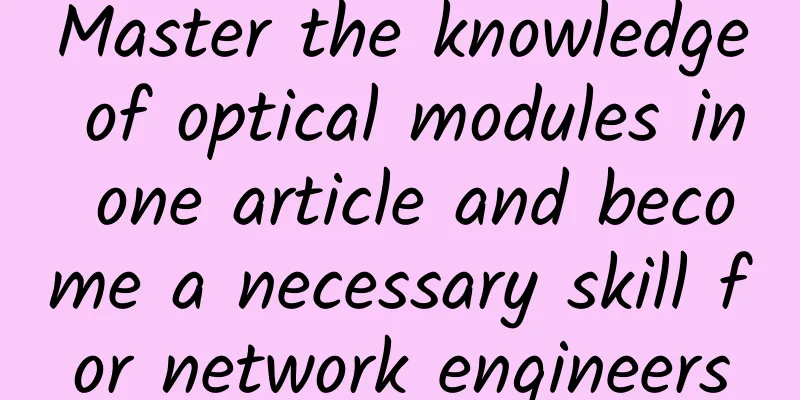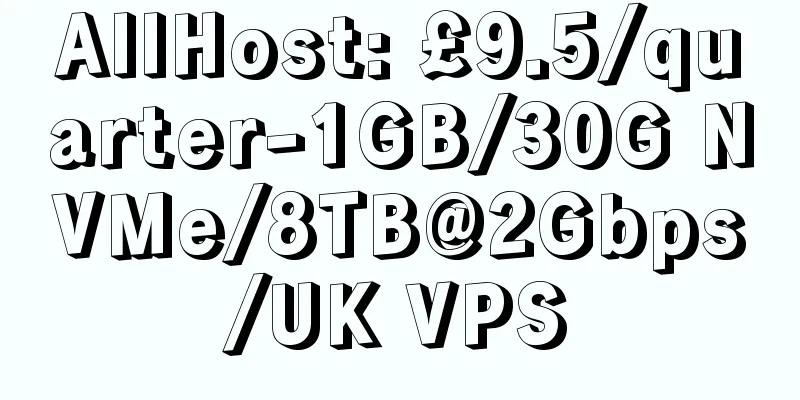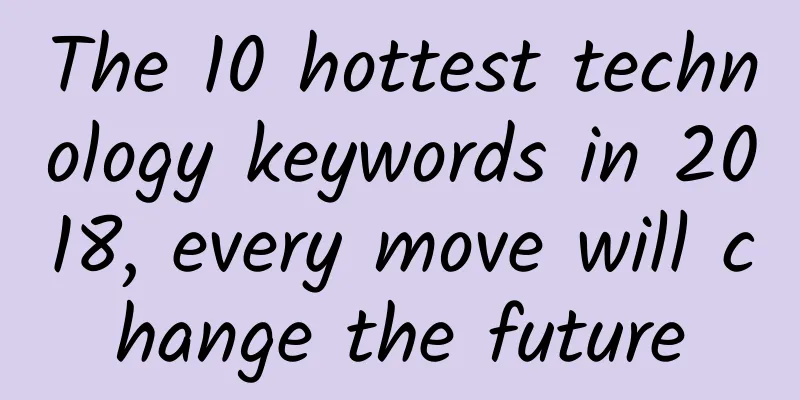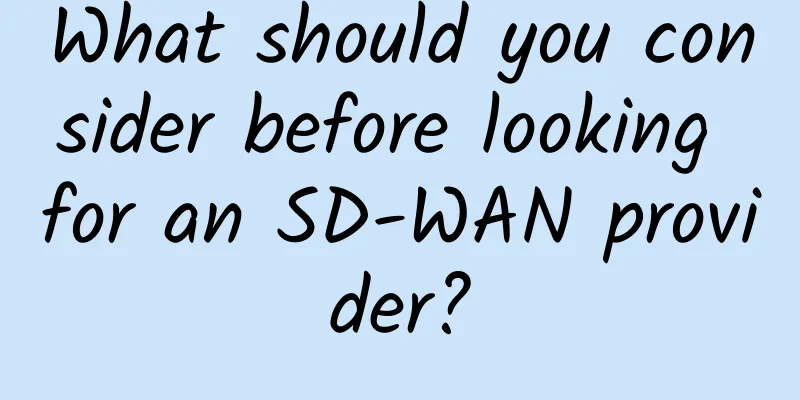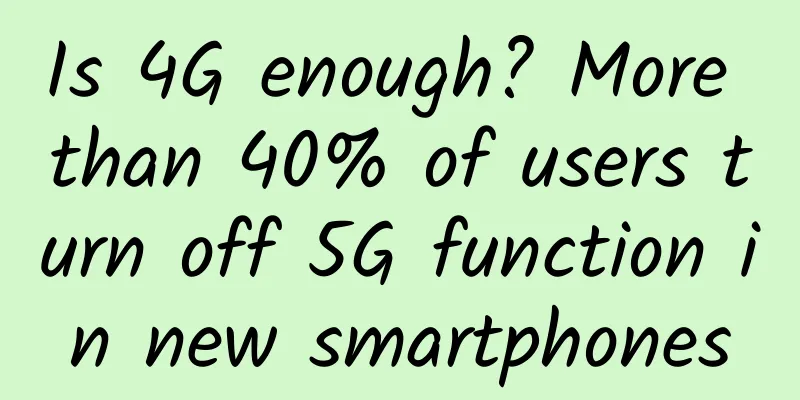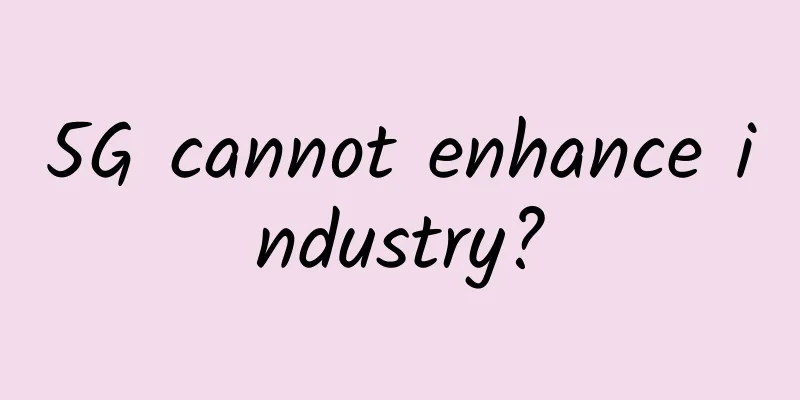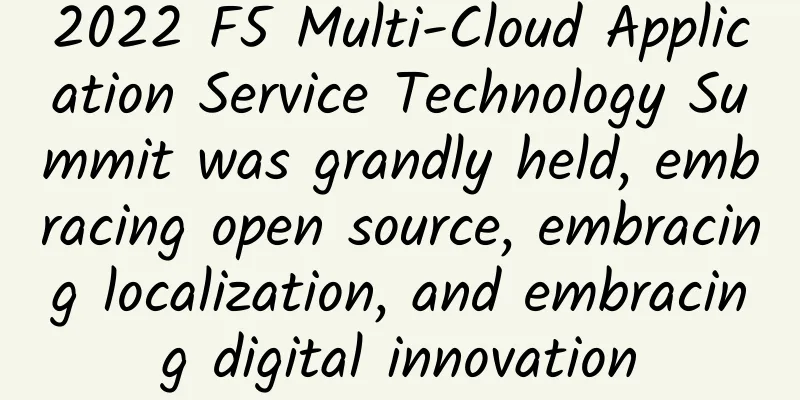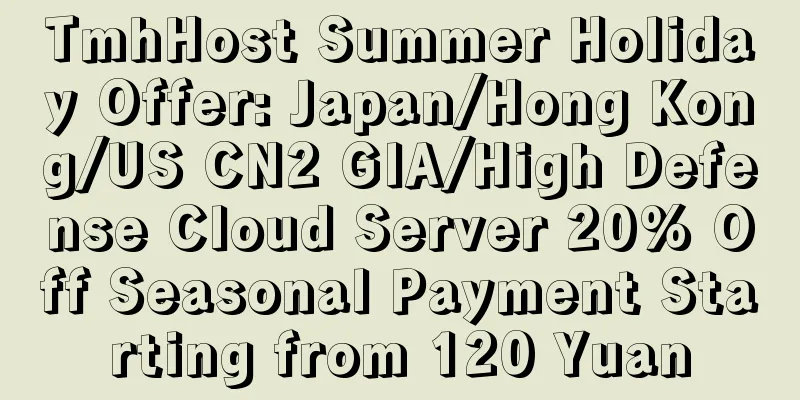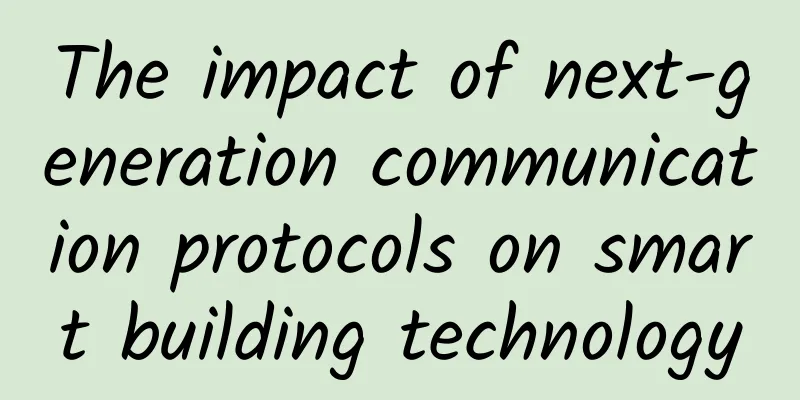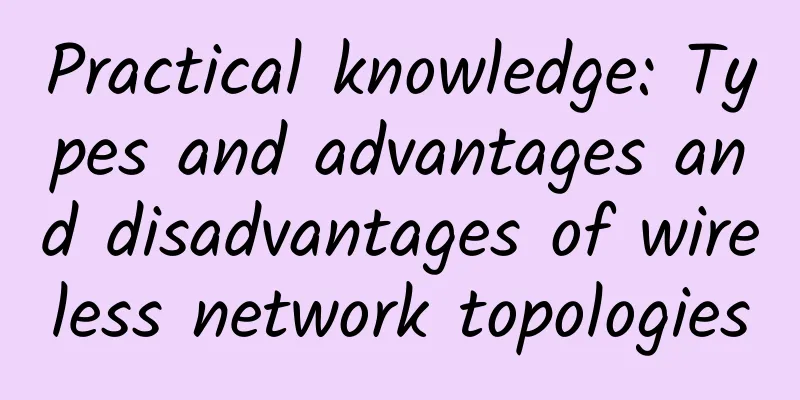Efficient transfer tips, revealing the pros and cons of Rsync and SCP, helping you make a wise choice!
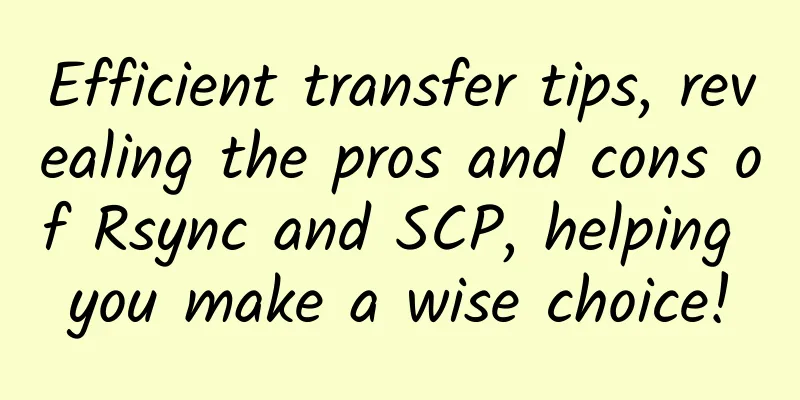
|
In daily operation and maintenance work, file transfer tasks frequently occur, and choosing the right tool can significantly improve work efficiency. Rsync and SCP are two common file transfer tools, but they each have their own advantages and disadvantages and are suitable for different scenarios. This article will help you make a wise choice by deeply analyzing the features, usage scenarios, and performance of these two tools, thereby saving time and effort in file transfer. 1. Introduction to Rsync and SCP1. Rsync: A powerful tool for incremental transfersRsync is a tool that supports file synchronization and is widely used to back up and transfer large files. Its most powerful feature is that it supports incremental transfer, which only transfers the difference between the source and the target, thus saving bandwidth and time. In addition, Rsync supports local and remote synchronization, and can retain file metadata information such as permissions, timestamps, etc., which is suitable for complex transmission needs. 2. SCP: A simple and efficient file transfer toolSCP transfers files based on the SSH protocol, providing a simple and secure way to copy files. SCP is an ideal choice for transferring small files and sensitive data through encrypted transmission via SSH. Compared with Rsync, SCP commands are simpler and can be directly used for single file transfer tasks, but it does not support incremental synchronization and automatic recovery of interruptions. 2. Core Function ComparisonLet's use the following table to understand the difference between Rsync and SCP:
3. Detailed explanation of usage scenarios1. Rsync: efficient synchronization and backup solution
2. SCP: A simple solution for fast transmission
4. Practical Operation Examples1. Rsync usage examplesSuppose you want to synchronize the local /home/user/docs/ folder to the remote server. The command is as follows:
2. SCP usage examplesTransfer the local file /home/user/file.txt to the remote server: This command is very intuitive. It directly specifies the local file and remote path. The transmission process is encrypted by SSH by default. 5. Performance comparison and selection suggestions1. Single file transfer comparisonThe following is a script that outputs the CPU utilization during the transfer: First, we construct a large file through dd and execute the following command: To test the transfer using SCP, execute the following command: After waiting for a while, the result is printed out as follows: Then, test the transmission using the rsync command and execute the following command: After waiting for a while, the result is printed out as follows: After comparison, it is found that when SCP transfers a single file, the CPU utilization is significantly lower than that of rsync, and the transmission speed is faster. However, when you perform the rsync transfer again, you will notice that the second transfer speed is significantly faster and almost no CPU resources are used. This is because rsync will intelligently determine whether the file already exists, and the existing file will not be transferred repeatedly. SCP will retransmit the entire file every time regardless of whether the file already exists. 2. Directory transfer comparisonModify the script, change the file to a directory, and keep the rest unchanged, as shown below Then, test the SCP transmission effect, run the script, and the output results are shown as shown below. Since each SCP transmission is a complete transmission, the time and CPU usage of the two transmissions are almost the same. Next, we test the rsync transmission efficiency. The same script is executed twice, and the output results are as follows: Since rsync can detect whether a file already exists, the second transfer takes much less time than the first. If we only compare the time and CPU utilization of the first transfer, SCP is faster and consumes less resources, whether it is transferring files or directories. 3. Incremental scenario comparisonFinally, test the directory increment by copying some new files into the directory to be transferred. Then, test rsync and execute the test rsync script. The output is as follows: Rsync calculates the list of files that need to be transferred and only transfers the new files, while scp is not as good as rsync in the incremental scenario. SummarizeHow to choose between Rsync and SCP?
Rsync and SCP both have their own advantages and disadvantages. Only by understanding their advantages and disadvantages can you make the best choice in actual work. Whether it is efficient data backup or easy small file transfer, choosing the right tool can not only improve work efficiency, but also bring more convenience to your workflow. |
<<: See if you can handle this kind of interview. How does TCP transmit reliably?
Recommend
Is SDN going to die? See what everyone is saying!
With the advent of network automation, programmab...
DesiVPS: $3/month KVM-2GB/20GB/2.5TB/Los Angeles Data Center
According to information from LEB, DesiVPS is a f...
10gbiz: Los Angeles CN2/Hong Kong CIA data center VPS monthly payment starts from $2.75
10gbiz has launched a promotion this month, offer...
eSIM card, where is the future?
On March 29, 2019, China Unicom held a joint firs...
IPv4 addresses are exhausted. Let’s discuss IPv6 penetration and IP migration complexity.
[[283967]] As a basic resource, IPv4 has supporte...
This explains the relationship between IP address, subnet mask, and gateway, and even those without technical skills can understand it.
The Internet is everywhere and deeply affects our...
IDC: Global Enterprise WLAN Market Shows Moderate Decline in First Quarter of 2020
According to the results of IDC's global quar...
RepriseHosting: $27.97/month-L5640/16G memory/1TB or 240G SSD/1Gbps bandwidth/Seattle server
RepriseHosting is a low-cost US server provider f...
What is the difference between HTTP and RPC?
HTTP (Hyper Text Transfer Protocol), also known a...
How Apple's iCloud Private Relay powers enterprise VPNs
Apple's iCloud Private Relay service offers p...
[6.18] TmhHost: 20% off on CN2 GIA/high-defense cloud servers in Hong Kong/Japan/USA, starting at 35 yuan per month for CN2 in Japan
TmhHost is a Chinese hosting company founded in 2...
Smart homes need smarter Wi-Fi
Today's homes feature an increasing number of...
To prevent 5G from the barrel effect, both Sub-6GHz and millimeter wave are indispensable
The wooden barrel effect is a well-known truth. 5...
2018 F5 China Application Service Summit Forum was successfully held
The "F5 China Application Service Summit For...
Connecting cloud, data and intelligence, Inspur Network aims to build a fully connected network based on business in 2018
[51CTO.com original article] On August 29, the tw...