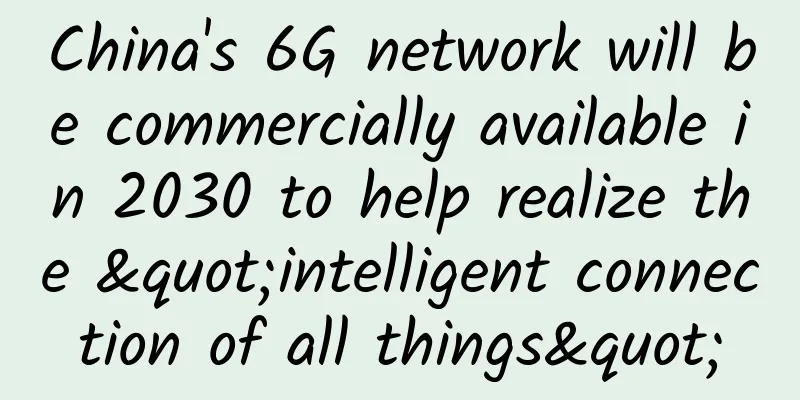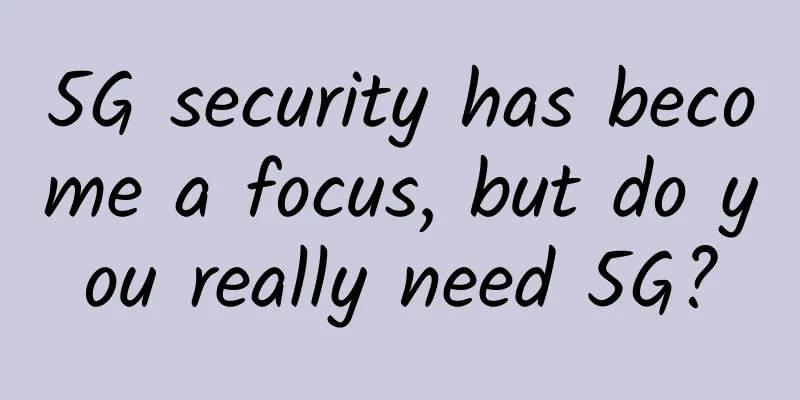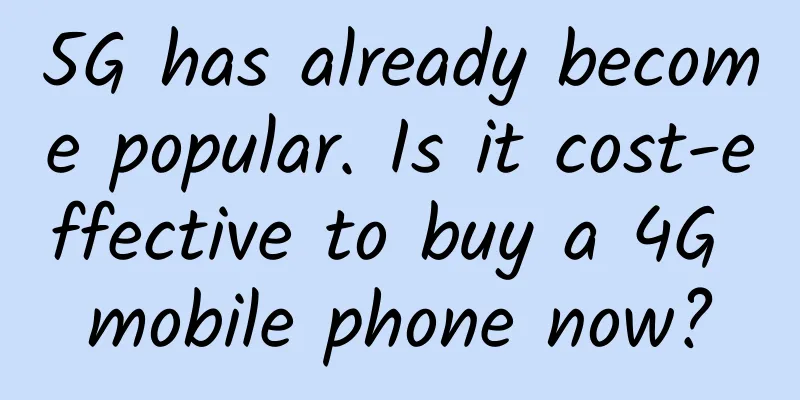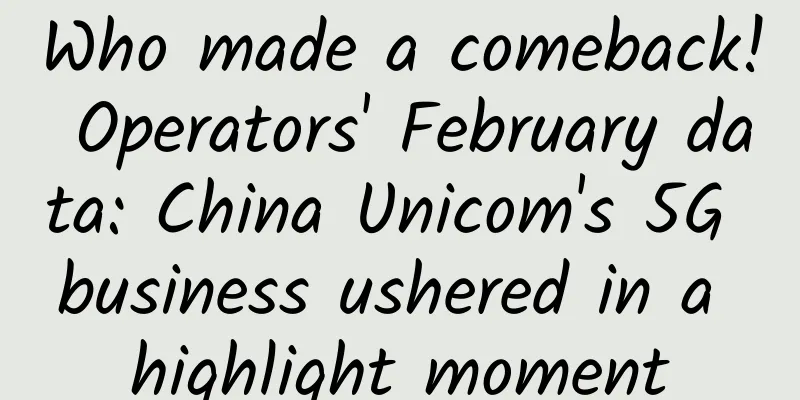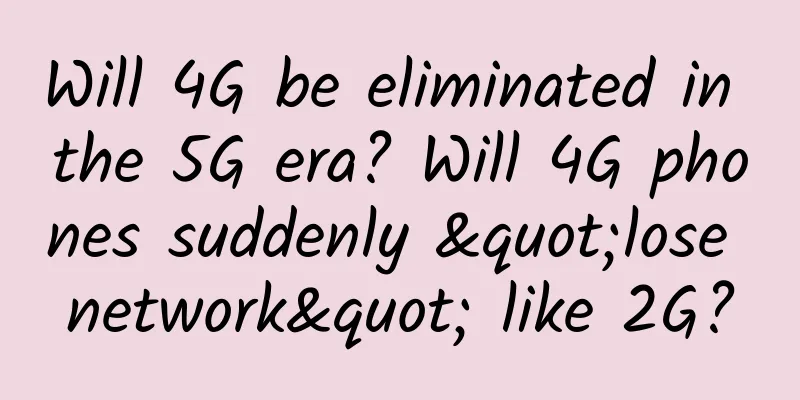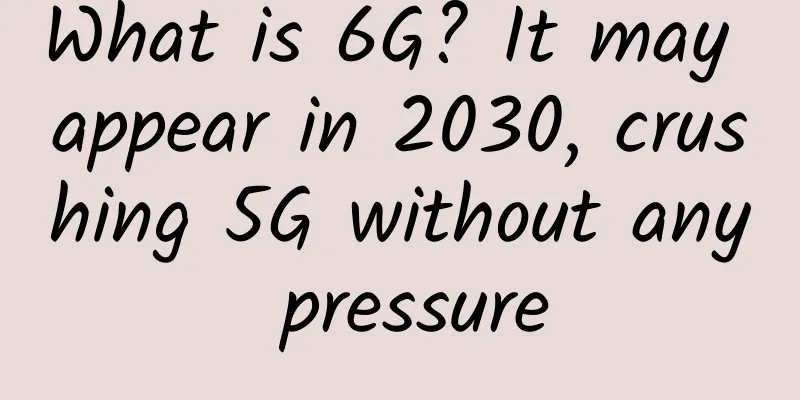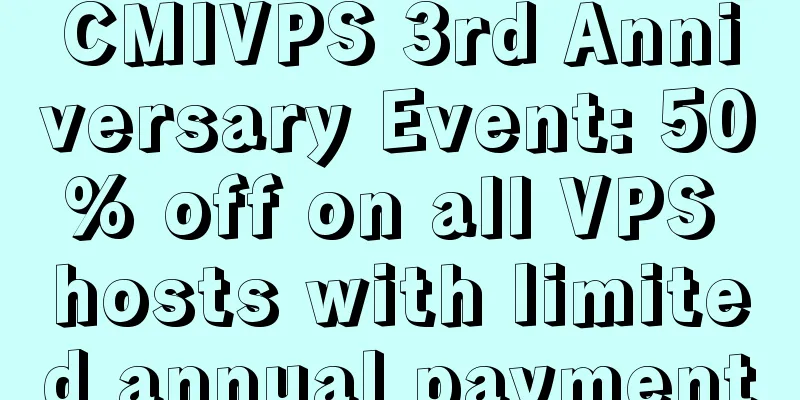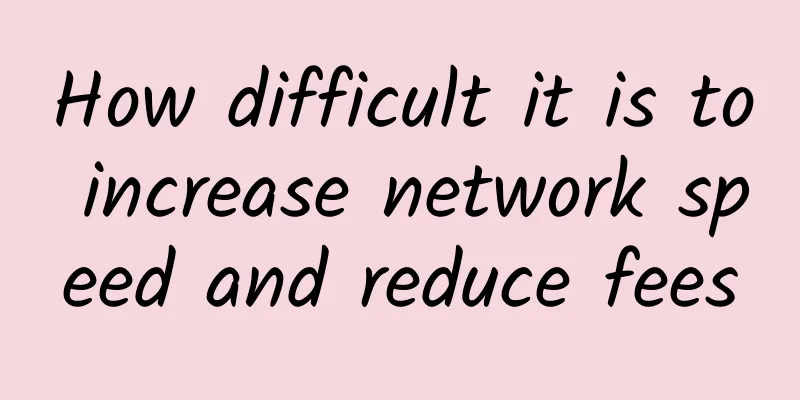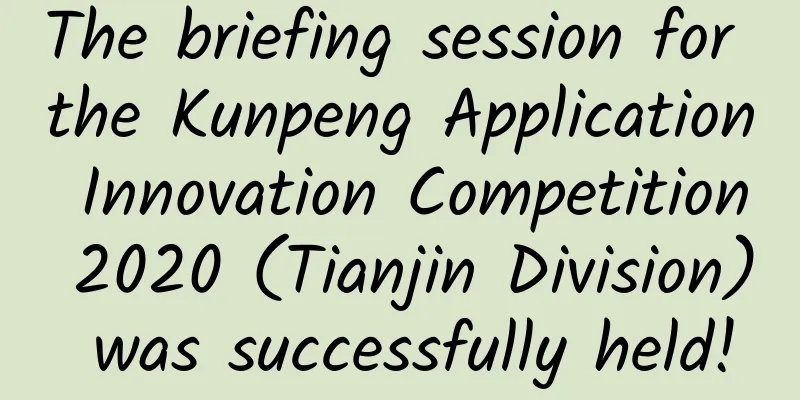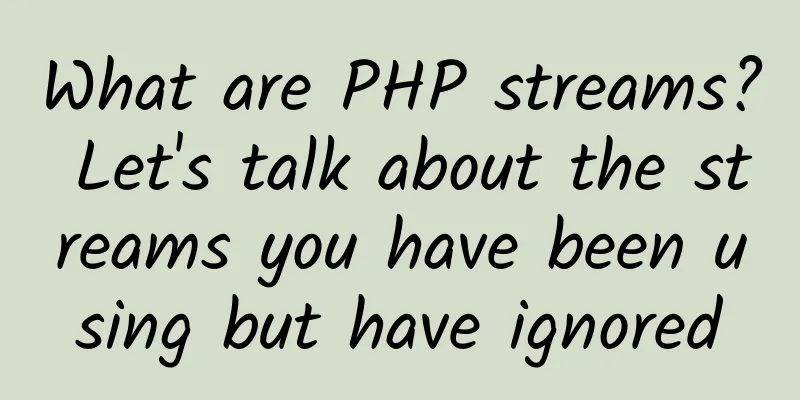No more worrying about data loss: use rsync to build your automated backup solution
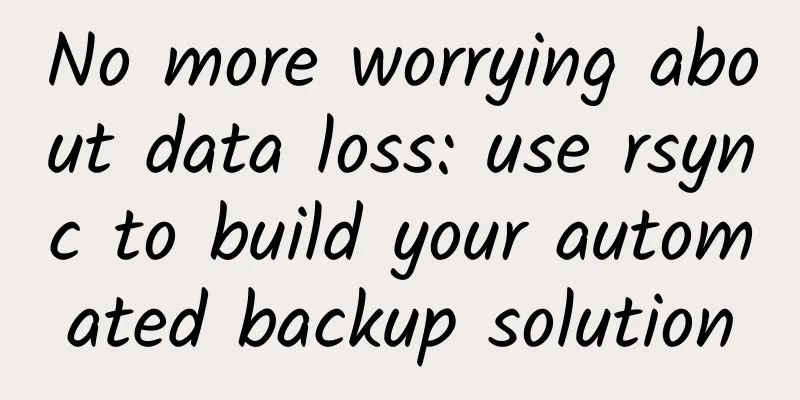
|
In modern IT environments, data backup is a vital task. Whether it is personal files or corporate data, a reliable backup mechanism is needed to prevent data loss. Today, we will introduce an efficient backup solution: using rsync to automate the backup directory. What is rsync?rsync is an open source, fast, and universal file synchronization tool. Its main function is to synchronize files and directories from one location to another, and only transfer the changed parts, which greatly improves the transmission efficiency. It supports local replication and remote replication through SSH, rsync protocol, etc. For more information about rsync, please refer to the official documentation: https://rsync.samba.org/ Why choose rsync?
Automated backup scriptsThe following is a shell script that uses rsync to implement automated backup. It backs up the specified directory and compresses the old backup into an archive. Script Details(1) Check and install rsync: Check whether rsync is installed in the system. If not, install it according to the system type. (2) Get the current time and yesterday's date: used to name the backup directory and archive files. (3) Configure the directory where the backup system is stored: define the storage location of backup files, snapshots, and archives. (4) File directory to be backed up: Specify the source file directory to be backed up. (5) Create a directory for storing backup files: Make sure the directory for storing backup files exists. If it does not exist, create it. (6) Use rsync for backup: Use the rsync command to perform incremental backup and update the symbolic link of the current backup. The rsync command uses the -a option (archive mode), the -z option (compressed files), the -H option (keep hard links), and the --link-dest option (incremental backup using symbolic links). After the backup is complete, the CURRENT_LINK symbolic link is updated to point to the latest backup directory. (7) Archiving: Check whether there is a backup from yesterday. If so, compress it and archive it, and delete the original backup file. How to use
Modify the system time and execute the script again, as shown in the following figure: From the above results, we can see that yesterday's backup has been compressed and archived. SummarizeBy using rsync and a simple shell script, we can easily implement an automated backup system. This solution is not only efficient and flexible, but also ensures data integrity and security. I hope this article can help you better understand the use of rsync and effectively apply it in actual work. How to obtain the scriptThe above scripts have been uploaded to gitee. You can get them if you need them. The repository on gitee mainly shares some commonly used scripts in work. You can frok or watch the repository so that you can pay attention to updates in time. Script Repository Warehouse address: https://gitee.com/didiplus/script |
<<: How does a mountain city build an education "network"?
>>: Six tips for optimizing network security vendor integration
Recommend
Shifting gears to 5G: Operators will experience both hardship and sweetness in 2019
Recently, the three major operators have released...
How energy-efficient networks support sustainable development
As extreme weather conditions wreak havoc, compan...
Wi-Fi Alliance: Wi-Fi 6E is the most significant upgrade in 20 years
With the rapid development of mobile devices, the...
LOCVPS: 40% off KVM in Los Angeles/30% off KVM in Australia/20% off all sites, multiple computer rooms available
LOCVPS (Global Cloud) is an early established Chi...
Benefits of Fiber Optic Networks: Learn What It Is and Why It Matters
As streaming, remote work, and online education t...
Whether to adopt blockchain is always a matter of choice
Blockchain is currently a technology that has att...
[Black Friday] DMIT: $139/year-Dual-core/2GB/40G SSD/1TB@300Mbps/Los Angeles CN2 GIA
DMIT.io has launched a special Black Friday packa...
Intermediate explanation of IP/TCP protocol, handshake process and data packet format
IP address definition: IP is known as Internet Pr...
Explore how Gateway API works in Service Mesh
A few days ago, Gateway API announced that it wou...
How powerful is 5G? Talking about the development and evolution of the new generation of communication technology
Although 5G communication technology has always b...
From "Integration" to "Huawei Inside", Huawei builds a new ecosystem in the intelligent era
[51CTO.com original article] [Fuzhou, China, Marc...
F5: Building an architecture with full data path protection to protect enterprise applications
As global digital transformation continues to acc...
From "Chuan" to "Wang": With the change of one word, how does H3C reconstruct the smart system of urban governance?
In the past, one had to run back and forth betwee...
Overview of Honeynet Technology Based on SDN
The development of cloud computing and virtualiza...
China Telecom's Zhang Xin: 5G network co-construction and sharing faces three major challenges
[[408214]] On June 30, at the "5G Co-constru...