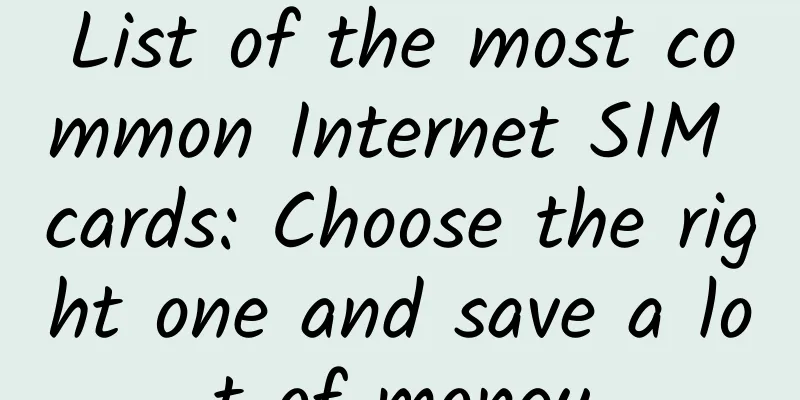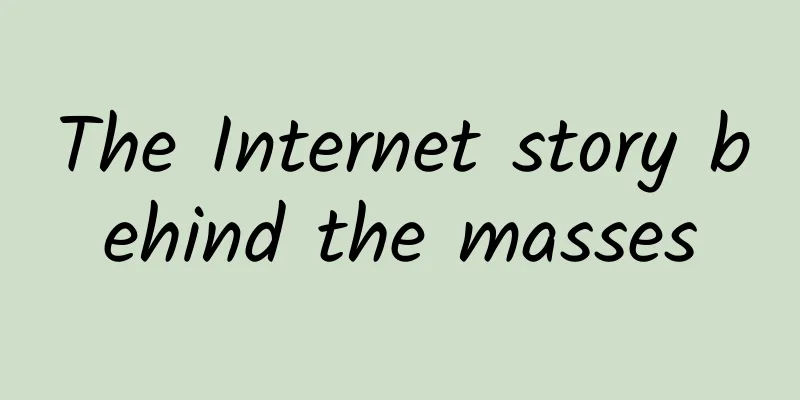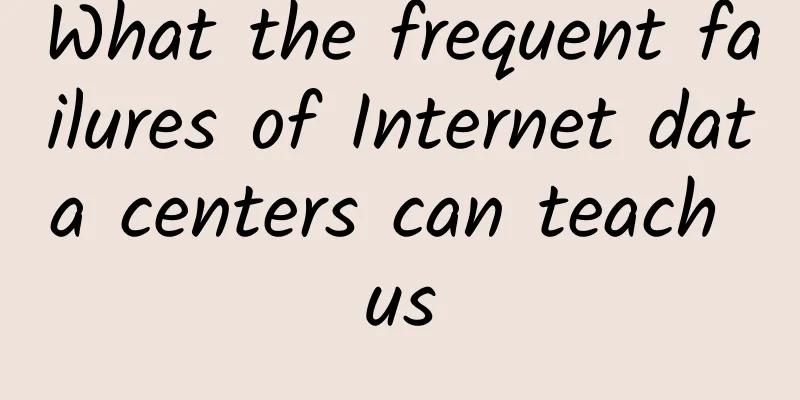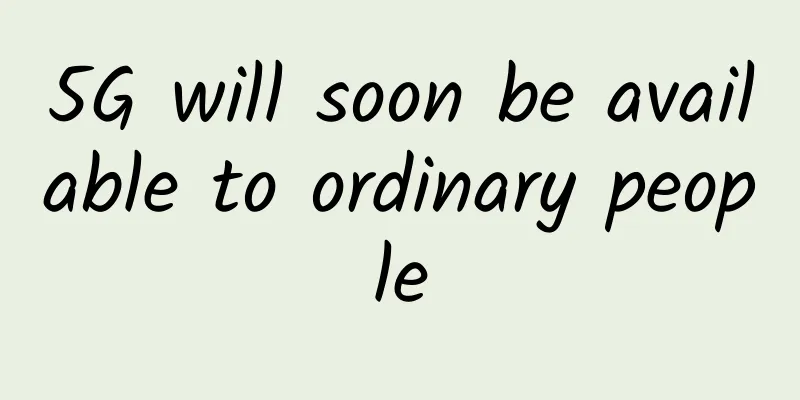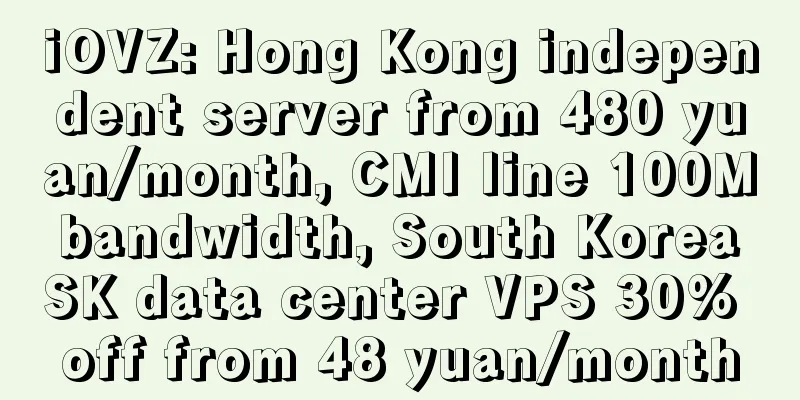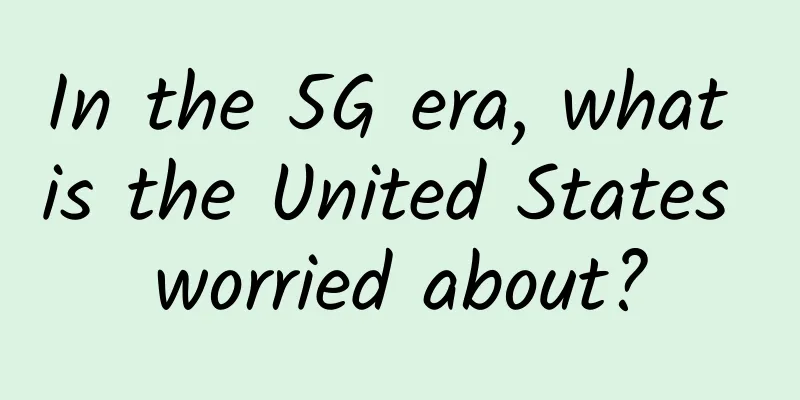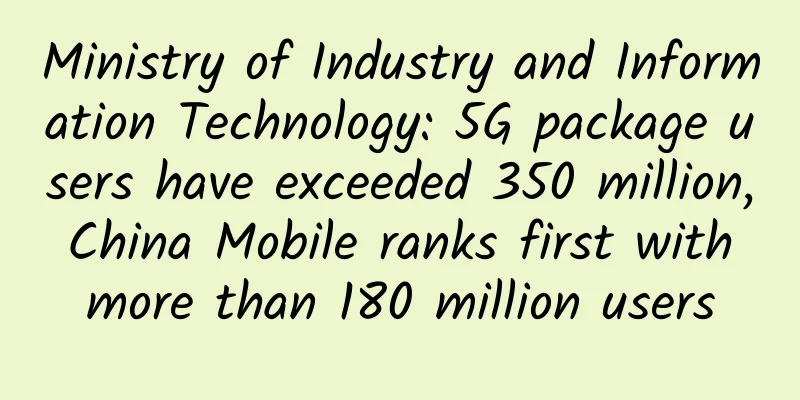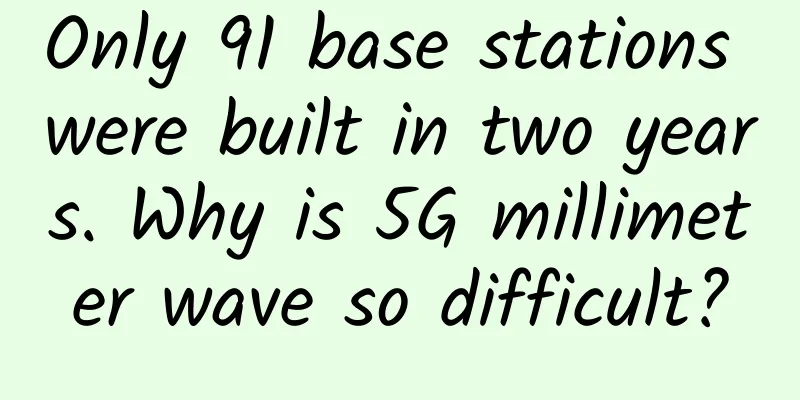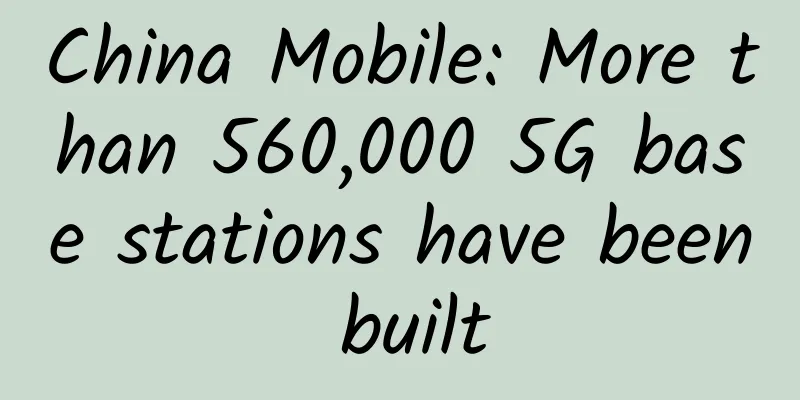Learn about FTP/FTPS/SFTP file transfer protocols in one article
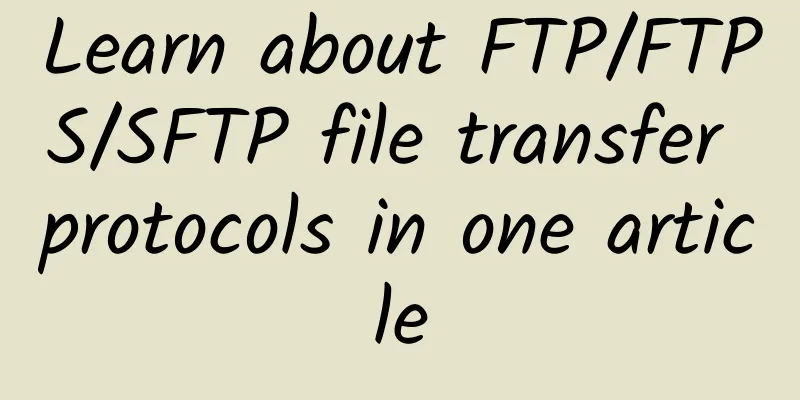
Introduction to FTPFTP (File Transfer Protocol) is a protocol for file transfer over a computer network. It allows users to transfer files from one computer to another over a network. FTP uses a client-server model, where the client connects to the server through FTP client software and authenticates using a username and password. FTP supports a variety of operations, including uploading files to the server, downloading files from the server, deleting files on the server, renaming files, etc. Users can perform these operations through FTP client software or through the command line interface using FTP commands. Example command to upload a file using FTP:
For example:
For example:
For example:
How FTP worksThe FTP protocol is based on a client-server model, in which the client establishes a connection with the server through the FTP client software and sends and receives files through the connection.
The working principle of FTP is to realize the function of file transfer on a computer network through steps such as establishing connection, identity authentication, directory navigation and file transfer. Differences between FTP data transmission modesIn FTP, there are two different data transmission modes: Active Mode and Passive Mode.
The difference between active mode and passive mode lies in the way the data connection is established. In active mode, the server actively initiates the data connection, while in passive mode, the client actively initiates the data connection. The choice of these two modes depends on the network environment and the configuration of the firewall. In some cases, the active mode may be restricted by the firewall, while the passive mode can better adapt to various network environments. Therefore, when using FTP for data transmission, it is necessary to choose the appropriate mode according to the specific situation. Introduction to FTPSFTPS (File Transfer Protocol Secure) is a secure file transfer protocol that adds an SSL/TLS encryption layer to FTP (File Transfer Protocol) to protect the security of data transmission. FTPS enables encrypted file transfer between the client and the server. It uses the SSL/TLS protocol to encrypt and authenticate data, ensuring data security and integrity during transmission. FTPS can be transmitted in two modes: explicit mode and implicit mode. In explicit mode, the communication between the client and the server is always in plain text, but SSL/TLS is used for encryption when establishing a data connection. In implicit mode, the entire communication process is encrypted. FTPS can effectively protect sensitive data during file transfer and prevent data from being stolen or tampered with. It is widely used in scenarios where data security needs to be protected, such as website file upload, backup, and remote file management. Introduction to SFTPSFTP (Secure File Transfer Protocol) is a secure file transfer protocol used to securely transfer files over a computer network. It uses SSH (Secure Shell) protocol for encryption and authentication to ensure confidentiality and integrity of file transfers. SFTP can be used to achieve the following functions:
To use SFTP for file transfer, you need an SFTP client software (such as FileZilla, WinSCP, etc.) and an SFTP server. When connecting to the SFTP server, you need to provide the server address, port number, user name and password (or use SSH keys for authentication). Example command to upload a file using SFTP: Among them, username is the username of the remote server, hostname is the address of the remote server, local_file is the file path on the local computer, and remote_file is the path where the file is saved on the remote server. Common FTP Tools
These tools provide easy-to-use interfaces and rich functions to meet the needs of most FTP operations. |
>>: Analysis: Advantages and limitations of wireless data centers
Recommend
Accelerating new infrastructure construction: Single-wavelength 200G backbone network is about to emerge, how far is 400G?
While the new infrastructure is accelerating the ...
CDN network development trend: Accelerate the integration and innovative development with new technologies
In the process of development, CDN networks have ...
Simple test of BandwagonHost special price annual VPS (DC6)
Last time when BandwagonHost launched a special o...
197 Fortune 500 companies choose Huawei to achieve win-win in the new ICT era
At the 2017 Huawei Connect Conference HUAWEI CONN...
People's Daily pays attention to the speed limit of network disk: Let the speed limit of network disk be increased
On January 21, the People's Daily published a...
Neusoft Yang Jiwen: Cybersecurity companies need to improve their comprehensive capabilities to develop
The 2017 Internet Security Conference with the th...
API security representative manufacturer! Ruishu Information is selected into China's data security development roadmap
On August 26, IDC, a leading global IT research a...
Learn about three of the four types of switch messages in one minute: broadcast, multicast, and unknown unicast
With the development of the Internet, various app...
iQIYI Annual Card + JD Plus Membership Annual Card 138 RMB
This year, the prices of various video and music ...
Misaka: $44/year KVM-2GB/32G NVMe/2TB/Germany (optional CN2)
Misaka is a Chinese merchant (the same company as...
RAKsmart New Year promotion hot VPS hosting $0.99/month, dedicated server $30.62/month
2023 has officially begun, and RAKsmart has launc...
The future of wide area networks (WANs) is wireless
Cellular wireless networks are an attractive alte...
Huawei Cloud: Enterprise-level cloud host 2C4G5M 707 yuan/year
Huawei Cloud's various activities are also on...
P2P Confession | I don’t produce content, I’m just a route planner for content delivery
When people mention P2P now, they will think of t...
What will the future world look like under the 5G technology revolution?
Some time ago, Huawei's "Intelligent Wor...