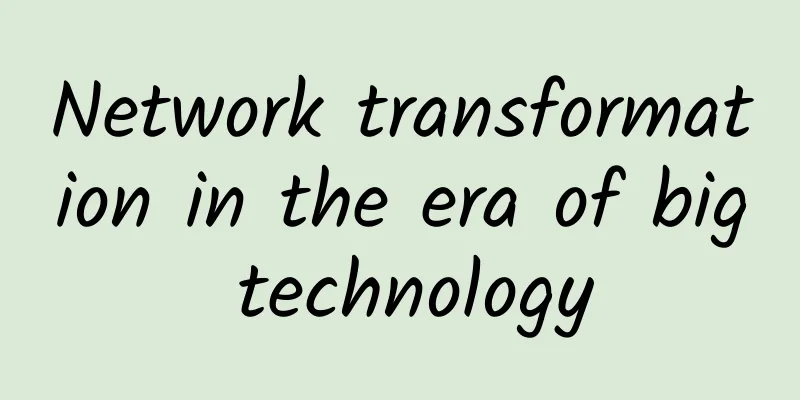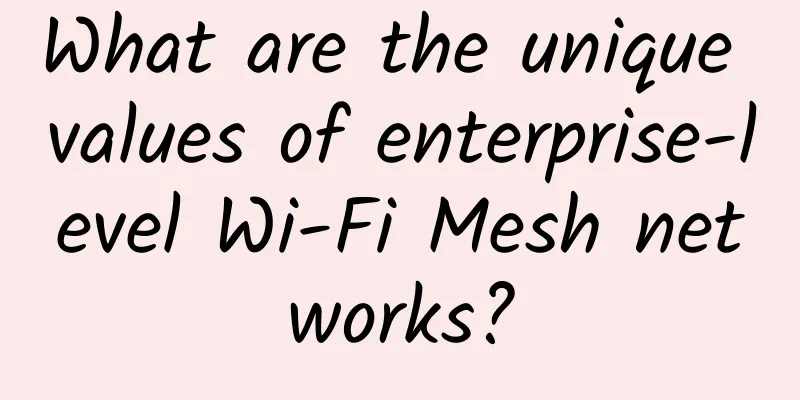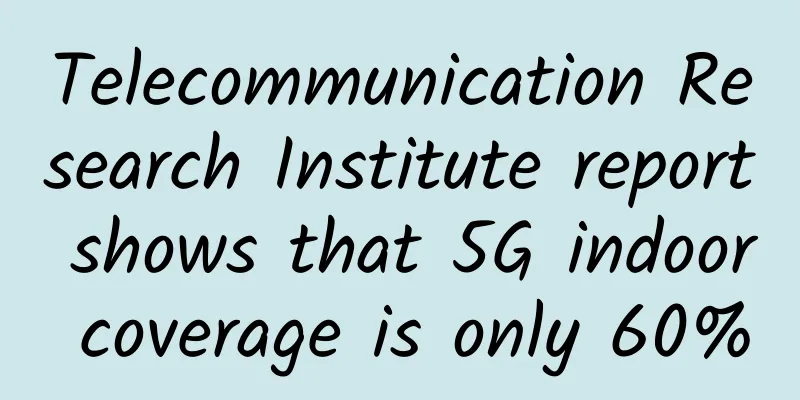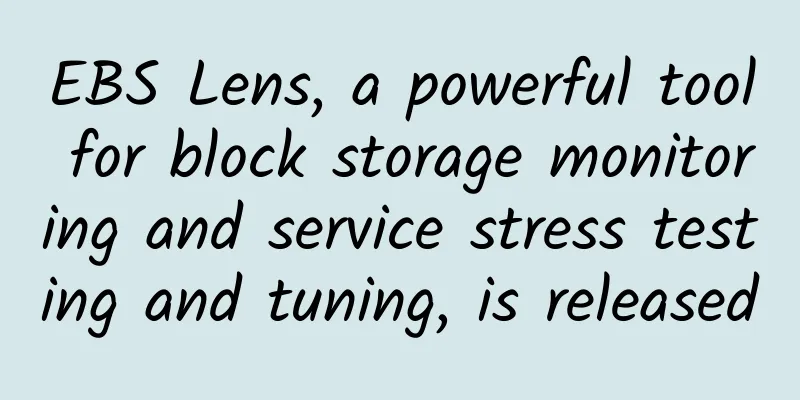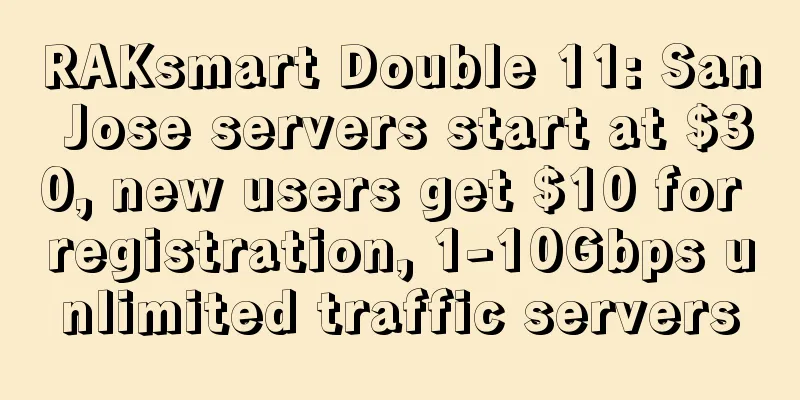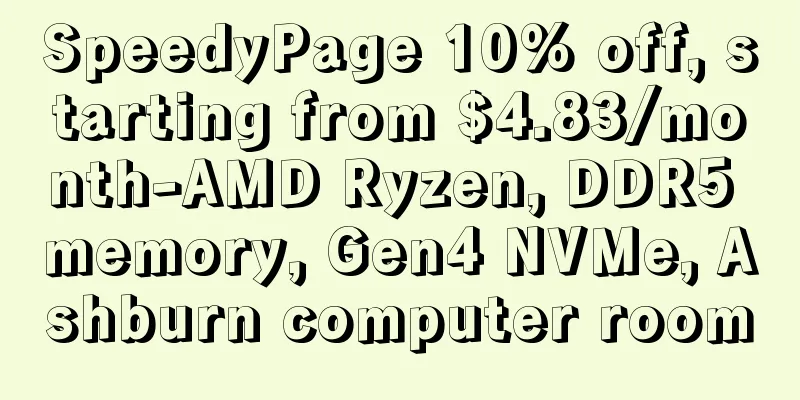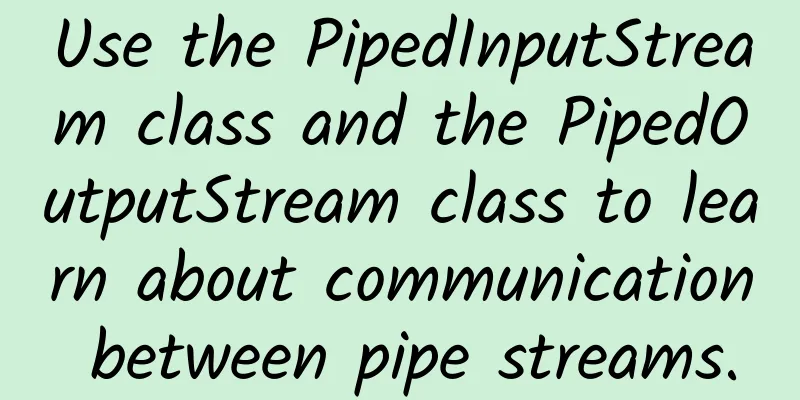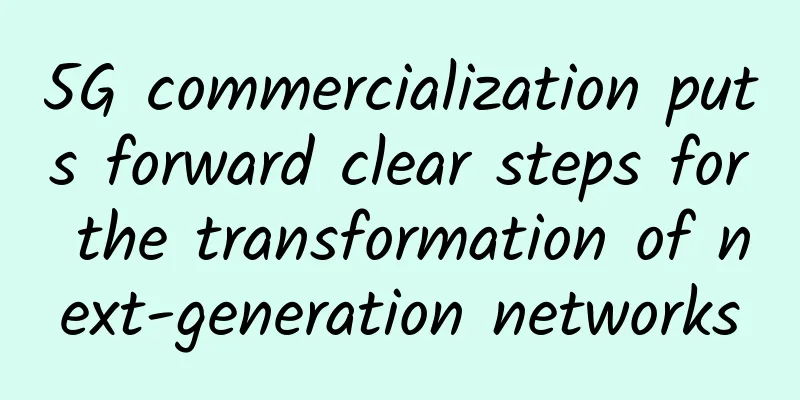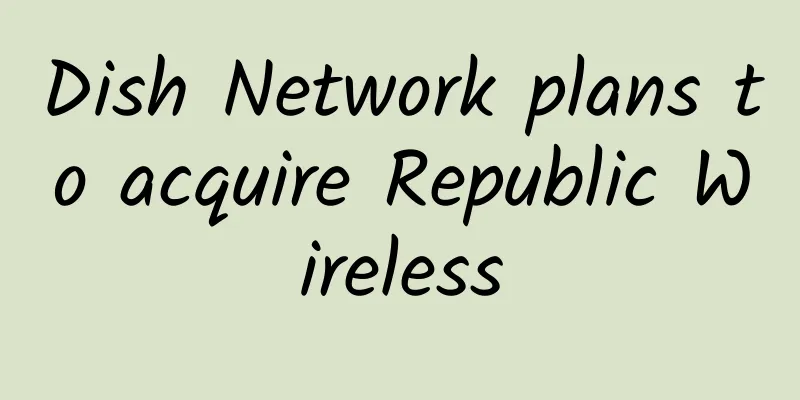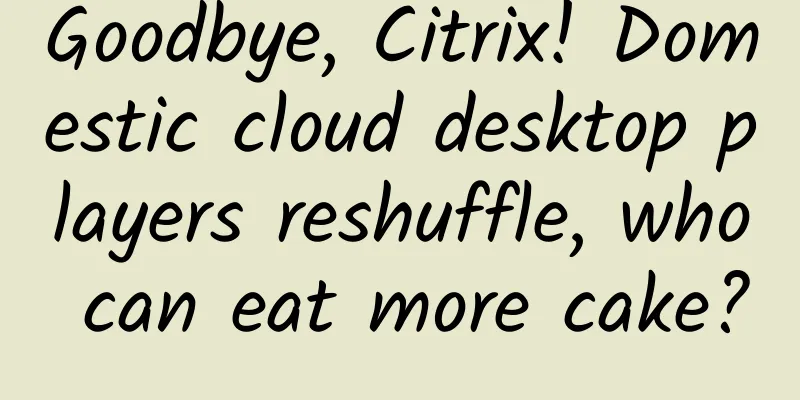Five-minute K8S practice - using Ingress
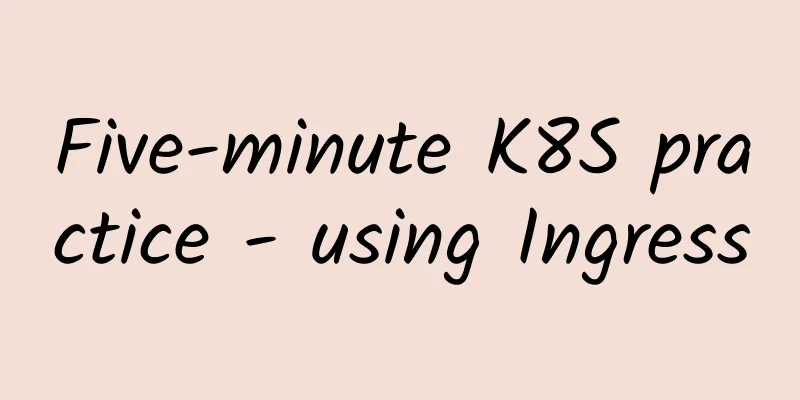
backgroundTechnology, life, opinions, originality. Original public account; mainly focusing on Go, JVM, concurrency, distribution, network and other related technologies. In the first two chapters, we deployed the application to k8s. At the same time, different services can also be called through service. Now there is another step to expose our application to the public network and provide domain name access. This step is similar to our previous configuration of Nginx and binding domain name. The service that provides this capability is called Ingress in k8s. From this description, we can actually see that Ingress is more of an operation and maintenance job, but it does not prevent us as developers from understanding this part of the content; understanding how the entire system works is also a skill that developers should master. Install Ingress ControllerBefore officially using Ingress, you need to install an Ingress controller for k8s. Here we install the official Ingress-nginx controller. Of course, there are also various controllers provided by the community or enterprises: picture There are two ways to install: helm or directly apply a resource file. We will explain helm separately in the following chapters. Here you can just use the resource file to install it. I have uploaded it to GitHub and can access it here: https://github.com/crossoverJie/k8s-combat/blob/main/deployment/ingress-nginx.yaml In fact, this file is also copied directly from the official one, and you can also install it directly using this path:
However, please note that after installation, the container status may remain in the Pending state. When viewing the container events, you will find that the image pull failed.
In the yaml file just now, you can see that there are several images that need to be pulled. We can first manually pull the images locally: picture If you still cannot pull, you can try to configure several domestic mirror sources to pull images: picture I use the k8s that comes with docker-desktop here, and I recommend readers to use this tool as well. Create IngressAfter the installation is successful using the yaml just now, a Pod will be created in the ingress-nginx namespace. If the status is Running through the get command, the installation is successful.
After that, you can create the Ingress resource: It is easy to understand this content. An Ingress object is created, and the key point is how the rules are defined here.
The ingressClassName: nginx here is also the name defined in the controller that was just installed, defined by this resource. Our rule is very simple, which is to route two different domain names to two different services.
testAlso to facilitate testing, I added a new interface in the application image to return the hostname of the current Pod. Since I don’t actually have the two domain names www.service1.io/www.service2.io, I can only configure the host locally for simulation.
When we repeatedly request this interface twice, we will get two different hostnames, which means that our request is loaded in a round-robin manner on the two Pods proxied by these two services. We can also use describe directly to view our ingress definition and routing rules: picture If we manually add a new domain name resolution: It will directly return 404 because no rules for this domain name were found. Access Principlepicture The entire request path is shown in the figure above. In fact, our Ingress is essentially a service (so it can also start multiple copies to carry out load), but its type is LoadBalancer. Usually this type of service will be bound to an external IP by the cloud vendor, so that the Ingress can be accessed through this external IP. The service of our application is ClusterIP, which can only be accessed within the application. picture From the service information, we can also see that the external IP bound to our ingress service is localhost (local reason). SummarizeIngress usually acts as a gateway. Later, when we use Istio, we can also use the controller provided by Istio to replace Ingress-nginx, which can more conveniently manage internal and external network traffic. All source code of this article can be accessed here: https://github.com/crossoverJie/k8s-combat |
>>: Shen Bin from CAICT: 5G factories promote high-quality development of "5G+Industrial Internet"
Recommend
Blockchain subverts the underlying architecture of the financial industry and opens a new era of value interconnection
Blockchain is essentially a decentralized databas...
If only the Canvas tag is left
[[420999]] 1. Background If only the canvas tag i...
Huawei's Hu Houkun: To promote the new development of 5G, the industry should prepare for the metaverse, 5GtoB and low-carbon development
On October 13, the 2021 Global Mobile Broadband F...
Use the PipedInputStream class and the PipedOutputStream class to learn about communication between pipe streams.
[[433836]] Hello everyone, I am a Java expert. Pr...
Zgovps Mid-Autumn Festival/National Day promotion, Japan IIJ/NTT/US AS4837 annual payment starts from 19.9 US dollars
Zgovps has released several special packages for ...
VPSSLIM: €12.95/year Netherlands VPS - 1GB/10GB/10Gbps ports with unlimited traffic
VPSSLIM is a foreign hosting company registered i...
Eight surprising ways remote work can help your business
The rise of remote work is arguably the biggest c...
Operators implement unlimited packages. Netizens: Old users and dogs are not allowed to apply
The "speed up and reduce fees" policy h...
Experts: 6G will be available in 10 years and is expected to be 100 times faster than 5G
5G has not yet been fully rolled out, but 6G is a...
Won the award again! Ruijie Networks won the title of "2021 ICT Industry Influential Enterprise"
On January 6, the "2022 ICT Industry Trends ...
CDN: What are edge CDN and virtual CDN (vCDN)?
What are the limitations of CDN today? Today, con...
Israel enters the 5G era: commercial licenses issued, three major operators quickly launch services
Beijing time, October 6 evening news (Jiang Junmu...
What secrets do you not know about the spanning tree protocol?
1. Spanning Tree Protocol (STP) Compaq was long a...
Following ZTE and Huawei, China Mobile is again caught up in the "national security threat" scandal in the US
Trump reportedly blocked China Mobile from enteri...
5G will explode with AI, cloud, and edge computing
The 5G era has arrived, and all walks of life are...