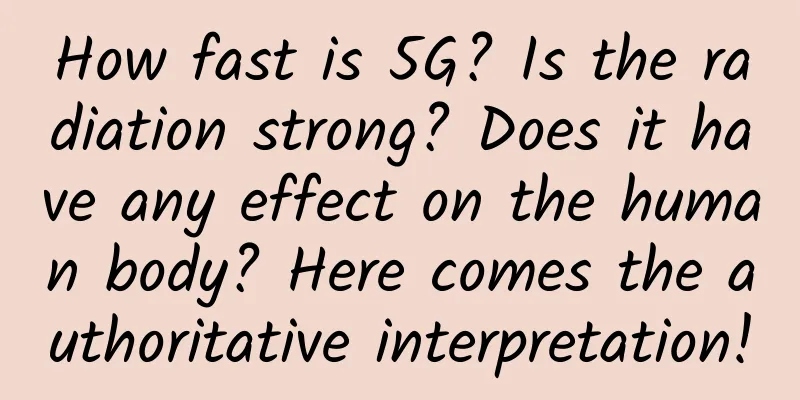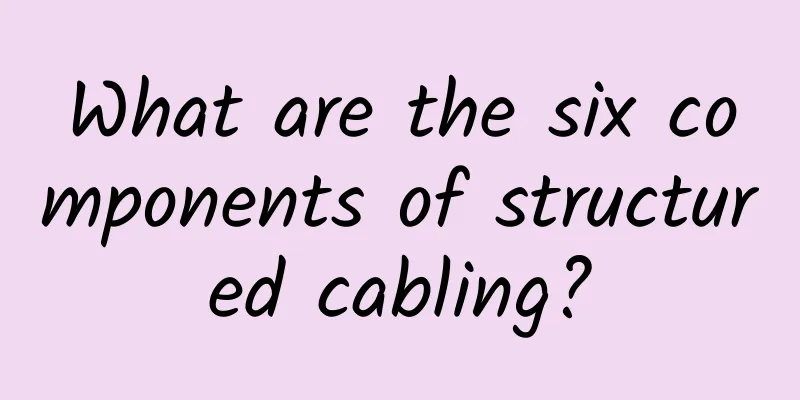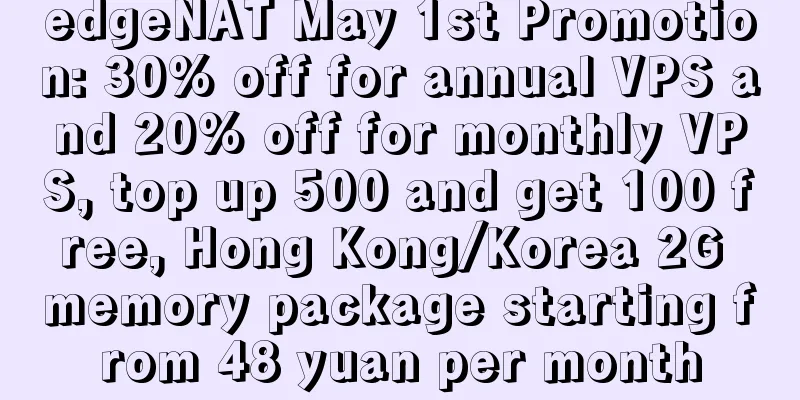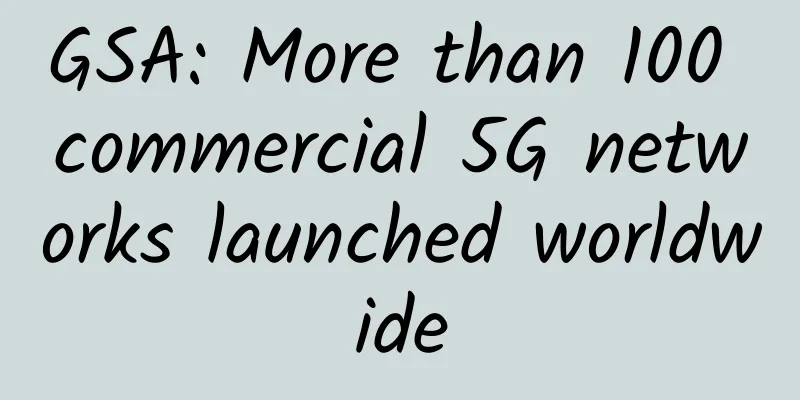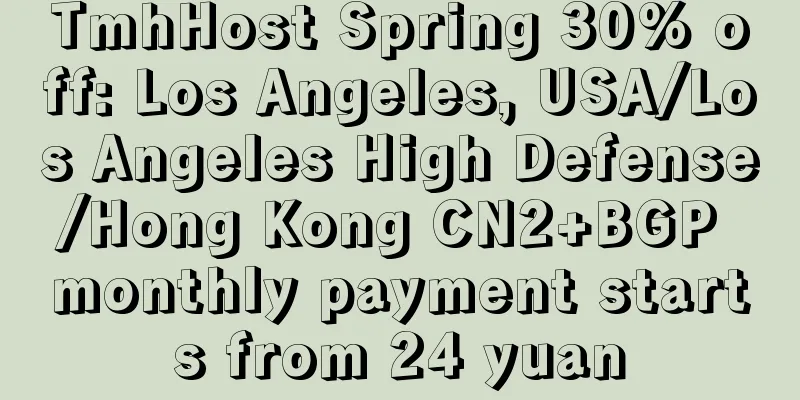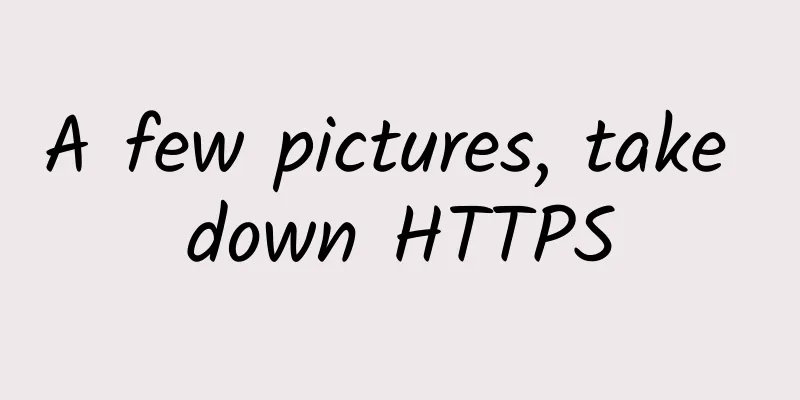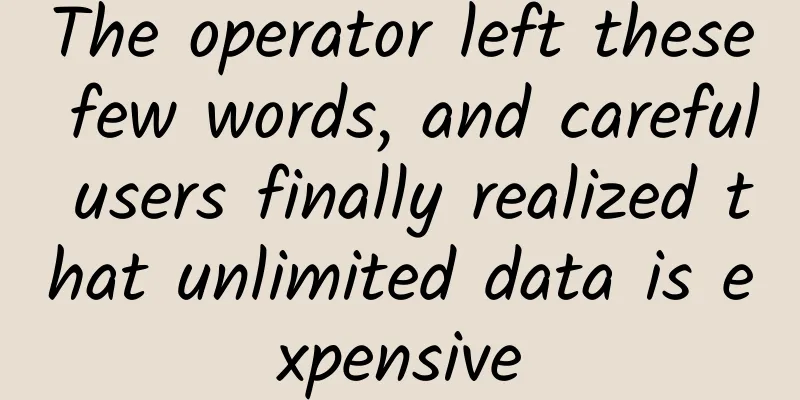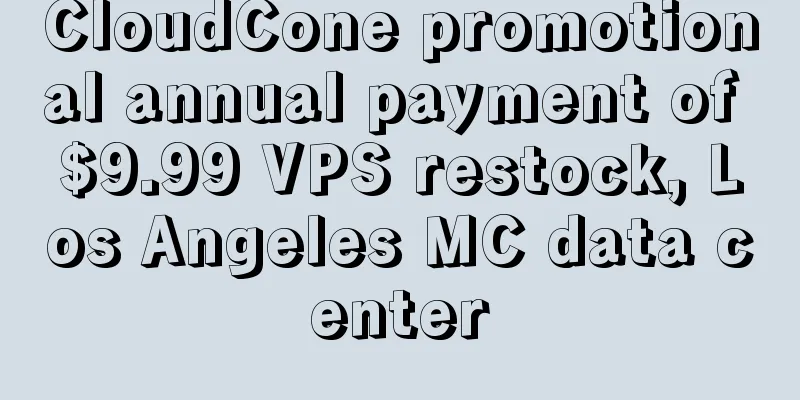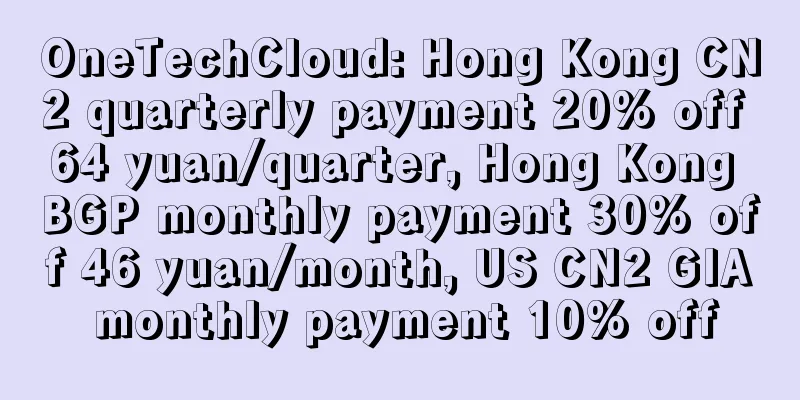Principles and Applications of Distributed System Selenium GRID
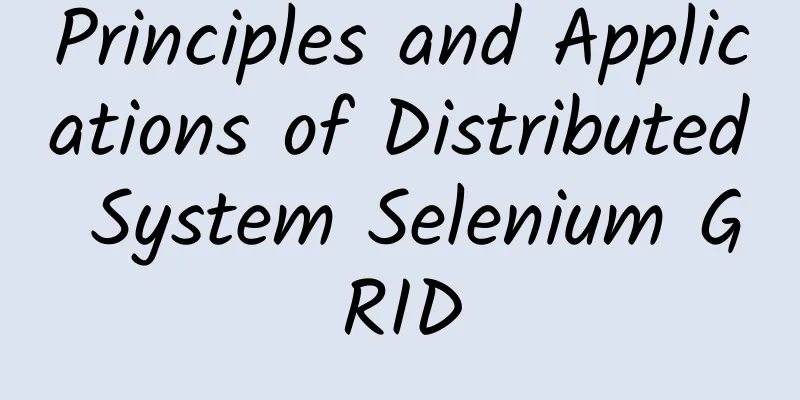
|
Author: Wang Huan, Unit: China Mobile Smart Home Operation Center Labs GuideA distributed system is a system composed of a group of computer nodes that communicate through a network and work in coordination to complete a common task. The emergence of distributed systems is to use cheap, ordinary machines to complete computing and storage tasks that a single computer cannot complete. Its purpose is to use more machines to process more data. As mentioned above, this is the concept of a distributed system. In the test system, there are also distributed application scenarios. Today, I will introduce you to distributed testing based on selenium, Selenium-Grid. Part 01 What is Selenium-GridSelenium Grid is one of the three major components of Selenium. Its function is to allow us to run tests in parallel on multiple computers and centrally manage different browser versions and browser configurations. Part 02 Selenium-Grid usage scenarios- Supports testing in multiple execution environments Selenium Grid supports execution on multiple physical machines or virtual machines (cross-platform, cross-browser), for example, test node 1 is a physical machine with Windows 7 operating system and Google Chrome browser, test node 2 is a physical machine with Linux operating system and Firefox browser, and test node 3 is a Dockers-based virtualization environment with IE8 browser. Selenium-Grid can call all three nodes. - Combined with multi-threading technology, testing can be performed on multiple devices in parallel, which can effectively reduce the testing time Selenium Grid itself does not support multi-threaded concurrent execution, but it can be combined with multi-threading technology to achieve concurrent test execution. Part 03 Selenium-Grid StructureThe Grid consists of a hub and one or more nodes. The hub node is used as a management node to manage the registration and status information of each proxy node, receive remote client code request calls, and then forward the requested commands to the proxy nodes for execution. The Node node is the node that actually executes the task, that is, the node where the browser is located. Its main function is to register with the hub node, receive requests from the hub node, and execute tests. Part 04 Environment SetupPreset ConfigurationThe Hub and Node PCs need to deploy the Java environment, and the Hub and Node nodes are in the same LAN and have intercommunication. The selenium grid jar package is downloaded to the PC from the download address: https://cdn.npm.taobao.org/dist/selenium/3.9/selenium-server-standalone-3.9.1.jar. Configuring the Hub NodeTaking Windows system as an example, enter the directory where the jar package is located and enter the following command: java -jar selenium-server-standalone-3.9.1.jar -role hub -port 4455
At this point, we have created a Hub node on the PC 192.168.1.3. Let's log in to the hub node to check the overall status of the current Selenium Grid. Open the page http://192.168.1.3:4455/ and you can see a Console link in the lower right corner. Click the console to automatically jump to the selenium Grid control page, which is shown below: Because other Node nodes have not been configured yet, you can only view the current configuration items. Configuring NodeConfigure Node 1: Similarly, we take the Windows system as an example, enter the directory where the jar package is located, and enter the following command: java -jar selenium-server-standalone-3.9.1.jar -role node -hub http://192.168.1.3:4455/grid/register After the command is entered, you can see that the current device has been registered successfully. We return to the Hub node and refresh the http://192.168.1.3:4455/grid/console page to check whether the Node node is registered successfully. At this point, we can see that a device with an IP of 192.168.147.1 has been successfully registered with the Hub node, and there are three browsers on this device, namely Firefox, IE, and Chrome. Configure Node 2: Similarly, on the second PC, enter the directory where the jar package is located and enter the following command: java -jar selenium-server-standalone-3.9.1.jar -role node -hub http://192.168.1.3:4455/grid/register Node 2 shows that the registration is successful. Now we log in to the Hub to check the registration status: We can see two Node nodes in the Hub node. Part 05 Verify the resultsNow we use Python to verify the magic of selenium grid. We write an automation script on the Hub node, issue tasks on the Hub node, and implement specific tests on the Node node. The test content is to let Node1 node open the Baidu website through the Firefox browser. The corresponding Python scripts and execution results on the Hub node are as follows: The command line on Node1 displays the following tasks: At this point, the entire small test has been completed. Do you want to try it yourself? |
<<: Report: Global mobile broadband coverage reaches 95%
>>: The difference between SMTP and IMAP in email protocols
Recommend
Attention! Eight pitfalls in managing integrated cabling systems
After nearly 20 years of development, the integra...
The revenue and profits of the three major operators have skyrocketed. Will the income of employees also increase at the same time? What does it have to do with the employees?
Recently, the three major operators have released...
Wireshark network protocol analysis: interpreting the TCP protocol and understanding TCP three-way handshake and four-way handshake
TCP Transmission Control Protocol is a connection...
iWebFusion: Starting from $7/month - 4GB/20GB/1.5TB@1Gbps/5 data centers including Los Angeles and North Carolina
We have just shared information about iWebFusion&...
HortonworksTed Yu: China's participation in international exchanges is accelerating
[Original article from 51CTO.com] On November 25-...
Lisahost: Los Angeles 9929 line VPS annual payment starts at 179 yuan, three-network AS4837 annual payment starts at 269 yuan, native IP, optional high defense
Lisahost is a foreign hosting service provider re...
Do you know the differences between different versions of HTTP protocol?
[[420148]] Introduction There are already multipl...
Analysis of 5G network security issues
The fifth generation of mobile communication tech...
spinservers adds San Jose China Telecom network server, $139/month-Dual E5-2630Lv3/64G memory/1.6T SSD hard disk
spinservers recently sent new product information...
South Korea passes budget to encourage virtual operators to participate in 5G competition
South Korea's Ministry of ICT recently said t...
Broadband speed increase is in earnest: starting from 100M in big cities!
The government's plan to increase speed and r...
New 5G LAN technology advances QoS across the enterprise
As enterprises integrate 5G technology into their...
The role of 5G in education: enabling distance learning and virtual labs
In an era of rapid technological change, 5G is mo...
TmhHost special package 4G memory 388 yuan/year, Los Angeles CN2 GIA/AS9929/Japan Softbank optional
TmhHost currently offers several special annual p...
VMware Unveils Innovations to Help Telecom Operators Modernize Their Networks
In today's digital economy era, it has become...