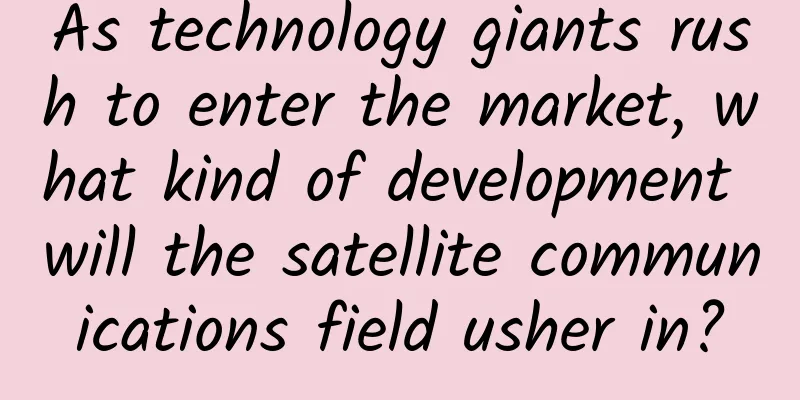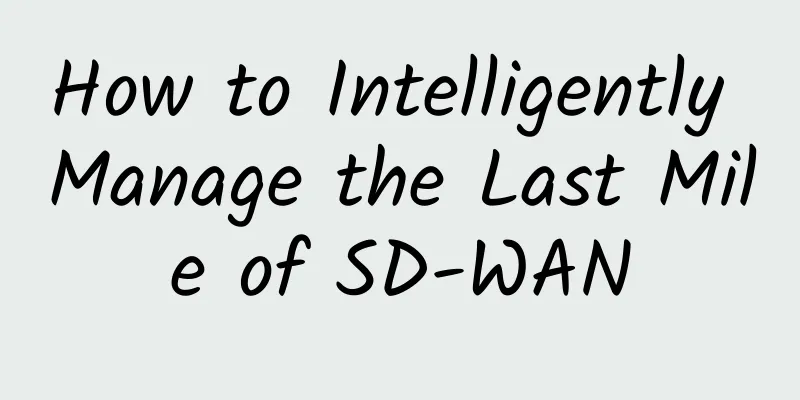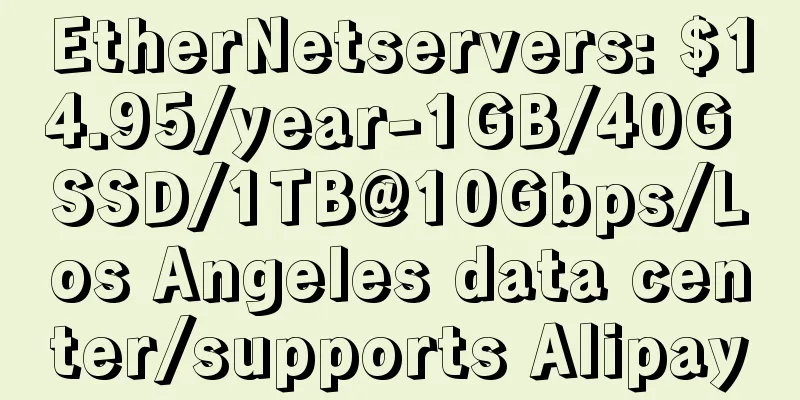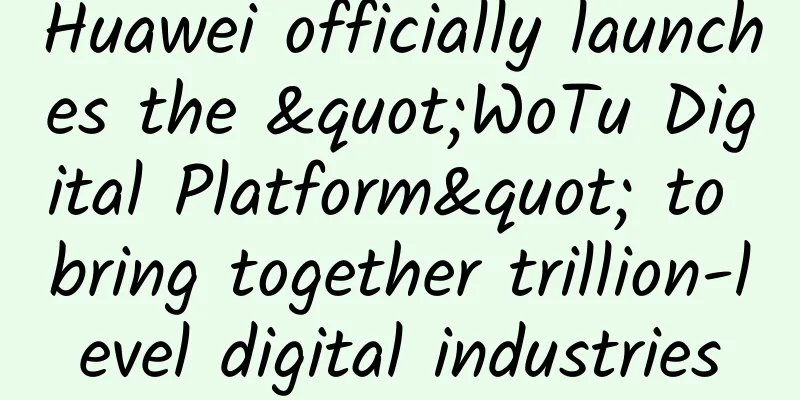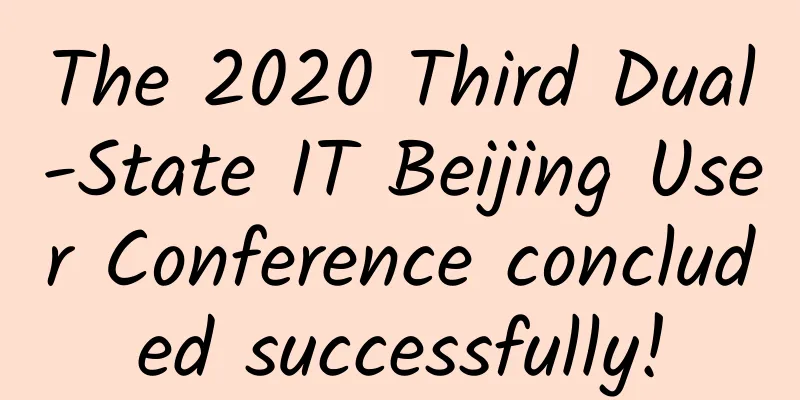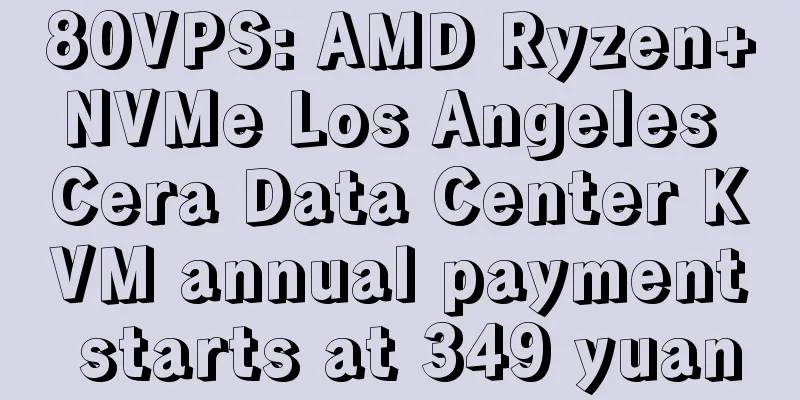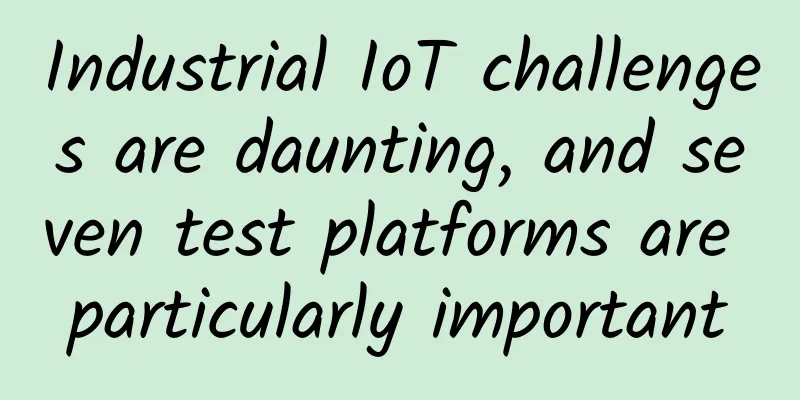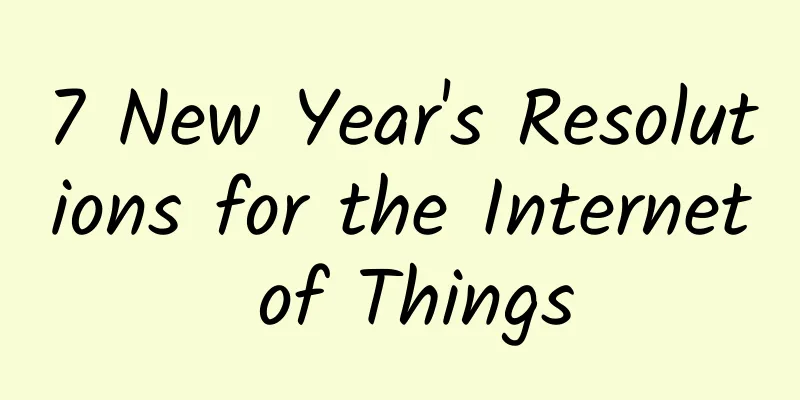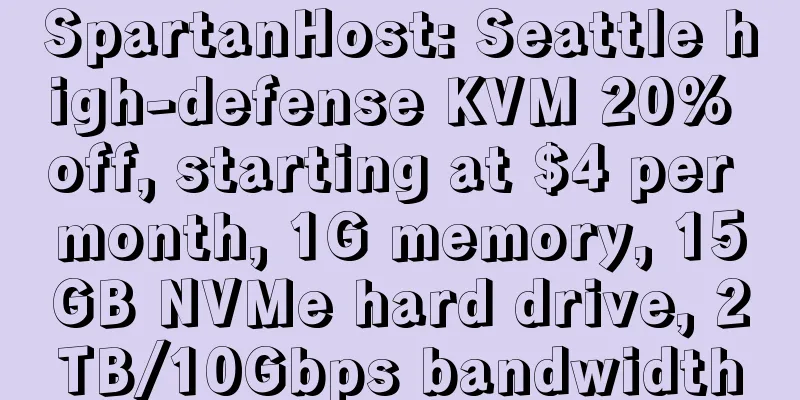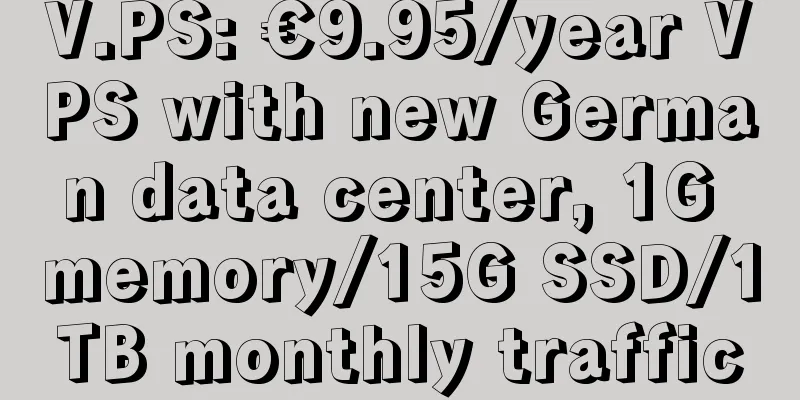15,000 Stars! Programmer's "Internet Swiss Army Knife"!
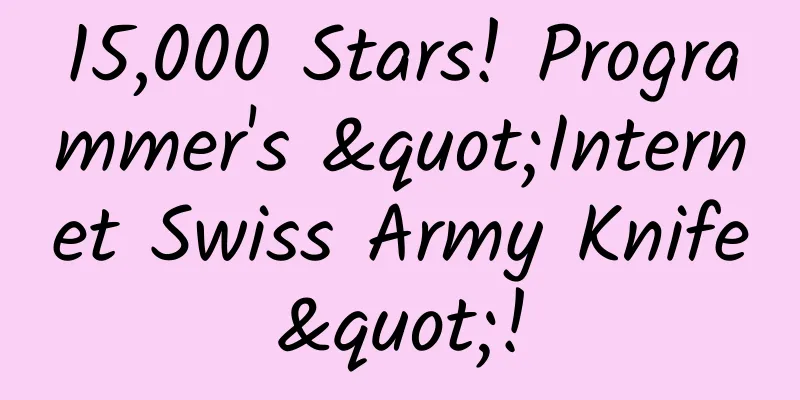
IntroductionCyberChef is a web application for encryption, encoding, compression, and data analysis. It is known as the "Swiss Army Knife of the Web" and can perform various "network" operations in the browser, including simple encoding (XOR or Base64), more complex encryption (such as AES, DES, and Blowfish), creating binary files and hex dumps, data compression and decompression, calculating hash values and checksums, IPv6 and X.509 parsing, changing character encodings, and more. Using this tool enables both technical and non-technical analysts to manipulate data in sophisticated ways without having to deal with complex tools or algorithms. Browser Support:
The project address is: https://github.com/gchq/CyberChef The online address is: https://gchq.github.io/CyberChef Easy to useSource installationCyberChef uses the Grunt build system, so it is very easy to install. The following steps are required to get started:
CompileThe following commands are mainly involved:
How to useThe CyberChef page has four main areas:
|
<<: I persisted in studying TCP and finally understood the TCP protocol.
>>: The user's preferred brand! Ruijie WIS leads the cloud management network market
Recommend
The Chinese Academy of Sciences announced that it will develop its own 5G baseband and other key chips to replace imported products
The next trend in communications is 5G, which not...
Kafka message sending thread and network communication
[[420379]] Let’s review the message sending seque...
IDC: Ethernet switch market grows 2%
According to IDC's Worldwide Quarterly Ethern...
A Preliminary Study on Kubernetes Network Concepts
Kubernetes network is a core concept in Kubernete...
AT&T requires all hardware vendors to support Open RAN specifications
According to Light Reading, executives of US tele...
Charter to spend $442 million to boost broadband coverage
Charter Communications Inc, which provides intern...
2019 Global Trend Conference 5G Ecosystem Cooperation Forum 5G era brings infinite imagination to the future
From November 28th to 29th, the "2019 Global...
5G+AR ushering in a new "blue ocean"
[[408334]] In recent years, the development of te...
Inventory | 7 major acquisitions in the cybersecurity field recently
Cybersecurity is more important today than ever b...
5G network speed is not as fast as 4G. Is this a trick of the operators?
Do you often hear descriptions like “5G Internet ...
As the wave of 5G security approaches, how can we play the 5G security card well?
From 2G to 4G, mobile networks have become an ind...
As of December 2020, there are 229 million 5G users worldwide
On December 22, according to foreign media report...
#Has run away#Limewave: $16.82/year-AMD RYZEN9 3900X/512MB/25G SSD/1TB/Seattle
【Attention】This merchant has run away!!! Limewave...
Http code: What does 304 mean? How much do you know?
picture 1. http code 304 Not Modified The HTTP st...
There is no optical communication without optical modules, is it true?
Over the past 100 years, human beings have develo...