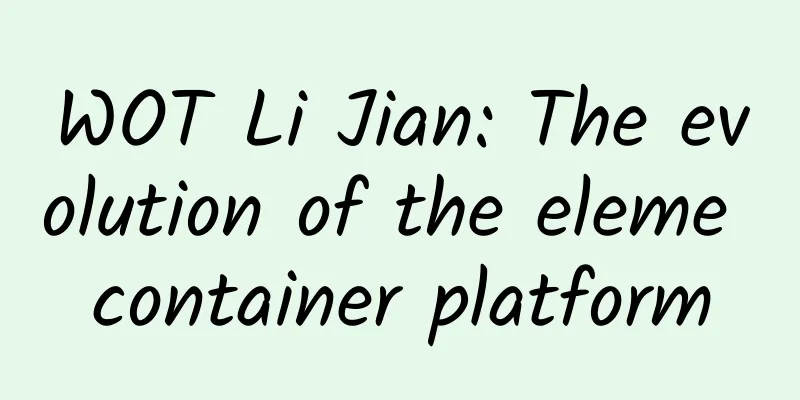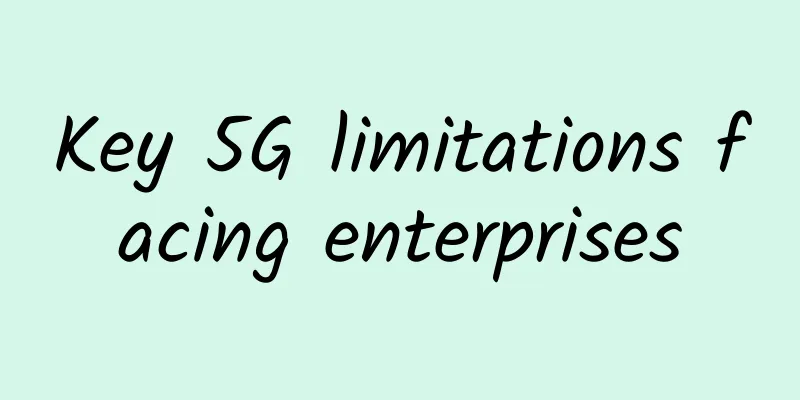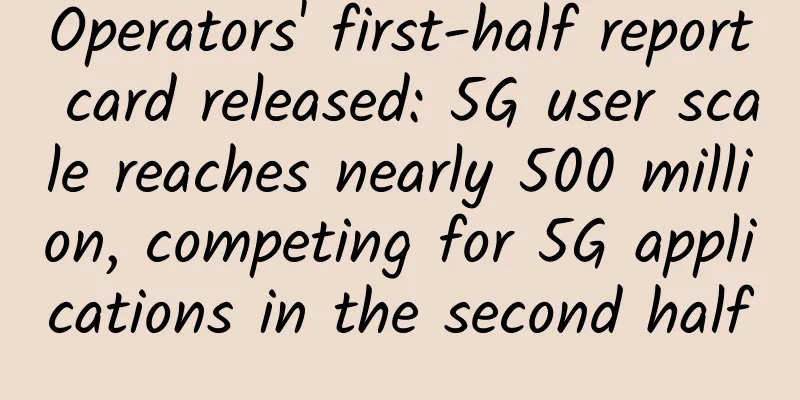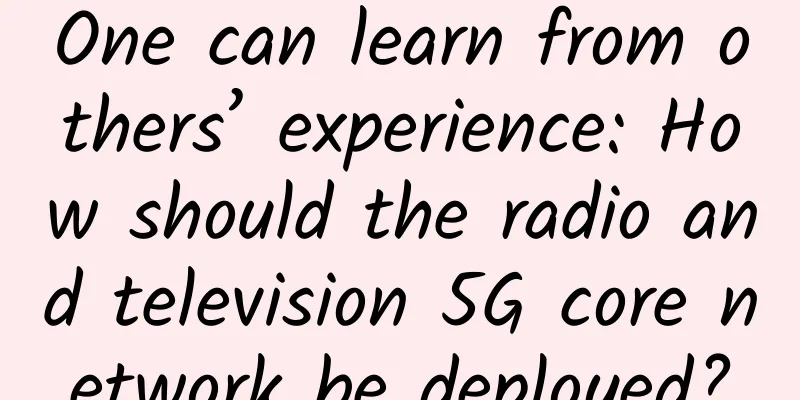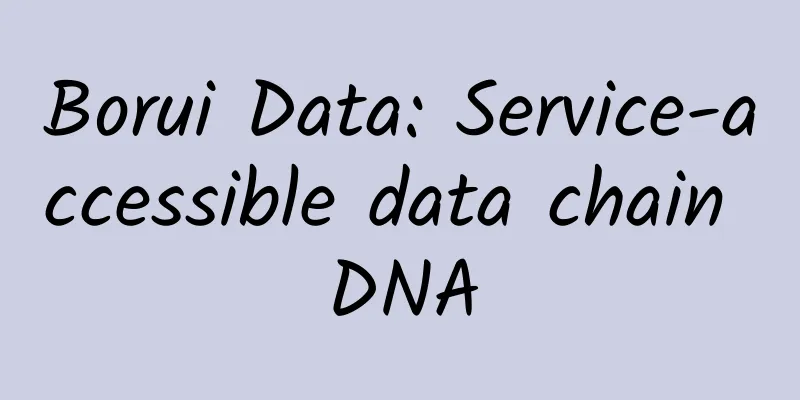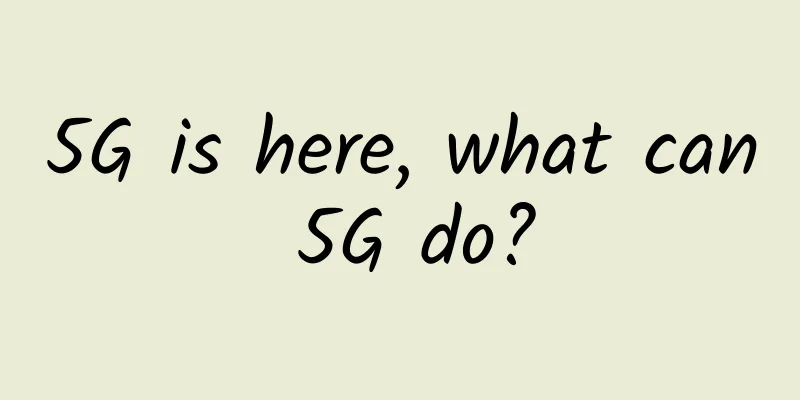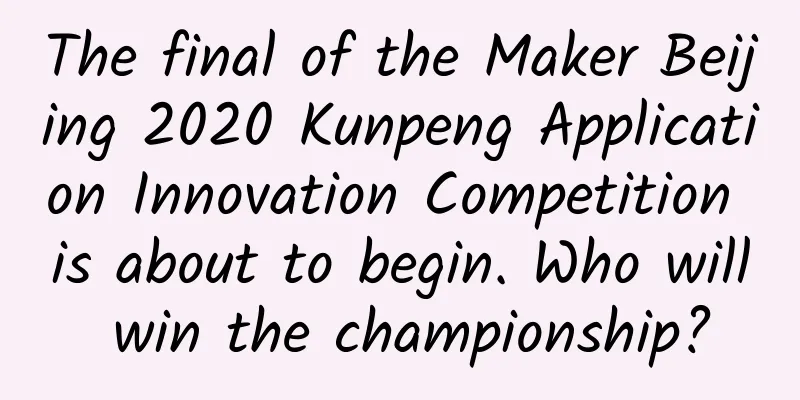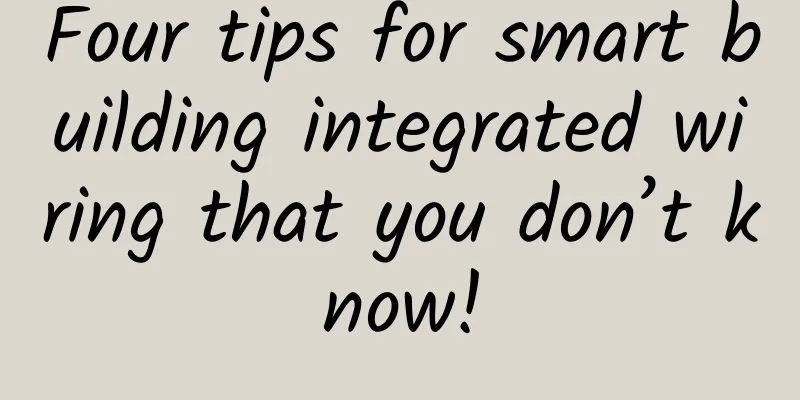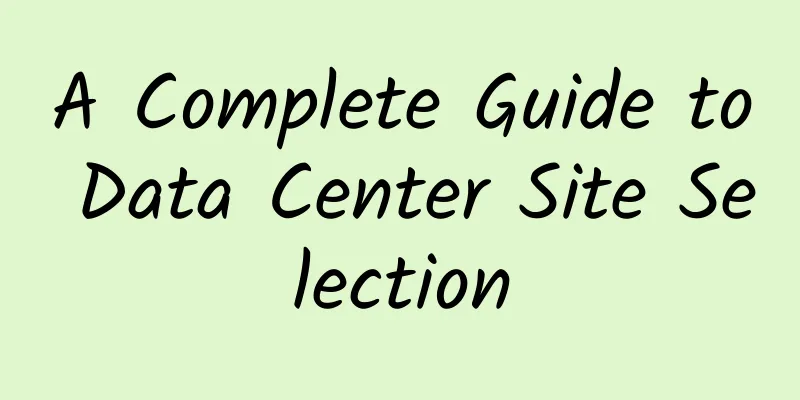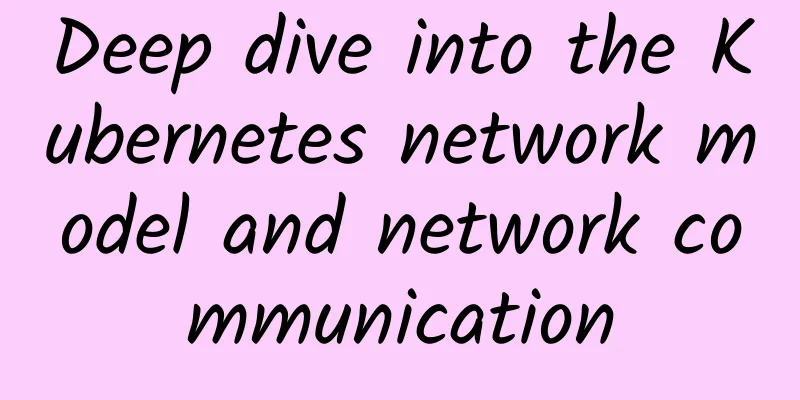G Suite vs. Office 365: Which is the right productivity suite for your business?
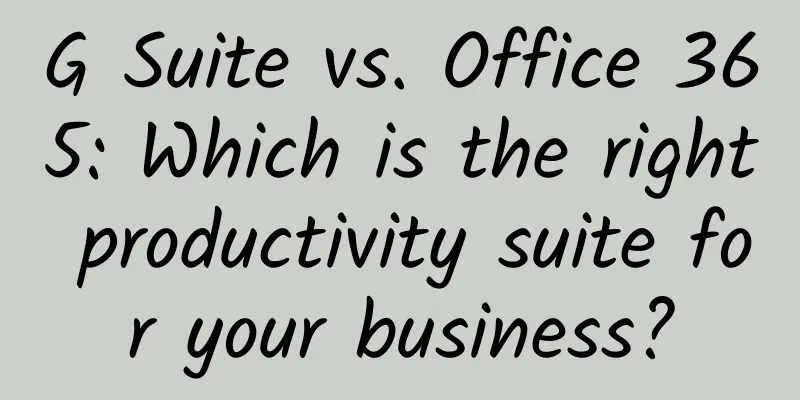
|
Choosing an office suite used to be a simple matter, but now G Suite, a powerful and feature-rich office suite launched by Google, has become a strong rival to Microsoft Office. The following will analyze the advantages and disadvantages of these two suites in detail to help users decide which suite is right for their business. Once upon a time, Microsoft's Office suite dominated the business world. In the late 1990s and early 2000s, Microsoft's office suite had left competitors such as WordPerfect Office and Lotus SmartSuite far behind. However, in 2006, Google launched Google Docs & Spreadsheets, a collaborative online word processing and spreadsheet combination, and combined it with other business services to form the Google Apps Suite, which was later renamed G Suite.
Although Google's office suite didn't take the business world by storm right away, it has grown in functionality and popularity over time, and now has more than 5 million paying customers. Meanwhile, Microsoft has shifted its focus from traditional licensed Office software to Office 365, a subscription-based version that's more like a service with frequent updates and new features. We'll focus on Office 365 here. Today, choosing an office suite is no longer as simple as it used to be. Here to help people make the choice. G Suite vs. Office 365: Which is the best productivity suite? G Suite and Office 365 have a lot in common. Both are subscription-based, with businesses charged monthly per-person fees at different levels, depending on the features they're looking for. Although G Suite is web-based, it can also work offline. While Office 365 is based on installed desktop software, it also offers less powerful web-based versions of its applications. Both suites work with a wide range of devices. Since G Suite is web-based, it works in most browsers on any operating system, and Google also offers apps for Android and iOS. Microsoft offers Office client apps for Windows, macOS, iOS, and Android, and its web-based apps work across browsers. Both suites also offer the same basic core applications. Each has word processing, spreadsheet, presentation, email, calendar, and contacts programs, as well as video conferencing, messaging, and note-taking software. Each has cloud storage associated with it. However, these individual applications are completely different from one suite to another, as are the management tools used to manage them in a business environment. And both suites offer a host of other tools. As a result, it can be difficult to decide which suite is better for your business. That's it. What follows is a detailed look at every aspect of office suites, from an app-by-app comparison to how each suite handles collaboration, its level of app integration, pricing, support, and more. The focus is on how the suites can be used for business, rather than personal use. (1) G Suite vs. Office 365: Subscription Pricing Comparison Price is a major concern for survey respondents, and it's a good place to start when users begin to determine which office suite is right for them. Individuals can use several online applications in both suites for free - including Google Docs, Sheets, and Slides, as well as Microsoft Word Online, Excel Online, and PowerPoint Online - but businesses should use paid G Suite and Office 365 subscriptions as needed for security and management features. Check out the chart below, starting with G Suite and then Office 365, to compare plans and prices. (2) G Suite Enterprise Pricing Options G Suite comes in three editions: Basic, Business, and Enterprise. Basic costs $6 per user per month and includes a full suite of apps and 30GB of storage (nonprofits can use G Suite Basic for free). Business costs $12 per user per month and includes everything in Basic, plus unlimited storage and archiving, enterprise search capabilities, additional management tools, and a low-code application environment. Enterprise ($25 per user per month) includes everything offered in Enterprise, plus more management controls. G Suite Business Plan For more details, visit Google's Compare Pricing Plans page, where you can download a more detailed comparison list. Also note that some features available in higher-tier G Suite plans can be purchased as standalone services. (3) Microsoft Office 365 pricing options for businesses Office 365 Business subscriptions are more complex, ranging from $5 per user per month for the most basic version, Office 365 Business Essentials, to $35 per user per month for Office 365 E5 (the version with the most enterprise features). The following table outlines the features of each version. The three "Business" plans on the left are for small businesses with up to 300 employees. The four on the right are for larger organizations. Office 365 Business Plans You can find more information about Microsoft's enterprise plans for Office 365. Microsoft also offers a range of Office 365 plans for education, government, nonprofits and others, as well as Microsoft 365 plans that combine Office 365, Windows 10, and security. In addition, many Office applications and services can be used on a per-endpoint basis. Some users prefer to pay for a lower-level plan first and then pay for one or both of them as add-ons rather than paying for a higher-level comprehensive plan. G Suite vs. Office 365: A comparison of apps Every business has different needs, and some applications may be more valuable to users than others. For some users, word processing and email may be the most important applications in an office suite, while other companies may need a powerful spreadsheet program above all else. To help, here’s a comparison of each of the major applications in G Suite and Office 365 so you can make the most of the ones that matter most to your business and let their pros and cons guide your overall decision. (1) Word Processing: Google Docs vs. Microsoft Word Users are deciding whether business will be better off with Google Docs or Microsoft Word. It's simple: What's more important to business users: easy-to-use collaboration or the widest range of document creation and editing features? For collaboration, Google Docs is better. Users will need to adopt Word because they can find a full-featured word processor everywhere. Just because Word has superior functionality doesn’t mean that businesses might not use other tools. This can make your workflow easier and more efficient. If you’re creating a report, brochure, resume, or nearly any other type of document, Word offers an excellent set of pre-built templates so you can write your file quickly, knowing that your document will have a solid design. For example, Word has nearly 50 different report templates, while Google Docs only has 5. Word also offers more chart types and styles that can be embedded in your documents. Microsoft Word has more powerful features than Google Docs, including many pre-built templates that you can choose from when creating a new document. But when it comes to real-time collaboration, Google Docs wins over Word. Collaboration is seamless and built in from the ground up, whereas in Word it’s harder to use, less comprehensive, and feels bolted on to the program rather than an integral part of it. Google Docs is far better than Microsoft Word for real-time collaboration For non-real-time collaboration (editing and marking up documents for others to see), Word has long been the gold standard. But Google Docs has come a long way and is now almost as good as Word. Word's editing tools have more fine-grained controls, but other than that, they function nearly identically. (2) Spreadsheets: Google Sheets vs. Microsoft Excel Do users in your business mostly work on spreadsheets alone, or do they often collaborate with others? The answer will determine whether Microsoft Excel or Google Sheets is a better fit for your business. For those who work alone, Excel is the clear winner. Like Word, the selection of templates is extensive, but it also leaves users with a lot of hassles. For example, there are more than 60 templates just for different types of budgets. Whether it's a business budget or a special budget (such as a marketing campaign budget), users are likely to find a budget that suits their needs and can be easily modified. In contrast, Google Sheets only has three different budget templates. Excel also offers more chart types than Google Sheets, 17 in total, including popular column, line, pie, bar, area charts; as well as more complex data such as radar, surface and histograms; and some are mainly known to data professionals, such as box & whisker. Moreover, many chart types have multiple subtypes. For example, in bar charts, you can find clustered bars, stacked bars and subcharts, and each has two variations. Google Sheets has only seven main charts. It is also simpler to create charts in Excel than in Google Sheets. Excel has more sophisticated features than Google Sheets, including more chart types Google Sheets goes far beyond Excel in terms of real-time collaboration, though. As with Docs, collaboration is baked right into Sheets. Not only does it have more powerful tools, but it’s also naturally integrated and easily accessible. The same is true for editing and commenting on spreadsheets. Google Sheets' collaboration tools are powerful and easy to use (3) Presentation: Google Slides vs. Microsoft PowerPoint As with word processing and spreadsheet apps, whether Google Slides or PowerPoint is best for your business comes down to one thing: Do you value collaboration or powerful features in a presentation program? If collaboration is critical in your business, Google Slides is a better choice. If it's something else, PowerPoint is better. For example, PowerPoint’s QuickStarter feature lets you quickly start a presentation. You select a topic for your presentation, and QuickStarter walks you through an outline, starter slides, templates, and themes. Google Slides doesn’t have this feature. PowerPoint has many features that Google Slides can't match, including QuickStarter, which walks users through creating outlines, slides, templates, and themes. Likewise, with PowerPoint, it’s easier to add graphics, transitions, animations, and multimedia. It also has more chart and table types. And, when it comes to making the presentation itself, it has innovative features like rehearsal timing, which lets you time how long to spend on each slide when rehearsing the presentation. That way, users don’t get stuck on any single slide and can practice allocating time for each slide. Google Slides doesn’t have a similar feature. However, when it comes to collaboration, Google Slides rules the roost, far surpassing the clunky features built into PowerPoint. And because Slides offers fewer features than Excel, it's slightly easier to create slides in it since it doesn't pack as many features into the interface. Slides isn't as powerful as Excel, but its interface is less cluttered (4) Email: Gmail vs. Microsoft Outlook If users seek simplicity, then they will prefer Gmail over Outlook. Compared with the default interface of Outlook, Gmail's interface is more concise and clear, achieving the best balance between ease of use and powerful functions. However, Outlook has become simpler and easier to use with the new simplified ribbon that can be opened. Gmail offers a streamlined interface and intuitive ways to accomplish your most important email tasks. Whether creating, replying to, or managing emails, Gmail offers an intuitive interface and easy-to-use tools to help users get work done quickly, including AI-driven options that suggest words and phrases as users type. However, when it comes to power features, Outlook rules. For example, Outlook's Focused Inbox lets users view and respond to the most important emails first, and its Clean Up feature does a great job of streamlining long email threads so they're easier to follow. And since the contacts and calendar features are part of Outlook itself, they integrate well with email. Gmail relies on separate Google Contacts and Calendar apps, which can be a little more cumbersome to navigate. Combined with the new simplified ribbon, Outlook's interface is very confusing to use. If users want everything to go smoothly, Outlook will provide them with all the services. To get the work done quickly, Gmail is a better choice. (5) Collaboration: Google Hangouts Chat and Meet vs. Microsoft Teams Gmail is far superior to Office 365 in terms of document collaboration, built right into the interface rather than feeling like an afterthought as it does in Office 365. Everything is laid out in front of the user to invite others to collaborate, set their collaboration permissions, and chat with them while working together. There is a deeper learning curve to using collaboration in Office 365, and even once you learn how to use it, it's not as seamless as G Suite. Working together on a single document is only part of the equation, though. When it comes to more complex, enterprise-wide collaboration features, Office 365 includes tools that trump anything G Suite offers. Microsoft Teams, for example, combines group chat, online meetings, web and video conferencing, customized workspaces, a shared team file repository, and more in a way that’s more sophisticated and useful than anything Google has to offer. Teams has deep ties to the rest of the Office platform, offering easy integration with Outlook, SharePoint, OneDrive for Business, and more. Microsoft Teams is a group chat platform that is tightly integrated with the rest of Office 365 Microsoft's Skype for Business video conferencing platform also integrates with Office 365, but is being phased out in favor of Teams. For its part, G Suite offers Hangouts Chat and Hangouts Meet for video conferencing, a messaging and workflow integration platform that ties in nicely with the rest of G Suite. They're not as powerful as Office 365's offerings, but they're useful and simple tools nonetheless. Start a Google Hangouts meeting Office 365 and G Suite each offer their own social network-like places to communicate with each other; Office 365's Yammer and G Suite's Currents, for example. Neither is directly integrated into the respective office suites, though. (6) Storage and file sharing: Google Drive vs. Microsoft OneDrive for Business and SharePoint Both suites come with lots of storage, except for the lowest-priced G Suite version, Basic, which only offers 30GB per user. The other two pricier G Suite options include unlimited storage. Office 365's Small Business and lower-tier Enterprise plans include 1TB of storage per user, while its E3 and E5 plans include unlimited storage. There is little difference between the storage and sharing document features of G Suite and Office 365. Both Google Drive and Microsoft OneDrive for Business integrate directly with their own office suites, and both allow users to access files on any device. In G Suite, files are in the cloud by default, not on the device itself, although users can store them locally as well. In Office 365, they reside on each device, as well as in the cloud, and all devices are synced together. If users are concerned about offline access in the cloud-first G Suite, it offers management tools that administrators can use to set whether users can access their documents and use Docs, Sheets, and Slides when their computers are not connected to the Internet. The tool allows administrators to install policies on each computer that allows access, or let each user decide whether to allow offline access. OneDrive has a great feature called OneDrive, file storage on demand, which allows users to decide which files are stored on individual devices and which files remain in the cloud, based on files and folders, and although these files and folders can live on the device, files in the cloud can still be downloaded. Almost all Office 365 Business and Enterprise plans include a free version of the Microsoft SharePoint service, called SharePoint Online. SharePoint Online adds a lot of features to storage and sharing. It manages and organizes documents, workflows, and other shared information, typically through a series of microsites. SharePoint Online is a service that is hosted by Microsoft, so businesses don't have to buy and manage their own servers and infrastructure. However, they may need administrators to handle many SharePoint Online tasks, such as content management and portal design. There is also a paid version of SharePoint, called SharePoint Server, which is available separately and is not offered as part of Office 365. With SharePoint Server, an enterprise hosts and manages the physical and software infrastructure required for SharePoint. This means performing tasks such as racking servers; applying security patches and feature updates; and monitoring uptime, reliability, and security. With SharePoint Online, these tasks are handled by Microsoft. Google doesn't offer quite the same functionality in G Suite as it does in SharePoint Online. Subscribers to Business and Enterprise plans have access to a feature called Team Drives, which are Google Drive folders that can be accessed and managed by multiple people. They can be used as a convenient repository for team members to store and share documents, images, and other files, but Team Drives are not the integrated intranet sites that SharePoint offers. One final note: Google's search tools for finding documents in Google Drive are far superior to Microsoft's in OneDrive, and its cloud search feature extends Google's search capabilities to all of the company's content. That said, it's often easier to browse OneDrive with File Explorer than it is to browse Google Drive on the web. G Suite vs. Office 365: Additional tools and extra features compared Both office suites offer more than just the standard word processing, spreadsheet, presentation, and email/calendar applications. Each has additional features. Understanding these additional features can help users decide which suite is best for their business. Office 365 goes far beyond the basic features of the suite, offering a plethora of additional applications and smaller apps. The most important of these is Access, which can be used to build business applications based on templates or completely from scratch. It's designed for non-developers, although it does require some coding smarts. Access is only available for Windows, and subscribers to Office 365 E1 and Business Essentials can't get it. Another PC-only program included with business plans (except E1 and Business Essentials) is Publisher, a desktop publishing software. Access is one of the tools included in most business and enterprise Office 365 plans. The OneNote note-taking app is a very useful but underused part of the Office suite. Last year, the standard version of Office stopped installing the OneNote desktop client, although it is still available as a separate download. However, as of March 2020, the desktop app will once again be included in Office 365, which is a good thing because it offers more powerful features than the web or Universal Windows Platform versions. Office 365 also comes with Microsoft Forms, an app that lets users create surveys, quizzes, and polls, and Microsoft Planner, which, as the name suggests, helps teams create plans, assign schedules, share files, talk about work, and track updates. It works on its own or integrates with Microsoft Teams. Another app included with the enterprise Office 365 plans is Power Automate (formerly Microsoft Flow), which enables businesses to automate repetitive tasks and integrate them into workflows, such as automatically sending alerts when new items are added to SharePoint. Other apps and services included in some Office 365 Business and Enterprise plans include: PowerApps, a low-code app development tool; MyAnalytics, a productivity analytics tool; Delve, a tool that lets users find and organize content in Office 365; Stream, an enterprise video service; Sway, a tool for creating Web-based presentations; and Kaizala, a mobile work management app for firstline workers. Finally, Microsoft offers a few other tools that aren't officially part of Office 365 but integrate with it, such as To Do, a to-do list app that works with Outlook and Microsoft Planner. There are a lot of extra stuff, both good and bad. The upside is that there are a lot of tools available to the user. The downside may not be so obvious, and figuring out how it all works (or doesn't work) together can be very confusing. G Suite has fewer of these extra features, and most are not as powerful as other tools in Office 365. Google Forms, which works with Sheets, is probably the most powerful and useful feature. As the name suggests, it allows users to create forms for a variety of purposes, such as order forms, work requests, time off requests, and getting feedback on events. Google Forms allows users to quickly and easily create custom forms for collecting feedback Google Sites is another useful tool. It lets users create team and corporate sites for individual projects, events, and other similar purposes. There's also a Google Keep notepad app that's straightforward and less complex than Microsoft's OneNote. AppMaker (available for G Suite Business and Enterprise plans) provides a low-code app development environment. And if you want to create drawings, especially diagrams, you'll love Google Drawings, which isn't included with G Suite but works with it (and is available for free). If you create a drawing with Drawings and embed it in a Google Doc, and then make changes in the drawing file itself, the drawing in Google Docs will be updated, too. With the exception of Microsoft's Access and PowerApps and Google's AppMaker, none of these extra features offer the "knock-off" capabilities that would allow those with little programming experience to create truly useful apps. As such, they probably won't make a difference in which suite is right for your business. For many companies, they're nice-to-have tools, but not must-haves. G Suite vs. Office 365: Security and management tools compared Choosing an office suite with the best features for your business is one thing, but how easy it is to manage the suite and protect your data is often overlooked. Even the best user-facing features can’t make up for poor security and management tools. That’s why it’s important to compare G Suite vs. Office 365. Both suites are managed through a web interface, and in both cases, the interface has some confusing options and layouts that are unsatisfactory. However, the "Essentials" view of the Microsoft 365 admin center beats anything in the G Suite because it makes it easy to complete the most common tasks, including editing new and existing users, changing licenses, paying bills, and installing Office on devices. It also has an Add User Wizard that helps users set up email, licensing, roles, contact information, and more from one location. In addition to the interface, Office 365 also provides better administrator account security, excellent mobile management, and more management controls. However, G Suite supports key management functions for organizations that do not need strict compliance requirements. Both suites have enterprise-level security to protect users' data and provide a central security center to manage user permissions and protection. G Suite vs. Office 365: Services and support compared In an ideal world, office suites wouldn’t have issues and wouldn’t require technical support. But we don’t live in that ideal world. So it’s important to understand the type of support and updates that G Suite and Office 365 offer. G Suite offers 24/7 technical support via phone, email, and chat, but only for G Suite administrators. There's also a searchable Help Center for Administrators, and a blog that provides release information for G Suite updates. Also useful is the G Suite Administrator Help Community, which includes forums and YouTube videos to help administrators with common tasks. Non-administrators must visit Google's general help area, which covers many Google products, such as YouTube, Google Maps, and Google Photos, in addition to the individual components of G Suite. There's also a G Suite Learning Center for user training. Microsoft also provides 24/7 technical support for Office 365 administrators via phone, email, and chat. Microsoft also provides 24/7 technical support for Office 365 administrators via phone, email, and chat. The Office 365 Admin Help Center includes help for small businesses, and the Office 365 Training Center provides comprehensive video training for administrators, IT professionals, and Office 365 users. There are now a large number of forums dedicated to discussing Office 365. The Office Help and Training area provides a wide variety of help, from application level to troubleshooting for users and administrators. As for updates, Microsoft typically releases Office 365 updates once a month or more and publishes information about each update online. Can Office 365 and G Suite be used with other enterprise software? Both Office 365 and G Suite have their own pros and cons, so you might be tempted to use both—for example, Office 365 for document creation and G Suite for collaboration. In theory this is possible, but in practice it's a bad idea. Part of the reason for this is that G Suite's documents aren't saved as local documents in their own file format. Instead, they sit on Google's servers. They can be saved in a variety of file formats, including Office 365's .docx, .xlsx, and .pptx, among others, and you can import files from those and other formats. There's even a way now to edit Word, Excel, and PowerPoint files locally in their original format on Google's servers. But I found that formatting and layout were often lost in translation between Office 365 and G Suite, embedded videos didn't work, not all comments were shown, and resolved comments weren't shown. Additionally, if users have to transfer files back and forth between the two suites, their workflow will be a nightmare. The idea behind online editing is that there is a single location where everyone can collaborate on the latest version of each file, but if you use both G Suite and Office 365, the various versions of your files may be stored in Google Drive or OneDrive for Business, or both. But what about using one suite for content creation, collaboration and storage, and another for communications, such as email, shared calendars, group chats and video conferencing? Again, this is theoretically possible, but it makes everything more difficult due to cumbersome workflows, and users lose out on the integrations built into each suite. There’s also the issue of having to manage, maintain and pay for two office suites without any clear benefit. As for integration with other enterprise software, such as Salesforce, Shopify, HubSpot, and others, both suites can do this. If any particular enterprise software is particularly important to your business, it’s a good idea to test integration with G Suite and Office 365 before choosing a suite. Who Should Use G Suite Given all of this, what kind of businesses should use G Suite? It’s pretty simple: If collaboration with documents is baked into your business’s DNA, then G Suite is the right choice. Its real-time collaboration features far exceed anything Office 365 offers. They’re an integral part of the suite’s design, and they’re so simple to use that it takes almost no time to start using them. G Suite is also a good choice if you don't need all the complex features of Office 365's individual applications. Each application in G Suite is easier to use than Office 365, especially Gmail is simpler than Outlook. And if your users search for documents a lot, Google's search for Google Drive will outperform what Office 365 offers. Who should use Office 365? If powerful and sophisticated features are more important to your business than optimal collaboration, then Office 365 is the way to go. Every one of its apps outperforms its competitor, G Suite. It’s not that you can’t collaborate in real time in Office 365, it’s just a cumbersome process and not as simple as in G Suite. And Office 365’s tagging capabilities are exemplary, so it’s a great choice when employees need to review each other’s work. There are other reasons for businesses to use Office 365. While G Suite's Team Drives are useful for sharing documents and materials, they are not suitable for the fully collaborative environment provided by SharePoint. If you want to manage a mail server, rather than use hosted email, you also need Office 365. Microsoft Teams provides a great way for teams to share work with each other. Even with the new streamlined ribbon, Outlook's interface is difficult to use. If users want everything to go smoothly, Outlook will give them all the services they need. To get work done quickly, Gmail is a better choice. |
<<: Detailed explanation of the "three-way handshake" and "four-way wave" of TCP connection
Recommend
Ruijie Cloud Desktop supports Beijing's COVID-19 fight
Imported from abroad, confirmed locally, the sudd...
With unlimited data and 5G coming, how far are we from eliminating Wi-Fi?
According to media reports, Wi-Fi may be phased o...
Software: Share 9 practical computer software, worth a look
Today I will share with you 9 practical computer ...
Seven distributed global ID generation strategies, which one do you prefer?
[[415300]] After using microservices, many proble...
Megalayer: VPS hosting 50% off, 189 yuan/year, cloud server/high-defense server 60% off, Hong Kong/Singapore/US/Philippines data centers
Megalayer has released the 2024 New Year's Da...
Huawei's Ryan Ding: Working together to create the most successful 5G
On October 14, 2020, at the ICT Leaders Forum, Di...
How to handle errors and exceptions in large software
【51CTO.com Quick Translation】 "I didn't ...
Visit the exhibition area without leaving home and experience Huawei's 5G technology beyond your imagination
[51CTO.com original article] Not long ago, Huawei...
Dell'Oro's view: The next step in 5G technology development is to demand capacity from the 6 GHz band
In a recent blog post, Stefan Pongratz, vice pres...
China Broadcasting Corporation's 700MHz frequency migration bidding failed, and the road to 5G encountered another setback
The much anticipated China Radio and Television 7...
The 5G digital era is coming. Recognize these 3 trends: seize new opportunities
Market development and technological progress com...
Analysis of 5G network security issues
The fifth generation of mobile communication tech...
HostYun: Hong Kong/Japan/Korea/US VPS monthly payment starts from 16 yuan, optional CN2 GIA/AS9929
HostYun is an old niche personalized IDC founded ...
CC attack & TCP and UDP correct opening posture
introduction: 1: CC attack is normal business log...
V5.NET New Year 20% off, Hong Kong E5 dedicated server monthly payment starts from HK$440
V5.NET is a business that provides independent se...