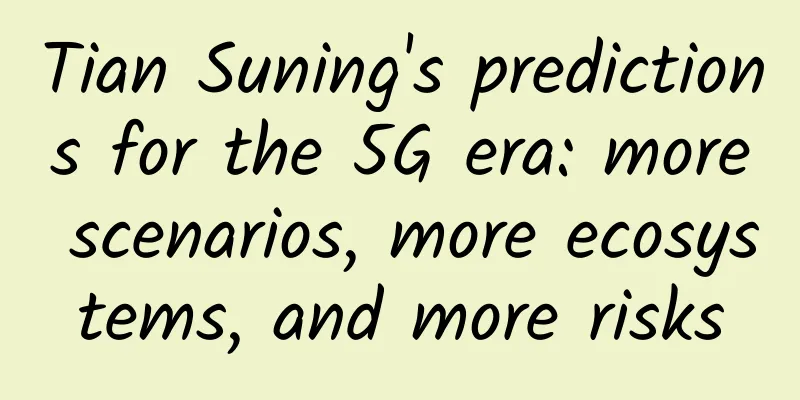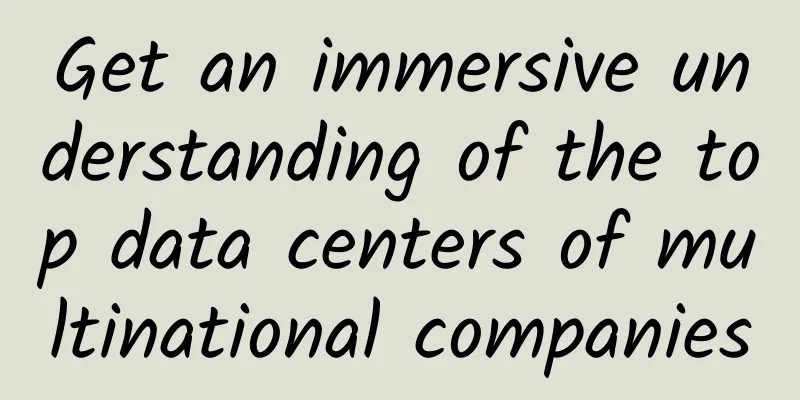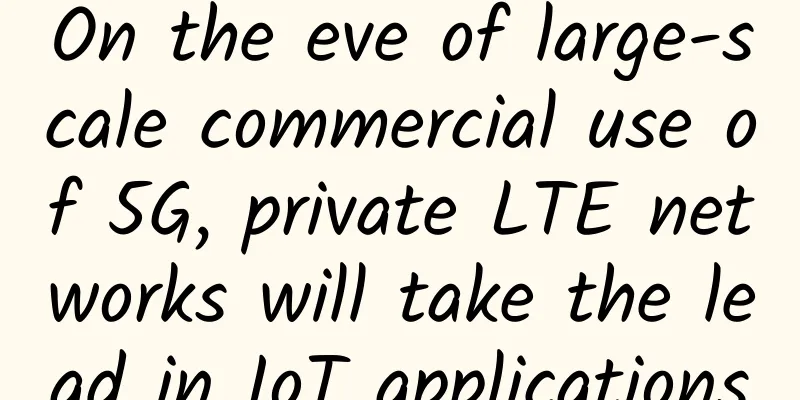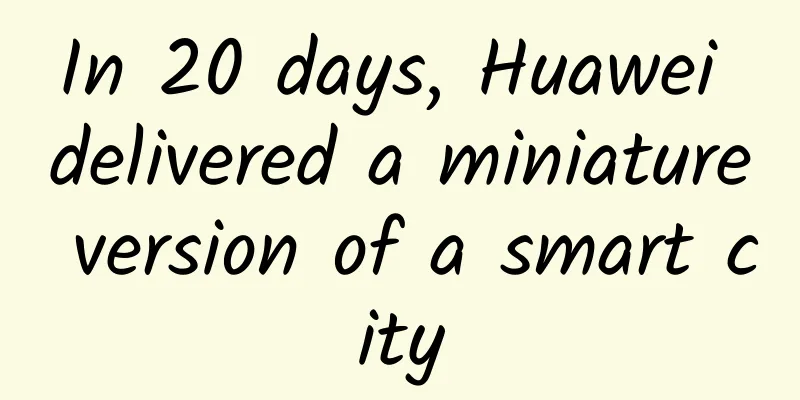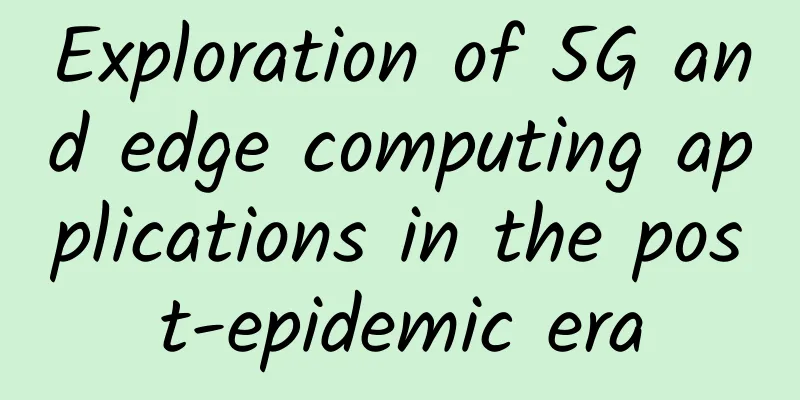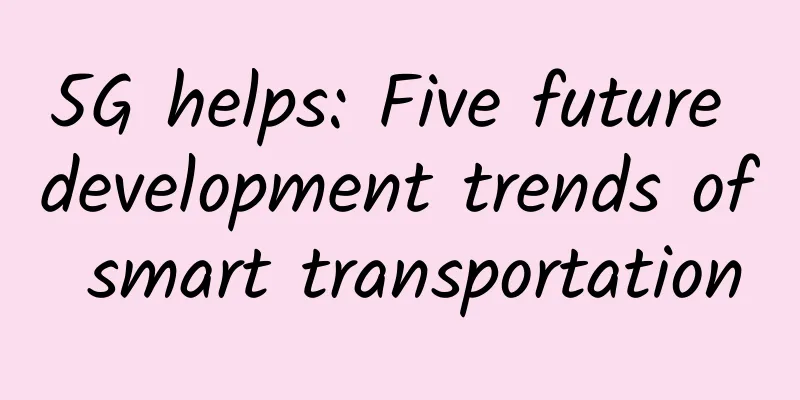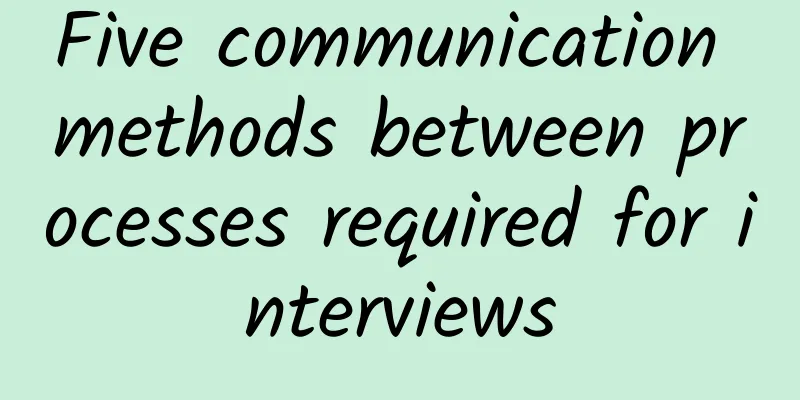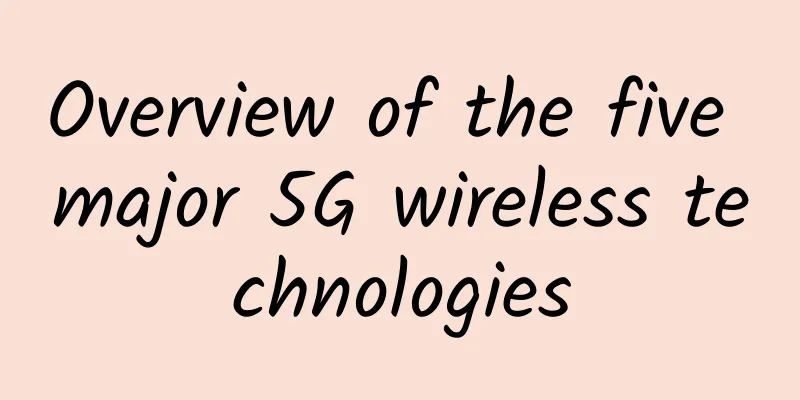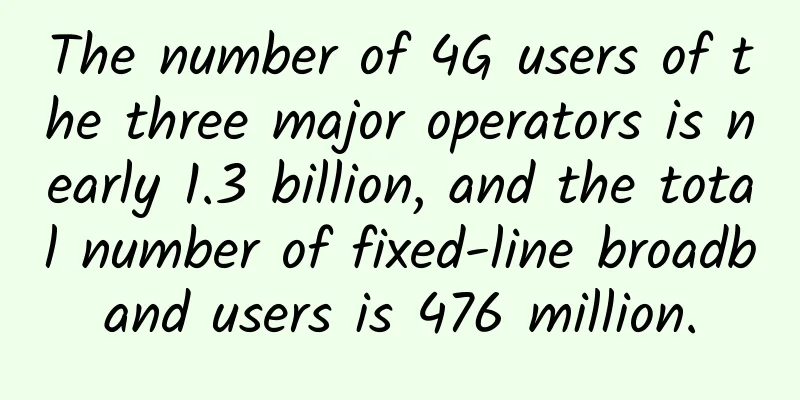How to solve Wi-Fi authentication problems?
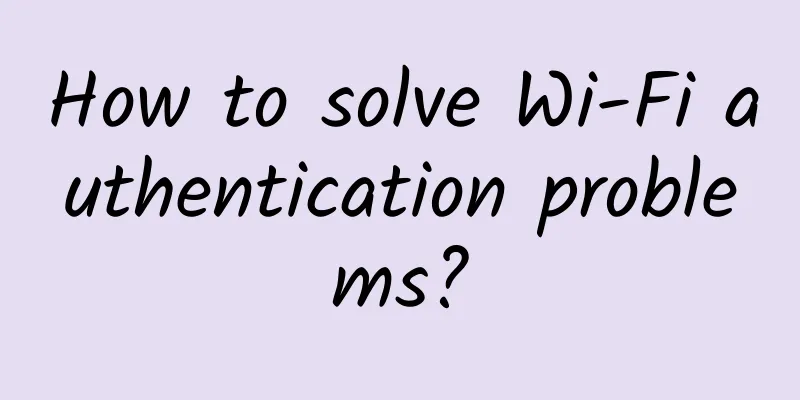
|
Many people have encountered this problem when connecting to WiFi. They feel that the password is correct, but the phone prompts "Authentication problem". I believe that most people will be "confused" when encountering this situation. Today, I will teach you a few tricks, which I believe can help you quickly solve this problem. The "authentication problem" may be caused by a conflict between the IP addresses of the mobile phone and the PC, or by an unstable router or MAC address filtering set up on the router. Method 1 Delete the configuration file. If you have changed the WiFi password before but did not change the WiFi name, the wrong wireless configuration file will be saved on the phone, resulting in unsuccessful signal connection. You can try to delete the WiFi configuration file saved on the phone.
Specific steps: Taking Apple mobile phone as an example, on the WiFi interface, click the "blue exclamation mark circle" on the far right of the WiFi, then click "Forget this network", then search for WiFi again, enter the password and connect. Method 2 Channel problem. Because there are too many routers nearby, the signals interfere with each other, causing problems. At this time, you can change the channel of the router. Generally, you can change it in the wireless settings of the router setting interface - channel and bandwidth. Method 3 IP address allocation problem. If your phone cannot connect to WiFi properly, there may be a problem with the DHCP address allocation on the router or the phone may have obtained the wrong IP address. Router: We need to check whether the DHCP function of the router is turned off. If it is turned off, just turn it on. For mobile phones: We can try to make the following settings on the mobile phone: Settings - WiFi - click on the "blue exclamation mark circle" on the far right of this WiFi - select IP address as [Static], and then enter the relevant parameters according to the routing settings. Method 4 If the router is set up with MAC address filtering, it may also cause "authentication problems". At this time, we can change the MAC filtering rules or directly turn off the MAC filtering function. Specific steps: Enter the router's setting interface through a computer or other device that can connect to the router, enter 192.168.0.1 in the browser (the default management IP of Tenda router is 192.168.0.1, different manufacturers have different management IPs), then press Enter to enter the router interface to view, find advanced settings - MAC address filtering, and then change the settings. "Authentication issues" may also be caused by incompatible encryption methods, such as problems with the phone, computer, or router. However, this is rare, and mainstream phones, computers, routers and other devices generally do not have such compatibility issues. However, if your phone is a relatively "unusual" brand, it is hard to say. When you encounter "authentication problem" when connecting to WiFi, you may try the above methods. If it still doesn't work, you can only try restarting or restoring the factory settings. (PS: After restoring the factory settings, you need to re-set the router to access the Internet. Users who don't know how to set it up should give up this method.) |
>>: Zhongguancun Frontier Technology Innovation Competition and Entrepreneurship Week grandly opened
Recommend
RAKsmart: Dedicated servers starting at $30/month, 1-10Gbps bandwidth, unlimited traffic available
RAKsmart's year-end promotion is in full swin...
Review and Outlook of China's 100-day 5G Licensing
Since June 6, when the Ministry of Industry and I...
Jiang Lintao: Full text of the report "CDN Technical Issues and Standardization"! The CDN market is booming
The 2017 Asia-Pacific CDN Summit was held in Beij...
Six ways 5G can save the global supply chain
For decades, we’ve taken supply chains for grante...
The cumulative number of 5G package users of the three major operators has exceeded 300 million and has been announced
Recently, China Unicom announced its full-year pe...
Soul-searching Question 9: What are the unknown secrets of the bizarre online world? (Must-ask questions for online interviews)
You are more powerful than Zhuge Liang. You have ...
iWebFusion: Los Angeles 4G memory package starts at $9.38/month, and you can upgrade to 10Gbps bandwidth for $5 more
iWebFusion's VPS price may not seem cheap, bu...
DogYun Fantasy Beast Palu server pre-sale 400 yuan/month-2*E5-2680v4/128G memory/1TB SSD/50M input 40M output
DogYun (狗云) has launched a pre-sale activity for ...
As 5G price war begins, US operators also adopt "Internet thinking"
After taking the lead in the world in 5G network ...
After the confession failed, I understood the principle of TCP implementation
A few days ago, I posted a circle of friends and ...
First time: China achieves major breakthrough in quantum relay
Recently, Duan Luming's research group at the...
[Black Friday] Megalayer: Hong Kong/Singapore VPS flash sale 9.9 yuan/month, Hong Kong server 199 yuan/month, top up and get 10% back
Megalayer launched a Black Friday flash sale, whi...
HostHatch: 2TB hard drive VPS annual payment of $50, 8G memory VPS annual payment from $35
HostHatch is a foreign hosting company founded in...
25 Fudao companies cooperated to develop the scada system, committed to the construction of industrial big data platform and industrial Internet
At present, it is a global consensus that the Ind...
Happy New Year!
The rat has gone and the ox has come, bringing ne...