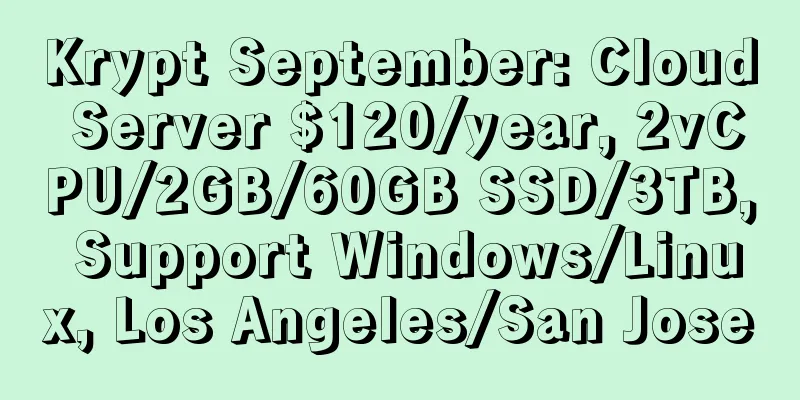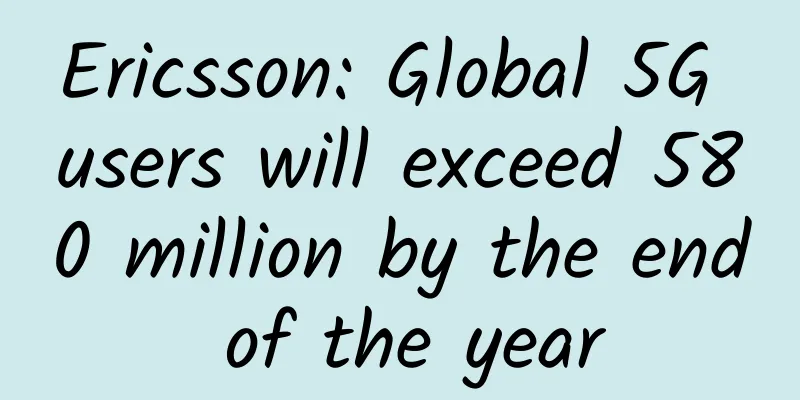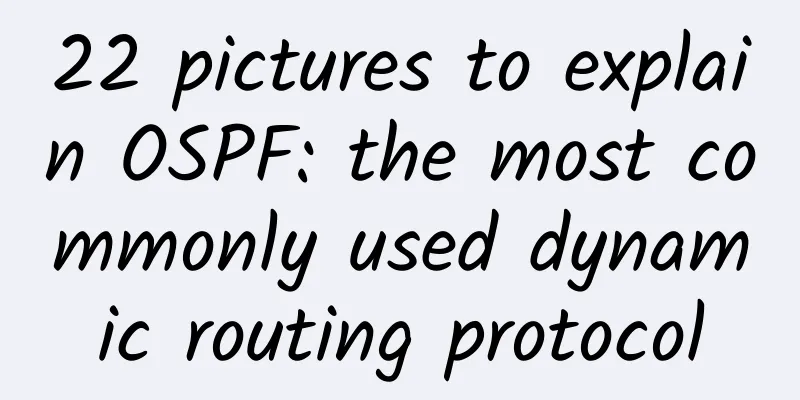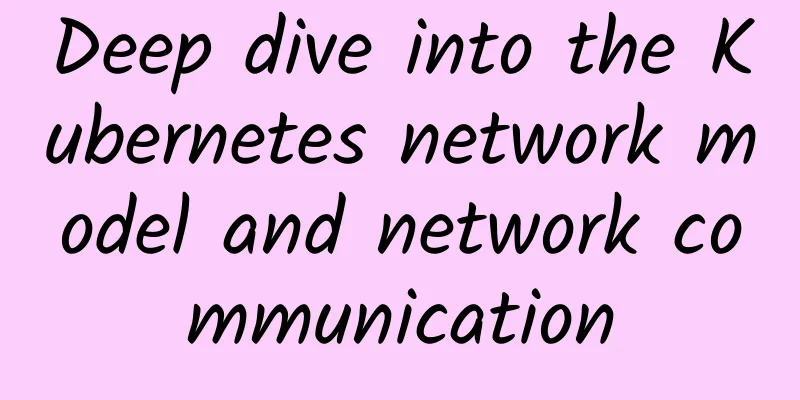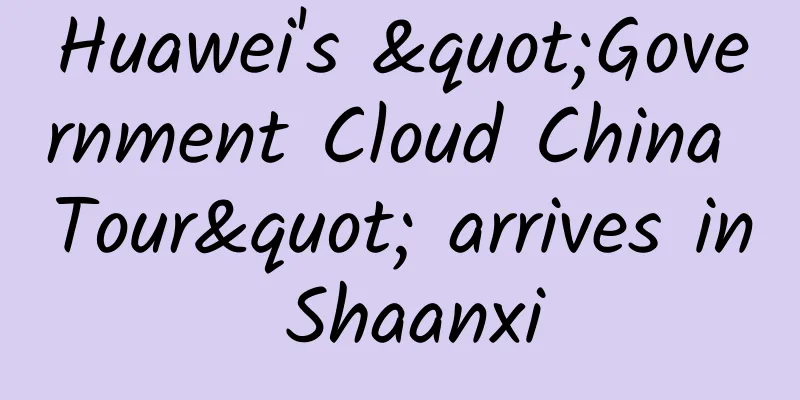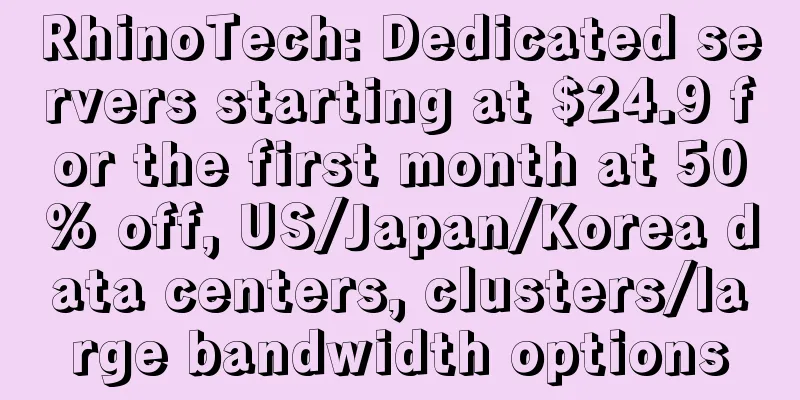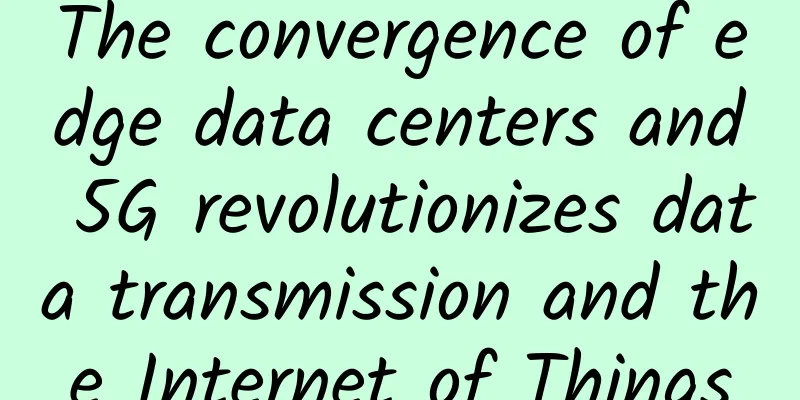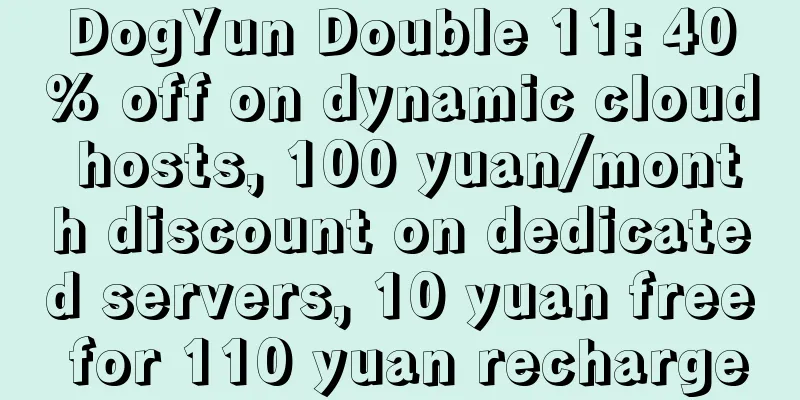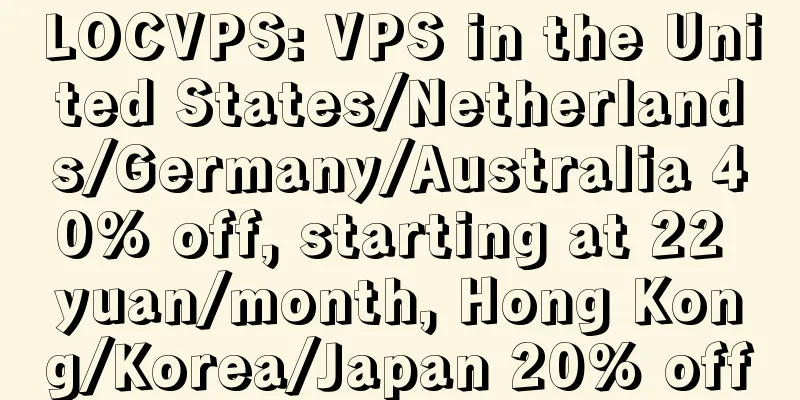12 CMD command tools in Windows that network engineers must master!
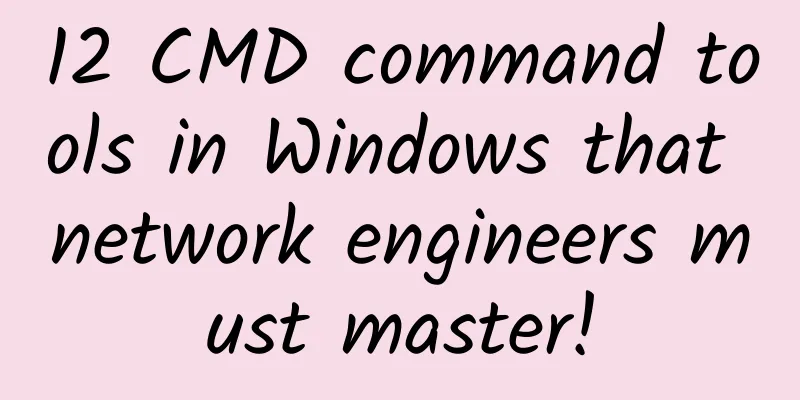
|
Hello everyone, I am the "person" that the IT and engineering companies of Party A often call - a network expert of a communications manufacturer. Today I will share the commonly used network operation commands in CMD under Windows. Menu key + R, enter "CMD" to open the command window 1. PingCommand introduction: Detect network connectivity Basic usage: Enter "ping [target IP address/domain name]" in the command prompt, for example, "ping www.baidu.com", it will send ICMP packets to the target and return information such as response time to determine whether the target is reachable and the network status. 2. IPConfigCommand introduction: View IP configuration information Basic usage: Enter "ipconfig" in CMD to view the local IP address, subnet mask, default gateway and other network configuration information. If you add the "/all" parameter, such as "ipconfig /all", you can also get more detailed information, including MAC address, DNS server, etc. 3. GetmacCommand Introduction: Get MAC address Basic usage: Enter "getmac" in the command prompt to display the physical address (MAC address) of the local network adapter. If there are multiple network cards, all will be listed. 4. HostNameCommand introduction: View host name Basic usage: Enter "hostname" in CMD to display the host name of the current computer. 5. NSLookUpCommand introduction: query DNS information Basic usage: Enter "nslookup [domain name]" in the command prompt, for example, "nslookup www.google.com", to query the IP address corresponding to the domain name. It can also be used to query DNS server related information to help diagnose DNS related problems. 6. TracertCommand Introduction: Traceroute Basic usage: Enter "tracert [target IP address/domain name]" in CMD, such as "tracert 1.1.1.1", it will display all routing node information that the data packet passes through from the local computer to the target address, including the IP address and response time of each hop, which is used to troubleshoot network path failures. 7. NetstatCommand introduction: View network connections Basic usage: Enter "netstat" in the command prompt to view the current computer's network connection status, such as TCP, UDP connections, etc. Adding different parameters, such as "-a" (display all connections and listening ports) and "n" (display addresses and ports in digital form) can obtain more detailed information for understanding network activities and troubleshooting network security issues. 8. ArpCommand introduction: View ARP cache Basic usage: Enter "arp -a" in CMD to view the ARP (Address Resolution Protocol) cache table of the local computer, which displays the mapping relationship between IP addresses and MAC addresses, and helps solve network communication problems within the LAN. 9. PathPingCommand Introduction: Comprehensive Path Test Basic usage: Enter "pathping [target IP address/domain name]" in the command prompt, for example, "pathping www.microsoft.com". It combines the functions of "ping" and "tracert" to send data packets over a period of time to detect information such as packet loss rate in the network path, which is used to evaluate the quality of the network link. 10. SystemInfoCommand introduction: View system information Basic usage: Enter "systeminfo" in CMD to obtain detailed information about the computer, including operating system version, BIOS version, processor information, memory size, etc., for system management and troubleshooting. 11. NbtstatCommand Introduction: View NetBIOS information Basic usage: Enter "nbtstat -a [IP address/host name]" in the command prompt, for example, "nbtstat -a 192.168.0.1", to view the name table information based on NetBIOS (Network Basic Input/Output System), which is used to troubleshoot NetBIOS-related problems in the LAN. 12. NetshCommand Introduction: Network Configuration Tool Basic usage: "netsh" is a powerful command. For example, you can set the static IP address of the network interface by entering "netsh interface ip set address [interface name] static [IP address] [subnet mask] [gateway]". It can be used to configure network interfaces, firewalls, proxies and other network settings. The specific usage varies depending on the configuration task. |
>>: Online troubleshooting guide: The ultimate way to bring your server back to life
Recommend
Tencent Cloud: 11.11 Cloud Shenghui Cloud products limited time sale, 1 core 2G cloud server first year 88 yuan
From online to offline, the annual 11.11 (Double ...
NTT and Cisco team up to provide integrated collaborative communications solutions
NTT and Cisco jointly provided an integrated coll...
VPSSLIM: €12.95/year Netherlands VPS - 1GB/10GB/10Gbps ports with unlimited traffic
VPSSLIM is a foreign hosting company registered i...
2017: China's first robot firewall launched a powerful attack to break the curse of black production and enhance the security future of online business!
[[188847]] The rise of the digital economy has ma...
Can you really explain TCP's three-way handshake and four-way handshake?
What is TCP Before understanding the three-way ha...
Seven distributed global ID generation strategies, which one do you prefer?
[[415300]] After using microservices, many proble...
10 ways to deal with data center outages
While data centers are designed to not fail in th...
"Vanity" is updated: Huawei's distribution market is booming
In the development history of China's ICT mar...
Tips for installing and using wireless routers
How to install and use a wireless router? I belie...
A comprehensive review of the main concepts of K8S!
[[392655]] This article is reprinted from the WeC...
Megalayer: US servers start at 199 yuan/month, US 100G high-defense servers start at 299 yuan/month
Megalayer's promotion this month still offers...
Detailed explanation of TCP connection status and closing method and TCP parameter optimization under Winserver system
To be honest, the TCP connection method on Window...
RAKsmart recharge big gift: popular VPS host $0.99/month, flash sale server $30.62/month
RAKsmart has launched a promotional event for the...
TMThosting: Seattle high-security VPS with 20% off for monthly payment, 30% off for annual payment, China Unicom CUVIP line, Alipay support
It has been a while since I shared information ab...
Why use MAC address when we have IP address?
The IP address and MAC address can be compared to...