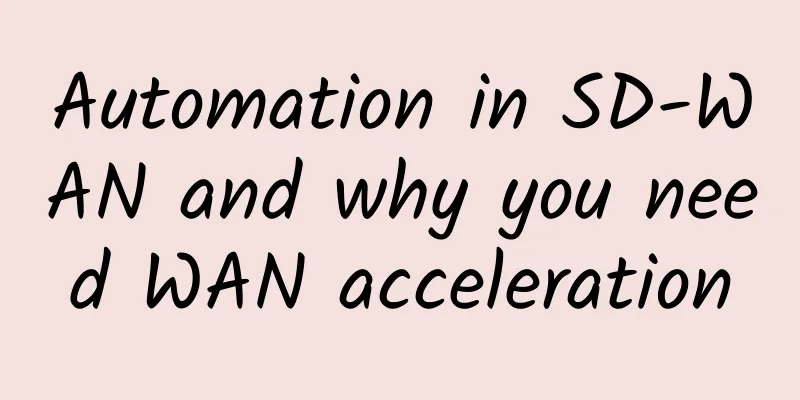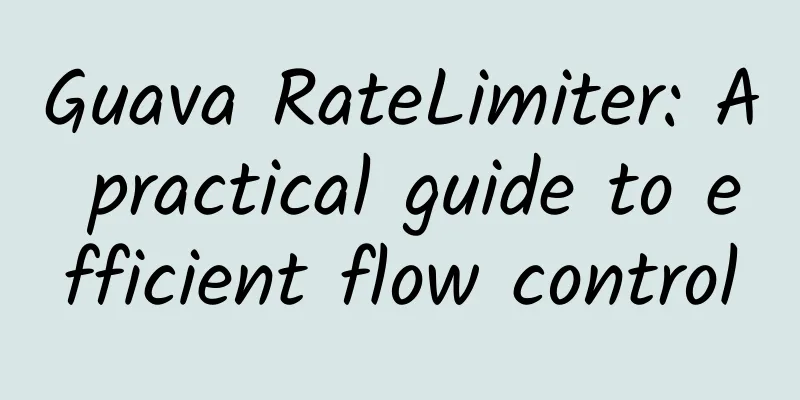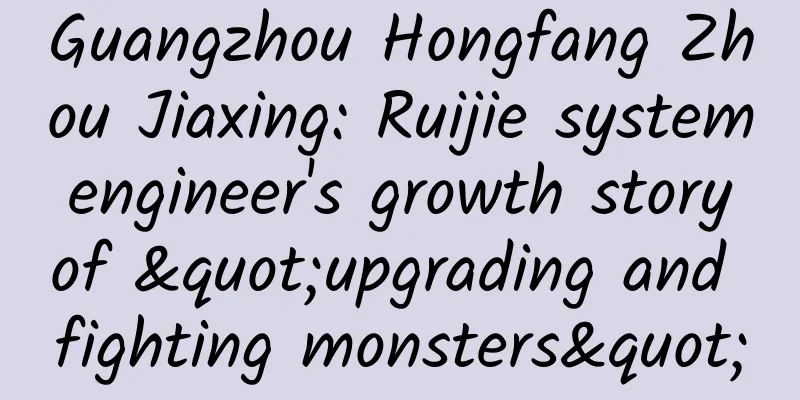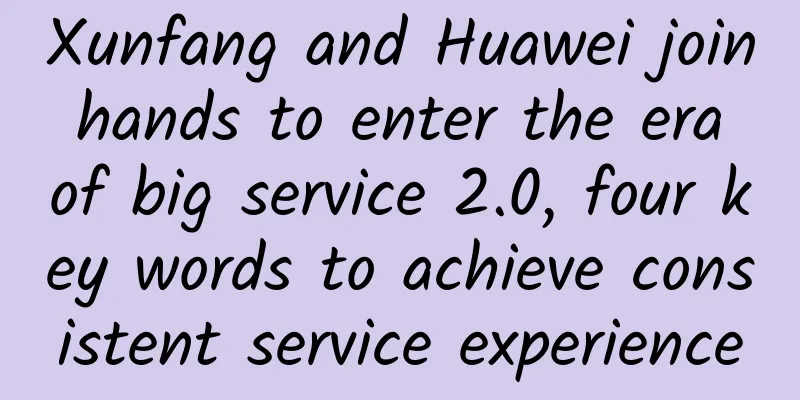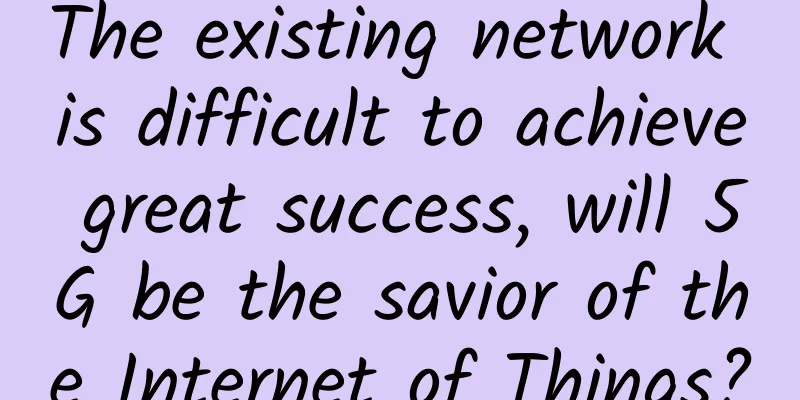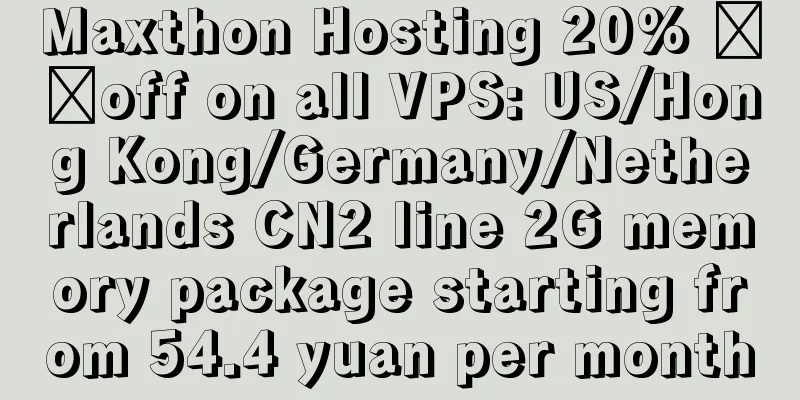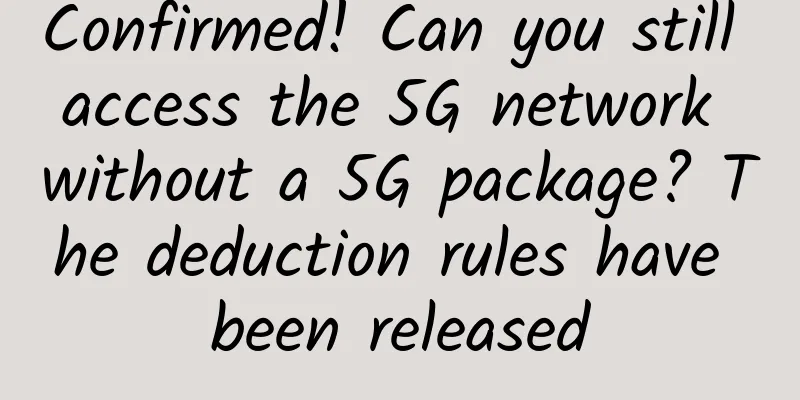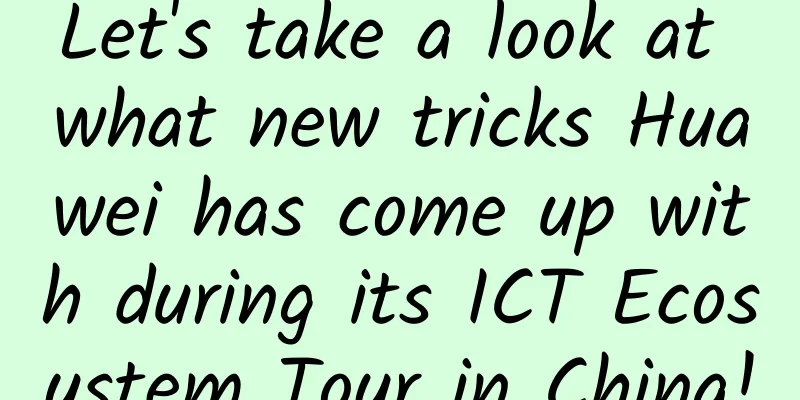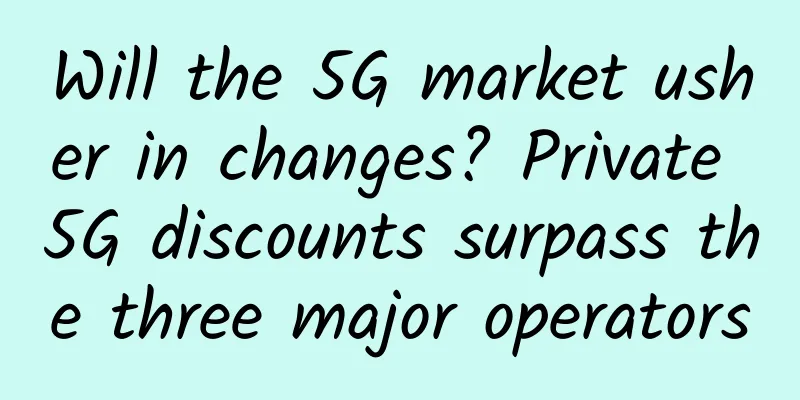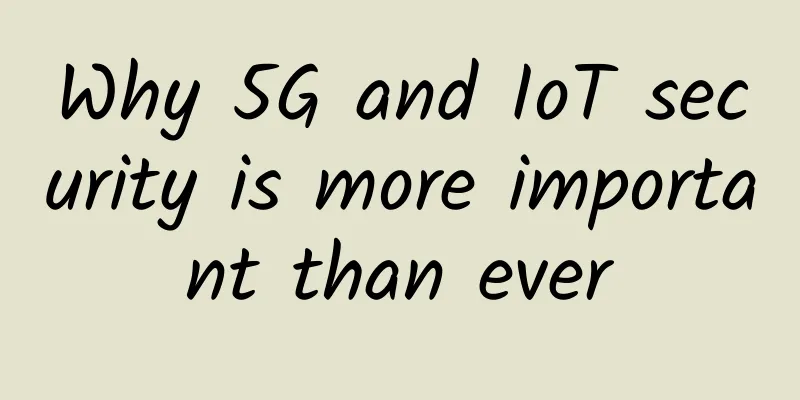iPerf3 Tutorial: The Ultimate Tool for Easily Evaluating Network Performance
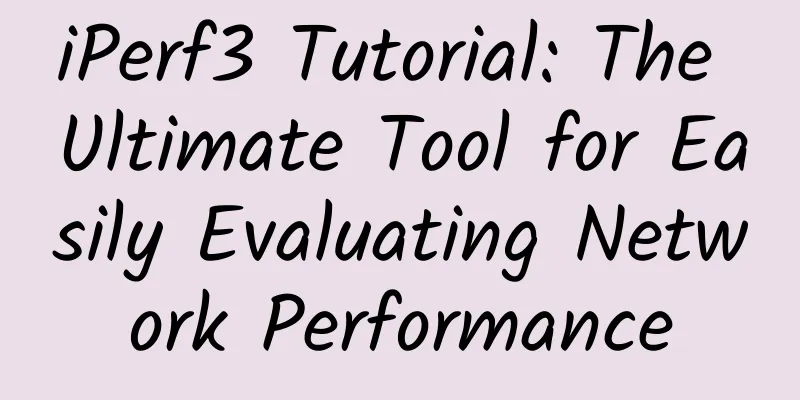
1. Introduction to iPerf3iPerf3 is a widely used network performance testing tool, mainly used to measure the bandwidth quality of TCP, UDP and SCTP. It is not only suitable for network administrators to detect network performance bottlenecks, but also suitable for developers to use when developing and debugging network applications. This tutorial will introduce in detail how to install, configure and use iPerf3 for network bandwidth testing. 2. Installation of iPerf31. Install on LinuxIn most Linux distributions, iPerf3 can be installed directly through the package manager. For example, in Ubuntu or Debian systems, you can use the following command: On CentOS or RHEL systems, you can use the following command: 2. Install on macOSmacOS users can easily install iPerf3 via Homebrew: 3. Install on WindowsAfter downloading the iPerf3 installation package from the official website, unzip the file, open the cmd terminal, cd to the unzipped directory, you can find the iperf3.exe program and use it normally. Windows users can download the iPerf3 executable file from the official GitHub repository [1], then unzip it and run it directly. 3. Basic usage of iPerf3The use of iPerf3 requires a server and a client. The server is responsible for listening and receiving data, and the client is responsible for sending data and measuring performance. 1. Start the serverRun the following command on the server to start the iPerf3 server: This command starts the iPerf3 service. A successful startup is shown in the following figure: 2. Start the client and testOn the client, run the following command to connect to the server and perform a bandwidth test: For example: The client will send data to the server and display the network bandwidth results. As shown in the figure below: The results of the iPerf3 test include the following key indicators:
IV. Advanced usage tips for iPerf31. Customize test timeBy default, the iPerf3 test time is 10 seconds. You can customize the test time by using the -t option: This command will measure the network bandwidth within 30 seconds. The output is shown in the figure below: 2. Test UDP bandwidthBy default, iPerf3 uses TCP for testing. To test UDP bandwidth, use the -u option: This command will test the bandwidth of UDP and limit the bandwidth to 10Mbps. 3. Simultaneous multi-threaded testingiPerf3 supports multi-threaded testing. The number of threads can be specified using the -P option: This command will use 5 concurrent threads for bandwidth testing. 4. Test reverse bandwidthIn some cases, you may want to test the bandwidth from the server to the client, which can be achieved with the -R option: This command will receive data on the client side and measure the bandwidth from the server to the client. SummarizeiPerf3 is a powerful network performance testing tool. Its easy-to-use command line interface can quickly help users evaluate network performance. Through the introduction of this article, you should have mastered how to install, configure and use iPerf3 for basic and advanced network bandwidth testing. I hope this tutorial can help you understand and use iPerf3. Reference Documentation [1]Official GitHub repository: https://github.com/esnet/iperf |
Recommend
WiFi 7 is here. What are the improvements compared to WiFi 6?
WiFi 7 has become one of the hottest topics, espe...
RackNerd: Cheap VPS hosting starting from $10/year, self-service IP change, multiple data centers in San Jose/Los Angeles/Seattle/New York, etc.
RackNerd should be one of the merchants that curr...
Approaches to Solving Multiradio Hardware Design Challenges
The combination of multi-radio and multi-protocol...
Encryption makes enterprise data no longer "naked"
At present, the network security environment is d...
The correct way to calculate network bandwidth requirements
Different networks have different bandwidth requi...
DMIT: Hong Kong CN2 GIA/Japan CN2 GIA line large bandwidth annual payment starting from US$199
DMIT.io has launched this year's summer promo...
Five hybrid video conferencing tips for effective collaboration
[[417444]] When Pixoul, a Dallas-based web design...
Detailed explanation of the "three-way handshake" and "four-way wave" of TCP connection
1. TCP connection In the process of sending and r...
Liu Guangyi: Spectrum unification promotes early commercial use of 5G and smooth evolution of 4G networks to 5G
5G has become the focus of major exhibitions, but...
A super simple TCP communication package in C#: step by step guide
Hey, fellow developers! Today we are going to tal...
Fiber Optic Cable Types and Installation Tips
Expanding the presence of fiber optics has become...
What will the Internet look like in 10 years?
The Internet has evolved tremendously over the pa...
Build telecom-grade WiFi and lay out the entrance to the wireless city?
As early as 2013, the WiFi networks of the three ...
The world's first Android-enabled smart network tester is launched, and NETSCOUT shares the innovation story behind it
[51CTO.com original article] The most tense and e...
Clarification: Top 10 5G Misconceptions
Misconception 1: 5G is a revolution that will rep...