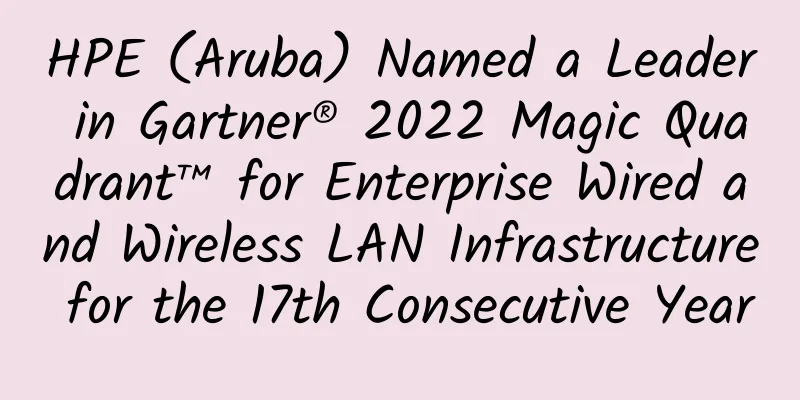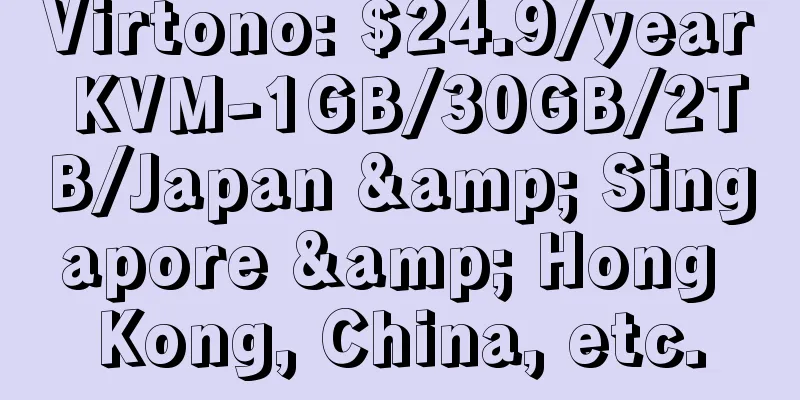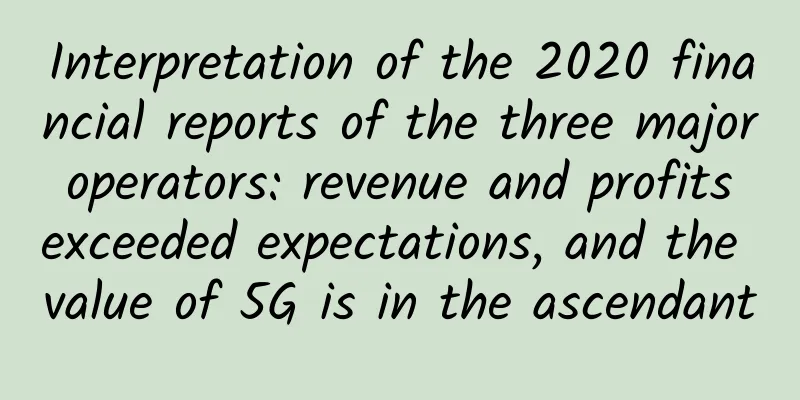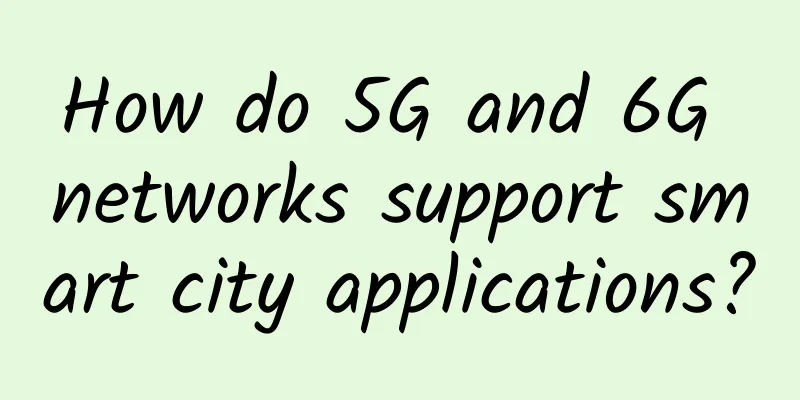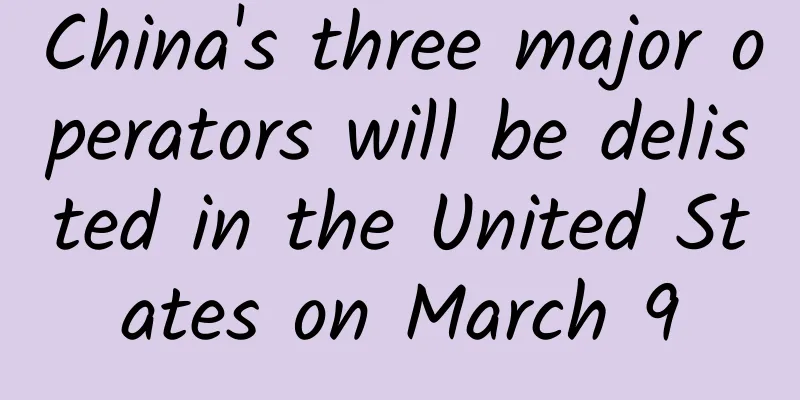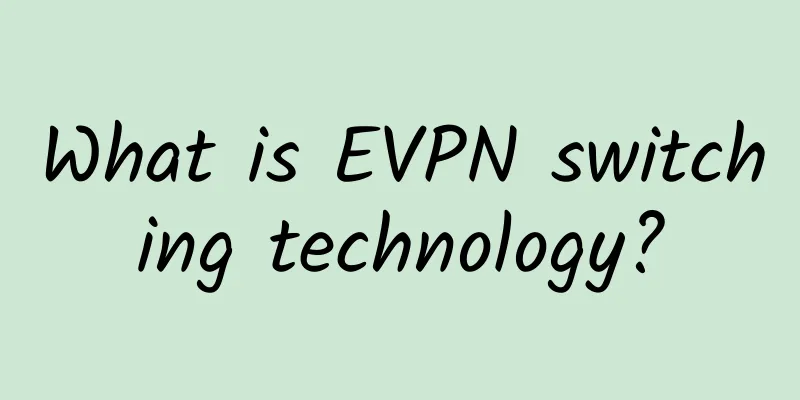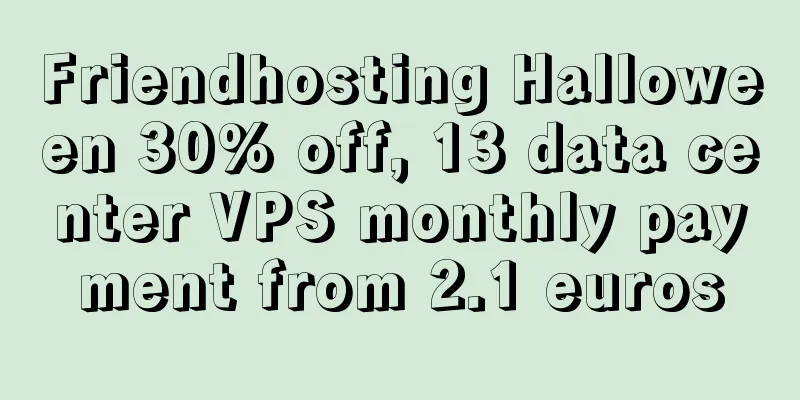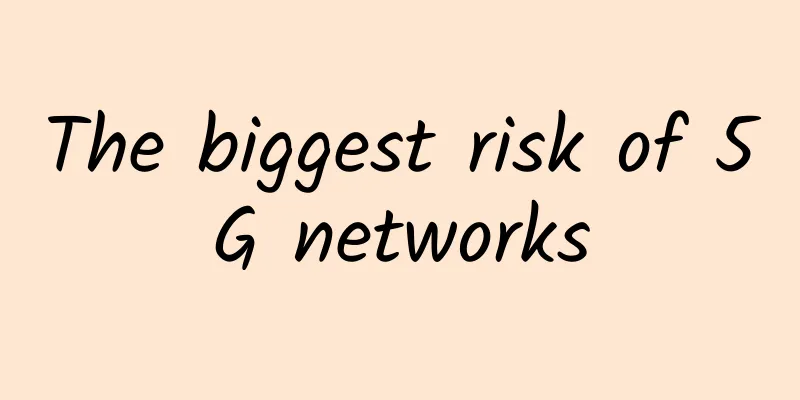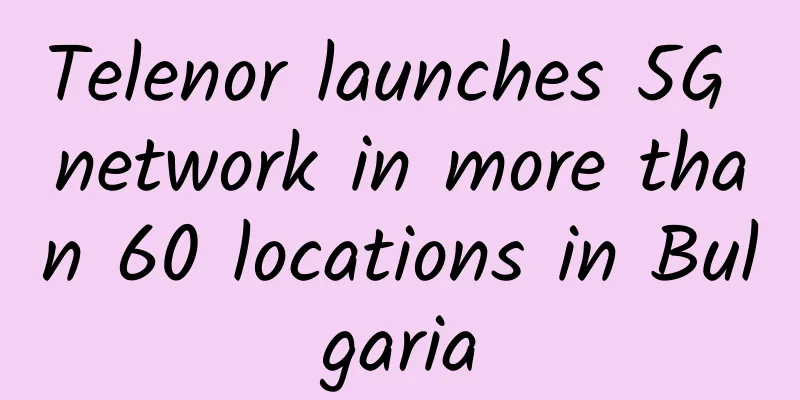Understand the Ping command in one article: the "Swiss Army Knife" of the Internet world, allowing you to control it easily!
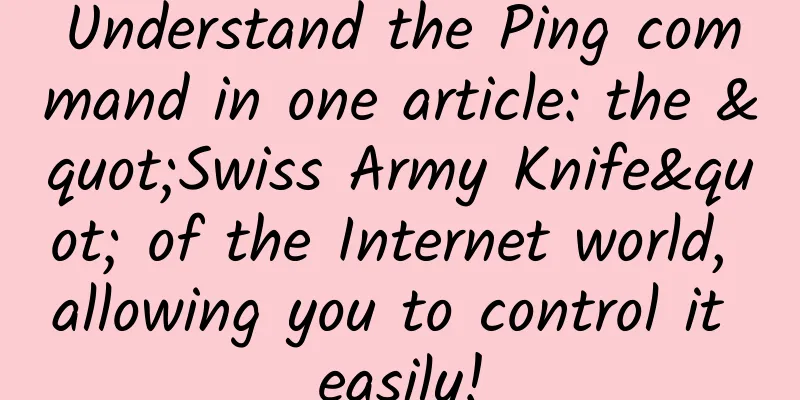
|
In our daily digital life, network connections are like invisible cables that silently connect us to information sources around the world. In this digital world, the Ping command is like a magic wand that can help us explore the mysteries of the network. This article will unveil the mystery of the Ping command and let you easily master this network tool. What is Ping?Ping, derived from the English "Packet Internet Groper", is a network tool used to test whether two computers can communicate. In layman's terms, when you use the Ping command, the network will respond to you: "Yes, I'm here!" or silently respond. How to use Ping?To use the Ping command, first open your command prompt (Windows users press Win + R, enter cmd and press Enter; Mac users open the terminal). Then, enter in the command line: For example, you can try pinging Baidu: The output result is shown in Figure 1 Figure 1
Advanced usage of Ping commandSpecify the number of times: Sometimes you don't want to ping endlessly, you can add the -n parameter to specify the number of times to ping. For example: Ping interval: The -i parameter can be used to set the Ping interval in seconds. For example: The default result returned by the ping command is shown in Figure 2: Figure 2 The ping command lacks an important indicator, the timestamp, by default. The timestamp is very important when troubleshooting. Fortunately, the pipe character can be used to add a timestamp to the ping command. This command uses two common Unix/Linux commands, ping and awk, and combines them with the strftime function to add a timestamp to the ping command output. Let me explain the meaning of each part step by step: (1) ping [destination address]: This part is the most basic ping command, which is used to test the network connection with the specified destination address. (2) |: This is the pipe character, which passes the output of the ping command to the next command, which is awk. (3) awk '{print strftime("%Y-%m-%d %H:%M:%S"), $0; fflush();}': This is the awk command part, which processes the output of ping.
Figure 3 Application Scenarios of the Ping Command
ConclusionAlthough the Ping command seems simple, it plays an irreplaceable role in the network world. By learning and using Ping, you can better understand the stability of network connections, solve network problems, and swim in the digital ocean. Let's hold this network probe tightly and explore a wider network world! |
<<: After 6G, will there be 7G and 8G?
>>: Netty Getting Started Practice: Simulating IM Chat
Recommend
The real year of 5G: What it means for cloud technology
We are now in the third year of “The Year of 5G.”...
Huawei Cloud DevRun Summit: Login 2020 will be held tomorrow, and these friends are here
Xi'erqi subway station is so cool these days!...
Wi-Fi 5 is being phased out, while Wi-Fi 6 is experiencing an explosion: its share is growing
[[388418]] Today, IDC released the "China WL...
It has been difficult for virtual operators to become legal operators in three years, and telecommunications fraud has become a stumbling block
[[180649]] The long-delayed official mobile resal...
Review of 5G in 2019: 5G sounded the rally call for commercial use
"5G is like a newborn baby, new from head to...
With high charges and slow speeds, how can operators attract consumers to upgrade to 5G?
5G has been commercially available for a year, an...
2021 China Internet Haha List 2: Top Ten Events
In 2021, the Internet industry has emerged with m...
Is the transmission protocol for video interview TCP or UDP?
[[340127]] This article is reprinted from the WeC...
Huawei's Wang Jinhui: F5G all-optical network is more certain and brings greater industrial space
On August 26, at the "2020 China Optical Net...
Everything you need to know about Wi-Fi 7
Over the past few decades, Wi-Fi has become the w...
80VPS: AMD Ryzen+NVMe Los Angeles Cera Data Center KVM annual payment starts at 349 yuan
80VPS is a well-established Chinese hosting compa...
Juniper Networks' "Survival of the Fittest" in the Cloud Era
"Survival of the fittest" is one of the...
Sogou's revenue in 2019 reached 8 billion, a record high
On March 9, Sogou released its unaudited financia...
IndoVirtue: US VPS monthly payment starts from US$5, Singapore 10G bandwidth VPS monthly payment starts from US$7
IndoVirtue is a foreign hosting company founded i...