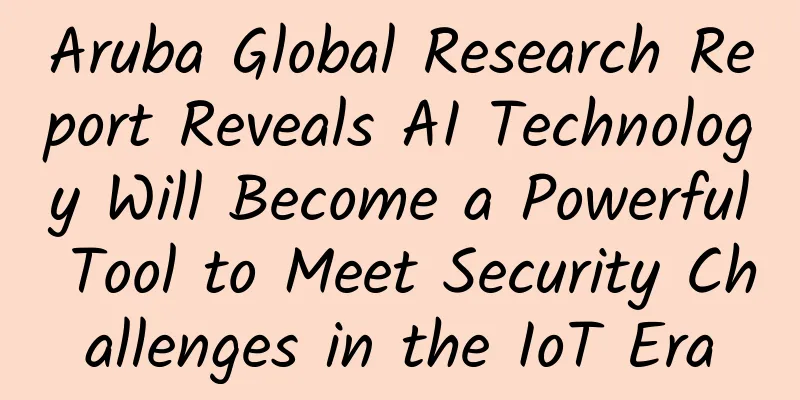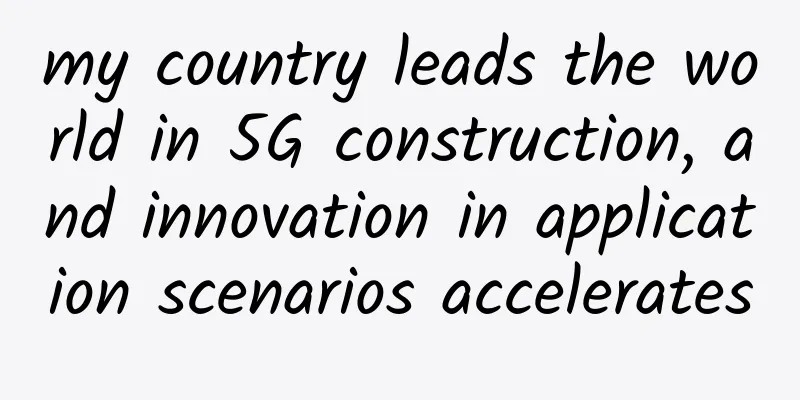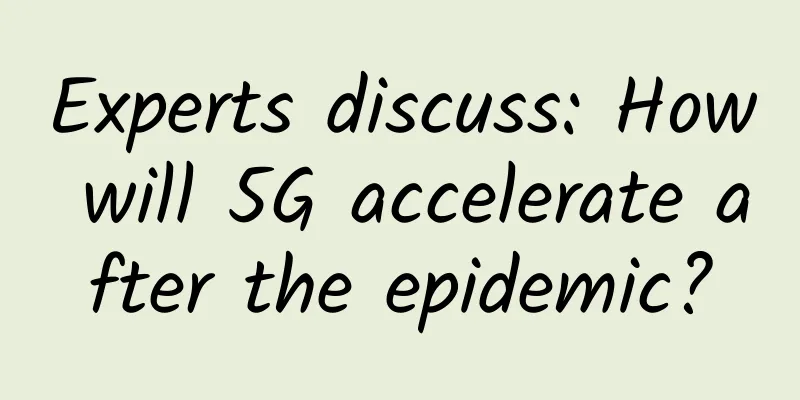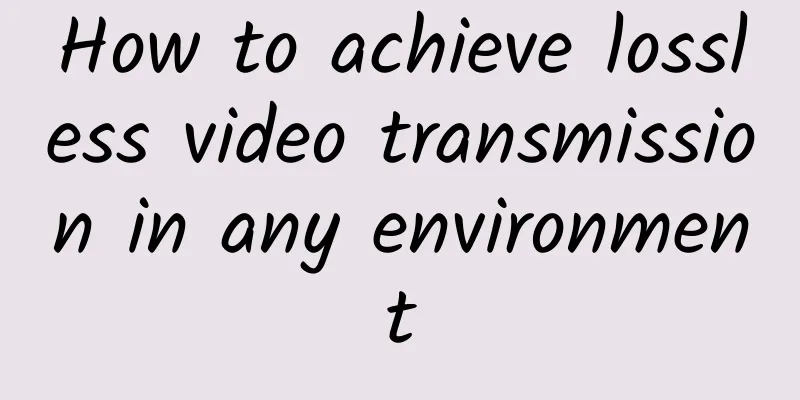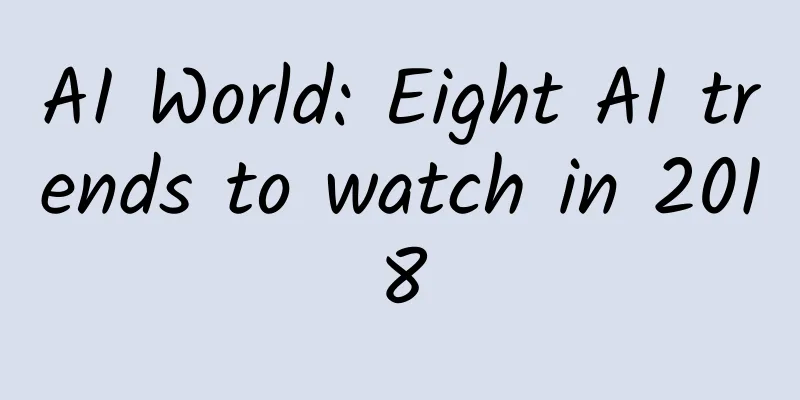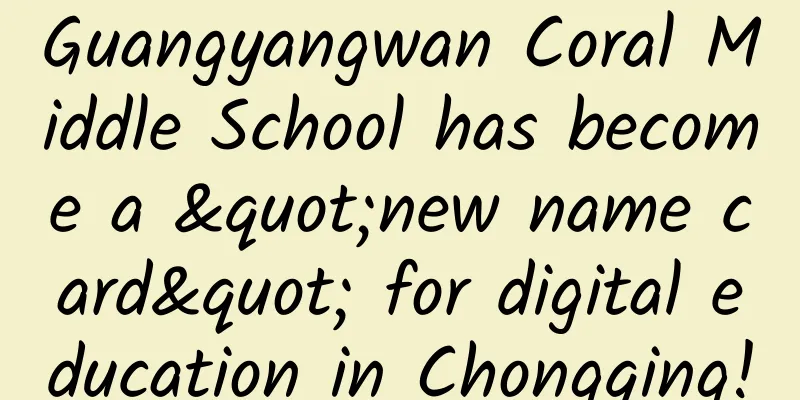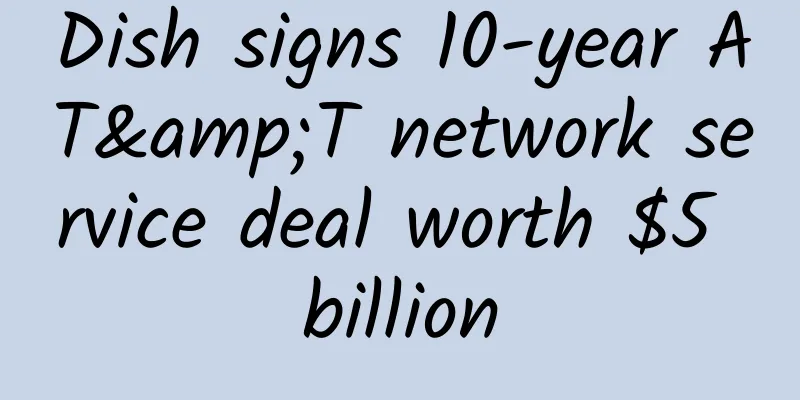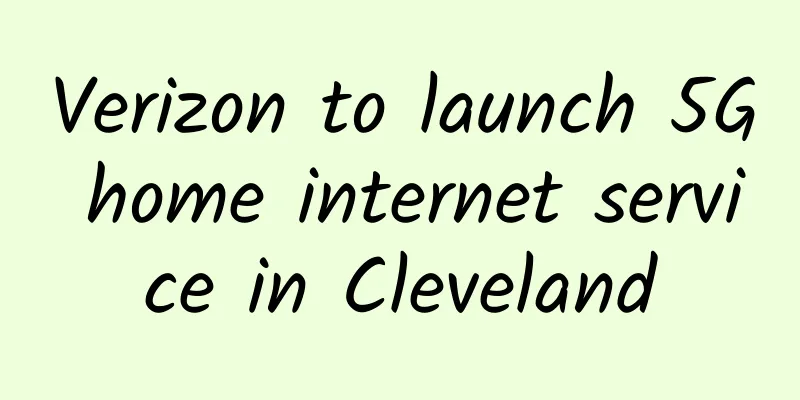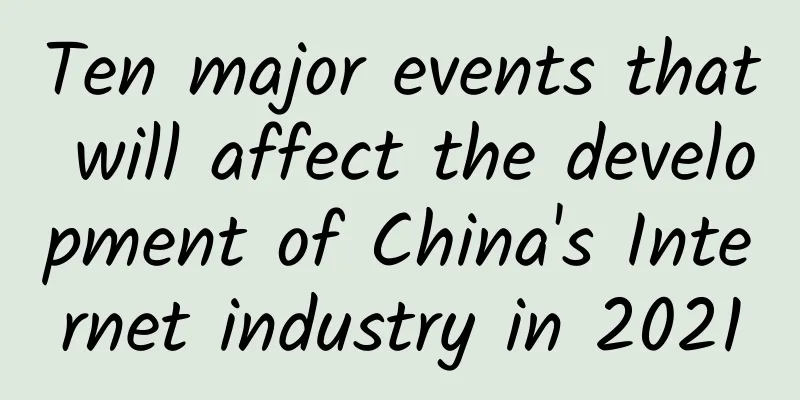A great tool for front-end engineers - Puppeteer
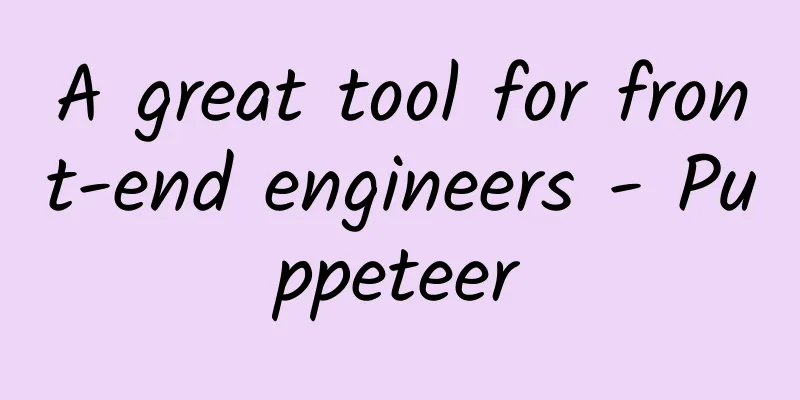
|
This article mainly talks about puppeteer, a tool published and maintained by Google. By studying this article, you will understand its basic usage and common functions. 1. Introduction to PuppeteerPuppeteer is a Node library that provides a high-level API to control Chromium or Chrome through the DevTools protocol. With Puppeteer, you can obtain page DOM nodes, network requests and responses, programmatically manipulate page behaviors, monitor and optimize page performance, obtain page screenshots and PDFs, etc. This artifact can be used to operate the Chrome browser in various ways. 2. Puppeteer core structurePuppeteer's structure also reflects the structure of the browser. Its core structure is as follows:
3. Basic Use and Common FunctionsThe overall use of this artifact is relatively simple, so let’s start using it. 3.1 Start the BrowserThe core function is to asynchronously call the puppeteer.launch() function to create a Browser instance according to the corresponding configuration parameters.
3.2 Access PageTo access a page, you first need to create a browser context, then create a new page based on the context, and finally specify the URL to be accessed.
3.3 Device SimulationOften you need browsing results for different types of devices. In this case, you can use device simulation to achieve this. Here is a browser result for an iPhone X device.
3.4 Get DOM NodeThere are two ways to get DOM nodes. One is to directly call the native function of the page, and the other is to get it by executing js code.
3.5 Listening for Requests and ResponsesNext, let's monitor the request and response of a js script in Baidu. The request event is to monitor the request, and the response event is to monitor the response.
3.6 Intercepting a requestBy default, the request event has only read-only attributes and cannot intercept requests. If you want to intercept the request, you need to start the request interceptor through page.setRequestInterception(value), and then use request.abort, request.continue and request.respond methods to determine the next step of the request.
3.7 ScreenshotsScreenshot is a very useful function. By taking a screenshot, you can save a snapshot, which is convenient for later troubleshooting. (Note: Take screenshots in headless mode, otherwise the screenshots may have problems)
3.8 Generate PDFIn addition to using screenshots to preserve snapshots, you can also use PDF to preserve snapshots.
This article is reproduced from the WeChat public account "Front-end points, lines and surfaces" |
<<: How to accelerate the scale application of 5G? Integration of thousands of industries is the key
>>: Millimeter wave and Sub-6GHz complement each other and empower various industries
Recommend
EU plans to develop regulatory "blacklist" Facebook and Apple may be on the list
It is said that the EU's move is aimed at lim...
Disaster recovery for edge computing
Not long ago, Pacific Gas and Electric (PG&E)...
Radio Administration Bureau explains 5G frequency planning: 3GHz to 6GHz take the lead
5G frequency has been a hot topic at various wire...
The first step in learning networking: a comprehensive analysis of the OSI and TCP/IP models
Hello, everyone! I am your good friend Xiaomi. To...
Linux will support new network technology based on Li-Fi
According to phoronix, Li-Fi technology supplier ...
PacificRack: Windows VPS in Los Angeles Data Center starting at $12 per year
PacificRack has released several discounted VPS p...
China Mobile releases February operating data: 5G customer number reaches 168,971
China Mobile announced its operating data for Feb...
Compared with the insecure HTTP, how does HTTPS ensure network communication security?
HTTP is an excellent communication protocol, but ...
The best solution is to merge telecom operators into two companies, and the next five years will be the best period
In recent years, the competition in the communica...
AlphaVPS: €2.99/month-AMD Ryzen, 1G RAM, 15G NVMe hard drive, 1TB monthly bandwidth, Los Angeles/Bulgaria data center
AlphaVPS is a foreign hosting company founded in ...
What is the difference between WiFi and Ethernet connections?
In today's networking world, Wifi and Etherne...
Ethernet IP: Unlocking the power of high-speed data transmission
Ethernet IP has revolutionized the world of netwo...
On-Prem vs. Colocation vs. Cloud vs. Edge: Pros and Cons
In today's digital economy, technology has be...
Ministry of Industry and Information Technology: Data "roaming" fees will be cancelled as scheduled on July 1
The State Council Information Office held a press...