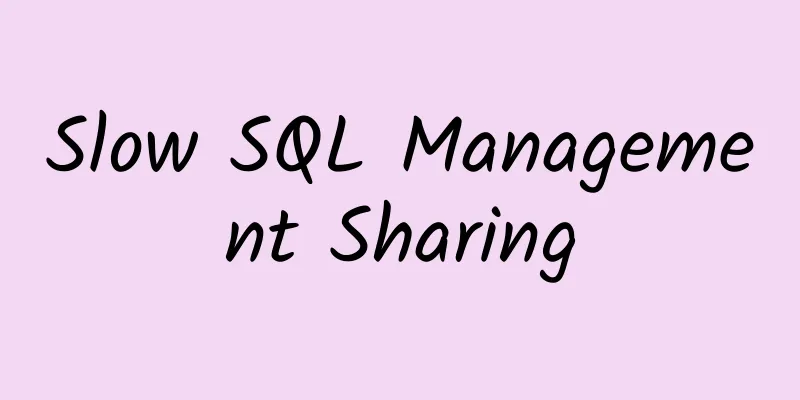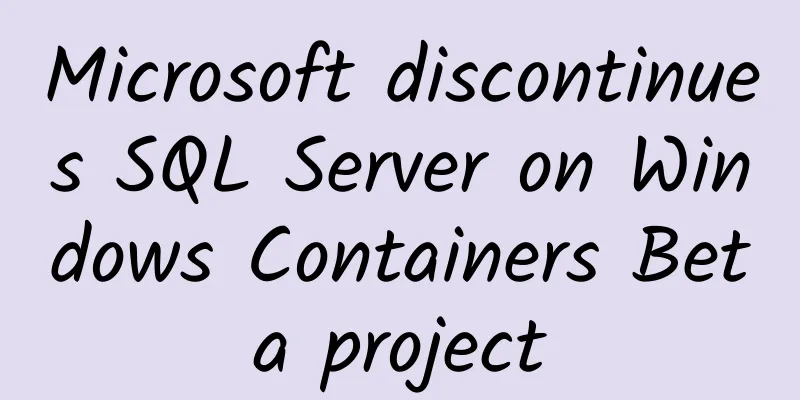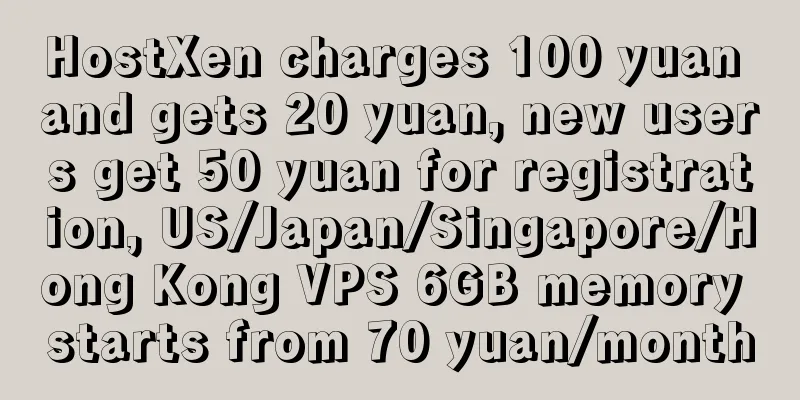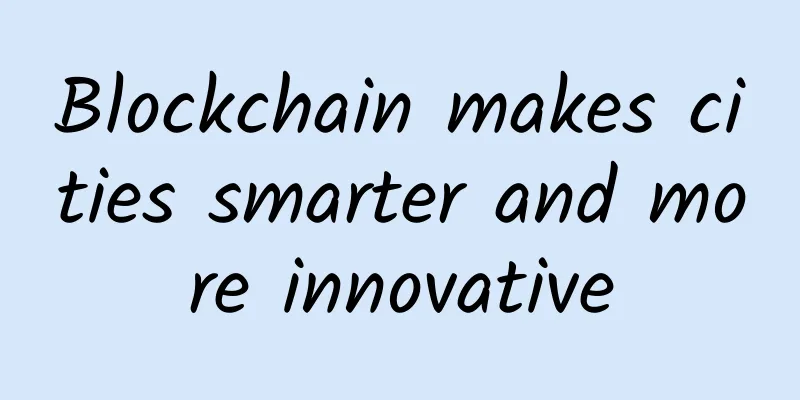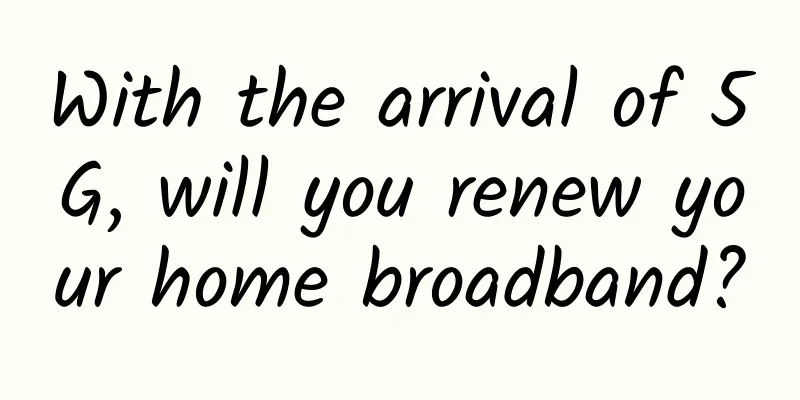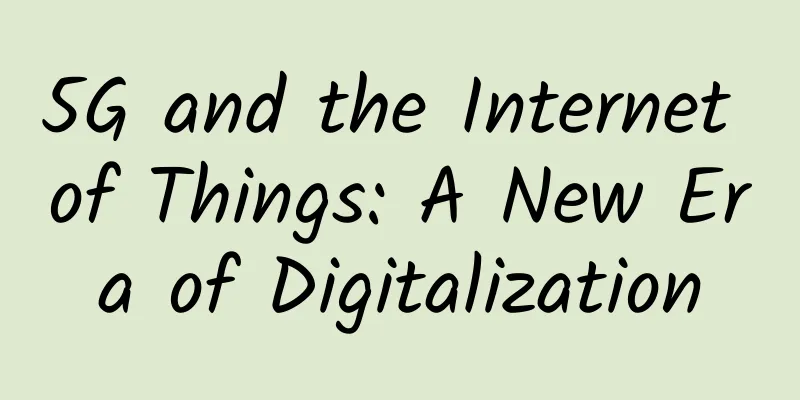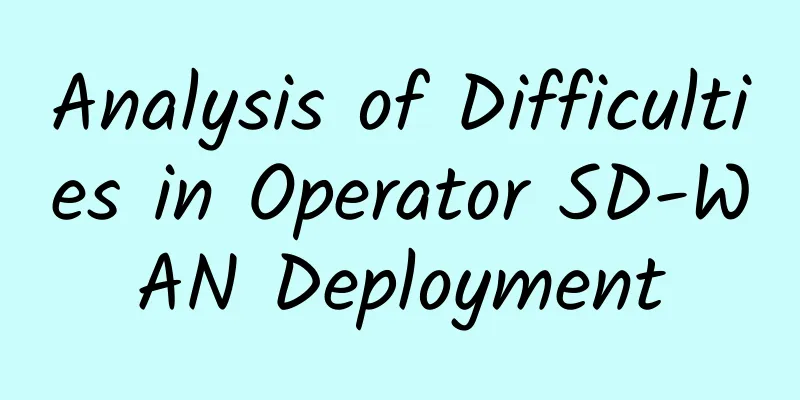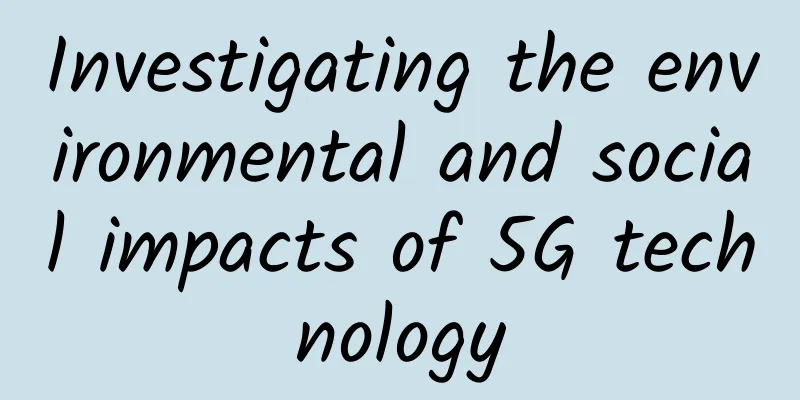If you understand long-distance relationships, you will understand how to configure switches.
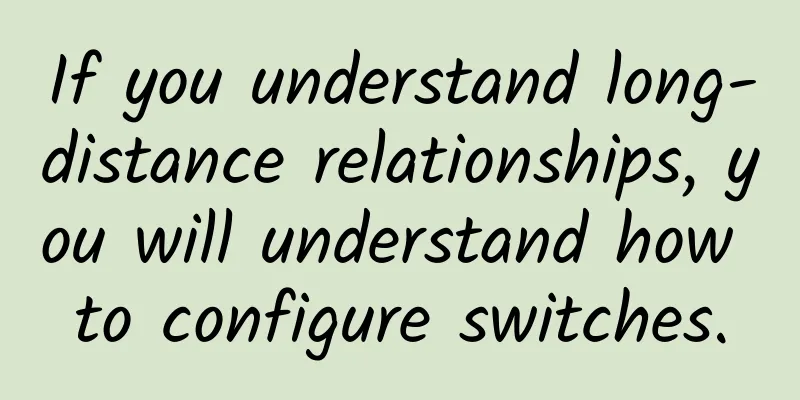
|
We have explained the configuration of switches many times before. Some friends said it was too difficult and they couldn't understand it. There are also friends in the weak current VIP technical group who keep asking about the configuration of switches. Today we will explain the configuration of switches in a step-by-step manner. Explain the configuration of switches in a popular way. Case 1: Divide VLANs to prevent PC1 and PC2 from communicating on the same switch When we are working on a project, after connecting the computers to the switch, two computers are connected to one switch at the same time. Without any configuration, the two computers can access each other. As shown in the figure above, assuming that vlan10 and vlan20 are not considered and VLAN division is not performed on the switch, PC1 and PC2 can communicate with each other. Let's understand the above requirements in a simple way: A couple, Xiao Ming and Xiao Fang, are in the same city and the same company. Now they can meet whenever they want. The city is equivalent to a switch, and the company is equivalent to being in the same VLAN. PC1 and PC2 are Xiao Ming and Xiao Fang. Because they have been showing affection in the company many times, it has affected other single colleagues. The company leaders have realized the seriousness of the matter and are trying to stop them from meeting in the company. What should they do? 1. Requirements: In actual projects, in order to prevent PC1 and PC2 from communicating with each other, PC1 and PC2 need to be isolated so that PC1 and PC2 cannot communicate with each other. This situation will be encountered in many projects, so how to configure it? So the leader transferred Xiao Ming to a branch company near the same city to work, so that Xiao Ming and Xiao Fang could be isolated. Therefore, VLANs need to be divided, and Xiao Ming and Xiao Fang are divided into different VLANs, that is, different branches, so that they cannot meet (communicate), which can also solve the problem of showing affection affecting other colleagues. So: create a vlan. 2. Create a VLAN According to the planning in the preceding figure, VLANs are created in the following way. The two VLANs to be created are VLAN 10 and VLAN 20.
If you want to delete a created VLAN, you can do so by entering "no vlanvlan-id" in the configuration mode:
3. Assign switch ports to VLANs After creating a VLAN, you can add the switch ports to the specified VLAN. Step 1: Add fastEthernet0/1 to fastEthernet0/6 to VLAN10.
Repeat the above commands to add fastEthernet0/2 to fastEthernet0/6 to VLAN10 respectively. Step 2: Add fastEthernet0/7 to fastEthernet0/12 to VLAN 20.
Repeat the above commands to add fastEthernet 0/8 to fastEthernet 0/12 to VLAN 10 respectively. 4. Save settings After configuring the switch, you can save the configuration parameters by running the following command to prevent loss of configuration parameters due to power failure or other reasons.
or
So: Connect PC1 to the port where VLAN 10 is located, and then connect PC2 to the port where VLAN 20 is located. Then use the Ping command to test, and find that there is no communication between PC1 and PC2, and it is done. The configuration on the same switch is relatively simple. The basic idea is: Enter configuration mode - create VLAN - assign ports to VLAN - then connect related devices (computers) to the corresponding ports. Basically, it is achieved by using the principle that ports in different VLANs cannot communicate directly. Since Xiao Ming and Xiao Fang are not in the same company, they cannot show their love in the company. Case 2: One-arm routing realizes communication between different VLANs under the same switch Do you think that by splitting Xiao Ming and Xiao Fang into branches in the same city, you can prevent them from meeting? Xiao Ming and Xiao Fang are not working in the same company now. After Xiao Ming arrived at the branch, he often uses his lunch break to meet Xiao Fang. PC1 and PC2 are no longer in the same VLAN. PC1 belongs to VLAN10 and PC2 belongs to VLAN20. So how can PC1 communicate with PC2? We need to use the routing function. There are two ways to achieve this: one is one-arm routing and the other is a three-layer switch. Here we use one-arm routing to achieve communication between PC1 and PC2. As shown in the figure below: Take Cisco switch as an example. 1. Configure sub-interfaces on the router and encapsulate 802.1q
2. Divide VLANs on the switch
3. Define Trunk on the switch
In this way, pc1 and pc2 can communicate again. Because Xiaofang often meets Xiaoming at noon, she is often late for work in the afternoon. Over time, Xiaofang's work efficiency has declined, and her colleagues all know about it. The lunch break date here is equivalent to the single-arm routing function. This makes it difficult for single colleagues in the company to work calmly. What should they do? Case 3: Divide VLANs to prevent PC1 and PC2 from communicating on the same switch The leader also noticed the problem and took drastic measures. He transferred Xiao Ming to a branch in another city, which was equivalent to adding a switch and assigning Xiao Ming (pc1) to another switch, as shown in the following figure. As shown in the figure, pc1 and pc2 can no longer communicate. pc1 is in switch A and pc2 is in switch B. Xiaoming and Xiaofang can no longer meet each other. Is that the end of it? Case 4: Using a Layer 3 switch to implement communication between different VLANs Xiao Ming was very anxious when he was split into branches in different cities. Long-distance relationships would eventually lead to changes after a long time. Xiao Ming understood this truth very well. So Xiao Ming thought of a way, worked hard, and established good relationships with the leaders of the branch as quickly as possible. The leaders of the branch often sent Xiao Ming to the head office to do business and meet Xiao Fang by the way. Since pc1 and pc2 are blocked in two different switches and in different VLANs, they cannot communicate. What should I do? 1 S3550-24 (three-layer switch), 1 S2126 switch, pc1 in vlan20, pc2 in vlan10, as shown in the figure below. Inter-VLAN communication experiment topology diagram Configuration: 1. Create VLAN 20 on SwitchA and assign port F0/15 to VLAN 20.
2. On switch SwitchA, the port connected to SwitchB (here port F0/24) is defined as tag vlan mode.
3. Create VLAN 10 on SwitchB and assign port F0/5 to VLAN 10.
4. On SwitchB, the port connected to SwitchA (here, port F0/24) is defined as tag VLAN mode.
5. Set up Layer 3 switch VLAN communication Enable the routing function of the Layer 3 switch
Configure the virtual interface IP address of vlan20
6. Set the default gateway of PC1 to 192.168.10.254 and the default gateway of PC2 to 192.168.20.254 In this way, pc1 and pc3 can communicate with each other. Xiao Ming and Xiao Fang started meeting again. Xiao Ming used his relationship with the branch company leader to go to the head office to work and meet the girl at the same time. This leadership is equivalent to the routing function of a layer 3 switch. At this point, the leaders of the head office saw that Xiao Ming performed well in the branch, so they accepted it and turned a blind eye. |
<<: 5G wireless network signaling process
>>: How does SD-WAN compare to VPN?
Recommend
Effective Risk Management in Data Centers
Today, data center managers are constantly battli...
HostKvm: Hong Kong A Zone $5.6/month KVM-1G memory/10G hard disk/500GB monthly traffic
The Hong Kong International series VPS hosts prov...
[6.18] UFOVPS 20% off, top up 200 yuan and get 10 yuan, US CN2/Japan CN2 GIA/Hong Kong CN2 GIA optional
UFOVPS launched this year's 618 discount prom...
Millimeter wave tragedy puts 5G in an awkward position
The United States is increasingly anxious and str...
Under heavy pressure, the three major operators began to take the road of competition and cooperation
Today, with the increasing homogeneity of the fiv...
Ethernet Technology Alliance announces completion of 800Gb Ethernet specification
The 800Gb Ethernet specification doubles the top ...
IonSwitch: $1.75/month KVM-1GB/10G SSD/1TB/Idaho
IonSwitch is a foreign VPS hosting company establ...
5G Downlink Channel Sounding "CSI-RS"
Since 4G, the bandwidth of carriers has increased...
Cloud computing: the first city of new infrastructure to emerge during the epidemic
There is no doubt that 2020 is a huge boom period...
The “unlimited data” package is secretly deducting money, and even the Ministry of Industry and Information Technology can’t stand it anymore!
Living in this era of the Internet, where you can...
Huawei's Liu Kang: Practicing what we preach and building a 5G core network for deterministic networks
[Shenzhen, China, July 30, 2020] The 2020 Win-Win...
DesiVPS: San Jose VPS starts at $18.99 per year, 1GB/25GB/1Gbps unlimited data
DesiVPS previously provided VPS hosts in Los Ange...
Gartner predicts that global spending on 5G network infrastructure will double by 2020
[[336113]] Recently, according to Gartner's l...
Explore the unlimited potential of 5G technology
Information technology experts and economists hav...
What is in the Http Header?
The author has developed a simple, stable, and sc...
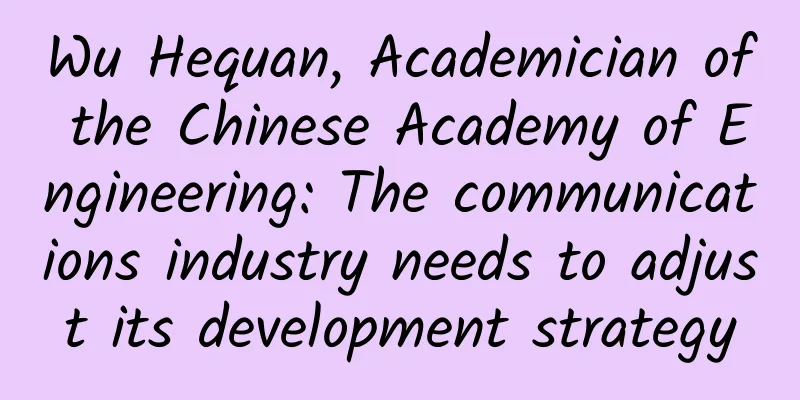
![[5.1] DogYun: 30% off on all dynamic clouds, 20% off on classic clouds, 10 yuan free for every 100 yuan recharge, 100 yuan off for independent servers per month](/upload/images/67cabee4e8514.webp)