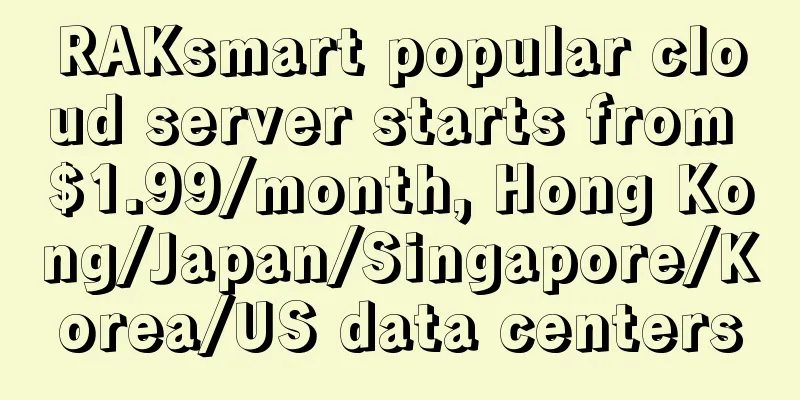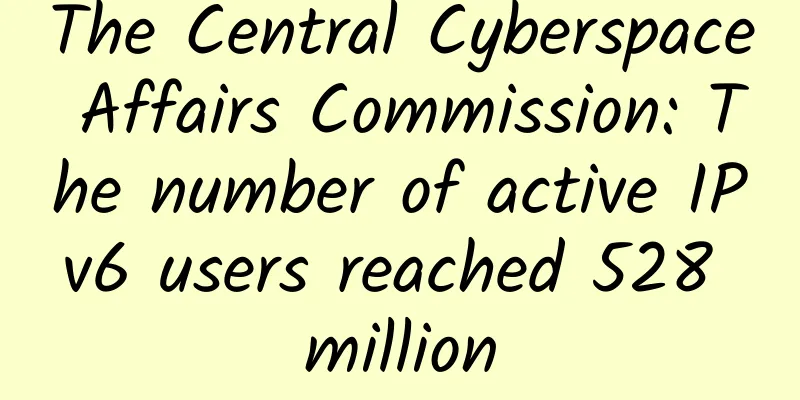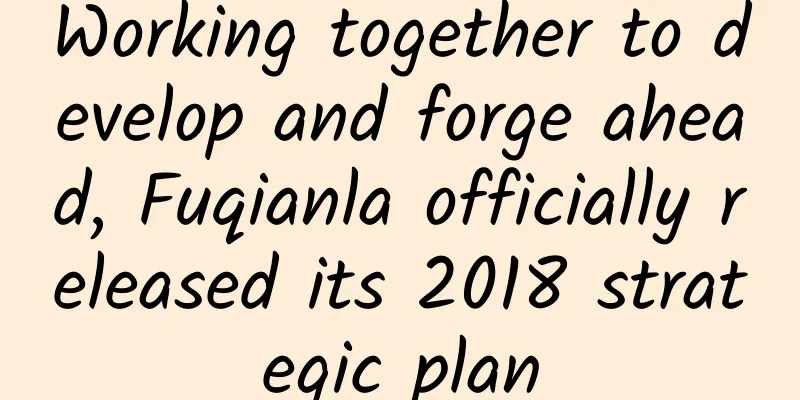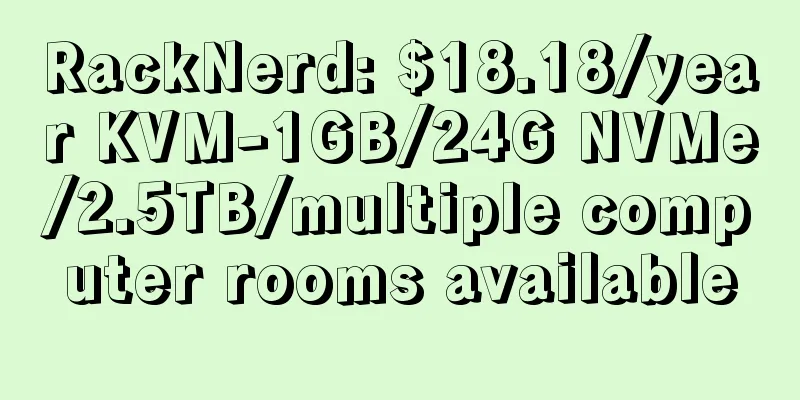How to change the password of a wireless router? Learn step by step
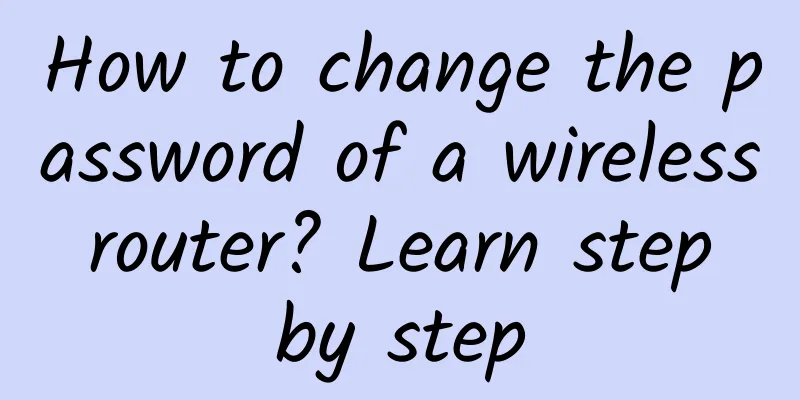
|
Wireless routers have become a must-have for every family. They provide WiFi connections for our smartphones, tablets, smart homes and other devices. However, when setting up a wireless router, most people ignore the importance of two passwords - the background management password and the WiFi password. When you see the password setting in the settings, you often choose a simple and easy-to-remember password, which makes our wireless router very easy to hack. So, how should you change the password of a wireless router?
Wireless router is a must-have for every household Before changing the wireless router password, we need to know what passwords the wireless router has and what they are used for. The WiFi password is the exclusive password we set for our wireless network when setting up the wireless router. It can be distinguished from other wireless networks, ensuring that your device is connected to your home wireless router, preventing freeloading, and enhancing the security of the wireless router. The background password of the wireless router is generally printed on the nameplate at the bottom of the wireless router. The default password is very simple and has strong versatility. It is used to enter the system settings page of the wireless router, which can be said to be very important. Change WiFi password To change the WiFi password, you must first enter the system management backend. We can use the mobile wireless router management app, or enter the backend management address in the browser of the computer or mobile phone to enter the management backend. Find "Wireless Settings", and then you can see the password modification function. We recommend that you use the password format of "letters + numbers + symbols" and choose WPA2 and above encryption methods. Such passwords are least likely to be hacked. Modify the backend management password Next, to change the wireless router's management password, we need to find the "System Management" function in the management background. In the system management function, you can find the option to change the wireless router's management password. We recommend that you do not use the same password as the WiFi connection password as the router's management password. You need to set a more complex password separately. Many wireless routers will ask users whether to set the WiFi password as the management password during the initial setup. We recommend that the two passwords be separated to increase security. |
<<: Several issues that companies need to consider in advance when planning edge computing
>>: H3C wins bid for Qingdao Metro to boost the development of Qingdao's urban rail transit
Recommend
SoftShellWeb: 30% off VPS in Taiwan/Netherlands/San Jose, 1Gbps unlimited traffic from $3.5/month
SoftShellWeb has launched a promotion for all VPS...
HostYun Mid-Autumn Festival 12% off: Korean VPS monthly payment starts from 15.8 yuan, Hong Kong VPS monthly payment starts from 17.6 yuan
HostYun has launched a promotion during the Mid-A...
my country's 5G construction and development have achieved remarkable results, and the 6G layout is about to start
At present, 5G, as a global emerging strategic in...
Understanding Neutral Host Networks Using Private 5G
Enterprises have long faced wireless problems tha...
Experts talk about 5G development: If 5G wants to explode, the industry chain still needs to work hard
At present, 5G has become an important engine for...
Halfway through 2020: my country's 5G users exceed 100 million
Although we have not yet completely gotten rid of...
Through "confession", let us quickly understand the seven-layer network protocol
[[265791]] This chapter mainly introduces the net...
How will the broadband market change after private enterprises withdraw? Mergers and reorganizations may be inevitable
Recently, the former fourth largest broadband acc...
Is SDN the next stop for network administrators? Why is it important?
SDN (Software Defined Networking) has become one ...
Out-of-the-box infrastructure connectivity options
When it comes to connecting network devices acros...
How to make the audit of data center assets more efficient?
Everyone has their responsibilities, but what to ...
MoeCloud Anniversary: 30% off down payment for KVM on CN2 line in London/San Jose, 15% off permanently
MoeCloud is a Chinese VPS hosting company establi...
The Ministry of Industry and Information Technology launched a special rectification campaign for the Internet industry: focusing on rectifying issues such as App launching pop-up windows to deceive and mislead users
According to the website of the Ministry of Indus...
Operators are once again caught in the whirlpool of public opinion about "stealing traffic"; optimizing billing methods may alleviate user doubts
Operators are once again at the center of controv...
4G is still growing, but 5G is a bit awkward. Has the promised 5G phone replacement trend come to an end?
Last week, the Ministry of Industry and Informati...
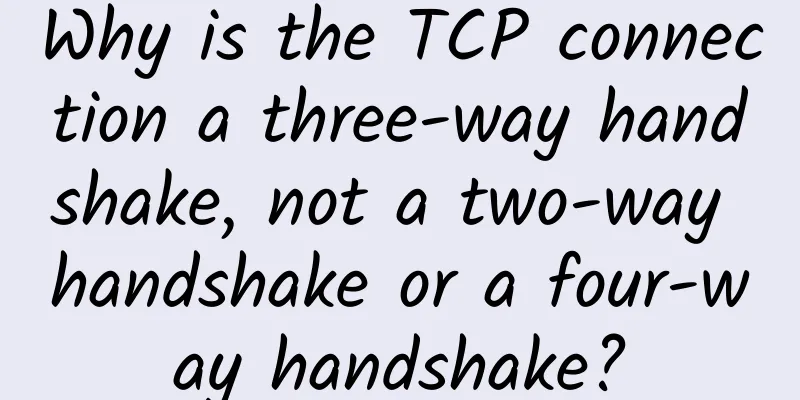
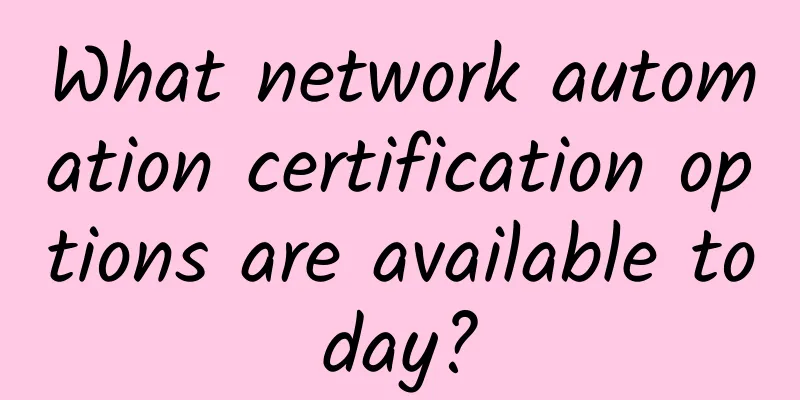
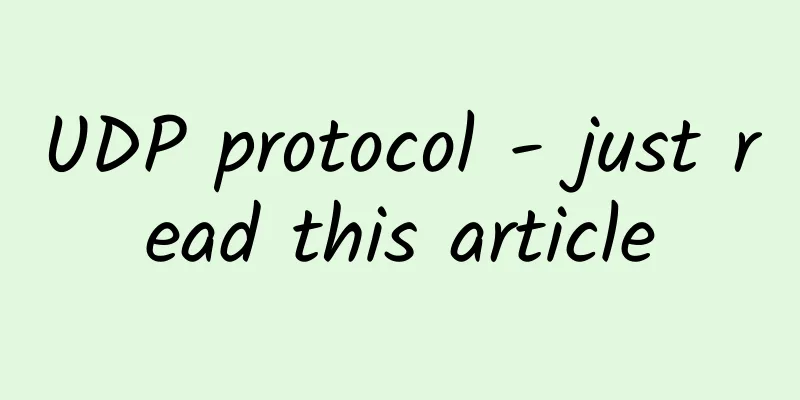
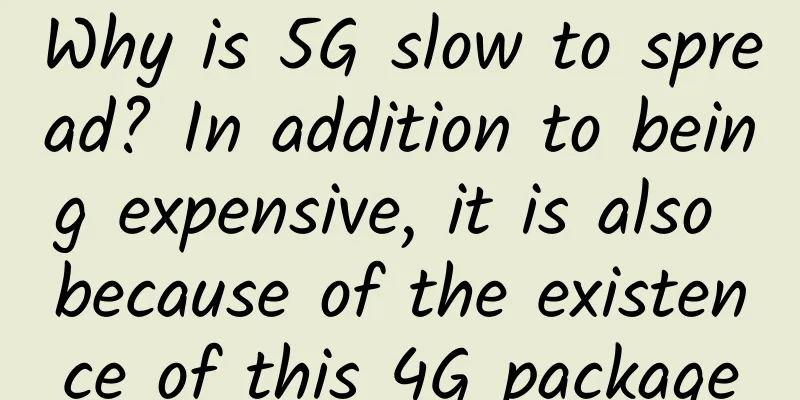
![[11.11] Megalayer: US/Hong Kong dedicated servers starting from 299 yuan/month, 1Gbps dedicated servers starting from 499 yuan/month](/upload/images/67cac02b1dc92.webp)