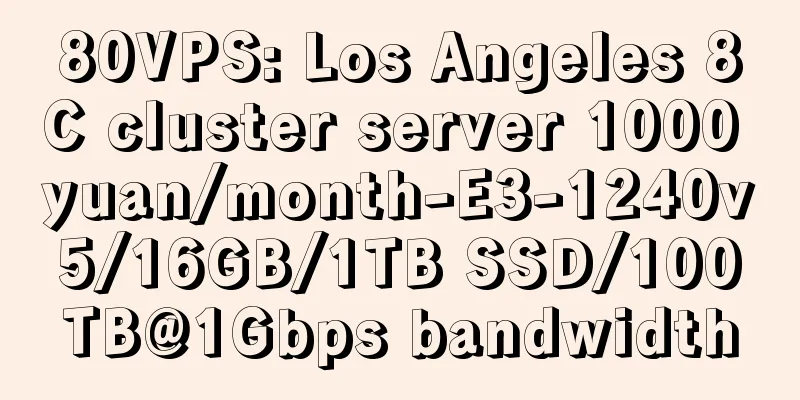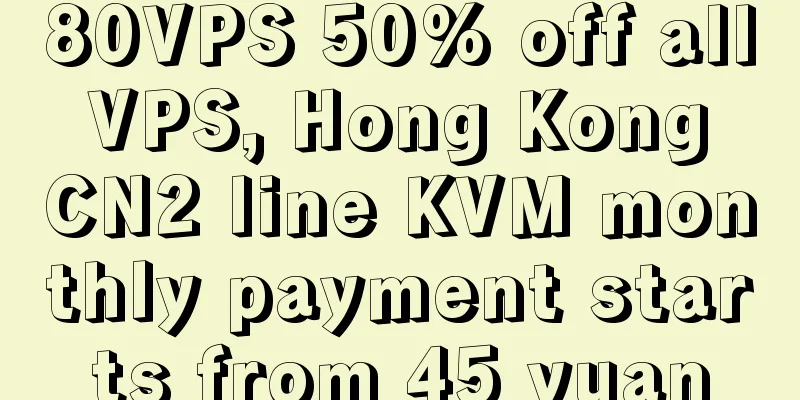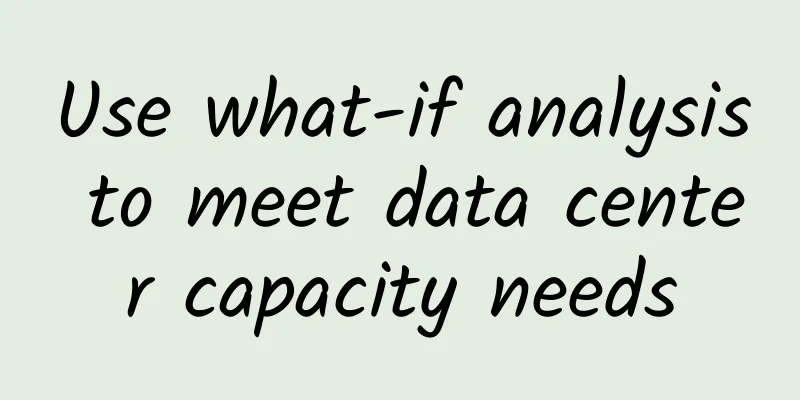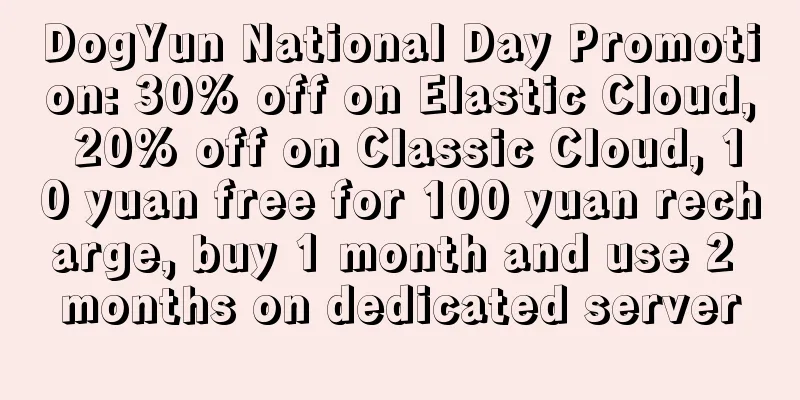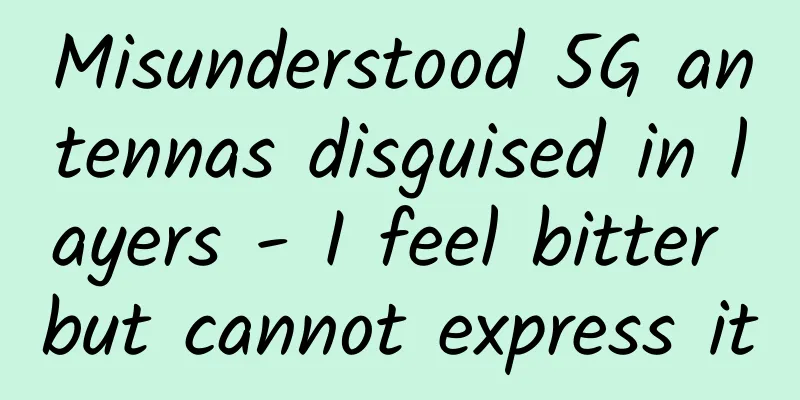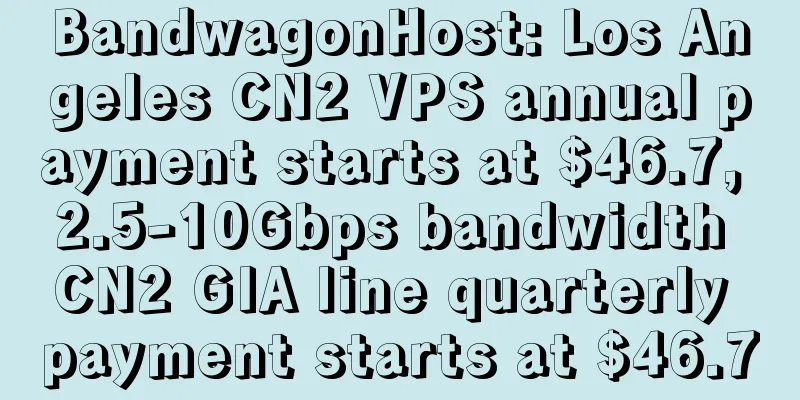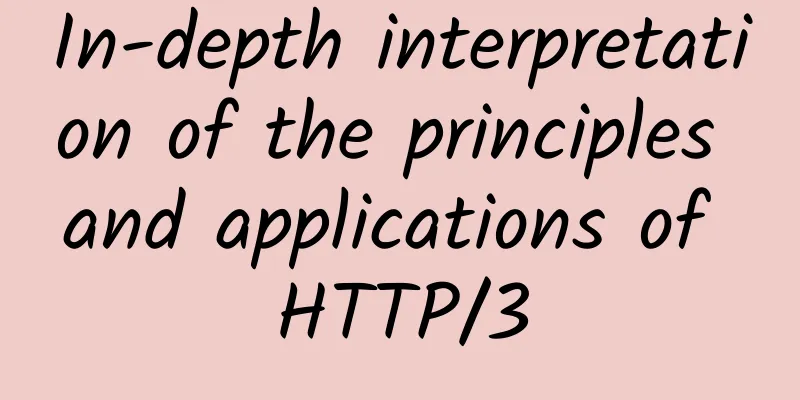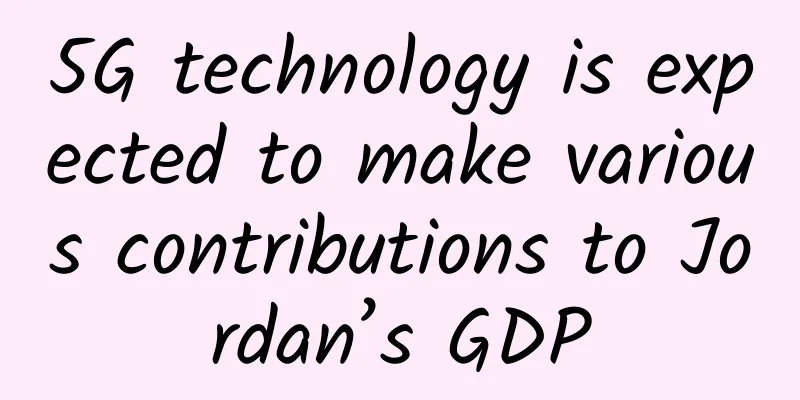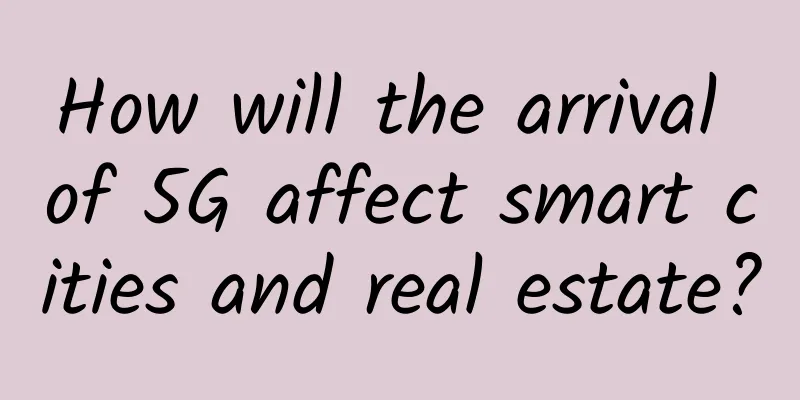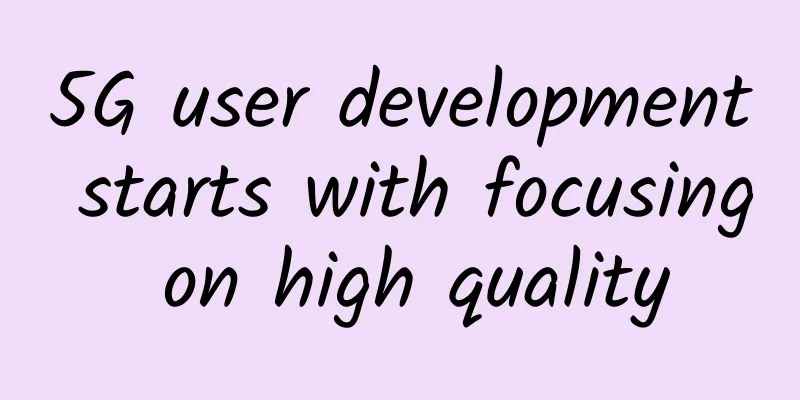Don’t know how to access the router system backend? Learn it in one step!
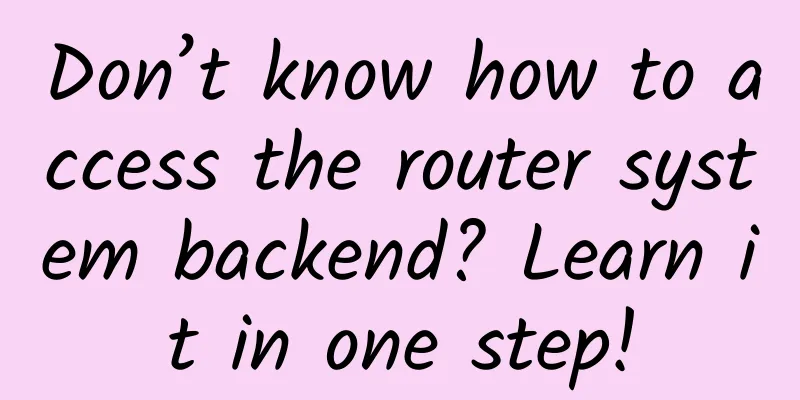
|
Wireless routers are essential network devices for every household, and everyone has long been accustomed to relying on them for Internet activities. After using them for a long time, wireless routers may need to be adjusted in settings, but many friends have forgotten the router's setting address at this time. It is very frustrating to encounter such a problem, and the setting address of each router will be different due to different manufacturers. However, this address can be found in many places. Today, I will introduce several ways for novice users to find the router's setting address. Find your router IP address through the command prompt Method 1: Command Prompt First, we hold down the "Windows" key on the keyboard (usually between ctrl and alt) and press the R key, and the "Run" window will pop up. In the Run window, enter "cmd'" and click OK to open the "Command Prompt". After opening the command prompt, we continue to use the keyboard to enter "ipconfig" and press Enter, and you will see a piece of information flashing in the command prompt. We find the "Default Gateway" column in this information, which shows the IP address of the wireless router. Open Network Sharing Center Method 2: Network and Sharing Center If you feel a little dizzy when typing these commands, we can also find the IP address of the wireless router in the "Network and Sharing Center". Before starting the operation, please confirm that the computer is currently connected to the wireless router via wireless or wired. The first step is to click the network icon in the system tray in the lower right corner of the desktop, and then open the "Network and Sharing Center" at the bottom. After opening it, we find the "Local Area Connection" column information and click "Local Area Connection" to open it. Find the default gateway The "Local Connection Status" information will be displayed. Next, click "Details". The "Details" interface will show all the details about your network. The IP address of the wireless router is also in the "Default Gateway" column. In this way, we can know the IP address of the wireless router in our home! However, we need to remind you that the router IP address must be recorded by yourself, and it does not support the copy function. |
<<: Active-active data centers are key to high-availability application resiliency
Recommend
Humans will have a "third brain" in the future, and 5G will speed up everything
"5G brings a lot of data, but the question i...
What you need to know about Wi-Fi 7
As Wi-Fi 7 continues to make waves in the technol...
Adhering to independent innovation, China Cloud Technology has deepened its roots in application delivery
[51CTO.com original article] 2021 is the first ye...
How does a router choose a more appropriate path among many routing protocols, manual configurations, and routing policies?
Routers are important network devices that realiz...
After reading this, do you still feel that IPV6 is far away from you?
IPV6? I think I've heard of it. [[331219]] As...
What kind of report card have we submitted one year after 5G licensing?
Time flies, and in the blink of an eye, it has be...
Sweden bans China from participating in 5G construction? China's 5G technology has no shortage of cooperation
Sweden is a small Nordic country with a populatio...
Why is 6G research and development important in the digital economy era?
5G’s unfinished business needs to be completed by...
Ethernet Adapter Market to See Record Revenue Growth in 2022
According to a recent report released by DellOro ...
Enterprise IoT threatens to undermine cloud and IT security
We had so much trouble getting security back to n...
DotdotNetwork: $19/month - 2 cores, 16G memory, 30G SSD, 4TB/10Gbps bandwidth, Los Angeles data center
Recently, I received a submission from DotdotNetw...
Interviewer: What is your understanding of Git Rebase and Git Merge? What are the differences?
[[417941]] This article is reprinted from the WeC...
The final of the 2024 3rd Ruijie National College Student Information Technology Competition will be held in Fuzhou on December 28
The final and award ceremony of the 2024 3rd Ruij...
What should you do if you forget the wireless router backend login address?
If you want to modify the configuration of the wi...
How can domestic Wi-Fi chips make up for the "lost decade"?
Since Wi-Fi 5 was launched in 2013, the gap betwe...