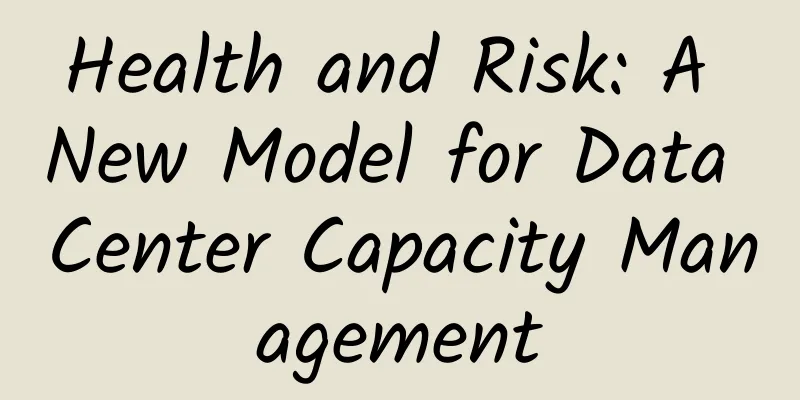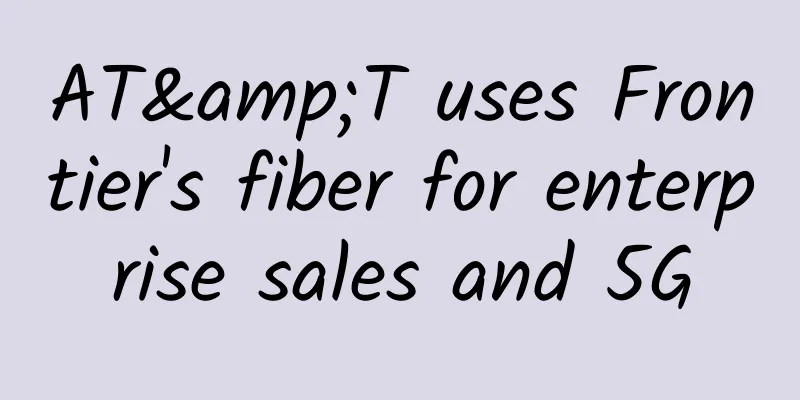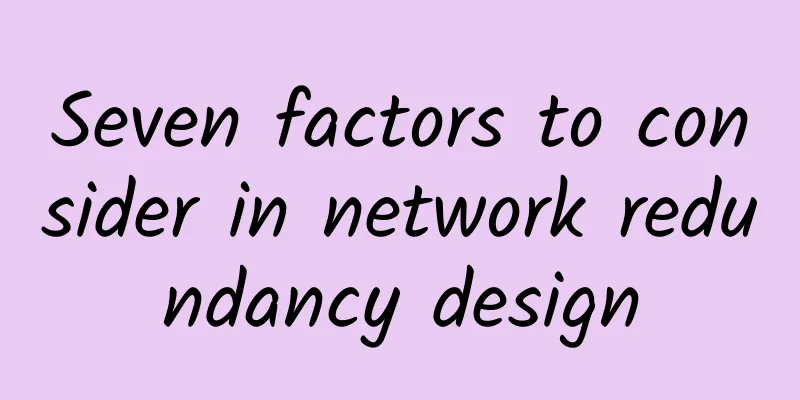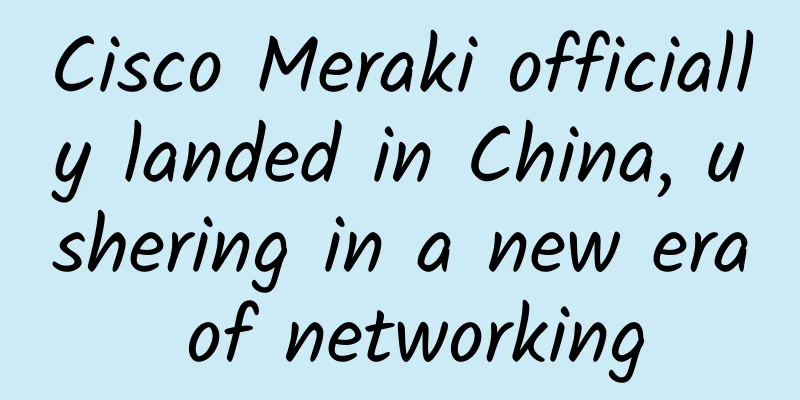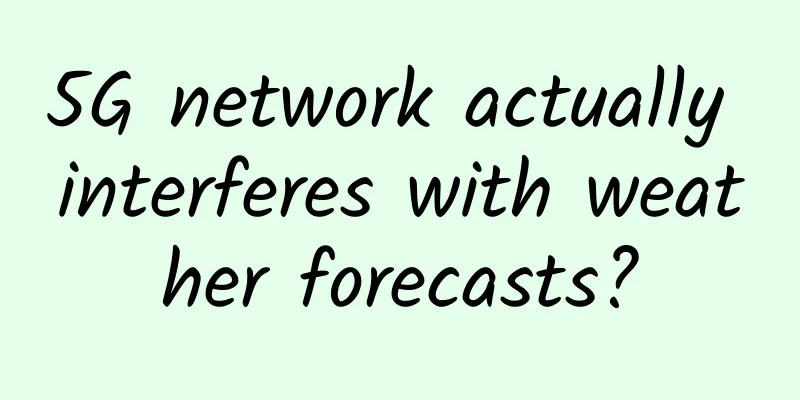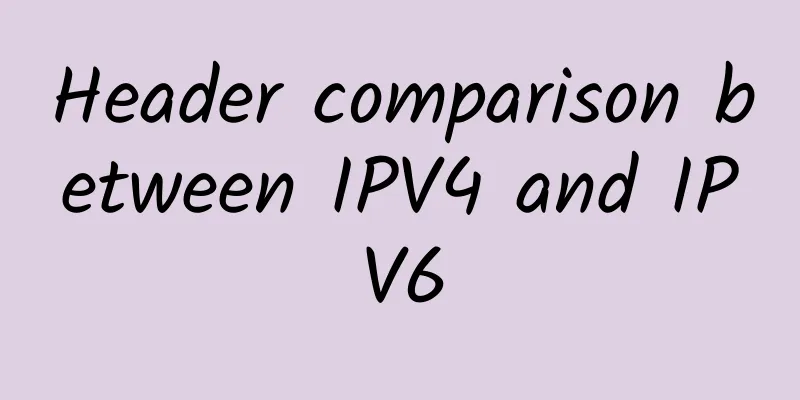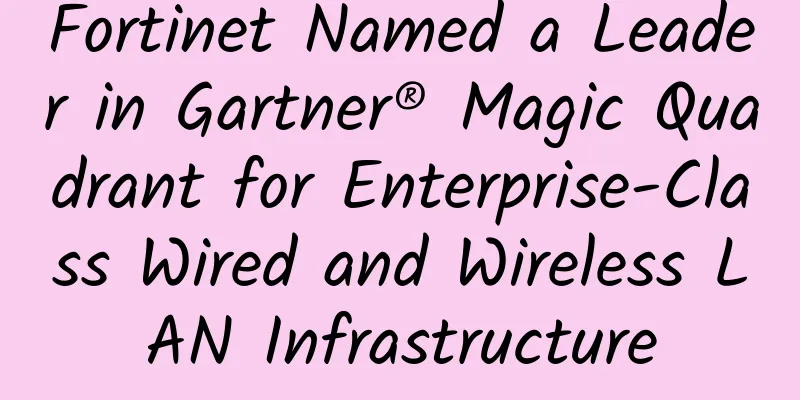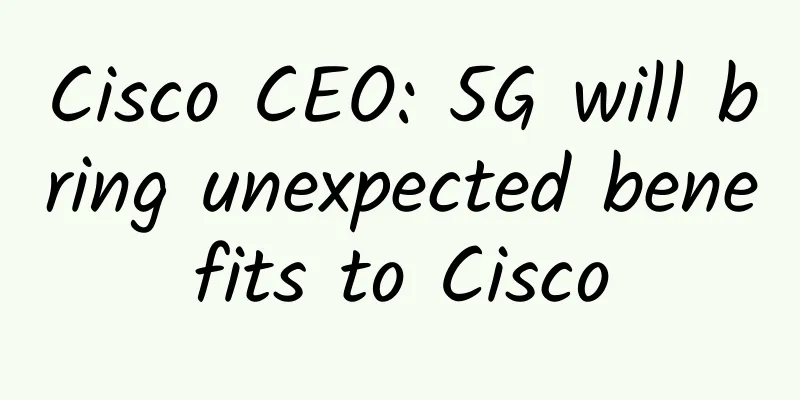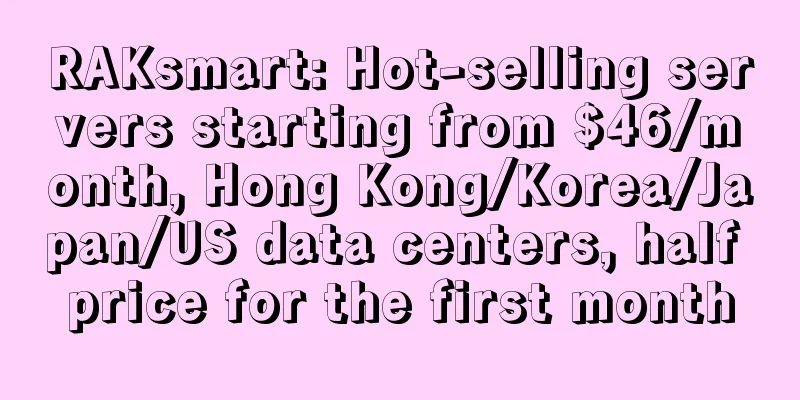Do you know how to use a switch? The correct way to connect a switch

|
In the era of popular Internet, many families have various Internet devices, but usually there is only one broadband access in the home. At this time, we need to use a network device switch to make it more convenient for our computers or many mobile devices to access the Internet. The following is a tutorial on how to connect the switch, which must be helpful to you. The method of connecting the switch is a tutorial on how to use the switch. How to connect to the switch: The one I use at home is a small switch with only a few interfaces, which is enough for home use. Other switch settings are the same as this one. First, look at the picture as shown below: The back is the slot for the network cable. How to connect the switch Switch usage tutorial
This is the side of the switch, which is usually the interface for the power cord. Of course, different switches may have slightly different locations, but they are generally on the side. How to connect a switch Switch usage tutorial
This is the front side, which mainly shows the indicator lights of the switch, etc. You can use this to determine whether your network cable is connected successfully.
Now let's start setting up the switch. In the picture below, the power cord is connected successfully. After the power is connected successfully, usually an indicator light will light up on the front of the pope. Next, let's connect the network cable. First, connect the external broadband network cable to one of the ports of the switch, and then use the network cable to connect the switch and your computer. During the connection process, you can check the indicator light on the front. If it keeps flashing, it means the connection is successful. How to connect the switch Switch usage tutorial From the analysis, we need to set up a host and fix the IP address, such as 192.168.0.1 as shown below
If the IP address of one of your computers is as shown above, the IP addresses of the other computers should also be set in the same network segment, that is, 192.169.0.* (* represents any number below 255.) After setting, we test whether it is successful. Open the run command and enter "cmd" and then PING command to see if the connection is successful. How to connect to the switch Switch usage tutorial
Next, we go back to the host computer, which is the computer at 192.168.0.1, click the broadband connection in the network connection, right-click --- Properties --- Advanced. Then set up the shared network. After setting it up, the word "shared" will be displayed behind the broadband connection, as shown below. That's it. How to connect to a switch Switch usage tutorial
***, Tips, in fact, the method of connecting the switch is very simple, as long as you read the network equipment manual carefully, you can master the secret. I hope it will be helpful to users who are new to network home switch equipment. You will master the detailed method of connecting the switch and the switch usage tutorial. |
<<: Ke Jie: This is my last man vs. machine match, watch and cherish it
>>: What to do if you forget your router password? Do it yourself without asking for help
Recommend
PTC acquires next-generation application lifecycle management company
PTC (NASDAQ: PTC ) today announced that i...
AT&T is offering six months of Stadia Pro for free to 5G and fiber customers
Carriers are expanding their growing list of free...
Do I need to upgrade to WiFi 6? Find out here
[[390586]] 2020 is destined to be an extraordinar...
The US Department of Defense invested $600 million to militarize 5G, completely subverting the concept of war
The U.S. Department of Defense announced that it ...
Ruijie appeared at GITC: Internet companies please give me a thumbs up!
[[177701]] [51CTO.com original article] The GITC ...
I encountered message accumulation, but it is not a big problem
[[431068]] Hello everyone, I am captain. If you f...
Today's encryption mechanisms will be defeated by quantum attacks, except for generalized knapsack codes.
[51CTO.com original article] Today's encrypti...
5G and manufacturing advantages: optimism tempered
5G-enabled factories will have the ability to mai...
EtherNetservers: $15/year-1.5GB/40GB/2TB/2IP/Los Angeles & Jacksonville Data Centers
EtherNetservers was founded in 2013 and has been ...
How to make the audit of data center assets more efficient?
Everyone has their responsibilities, but what to ...
Network Quality of Service (QoS) Technology
1. Introduction Branches of the national financia...
Building the hospital of the future Aruba helps the Children's Hospital of Alabama in the United States transform its digital
Alabama Children's Hospital is a large childr...
Finding edge applications on 5G
5G is considered a key part of delivering edge co...
What is Software Development Cloud?
Software Development Cloud Software Development C...
The Importance of Layered Security in Edge Computing
In this article, we will introduce the role of in...