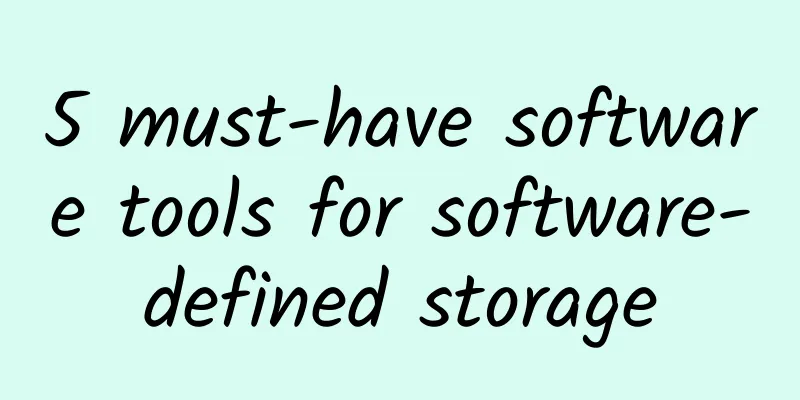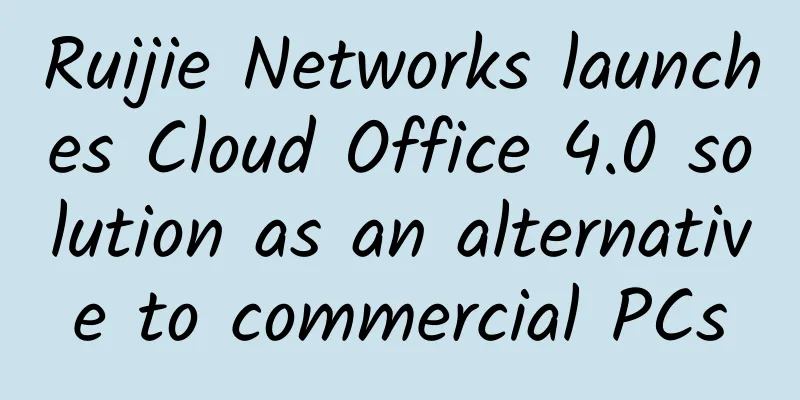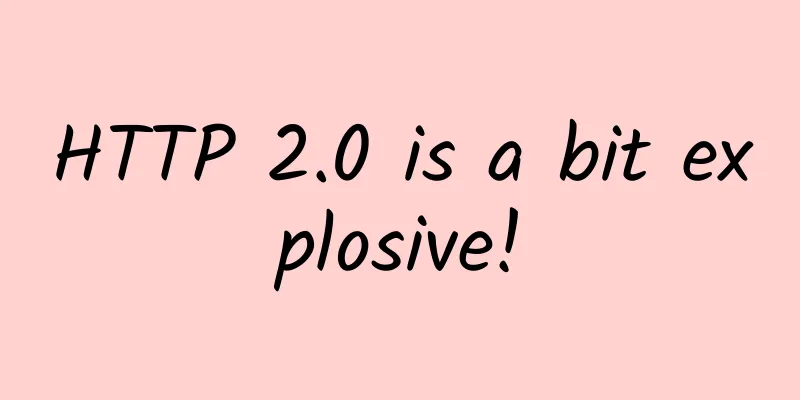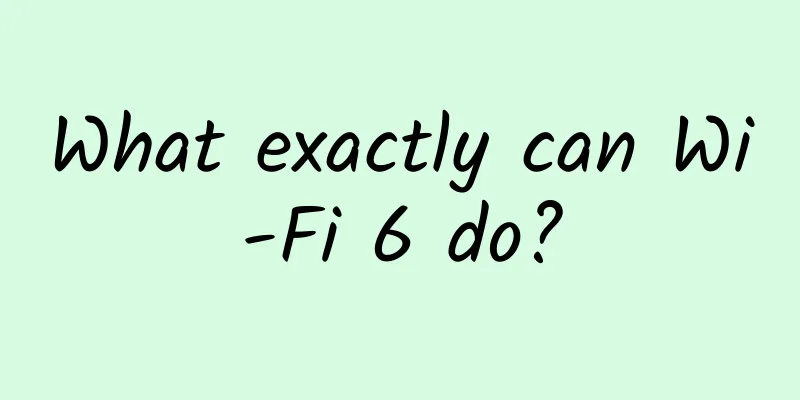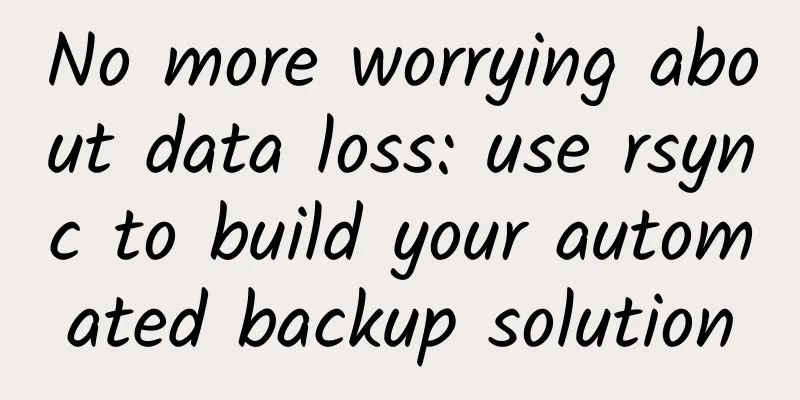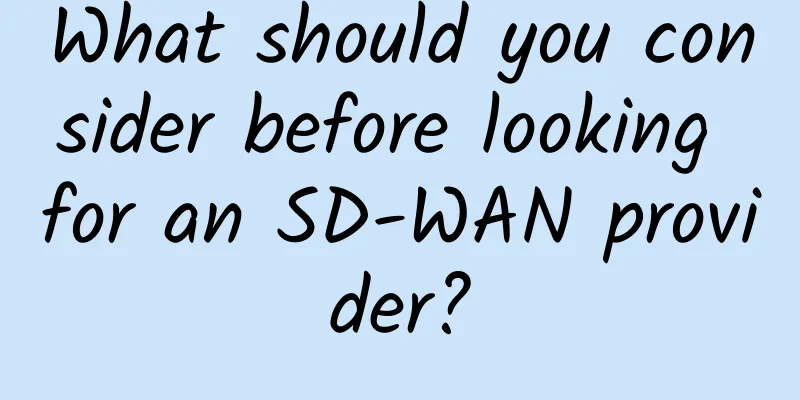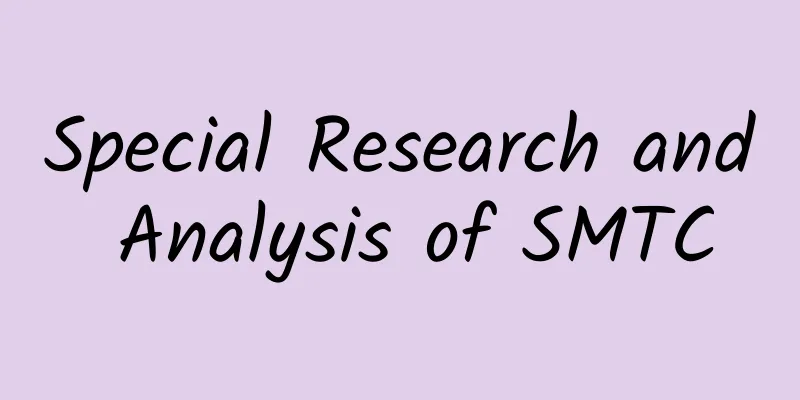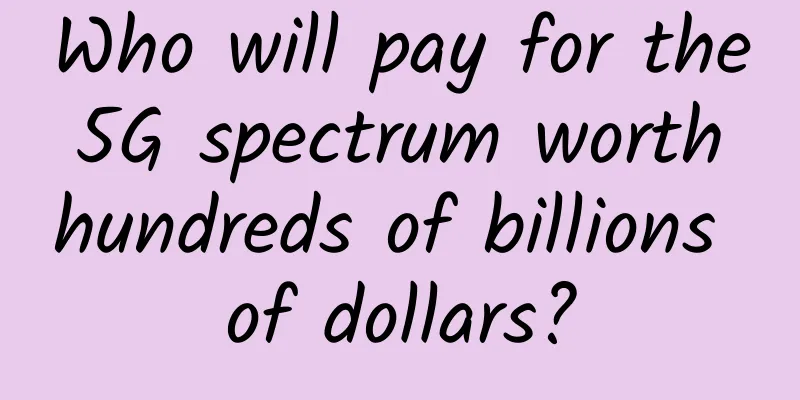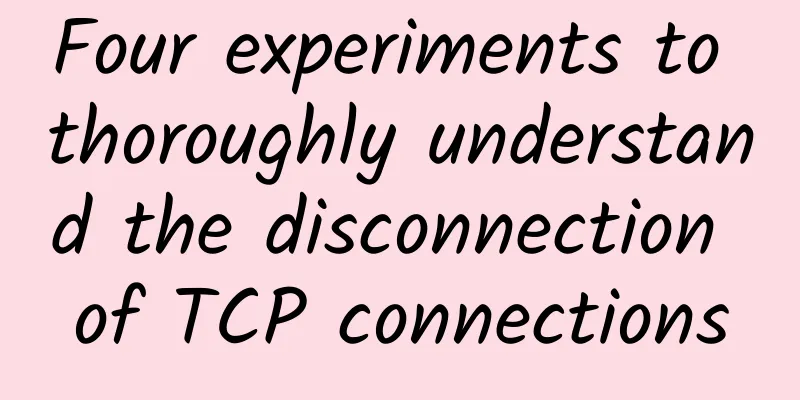How to connect a switch Switch usage tutorial
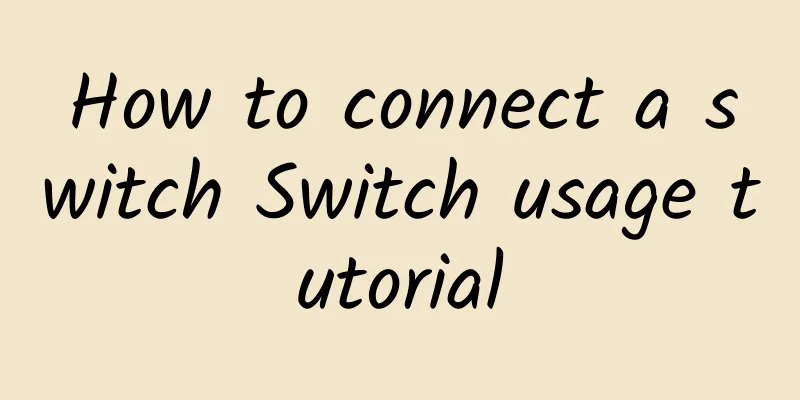
|
In the era of popular Internet, many families have various Internet devices, but usually there is only one broadband access in the home. At this time, we need to use a network device switch to make it more convenient for our computers or many mobile devices to access the Internet. The following is a tutorial on how to connect the switch, which will definitely be helpful to you. How to connect to the switch: The one I use at home is a small switch with only a few interfaces, which is enough for home use. The settings of other switches are the same as this one. First look at the picture as follows: The back is the slot for the network cable.
How to connect to the switch This is the side of the switch, which is usually where the power cord interface is. Of course, the location may be slightly different on different switches, but it is generally on the side. How to connect to the switch This is the front side, which mainly shows the indicator lights of the switch, etc. You can use this to determine whether your network cable is connected successfully. How to connect to the switch Now let's start setting up the switch. In the picture below, the power cord is connected successfully. After the power is connected successfully, usually an indicator light will light up on the front of the pope. Next, let's connect the network cable. First, connect the external broadband network cable to one of the ports of the switch, and then use the network cable to connect the switch and your computer. During the connection process, you can check the indicator light on the front. If it keeps flashing, it means the connection is successful. From the analysis, we need to set up a host and fix the IP address, such as 192.168.0.1 as shown below How to connect to the switch If the IP address of one of your computers is as shown above, the IP addresses of the other computers should also be set in the same network segment, that is, 192.169.0.* (* represents any number below 255.) After setting, we test whether it is successful. Open the run command and enter "cmd" and then PING command to see if the connection is successful. How to connect to the switch Switch usage tutorial How to connect to the switch How to connect to the switch Next, we go back to the host computer, which is the computer at 192.168.0.1, click the broadband connection in the network connection, right-click --- Properties --- Advanced. Then set up the shared network. After setting it up, the word "shared" will be displayed behind the broadband connection, as shown below. That's it. How to connect to a switch Switch usage tutorial How to connect to the switch ***, Tips, in fact, the method of connecting the switch is very simple, as long as you read the network equipment manual carefully, you can master the secret. I hope it will be helpful to users who are new to network home switch equipment. You will master the detailed method of connecting the switch and the switch usage tutorial. |
<<: Also talking about old friends: The return of Nokia
>>: Ke Jie: This is my last man vs. machine match, watch and cherish it
Recommend
The human resources industry embraces electronic contracts and explores the path of exponential organizational innovation
[51CTO.com original article] On November 26, HRA ...
In the future, AI can be used for 5G network analysis
There are many blogs and vendor papers about 5G r...
KVMLA Japan/Singapore dedicated server monthly payment 30% off, 595 yuan/month E3-1230v3, 16G memory, 480G SSD, 20M bandwidth
KVMLA has launched a special promotion for dedica...
Yunnan Telecom will gradually shut down its 3G network starting June 1
Yunnan Telecom recently issued an announcement st...
What stage has IPv6 reached now? How to upgrade to IPv6?
Since Jon Postel defined IPv4 in RFC791 in 1981, ...
International roaming fee reductions are aimed at the wallets of people traveling abroad
When traveling abroad, you always have to rent wi...
South Korea passes budget to encourage virtual operators to participate in 5G competition
South Korea's Ministry of ICT recently said t...
Threat attacks targeting home routers increased fivefold
In the first quarter of 2018, the number of cyber...
Six popular network topology types
No two networks are designed and built alike. One...
80VPS: Special VPS starting from 199 yuan per year, Hong Kong/Korea server starting from 350 yuan/month, 237IP cluster server starting from 800 yuan/month
80VPS is a long-established Chinese hosting compa...
Unleashing the power of 5G: Innovative devices will revolutionize connectivity
There’s no denying that the advent of 5G technolo...
Exclusive interview with Li Xiaodong from DYXnet: Using SASE to strengthen network boundaries and provide “cloud-edge-device” security empowerment
In today's digital age, the stability and sec...
Site24x7 enters China's cloud monitoring market and opens Shanghai data center
On March 12, 2019, Zoho Corporation announced the...
Understand in one article: website, URL, domain name, IP address, DNS, domain name resolution
Today, I will give you a long article about web a...
How IPv6 works in the Internet
[[342618]] This article is reprinted from the WeC...