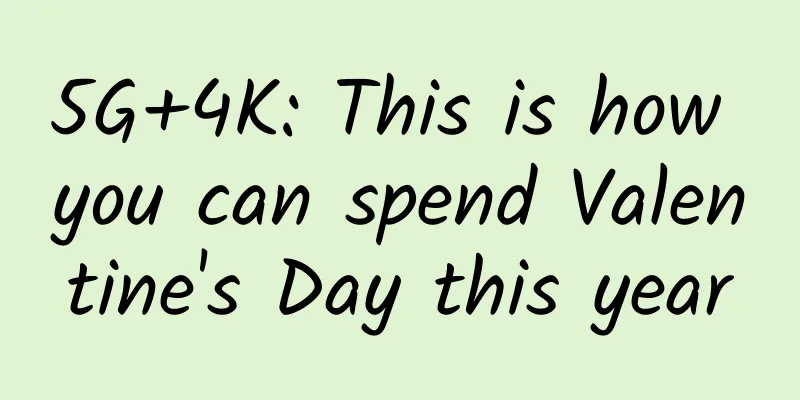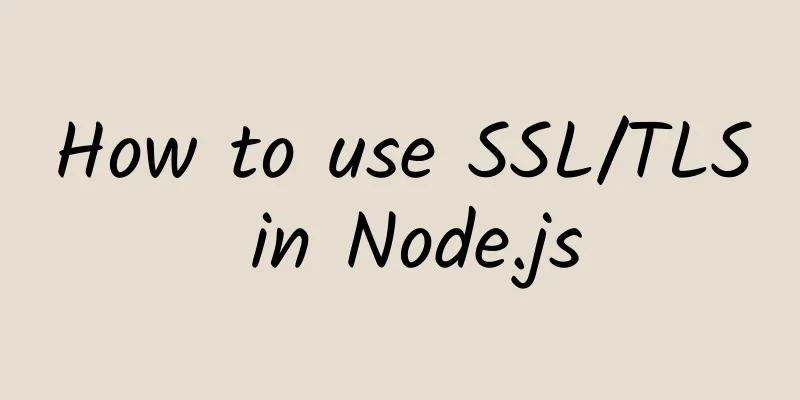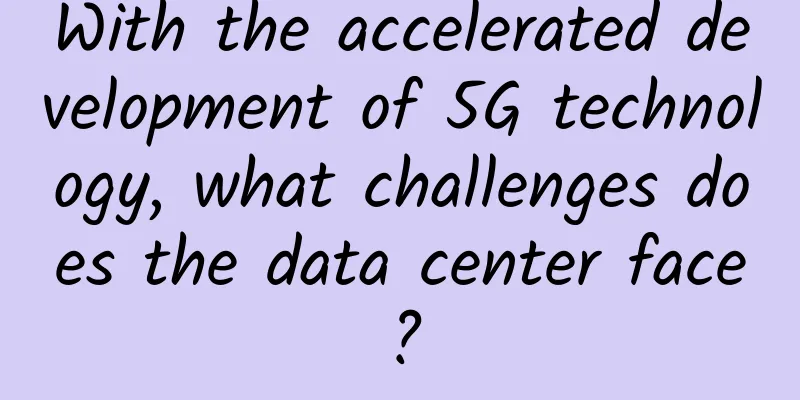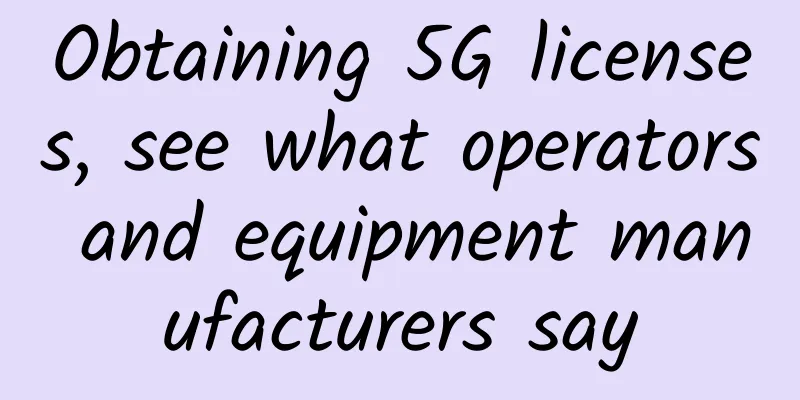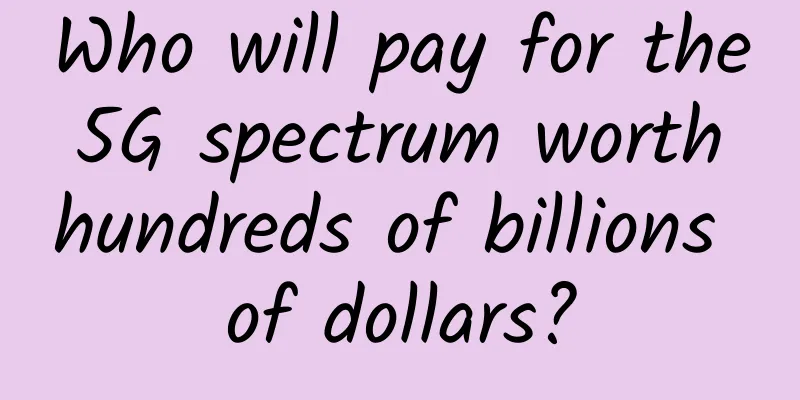Ping command advanced usage

ping commandThe ping command is used to test the reachability and latency of a network connection. It determines the network connection by sending an ICMP echo request (ping request) to the target host and waiting for the target host to return an ICMP echo reply (ping reply). The basic syntax of using the ping command is as follows: Options include: For example, to ping a target host (such as www.example.com) and send 5 ping requests, you can use the following command: The ping command displays the results of each ping request, including the IP address of the target host, the packet size of the ping request, the time of the ping request, and the ping reply information returned from the target host. Please note that the specific implementation of the ping command may vary in different operating systems, so some options may vary. Use of ping -tping -t is a Windows command that is used to continuously send ICMP Echo requests to a specified target IP address to test the stability and latency of the network connection. The -t parameter means that the request will be sent continuously until it is manually stopped. Use of ping -aThe ping -a command is used to obtain the corresponding host name through the IP address. It sends a network detection packet to the specified IP address and waits for the target host to respond. When the target host responds, the ping -a command returns the host name of the host. Example of use: This command will send a network probe packet to the host with IP address 192.168.0.1 and return the host name of the host. Use of ping -nping -n is a command used for network diagnostics. It is used to test the network connection with the target host. In Windows systems, the ping -n command is used to specify the number of ping requests to be sent. Example of use: The above command will send 5 ping requests to www.example.com and display the result of each request. Use of ping -l sizeping -l size is a parameter used to specify the size of the ICMP data packet. Size indicates the size of the data packet to be sent, in bytes. By using the ping -l size command, you can test the connectivity and latency of the network. It sends ICMP packets to the target host and waits for the target host to return a response. By observing the response time and packet loss, you can evaluate the quality and performance of the network. For example, to send a packet of size 64 bytes, you can use the following command: Note that the actual packet size sent may be slightly larger than the specified size because some additional header information needs to be included. Use of ping -r countping -r count is a command used for network diagnosis, where count specifies the number of ICMP Echo requests to be sent. Use the ping -r count command to send ICMP Echo requests to the specified target host and display the round-trip time (RTT) of each request and the IP address of each intermediate router on the routing path. The following is an example of using the ping -r count command: This command will send 5 ICMP Echo requests to www.example.com and display the RTT of each request and the IP addresses of the intermediate routers on the routing path. Please note that the ping -r count command may have some differences on different operating systems, and the specific usage and parameters may be different. When using this command, it is recommended to consult the documentation of the relevant operating system or use the ping -r --help command to obtain more detailed information. Batch ping network segmentsTo batch ping a network segment, you can use the following command: This command will ping each IP address in the specified network segment in turn, from 1 to 255. You can replace 192.168.0 in the command with the network segment you want to ping. Note that this command is used under Windows system. If you are using other operating systems, please use the corresponding command. |
<<: Content Delivery Network (CDN) System Design
>>: Can we rely on HTTPS to keep us safe?
Recommend
ZJI: Hong Kong Alibaba Cloud dedicated server monthly discount of 270-400 yuan, E5 server monthly payment starts at 480 yuan
ZJI was founded in 2011 as Weixiang Host, a well-...
Damn it, Xiaolin is playing tricks on me again!
Hello everyone, I am Xiaolin. A few days ago, a r...
ZJI: Korean independent server starting from 440 yuan/month, 2*E5-2620/16G memory/240G SSD/10M (CN2+BGP) bandwidth
Those who need a Korean server can pay attention ...
SD-WAN industry development requires VNF evolution
Like any successful technology, the Software Defi...
Created a debuggable gRPC GUI client
[[437208]] This article is reprinted from the WeC...
The first batch of commercial 5G networks may not even be able to make phone calls?
01.Everyone is paying attention to the 5G Interne...
5G and Wi-Fi 6, the next generation of infrastructure?
Cellular and Wi-Fi networks have come together to...
Huawei China Ecosystem Partner Conference 2017 concluded successfully in Changsha
On March 10, 2017, the second day of "Born f...
Kunpeng Spreads Its Wings, Zhejiang Has Promises Kunpeng Application Innovation Competition 2020 (Zhejiang Division) Briefing Session Successfully Held
On the afternoon of July 31, 2020, the Kunpeng Ap...
Huawei Cloud and Xinhua News Agency work together to bring news closer to you
The booming development of digital technology has...
Pnetlab practical exercise: teach you step by step how to log in to the firewall securely through SSH!
1. Experimental Introduction About this experimen...
The impact of 5G on the development of Web front-end and the future prospects of front-end engineers
The advent of the 5G wave has attracted worldwide...
ChatGPT and 5G messaging: the perfect combination of new artificial intelligence and new communications
At present, the hottest topic is none other than ...
SmartHost: $4.95/month KVM-quad core/8GB memory/40GB NVMe/2TB monthly traffic/29 data centers available
SmartHost recently offered special discount codes...
5G development requires a long process
In terms of network construction scale, the numbe...
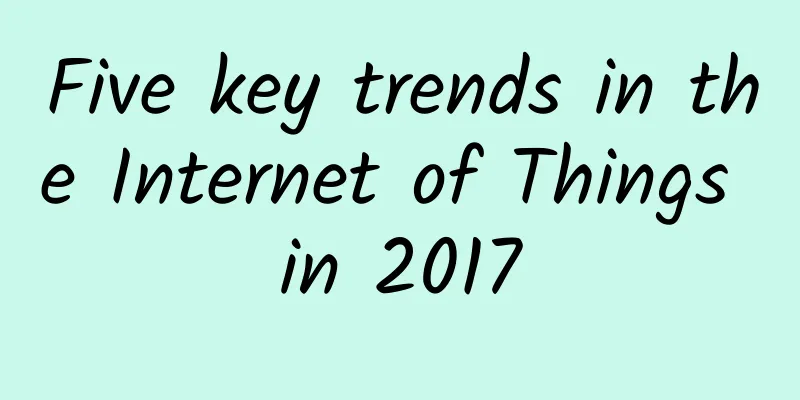
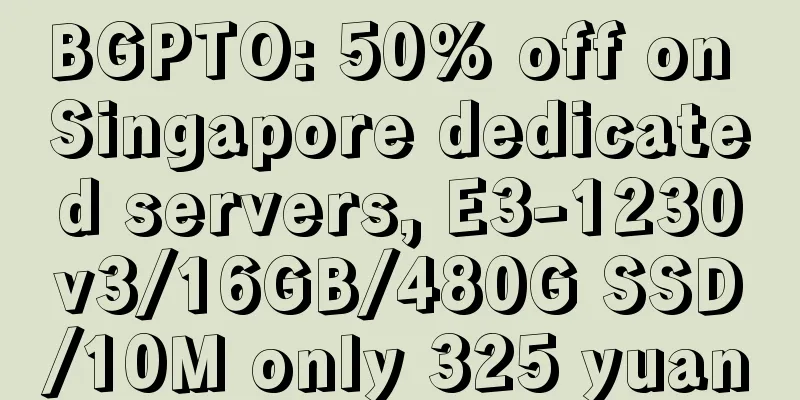
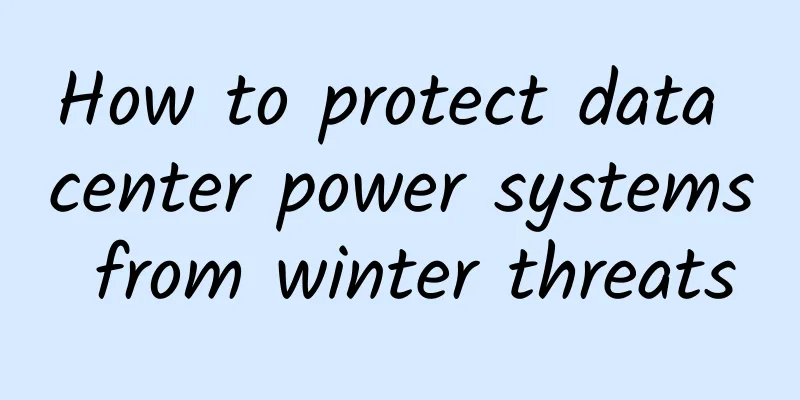
![[11.11] LOCVPS top up 100 yuan and get 10 yuan, all hosts are 60% off, Hong Kong VPS monthly payment starts from 22 yuan](/upload/images/67cabd32b921f.webp)