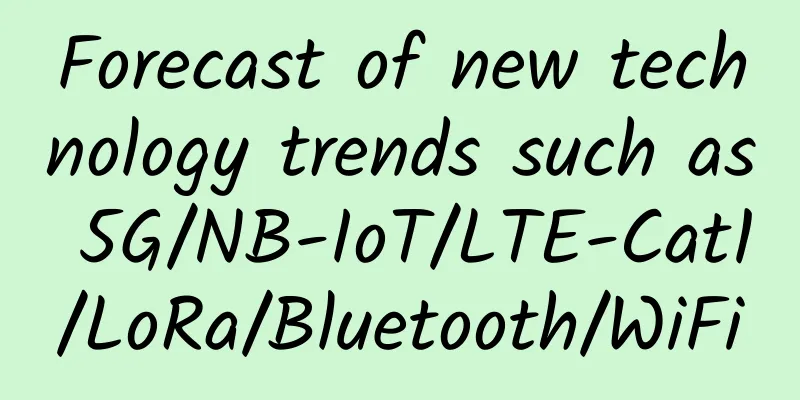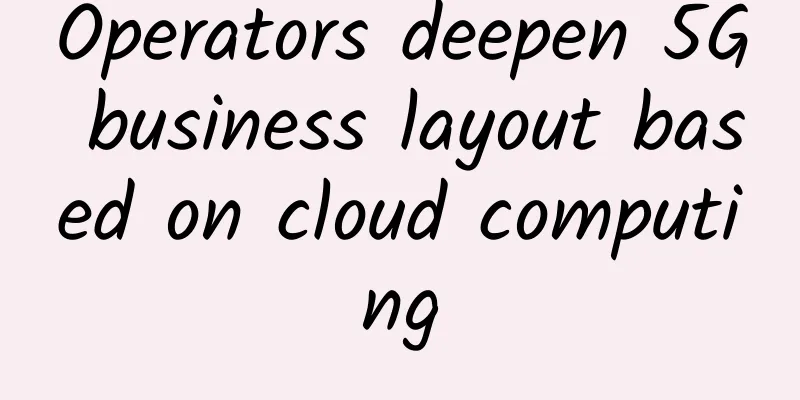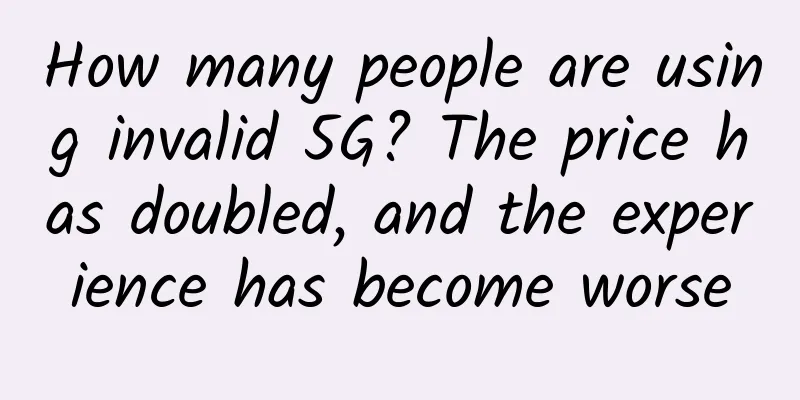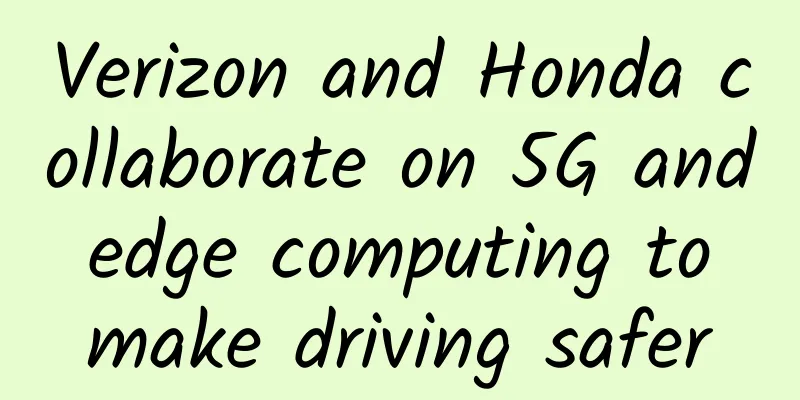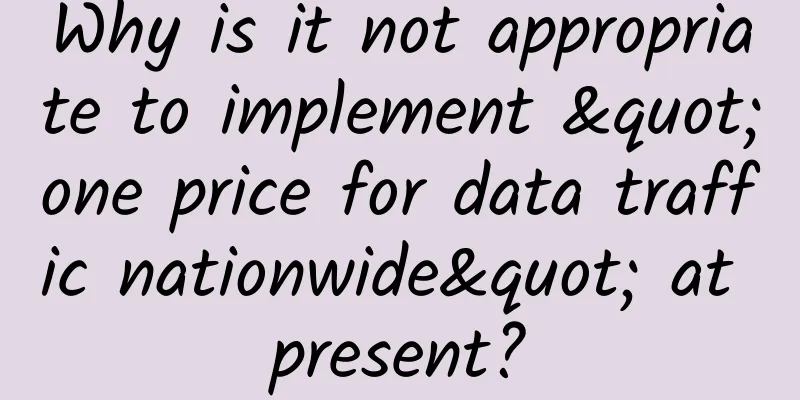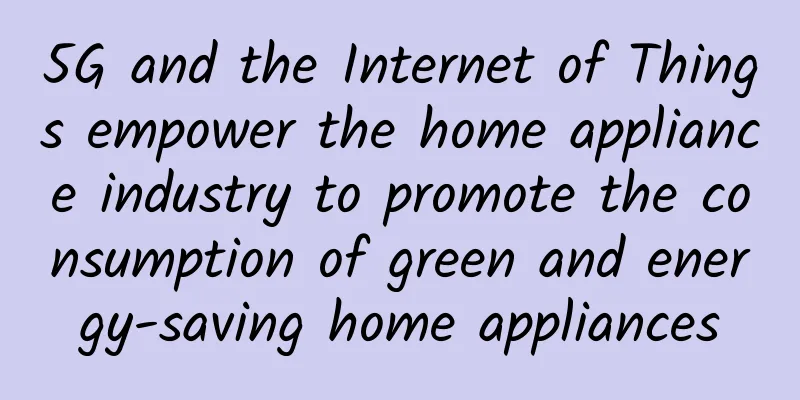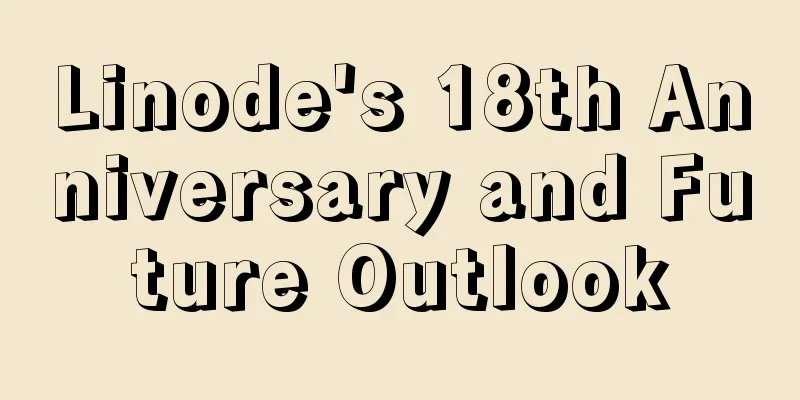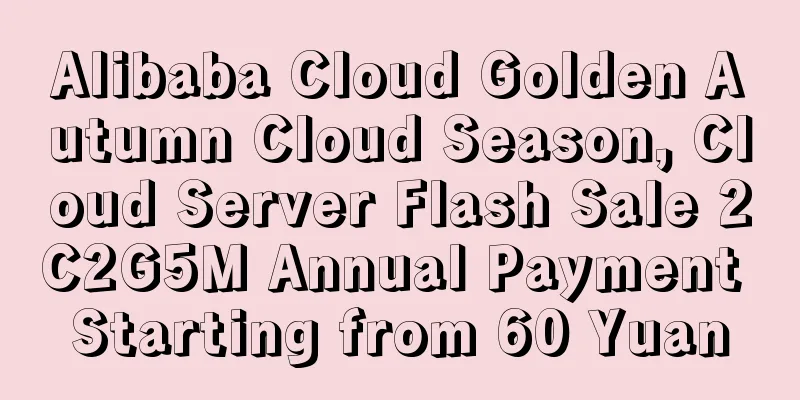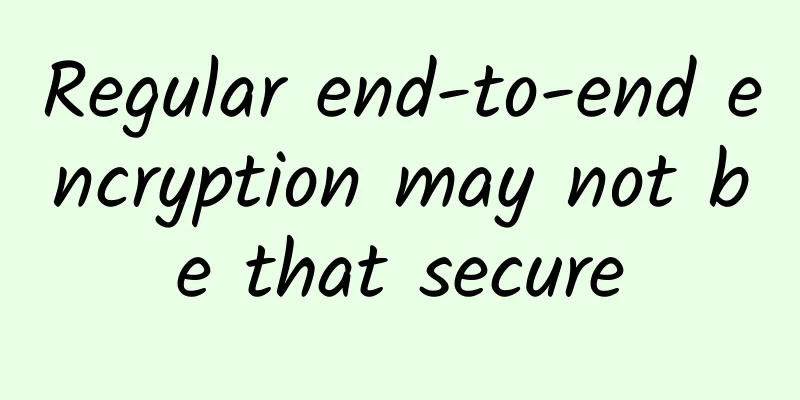Four open source management tools to improve network usability and performance
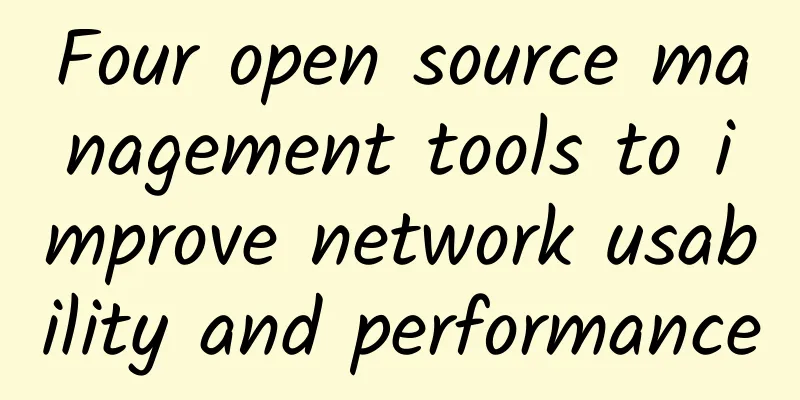
|
[51CTO.com Quick Translation] In the past, network management tools were mainly obscure command-line products that often operated based on configuration files that only professionals (usually in the Linux field) could understand. Today's network management tools have both desktop versions and Web GUI-based ones. They are not only easy to install and configure, but also easier to access. With continuous product iterations, these tools are becoming more and more powerful in terms of functionality and easier to use in terms of user experience. In this article, we will discuss four open source network management products. OpenNMS, Zenoss Core, and NetXMS are veterans in the field, of course they have launched new versions; Sensu Core is relatively new. In general:
The following table compares the advantages, disadvantages and applicable environments of the above four products: 1. OpenNMS network management softwarePlatform environment: OpenNMS is an open source software that can be installed on Linux and Windows servers. It has two different versions, Meridian and Horizon. Horizon releases new features more frequently; Meridian does not release any updates until the previous version has been proven to be stable, so its update cycle is about every 12 months. Horizon can be used for free; Meridian is based on a subscription rule and is aimed at organizations that need stable versions, long release cycles and professional support. Test requirements: This time, we tested its Horizon 22.0.3 version. Although the installation steps vary depending on the operating system, we found it relatively easy to install on Windows and Linux. Its only installation prerequisite is the Java SDK. Of course, for Windows, a PostgreSQL database is also required. Its minimum hardware requirements are: a dual-core CPU, 2 GB of memory, and 20 GB of free disk space. We chose the quick installation on Linux, of course, OpenNMS also provides step-by-step instructions for a custom installation. Interface configuration: When you first launch the web interface after installation, it will present multiple neatly arranged dashlets to the user on the interface, and graphically represent the information of the target network architecture. Of course, you can also customize the initial interface into a single panel, or create multiple panels according to organizational structure and geographical location. However, it took us some time to figure out what the various names on the interface mean. Monitoring display: Horizon has dashboards in different formats, such as alarms, topologies, charts, maps, and images. It can be configured to display ongoing outages and alarms in the form of heat maps, sorted by the degree of impact on entities and services. In addition, OpenNMS also provides an aggregate matrix and monitoring overview of all nodes and their status. You can group nodes into categories such as servers, routers, and switches, and the color coding scheme of the monitoring overview is: green for normal, yellow for warnings or minor problems, and red for critical problems. OpenNMS Horizon offers a dizzying array of monitoring options. Fortunately, we can start with the basics without having to deploy agents or configure monitored nodes. We ran a test of running a web server and then a simple ping to see if the file server was responding. After shutting down various services, we did receive an alert immediately. Features: The discovery function of OpenNMS is very useful for large infrastructures. With the granularity provided by the discovery function, you can easily determine the nodes and services that need to be included or excluded according to the range of IP addresses. This function can discover all the less than 50 nodes in our test environment quite quickly. Of course, for a production environment distributed in multiple regions, it will take a little longer to search and discover. acting: While the discovery function of OpenNMS can provide you with some basic information about the network architecture, for more in-depth details, you need to call protocols such as JMX, WMI, Syslog, and SNMP traps. In addition, OpenNMS also provides "polling" agents that can be deployed to various nodes and terminals. They are installed on the terminal according to the boot program through the link provided by the main OpenNMS server. Users can use the web interface to make various configurations, and their details are stored directly in custom XML files. Alarm and response: The core function of a network management system is to receive information and generate alarms in a timely manner. In addition to the conventional screen alarm function, OpenNMS can also send alarms via text and email. Of course, you can also integrate it with your own or third-party ordering system. OpenNMS provides several preset report formats, such as PDF or CSV. Similarly, you can also use JasperSoft Studio to customize and create reports. Support and Pricing: OpenNMS provides free technical support in the form of an online user manual, which you can use to install, manage, and develop. Other online video tutorials and Wiki introductions provide comprehensive step-by-step explanations of various management cases. The commercial version of Meridian is priced at $6,000 per year for a single server instance (discounts are available for more instances). Technical support packages start at $20,000. applicability: For large enterprise environments, OpenNMS is quite comprehensive. It provides monitoring options from the most basic rules to those with complex rules, so it is flexible and respected. However, it is worth noting that given the frequency of Horizon updates, users should avoid potential damage to the running production environment caused by such updates. 2. NetXMS multi-platform network managementPlatform environment: Similar to OpenNMS, NetXMS is also an open source network management software that supports multiple platforms. It can be installed on multiple platforms such as Windows, Linux, and Unix (including BSD and Solaris). In addition, the NetXMS management console can also be installed on Linux, Windows, Mac, and Android devices. Test requirements: We tested version 2.2.10 on Windows Server and Ubuntu. The minimum hardware requirements are: 1 GHz dual-core CPU, 1 GB RAM, 1 GB disk space, and additional disk space for data collection. Although installation is easy on both systems, the Windows executable makes the process easier. NetXMS can use a variety of common databases including Oracle, MySQL, MS SQL Server, and PostgreSQL. We configured and enabled the network auto-discovery option during installation. Interface configuration: The management console we installed on the Windows server is the desktop version. Once complete, the first thing that appears is the NetXMS "Workbench Window". It allows users to view the network infrastructure status in different views, including: macro views and details of specific network devices and events. By arranging various views on the "Workbench Window", you can create and save custom perspectives. These perspectives can be called up from the quick access menu and customized to display the network infrastructure. Monitoring display: The NetXMS object browser displays the entire network as a tree structure so that users can drill down into the details layer by layer. It uses different colors to indicate the network status such as normal (green) or serious problems (red), making it easy for users to identify problematic nodes or service protocols. acting: With the help of custom scripts and application-specific extensions, NetXMS can collect data using all versions of SNMP, SSH, and ICMP protocols. For enhanced results, administrators can also deploy additional NetXMS agents. These agents can be deployed on other platforms such as Linux, UNIX, Windows, and on various devices. Of course, depending on the type of device, the agent can be installed with various sub-agents. For example, with the Windows agent, you can add a sub-agent that provides UPS or log monitoring. After installation, the various agents start uploading information to the NetXMS server. We can reconfigure the agents on the client computer directly or remotely on the server as needed. Generally, OpenNMS stores the agent configuration details in XML format. It is worth mentioning that in our tests, we found that the NetXMS agents occupy very little disk space, memory, and CPU resources. Alarm and response: As mentioned earlier, NetXMS provides a variety of ways to view the status of the target network. When a problem occurs, NetXMS can take a variety of response mechanisms, such as sending a text or email with detailed information about the problem. In addition, it can also take various actions based on the configured processing rules, such as running a script to solve the problem. We can even configure the rules in a fine-grained manner to set how to escalate the problem when it cannot be confirmed and corrected in time. In addition, NetXMS uses the regular Jasper Reports library to build an optional reporting module. Features: NetXMS has a powerful network mapping function. Administrators can create and customize the architecture map of the target network so that they can see the status of part or the whole architecture at a glance. They connect various nodes to learn about the usage details of network bandwidth and other resources, and then identify potential bottlenecks. For networks with multiple physical locations, they can draw different nodes on the map. You can also use graphics, dashboards and other visual aids to customize the display interface of network performance. Support and Pricing: NetXMS provides an up-to-date and easy-to-use online user manual in HTML and downloadable PDF format. Unlike other products tested, NetXMS only provides free software and does not provide commercial versions. Its paid technical support options are provided to customers via phone or email. Paying customers will also receive customized hot fixes on demand based on the priority of the bug. In addition, NetXMS also provides customized training tutorials. applicability: While the NetXMS management console is user-friendly and responsive, its navigation is a little lacking. For example, we would like a small "disk" icon to remind us to save certain settings after making changes, and it currently does not warn users when they forget to save settings. Overall, we think NetXMS will suit the needs of most organizations and provide a complete set of network management services. 3.Sensu Core Network Monitoring and ManagementPlatform environment: Sensu Core, which was first launched in 2015, is a newcomer in the field of network management. It uses RESTful JSON API to collect monitoring data and solve various events. Sensu Core provides installation options including stand-alone, distributed, and high availability. In addition, there is a 5-minute installation version that can be used for testing in small network environments. However, it is only available for CentOS. Test requirements: This time, we tested the free and open source version 1.6. We mainly focused on its stand-alone installation options on Linux and Windows in our test. For stand-alone installation, the basic hardware system requirement is 2 GB (but 4 GB is recommended). Although we mainly installed it on Ubuntu servers, Sensu Core can also be installed on other versions of Linux, macOS, and Windows. Its latest enterprise version is 3.3, and Core is still in version 1.6. Although the online manual is quite complete, in our opinion, the installation of the Enterprise and Core editions is quite different. Relatively speaking, the installation on Windows is much easier than on Linux. The Linux installation not only requires too many steps, but it is not clear what additional components are required for the Core installation. Interface configuration: Since Sensu does not provide any default configuration, we need to complete some configuration tasks after the basic installation is in place. Configuration of Sensu Core involves creating or editing JSON and XML files using a text editor that supports UTF-8, or using a third-party configuration management tool such as Puppet or Ansible. Monitoring and Agent: Sensu Core initially provided various APIs with monitoring and data collection capabilities that could be integrated with existing third-party or custom dashboards. Over time, Sensu realized the need for a dedicated Sensu dashboard, so Uchiwa was developed. Unlike other components, Uchiwa needs to be installed separately and is only available for Ubuntu, Debian, Red Hat, and CentOS. The basic functions of the Uchiwa dashboard include: providing a list of events, performing certain filtering operations by type and severity, various silent alarms, and handling events. One of the Sensu data sources is specifically provided for Grafana, which is a third-party product for general analysis and reporting that can access and visualize the events collected by Sensu. Of course, there are other third-party dashboards on the Internet that can be used to display Sensu event data. Features: The main components of the Sensu Core monitoring solution are service checks and event handling. Service checks monitor resource usage, including memory, CPU utilization, and bandwidth, and confirm the operating status of services such as web or database servers. To this end, Sensu Core uses various agents, including Sensu clients, SNMP, and other protocols. Service checks use the same specifications as Nagios and allow Nagios plug-ins to be loaded. The Sensu server responds to various alarms created by service checks and takes various actions by executing event handling. Alarm and response: Sensu Core uses handlers to perform various operations, including: basic text and email alerts, log entries, and creating and resolving incidents using ServiceNow or PagerDuty. By default, it uses RabbitMQ as a message bus for communication between clients, servers, and APIs. Sensu Core's servers and APIs use Redis, an in-memory data storage structure, for persistent data storage. In addition to being able to create custom service checks, you can also download a variety of pre-built plugins from the Sensu community. There are hundreds of Sensu plugins available, ranging from basic plugins that provide Twitter alerts to complex plugins that monitor database health or the status of hosted cloud applications. In addition, you can use more than 4,000 Nagios plugins. Support and Pricing: Compared to the Enterprise Edition, Sensu Core does not have features such as Active Directory, LDAP integration, multi-tenancy, user audit logging, and various API options. At the same time, online documentation and community forum support for the Core version is also limited. So for those who need the above additional features and professional support, they have two business options: SMB (small and medium business) version priced at $899 per month, and Enterprise version priced at $2499 per month. They both come with Web, email, and help during installation. The Enterprise version also provides phone support and a more feature-rich, Uchiwa-based dashboard. applicability: Compared with its powerful monitoring capabilities on network architecture, the installation and configuration of Sensu Core is somewhat unsatisfactory. In order to improve installation flexibility and guide customers to use the product in depth, it provides too many component configuration options. This virtually increases the difficulty for novices. Of course, the open architecture of Sensu Core also allows users to integrate it with other existing tools. 4. Zenoss Core Multi-Platform Network ManagementPlatform environment: Zenoss Core is an open source network management software that can be used on Red Hat and CentOS versions of Linux. Compared with other commercial products in the same field, it has a significant "500 monitoring nodes" limit. However, unlike other open source applications that "do not track user information", before installing the software, users need to fill out a form on its website to receive an email containing download instructions. The email will contain links to resources such as downloads and online support. Test requirements: Zenoss Core offers multiple installation options, including bootable installation, virtual appliance, and offline installation files. We tested it with version 6.2.1. Zenoss Core requires at least 4 real (or virtual) CPU cores and 24 GB of RAM for a single-host installation (or 16 GB for a multi-host installation). Storage requirements vary depending on the size of the installation and the type of data collected. For some reason, we found Zenoss to be very memory-intensive in our testing, so we ended up needing a Hyper-V server with 32 GB of memory to install and launch its single-host application. Interface configuration: If you choose the virtual appliance method, the installation process is very simple, of course we need to adjust the DNS settings appropriately. After the virtual machine is up and running, we can use a web browser to go to the resource manager. The first login requires running a short optional setup wizard to set up users, configure network auto-discovery, and manually add devices to the resource manager dashboard. The Zenoss web interface is well designed and easy to use. Its default dashboard provides a basic status of the network infrastructure and highlights any alarms and problem areas. The web interface has several configuration options for calling portlets. These are widgets that display different network information, including: event views, device problems, and network maps (including placing customized Google maps in the dashboard). By dragging, dropping, and resizing, you can also customize one or more dashboards to provide the best interface layout for monitoring your network infrastructure. Monitoring display: In testing, we can use the automatic discovery function to add devices, or we can manually add multiple devices residing on other networks using host names or IP addresses. Its "Infrastructure" tab shows the current status information of each device and uses a common yellow, orange, and red color scheme to display various warnings. You can click to view detailed information about the relevant device, or use the pre-entry function to search by host name or other device information. Of course, you can also save common searches for later use. acting: Zenoss Core uses open source technologies including Python, Net-SNMP, MySQL database, Docker and D3.js. Unlike other network management products, Zenoss does not use agents, but uses existing SNMP, SSH, WMI protocols, as well as network services such as POP, FPT, HTTP and NTP to achieve network monitoring and management. Features: In addition, Zenoss uses pre-configured plug-ins called ZenPacks to implement various monitoring and management tasks. Since various ZenPacks use standard APIs and protocols, it does not require agents to be deployed on each device. In addition to free open source versions, ZenPacks also have commercial versions created by Zenoss or third parties. Alarm and response: You can use the event menu to customize event triggers and notifications. Zenoss can send email messages with custom variables and detailed descriptions. At the same time, the system can also respond to events and solve problems by executing commands. For each event, you can also use the browser to perform different manual actions, including: confirm, reclassify, add annotations to the log, send commands, and open or close the event. Zenoss Core provides both standard line-by-line status reports and graphical reports through custom reporting options. Reports can be viewed on screen or easily exported to PDF format for later use or sharing with others. Support and Pricing: Zenoss provides support documentation in either PDF or downloadable HTML format, which is useful for those who want to create their own online support portal. For larger organizations with many nodes or that need additional technical support, Zenoss has two commercial paid products, Zenoss Cloud and Zenoss On Premises, but Zenoss does not publish pricing for its products online. applicability: Zenoss Core's powerful monitoring capabilities require a certain amount of memory resources. However, its limit of 500 monitoring nodes is enough for many small and medium-sized enterprises. Zenoss Core has a customizable and user-friendly interface, as well as reliable report printing and display functions, which makes it a good choice for those who do not need to monitor thousands of devices. Original title: 4 open-source network management tools to improve usability, performance, author: Susan Perschke [Translated by 51CTO. Please indicate the original translator and source as 51CTO.com when reprinting on partner sites] |
<<: 5 must-know SD-WAN security myths
>>: China Unicom experts: 5G should embrace AI from five aspects
Recommend
Inventory: 10 hottest Internet startups in 2021
2021 is a good time for IT startups. In the past ...
5G infrastructure and the need for end-to-end programmability
By Alok Sanghavi, Senior Product Marketing Manage...
One year later, let’s talk about Open RAN again
[[385310]] This article is reprinted from the WeC...
Will 5G replace NB-IoT immediately after commercialization? Not really!
From May 21 to May 25, the international telecomm...
Six key advantages of optical interconnect technology
We keep hearing about the construction of future-...
World Cup employees are distracted and use enterprise-level routing to control
The World Cup has entered the semi-finals, with F...
DMIT's new San Jose data center starts at $36.9/year, 15% off + free data
DMIT.io opened a new data center in San Jose, USA...
H3C strengthens the foundation of intelligent connectivity with 400G products, providing new impetus for the digital economy
[51CTO.com original article] At present, the digi...
Why do 5G mobile phones support more frequency bands?
How many 5G frequency bands a mobile phone can su...
A complete guide to worry-free WiFi coverage during the Dragon Boat Festival holiday
The Dragon Boat Festival holiday has begun. Durin...
Borei Data reshapes APM and sets a new benchmark for IT operations and maintenance
With the rise of new-generation information techn...
A "right remedy" for Ethernet Mac and Phy layer problems
In today's digitally connected world, Etherne...
New enterprise video conferencing strategies must go beyond meetings
Today’s workflows are increasingly digital, and v...
SpartanHost: Seattle high-security KVM starting at $2 per month, 256M memory/20G hard drive/1TB traffic
SpartanHost is a foreign hosting company founded ...
TD-LTE wins award: Guarding 5G and leading the world
January 9th was a day of harvest for those who ha...