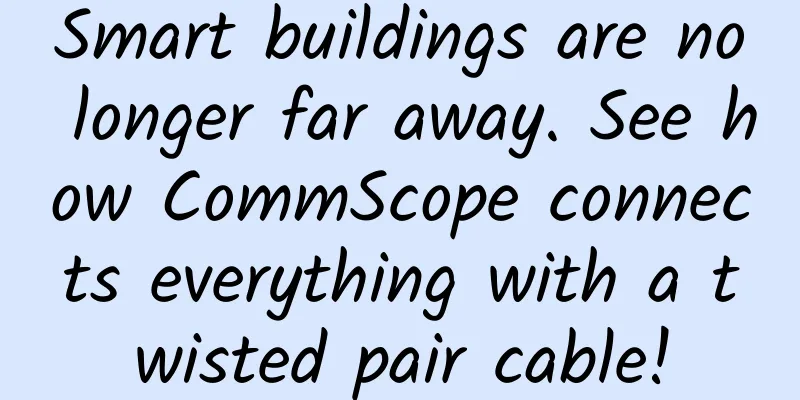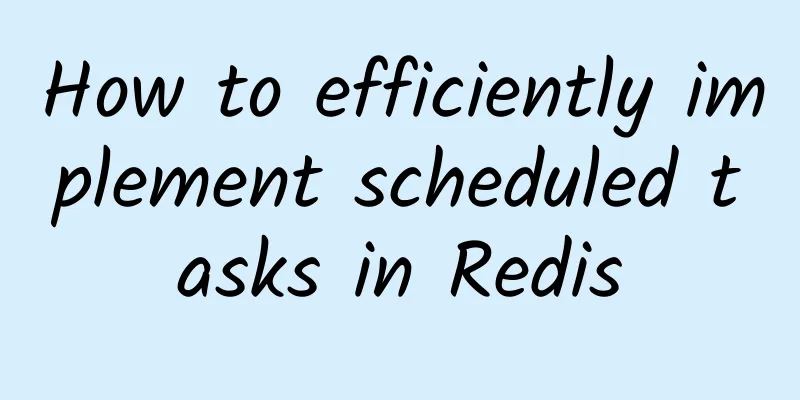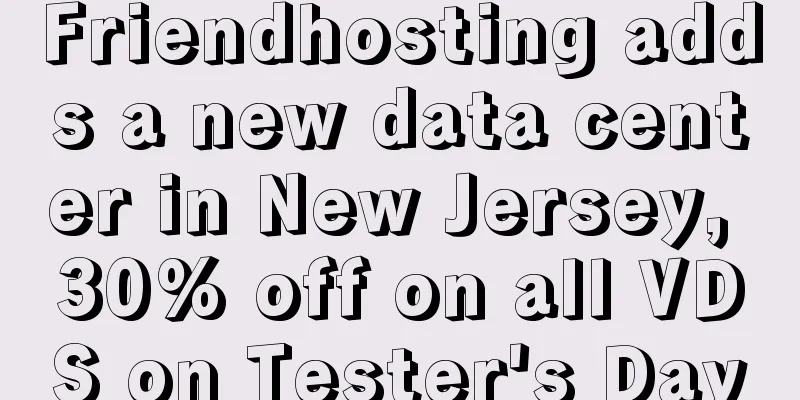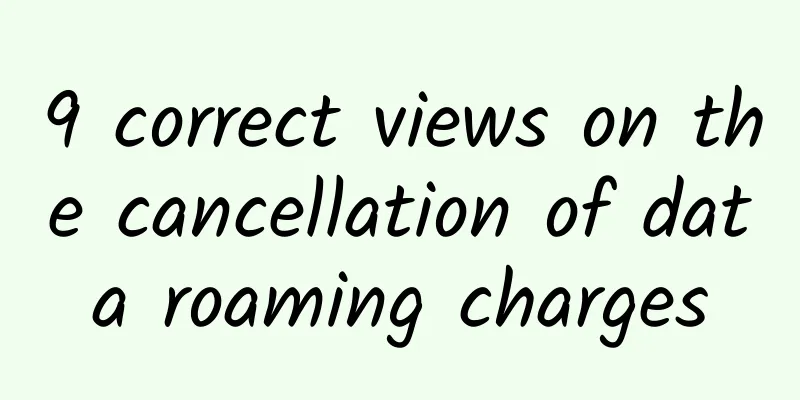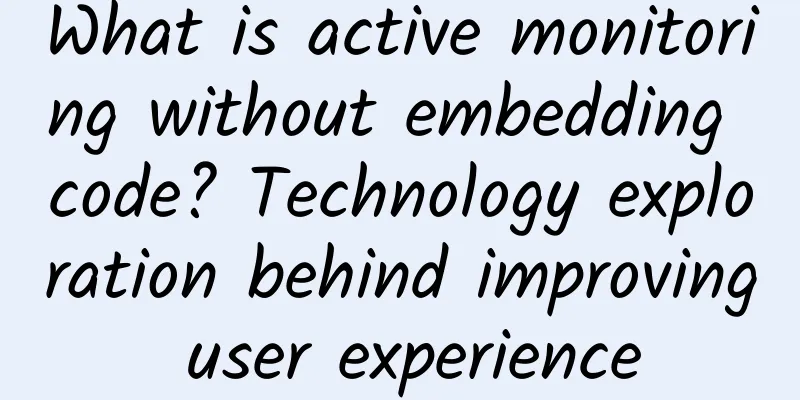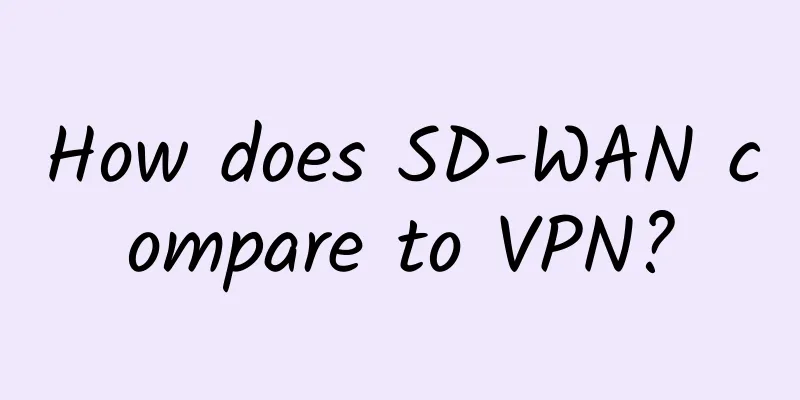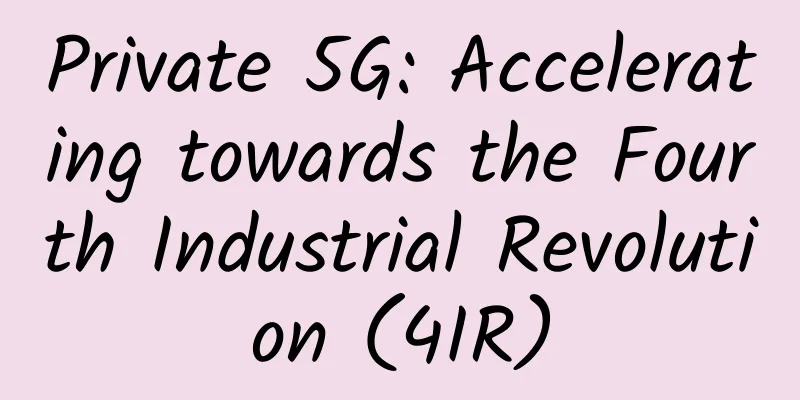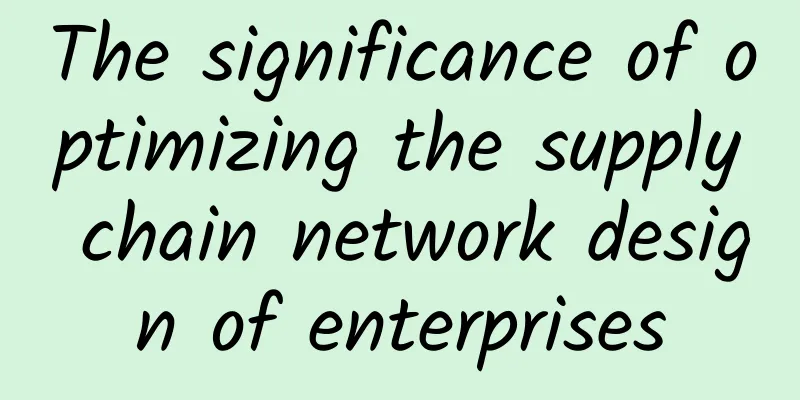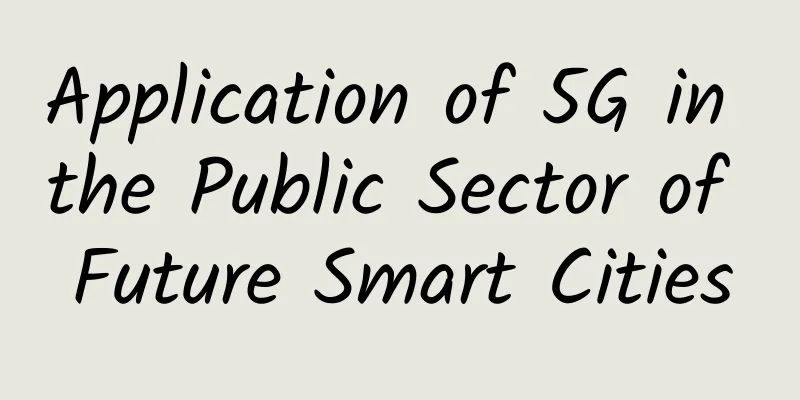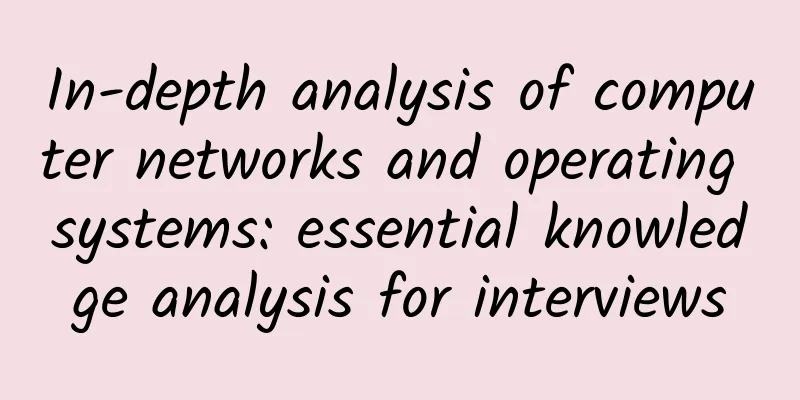Learn about routers, switches, and network hardware
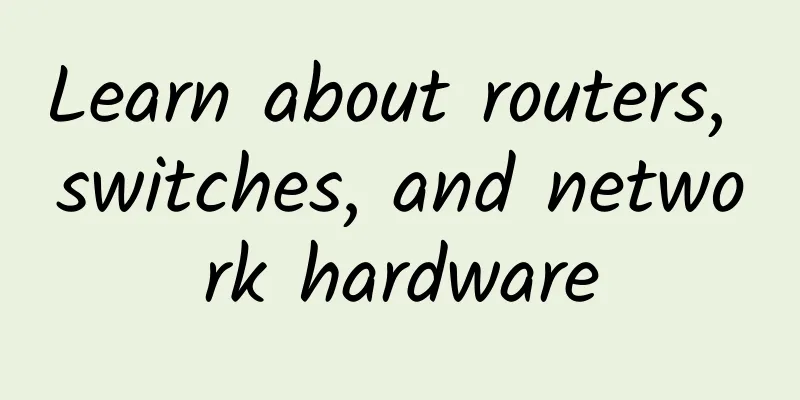
|
Today we're taking a look at home network hardware: what the various pieces do, when you need them, and how to best deploy them. Keep reading to get a clearer picture of what you need to optimize your home network. When do you need a switch? A hub? What exactly does a router do? Do you need a router if you only have one computer? Network technology can be a pretty obscure area of study, but with the right terminology and a general overview of how devices operate on a home network, you can deploy your network with confidence. Understand your home network with a network diagramRather than start with a glossary of network terms, assaulting you with technical jargon with no easy reference points in the process, let's go straight to a network diagram. This is the simplest network configuration available: a computer connected directly to a modem, which in turn is connected to an individual's Internet service provider via a phone line/cable/fiber uplink. It doesn't get much simpler than this arrangement, but this ultra-simple setup comes at a price. This user cannot access the internet using a Wi-Fi device (so they can't use their smartphone, tablet, or other wireless device), and they lose the benefits of using a router between their computer and the greater internet. Let's introduce routers and highlight the benefits of using one. In the figure below, we've introduced two elements to the network: a wireless router and a laptop connected to the network via a wireless connection. When should you use a router? Given the low cost of home routers and the benefits of having one on your network, you should always use a router (which almost always includes firewall functionality). A home router is actually a combination of three network components: a router, a firewall, and a switch. In a business environment, these three pieces of hardware are separate, but consumer routers are almost always a combination of routing and switching components, with a firewall added in for good measure. First let's look at what a router does. At the most basic level, a router connects two networks together, one inside your home (regardless of size) and the other outside your home (in this case, the Internet). The broadband modem that your ISP provides you with is only good for connecting a single computer to the Internet and typically does not include any routing or switching capabilities. Routers perform the following functions:
In addition to the internal-to-external networking functions outlined above, a home router also acts as a network switch. A network switch is a piece of hardware that facilitates communication between computers on an internal network. Without switching capabilities, devices can communicate with the greater Internet through the router, but not with each other—something as simple as copying an MP3 from a laptop to a desktop over the network would be impossible. While the four-port limit of most home routers is more than adequate for most home users, the number of networkable devices in a home has increased significantly over the past 10 years. It's not uncommon to have multiple computers, multiple game consoles, media centers, printers, file servers, and more all connected to your Ethernet LAN (while you might put a Wii on your Wi-Fi network for dedicated video streaming and media server access, for example, it's best to have a hardwired connection). Once you reach device saturation, you'll need to add a switch with eight, 16, or more ports to properly support your growing home network. As an aside, historically people have often relied on hubs because they are much cheaper than expensive switches. A hub is a simple network device that does not inspect or manage any traffic passing through it - it is a "dumb" network device - in contrast, a switch actually interacts with packets and actively directs them. Since hubs have no management component, packets often collide with each other, which results in poor overall performance. Hubs have many technical disadvantages, which you can read about here. Over the past 10 years, the price of consumer-grade network switches has dropped dramatically, to the point where very few hubs are produced (one of the largest consumer-grade hub manufacturers, Netgear, doesn't even make hubs anymore). Due to the disadvantages of network hubs and the low prices of high-quality consumer-grade network switches, we do not recommend using hubs. When you can buy a very good, high-speed 8-port switch for $25, there is no reason to use an outdated hub on a home network - if you're curious why network administrators deploy hubs, you can read about it here. Back to the topic of switches: switches are an excellent, inexpensive way to increase the size of your home network. If the four ports on the back of your router have outgrown your capacity, the simplest thing you can do is to purchase a switch with the appropriate number of ports to expand your network. Unplug your devices from your router, plug everything into the switch, and then plug the switch into the router. Note: A switch has absolutely no routing capabilities and is not a replacement for a router. Your router most likely has a four-port switch built into it, but that doesn't mean your new eight-port dedicated switch can replace your router—you still need the router to coordinate between your modem and the switch. Decoding network speed signsNow that you have a clear idea of how your network should be physically configured, let's talk about network speed. There are two main names that we are interested in: Ethernet and Wi-Fi. Let's look at Ethernet first. Ethernet connection speeds are measured in 10BASE. The original Ethernet protocol, now 30 years old, had a maximum speed of 10 Mbit/s. Fast Ethernet, introduced in 1995, increased speeds to 100 Mbit/s. Gigabit Ethernet was introduced in 1998, but has only recently gained much traction in the consumer market. As the name suggests, Gigabit Ethernet is capable of 1000 Mbit/s. You'll often see these designations, like 10/100 or 10/100/1000, on networking gear and its packaging, indicating which version of Ethernet the equipment is compatible with. To take advantage of the maximum speed, all devices in the transmission chain need to meet or exceed the rated speed you want. For example, let's say you have a media server with a Gigabit Ethernet card installed in the basement and a media console with a Gigabit Ethernet card installed in the living room, but you use a 10/100 switch to connect the two devices together. Both devices will be limited by the 100 Mbit/s cap on the switch. In this case, upgrading the switch will greatly improve your network performance. Outside of transferring large files and streaming HD video content over your home network, there's little need to go out and upgrade all your devices to Gigabit. If your primary computer network use consists of web browsing and light file transfers 10/100 is more than satisfactory. Understanding Wi-Fi SpeedWi-Fi speeds are expressed with letters instead of numbers. Unlike the simple method of converting numbers to network speeds that we find in Ethernet, the Wi-Fi name actually refers to a draft version of the IEEE 802.11 networking standard that specifies the parameters of the Wi-Fi protocol. 802.11b was the first version to be widely adopted by consumers. 802.11b devices have a maximum transmission speed of 11 Mbit/s, but speeds vary greatly depending on signal strength and quality - realistically users should expect 1-5 Mbit/s. Devices using 802.11b will experience interference from baby monitors, Bluetooth devices, cordless phones, and other devices in the 2.4GHz band. 802.11g was the next major consumer upgrade, increasing maximum transfer speeds to 54 Mbit/s (actually about 22 Mbit/s, taking error correction and signal strength into account). 802.11g suffers from the same 2.4GHz band interference as 802.11b. 802.11n is a major upgrade to the Wi-Fi standard - devices use multiple-input multiple-output antennas (MIMO) to operate in the 2.4GHz and relatively unused 5GHz bands. 802.11n has a theoretical maximum of 300 Mbit/s, but taking into account error correction and less-than-ideal conditions, you can expect speeds in the 100-150 Mbit/s range. 802.11ac is a huge upgrade, bringing wider channels (80 or 160 MHz vs. 40 MHz), more spatial streams (up to 8), and things like beamforming, which sends waves directly to your device instead of bouncing around, making things a lot faster. How much faster? There are models that can handle 1 GB per second. It's really fast. Like Ethernet, Wi-Fi speeds are limited by the weakest link in the direct network. If you have a Wi-Fi router that supports 802.11n, but your netbook only has a Wi-Fi module that supports 802.11g, you'll top out at 802.11g speeds. Beyond the speed limitations, there's a very pressing reason to move away from 802.11b, the oldest popular Wi-Fi protocol. You must use the same level of encryption on every device in your network, and the encryption schemes available to 802.11b devices are weak and have been broken (WEP encryption, for example, can be broken in a matter of minutes by a tech-savvy kid). Upgrading your Wi-Fi router and wireless devices will allow you to upgrade your wireless encryption and enjoy faster speeds. If you haven't taken any steps to secure your router now, now's a good time to read our guide to locking down your Wi-Fi network to prevent intrusion. As with Ethernet, upgrading to the highest speeds (in this case, 802.11n) is best suited for people moving large files and streaming high-definition video. Upgrading to 802.11n will have a negligible impact on your web browsing speeds, but will have a huge impact on your ability to wirelessly stream high-definition content throughout your home. Now that you have a handle on how your home network is laid out, and you understand what network speeds mean and how they can affect you and your network, it’s time to upgrade your switches, roll out some new Wi-Fi bandwidth, and enjoy a more optimized home network. |
<<: Learn about routers, switches, and network hardware
>>: What does a communications engineer do?
Recommend
NDRC: Accelerate the layout of new infrastructure such as 5G and the Internet of Things
On May 24, Ning Jizhe, deputy director of the Nat...
When to use 5G and when to use Wi-Fi 6
[[357301]] 5G is a cellular service, and Wi-Fi 6 ...
Transforming the Enterprise with 5G Technology
For years, people have been talking about the tra...
Innovation is the key to 5G's "three good"
Wen Ku, director of the Information and Communica...
ShockHosting configuration upgrade 50% off, $5/month-2G/300GB/1TB/Los Angeles data center
The tribe has shared news about ShockHosting seve...
Talking about HTTP connection related knowledge
[[374909]] This article will first introduce the ...
MaxCompute Spark resource usage optimization
1. Overview This article mainly explains MaxCompu...
UFOVPS Spring Festival 50% off, top up 200 yuan to get 30 yuan, Japan/Hong Kong CN2 GIA/US high-defense VPS monthly payment starts from 19 yuan
UFOVPS has launched a special promotion for the S...
How much do you know about Zigbee wireless connection?
Zigbee has a wide range of applications and can o...
Analysis of the operating data of the three major operators in October: the growth momentum of 5G package users remains rapid
Recently, the operating data of the three major o...
4G is still growing, but 5G is a bit awkward. Has the promised 5G phone replacement trend come to an end?
Last week, the Ministry of Industry and Informati...
Goodbye, Citrix! Domestic cloud desktop players reshuffle, who can eat more cake?
Recently, another foreign giant announced that it...
Excellent use cases and benefits of edge computing
The use of edge computing in the enterprise will ...
Which of the three major operators has the highest user complaint rate? This data tells you
Recently, the Carrier World Network and the China...
The software-defined revolution: making SD-Branch possible
Today, software-defined networking is extending t...