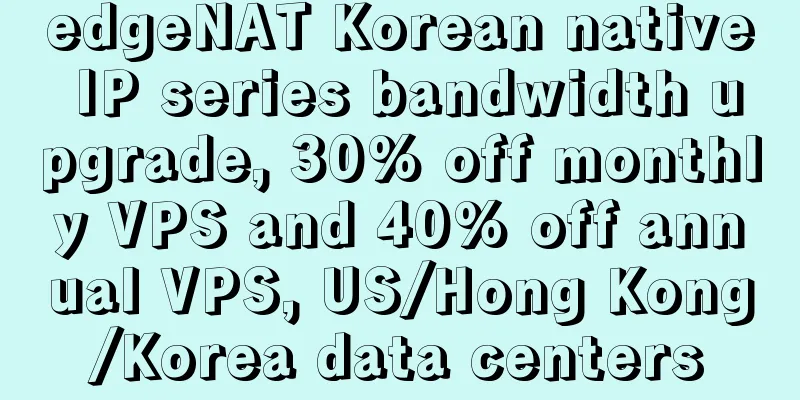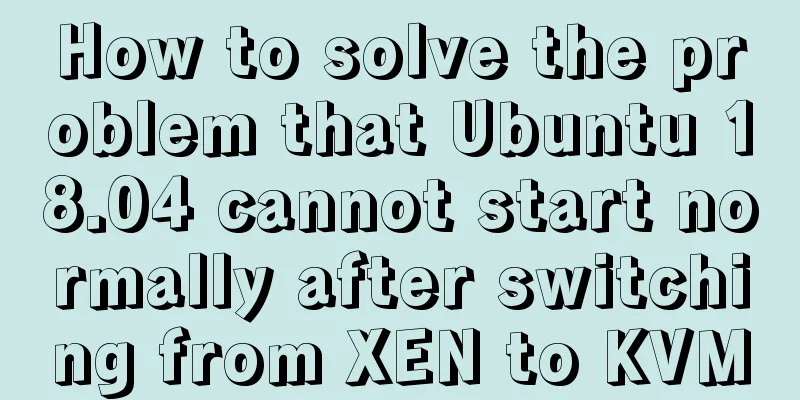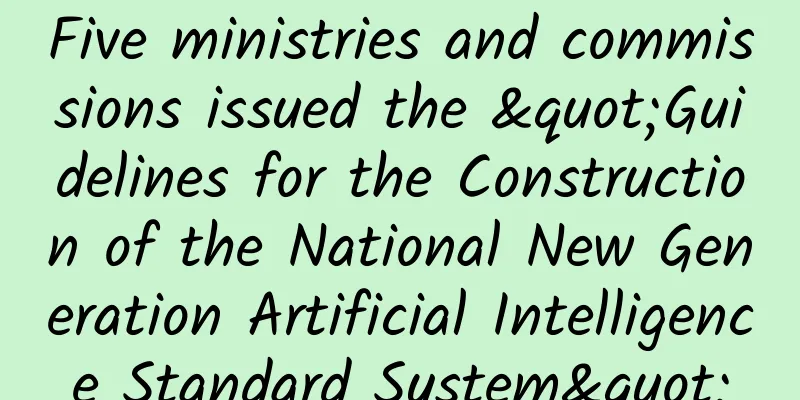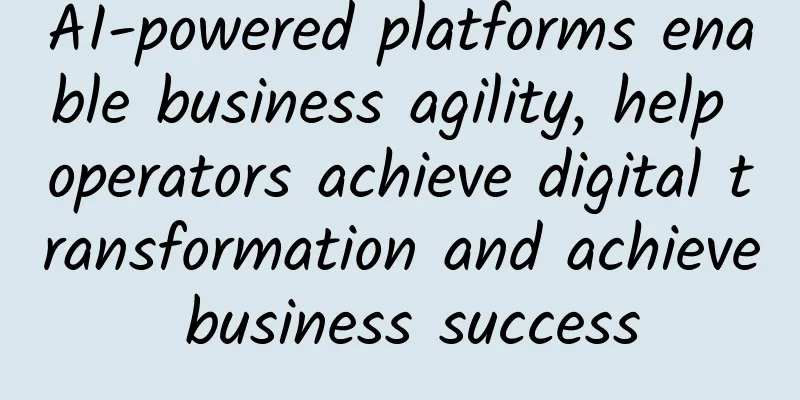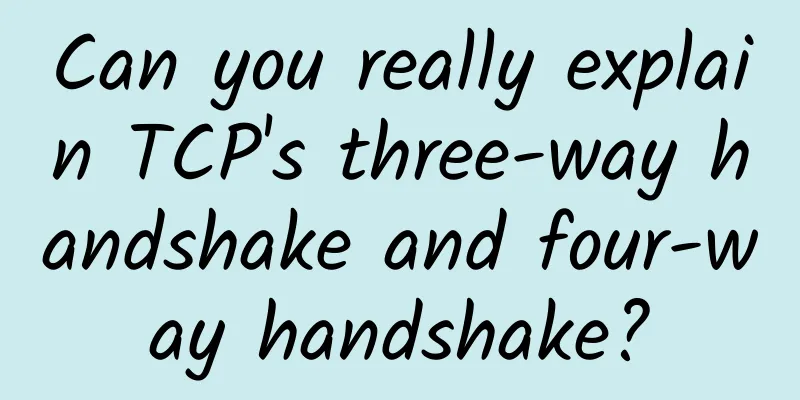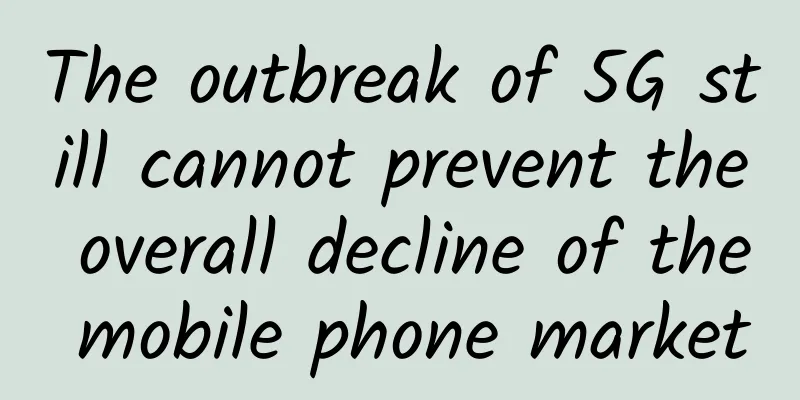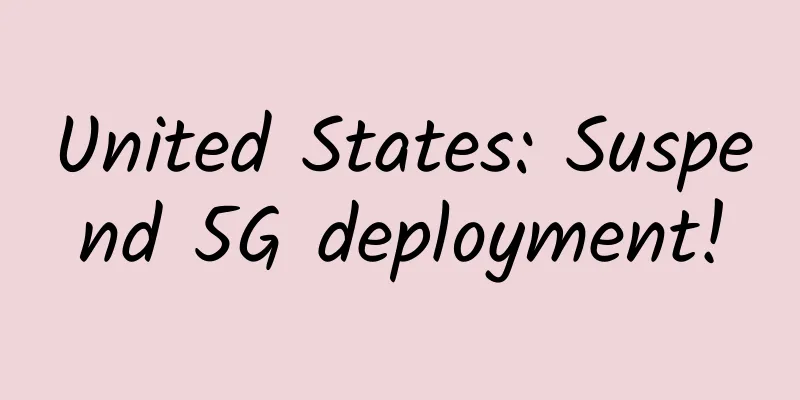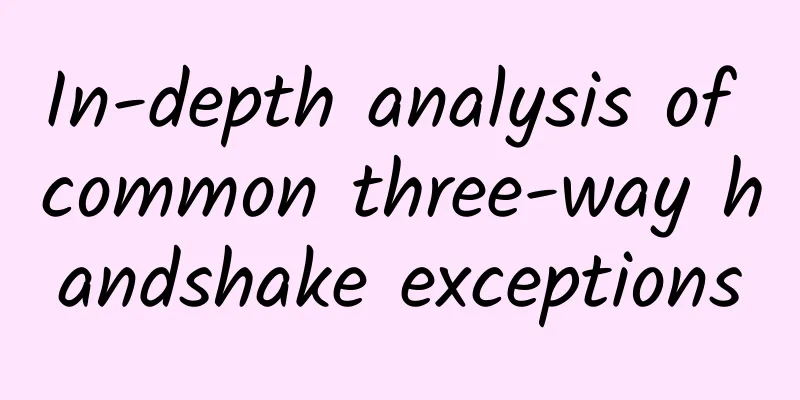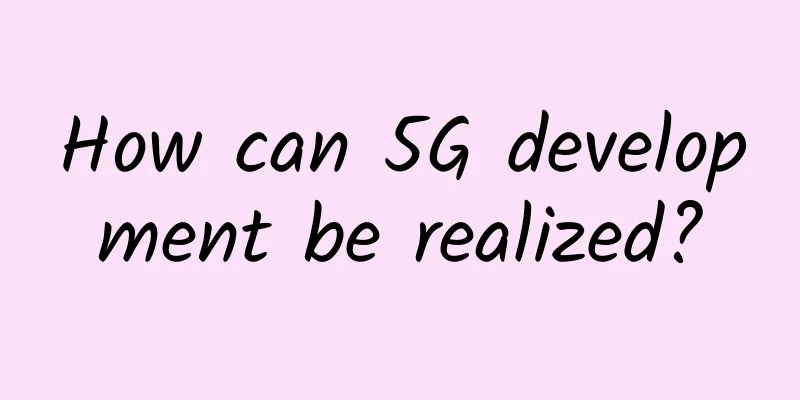Summary of common troubleshooting methods for network broadband
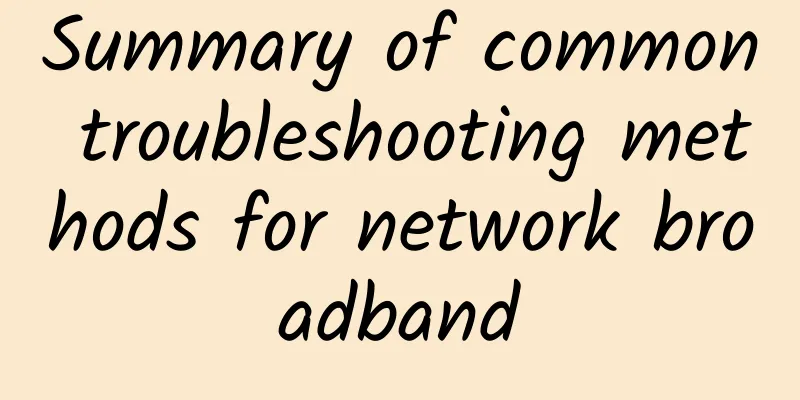
|
1. FTTH troubleshooting steps Step 1: Check the status of the "Power" light on the ONT (optical modem).
Step 2: Check the status of the "LOS" light on the ONT (optical modem).
Step 3: Check the status of the “PON” or “LINK” light on the ONT (optical modem).
Step 4: Check the status of the "LAN" light on the ONT (optical modem).
Step 5: Check the light attenuation. (1) Check the optical power received by the optical modem. Two methods: ① You can log in to the optical modem to check; ② Check with a PON optical power meter, unplug the ONT (optical modem) "PON" pigtail and connect it to the optical power meter (select a wavelength of 1490nm), and test whether the optical power is within the standard value of -8~-28dB (-28 is already at the edge value, it is recommended to be within -25). (2) The received optical power is too small and the optical attenuation is too large. Check whether the optical cable from the user's home to the splitter box is bent less than 90 degrees or is damaged. (3) Use the optical junction box in the user's building to test whether the received optical power of the splitter port is normal. If normal, use a red light pen to test whether the skin cable is connected. If it is connected, redo the ends of the skin cable at both ends. If not, re-pull the skin cable. If the received optical power is abnormal, test the other splitter port to confirm whether the splitter port is faulty. If the other splitter port is normal, replace the splitter port. If it is abnormal, test the total upstream port of the splitter. (4) When the upstream optical attenuation of the secondary optical splitter is too large, it is necessary to check the secondary optical cross-connect box, the primary optical cross-connect box, and the PON port output of the OLT step by step to determine the fault point of the abnormal optical attenuation. The troubleshooting work requires the cooperation of two maintenance personnel to complete. Step 6: Dial the user account. (1) Disconnect the user router and directly connect the laptop to dial Common dialing error codes: ①691 Possible reasons are:
②678 means the broadband connection is interrupted. You need to check whether the optical modem signal is normal. If it is normal, call the backend staff to check whether the optical modem data is normal. ③769 means the user's network card is disabled and needs to be re-enabled 2. FTTB troubleshooting steps Step 1: Check the status of the ONU POWER indicator and the FE electrical port indicator
Step 2: Check the status of the POWER light and WAN light of the user's home connection device (such as a router).
Step 3: Check whether the ONU port is damaged.
Step 4: Check the network cable.
Step 5: Test the device at the user's home
Step 6: Check account error information 691 Possible reasons are:
3. Slow network speed troubleshooting steps Step 1: Understand the specific situation of the user's slow Internet speed. Common categories of slow user network speeds include:
Step 2: Classify and handle according to the situation reported. (1) The overall application is slow ① Use a speed test website to test the speed, Ping to test whether DNS has packet loss, and the delay should be less than 50ms. If the speed test is not good, check the line.
② Restart the user's router, switch and other devices and then perform the first step of the test. ③ If the entire community has concentrated reports of slow network speed, the local customer service room needs to check whether the OLT upstream bandwidth is congested and the upstream template speed limit of the ONU. (2) A specific web page, online banking, web WeChat, or video website opens very slowly or cannot be accessed, but other applications have no problems. Solution: Open the web page to check if it is really slow, use HTTPWATCH software to capture packets to see which web page element has problems. Save the packet capture results and send them to the customer service desk. (3) The WIFI connection is slow. Solution: Check whether the user's wireless channel is interfered and the strength of the WIFI signal. Download a "WIFI Analyzer" APP on your mobile phone to detect the strength of the WIFI signal and channel, and guide the user to set the correct WIFI channel. If the WIFI signal is not lower than -70dbm, the Internet quality will be better. It is better to choose a WIFI channel with less interference. (4) A certain game application is slow, Processing method: If it is a web game, you can capture packets through HTTPWATCH or IP radar. Problems that cannot be handled on site and the capture results will be fed back to the customer response fault desk, which will then transfer the fault to the district Internet room for further tracking and processing. 4. User router troubleshooting steps Step 1: Check the status of the power light.
Step 2: Check the status of the WAN light
Step 3: Check the status of the LAN light
Step 4: Basic configuration process of router: (1) Setup Wizard - Select PPPOE Internet access method. (2) Enter your broadband account and password. (3) Set the wireless SSI (name of the wireless signal) and the WPA (password of wireless encryption). (4) Enable DHCP on the intranet to automatically obtain the intranet address. (5) After the configuration is complete, you can see the dial-up information: Step 5: Notes on wireless settings
|
>>: War in the SDN World: SR and Openflow
Recommend
If you still don’t recognize the USB interface after reading this article, come and find me!
Is there a data cable? My seat is in the first ro...
Trump tweets hint of concessions to Huawei! The United States hopes to win through competition rather than banning
There may be a landmark turn in the U.S. stance t...
A new starting point: 5G messaging writes a new chapter in 2020
Currently, nearly 100 operators around the world ...
SDN reshapes enterprise networks and changes the role of network managers
We have seen that many operators have significant...
This is the best answer I have ever heard about "TCP's three-way handshake and four-way breakup"
When it comes to TCP connection establishment and...
Front-end: Uniapp encapsulation network request notes
[[425641]] As a front-end framework for mobile de...
What is Single Pair Ethernet (SPE) and how is it used in industrial applications?
[[416579]] Single-pair Ethernet was originally de...
What are 2.5G and 5G Multi-Gigabit Ports?
As technology continues to advance, Ethernet port...
Ruijie helps Sichuan Light Industry and Chemical Industry build an Ethernet all-optical campus network to accelerate the development of new education infrastructure
When it comes to smart campus construction and ed...
Ten advantages of structured cabling system
As wireless networking becomes more of a necessit...
Do you know two common communication methods of Vue?
Vue component development is a very wonderful pro...
Learn Python network programming from scratch: Explore TCP protocol and example demonstrations!
Python is a high-level programming language with ...
Huawei China ICT Ecosystem Tour 2018 Series of Activities Invite You to Win the "Ecological Era" Together
[51CTO.com original article] In March this year, ...
From "Integration" to "Huawei Inside", Huawei builds a new ecosystem in the intelligent era
[51CTO.com original article] [Fuzhou, China, Marc...
RAKsmart: 35% off VPS from $0.99/month, data centers in Los Angeles, San Jose, Hong Kong, Japan, and South Korea
We have previously shared information on VPS host...