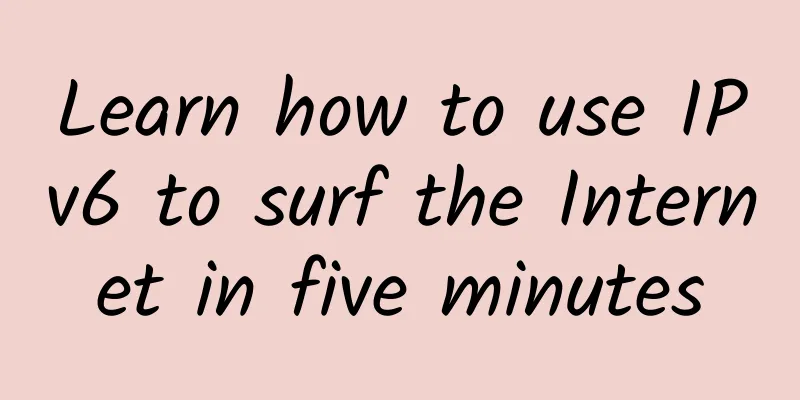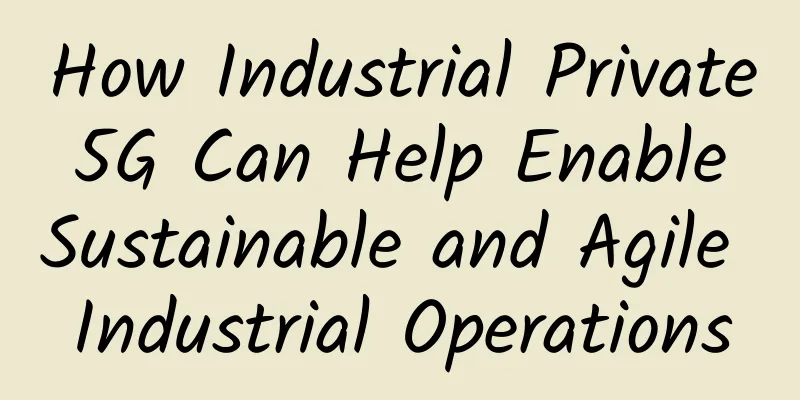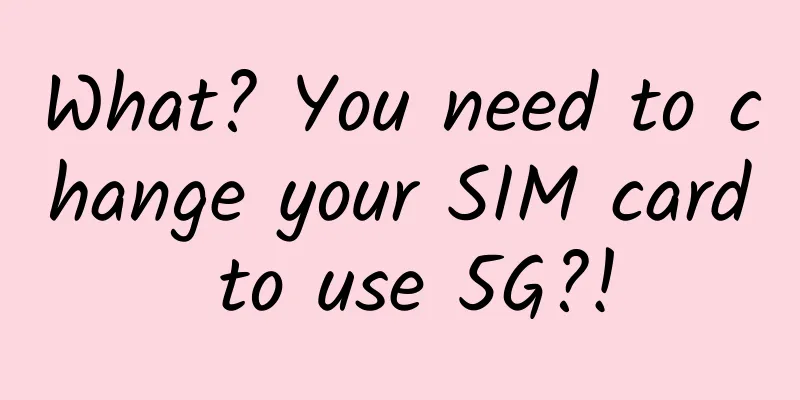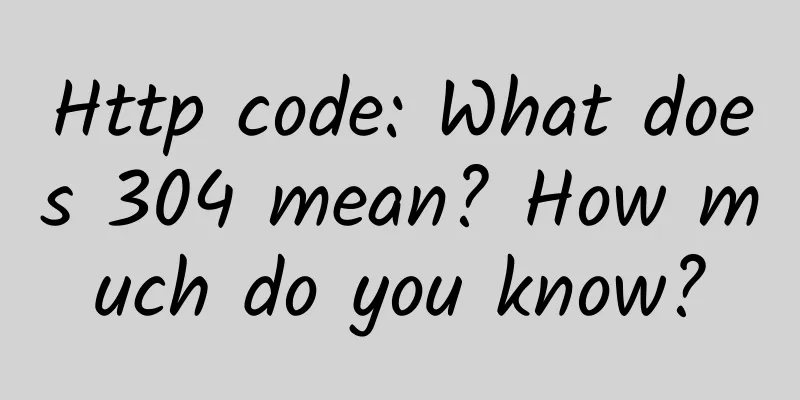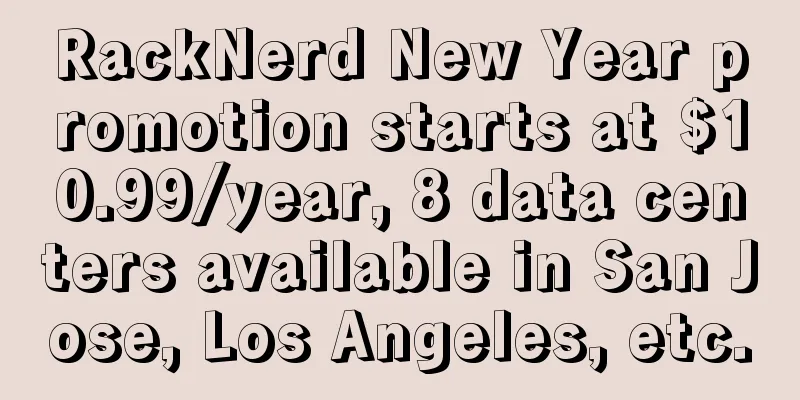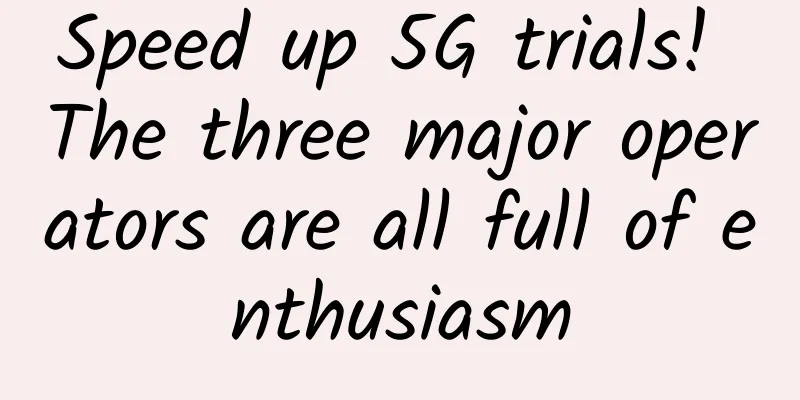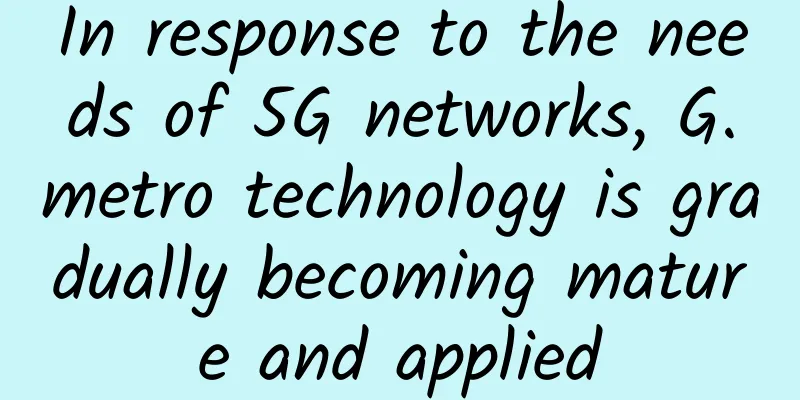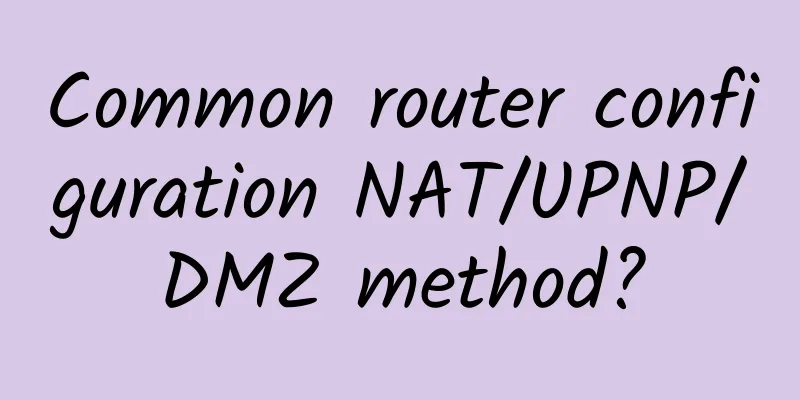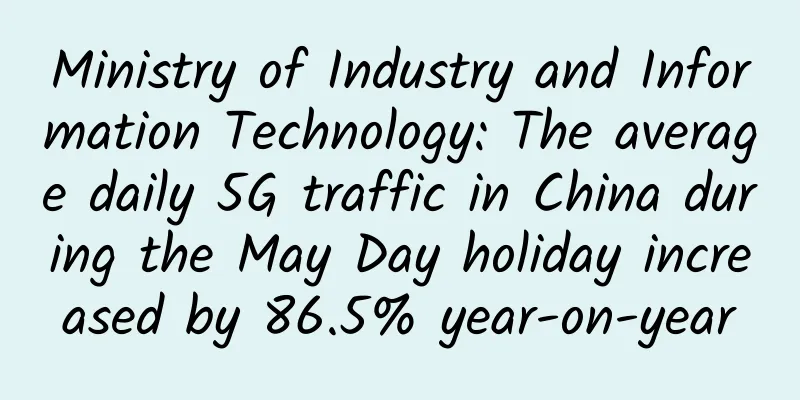5 Things That Can Slow Down Your Wi-Fi Network
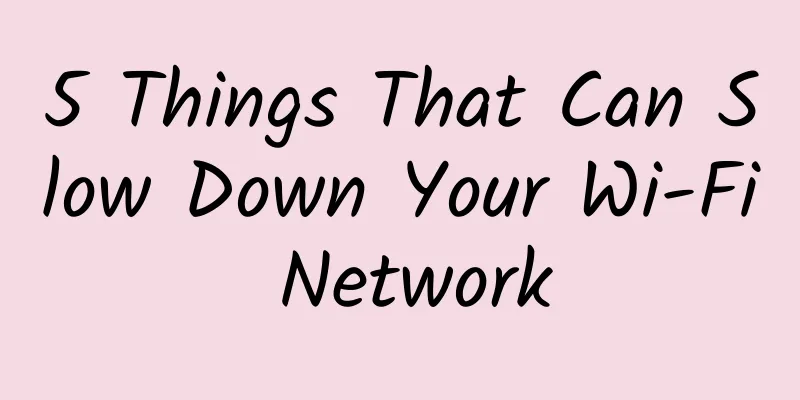
|
Wi-Fi networks can be slow due to the use of older protocols, overlapping channels, and low data rates. Here’s how to fix these and other performance issues. Wi-Fi (Wireless Local Area Network) is quite fickle. The competition between Wi-Fi devices and the dynamic communication medium of radio waves makes it a sensitive technology, with many settings and situations that can slow it down. Even if you're not using high-bandwidth devices and apps, faster Wi-Fi is always better. Here are some avoidable things that can slow down your Wi-Fi speed: 1. Use of older wireless and security protocols Using older security protocols on a Wi-Fi network can significantly degrade performance. This is regardless of the access point's top supported standards and its promises. For example, the 802.11ac standard can support data rates of over 1,000Mbps. However, if WEP or WPA security is configured, the data rate will be limited to 54Mbps. This limitation is due to those security types using the Temporal Key Integrity Protocol (TKIP) encryption method.
Therefore, to ensure that older Wi-Fi security methods don't slow down your network, enable only WPA2 security using the Advanced Encryption Standard (AES). Do not select WPA/WPA2 Mixed Mode or WPA2-TKIP. If there are older Wi-Fi clients that don't support WPA2-AES security, see if there is a firmware update that adds that capability. Next, consider adding a USB or PCI-based Wi-Fi adapter to the computer or device to give it modern Wi-Fi connectivity. If those adapters don't offer support, consider using a wireless bridge with a device that also has Ethernet connectivity. Consider creating a separate SSID with the older protocol enabled for the legacy devices, or replace the old Wi-Fi client devices entirely. 2. Utilize the 5GHz band The 2.4GHz band has 11 channels (in North America), but only three non-overlapping channels are available when using the default 20MHz band, and only one channel is available when using the 40MHz band. Since neighboring APs should be on different non-overlapping channels, the 2.4GHz band can become very small very quickly. However, the 5GHz band offers up to 24 channels. Not all access points (APs) support all channels, but if 20MHz wide channels are used, all channels are non-overlapping. Even if 40MHz wide channels are used, there can be up to 12 non-overlapping channels. Therefore, in this band, there is less chance of co-channel interference between your organization's access points (APs) and any other neighboring networks. Organizations should try to get as many Wi-Fi clients as possible to use the 5GHz band in the network to improve speed and performance. Consider upgrading any 2.4GHz-only Wi-Fi clients to dual-band clients. Also, utilizing any band steering features on access points (APs) can increase the chances of dual-band clients connecting to 5GHz access instead of 2.4GHz. If an organization has full control over the Wi-Fi clients and is confident that it has good 5GHz coverage, it may even be possible to see if 2.4GHz can be disabled on the clients. 3. Incorrectly set the access point (AP) channel Because the 2.4GHz band is so crowded, the channels your organization's access points use are critical. It's easy to get co-channel interference from neighboring networks or even your own access points (APs). For this lower band, try using non-overlapping channels 1, 6, and 11 with a 20MHz band width. Although most segment access points (APs) and wireless controllers have an auto-channel feature, sometimes they don't work properly. Double-check the automatic channel assignments to see if they make sense. If they don't, try setting the channels yourself. When verifying automatic channel assignments or setting them manually, it is best to get out a floor plan of the determined access point (AP) locations. This allows you to visualize the access point (AP) locations and write the channel assignments. If there are more than three access points (APs), you must reuse channels 1, 6, and 11. But try to set them up so that the access points (APs) set to the same channel are as far away from each other as possible. For example, if you have six access points evenly spaced along a long hallway, set the access point channels in the order: 1, 6, 11, 1, 6, 11. Don't forget any other levels of the building to minimize the number of access points (APs) set to the same channel. 4. Take advantage of low data rates Access points (APs) can control the data rate at which Wi-Fi clients connect to them. When an access point (AP) supports the highest data rate, it means they will accept a slow or poor connection. Although wireless access points that do not support the highest data rates will give up on Wi-Fi clients more quickly, this is usually what organizations want. Organizations do not want Wi-Fi clients to stay connected to an access point (AP) when the connection speed is too slow because it will reduce the overall performance of the network. If the Wi-Fi network is designed correctly and the coverage is good, you want Wi-Fi clients to roam to the highest access point (AP) as quickly as possible, rather than sticking to an access point (AP) that provides a slower connection. Most enterprise-class access points (APs) provide control over the exact data rates that are enabled. If possible, consider disabling the highest data rates: 1-12Mbps. If you have a high-density network with wide coverage, consider disabling higher rates, perhaps even up to 54Mbps. 5. Lack of design and configuration Overall poor wireless design and/or configuration can cause Wi-Fi performance issues. A professional wireless site survey should be conducted to determine appropriate access point (AP) locations, and a post-installation survey should be conducted to verify proper coverage. Recalibration should also be done after any major physical changes to the building and/or layout. It is difficult to visualize coverage to find any coverage holes without doing a map-based site survey using a tool like Airmagnet or Ekahau. Survey tools also help identify co-channel interference and help set the correct channel assignments. And don't design your network based solely on coverage, throughput, and user density. |
<<: Pour some cold water on the "feverish" 5G concept: the market is far from mature
Recommend
Xiao Yaqing from the Ministry of Industry and Information Technology: 6G is currently in the exploratory stage
In November 2019, my country established the Nati...
China Mobile's elimination of fake 5G users may be the reason for the slowdown in 5G user growth
Due to pressure from all sides, the three major o...
What does it feel like to immerse yourself in 50 industry scenes in a 7,000-square-meter exhibition hall?
[51CTO.com original article] From March 9 to 10, ...
IoT security and vulnerabilities that 5G will bring
Simply put, the Internet of Things is a network o...
5G commercialization is accelerating. What does this mean for drones?
Since the beginning of this year, my country'...
ThomasHost: US/France/UK/Canada KVM starting at $5/month, supports Windows
ThomasHost domain name was registered in 2012, an...
TmhHost 30% off: Hong Kong CN2/Los Angeles CN2/Los Angeles High Defense/Japan SoftBank VPS monthly payment starts from 24 yuan
TmhHost is a Chinese hosting company founded in 2...
Computers won’t lie. If something is abnormal, there must be something fishy going on!
A few days ago, the product guy gave me feedback ...
Megalayer: 199 yuan/month-E3-1230/8GB/1TB (HDD) or 240G (SSD)/30M~1Gbps bandwidth/optional CN2
Megalayer was founded in 2019. It is a Chinese-ow...
HostYun: AMD5950X Australian VPS monthly payment starts from 31 yuan
HostYun is a long-established VPS hosting company...
High-performance IO model: Reactor vs Proactor, how does it work?
We all know that a lot of ideas in the field of s...
Ruijie's Minimalist Lighting Appears at the University Informatization Development Seminar, Focusing on New Infrastructure of Smart Campus
On April 16-17, the 2021 University Informatizati...
AkkoCloud newly launched CN2 GIA line in London, UK, with annual payment starting from 299 yuan and 10% discount for monthly payment
AkkoCloud sent new product information. This mont...
16 real-life digital transformation success stories
【51CTO.com Quick Translation】CIOs of leading comp...
"Have you eaten?" | A tragic experience of a message
[[405615]] After get off work, you feel empty and...