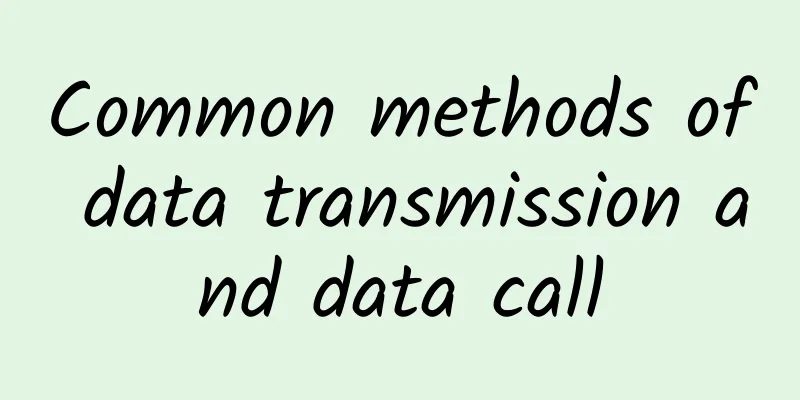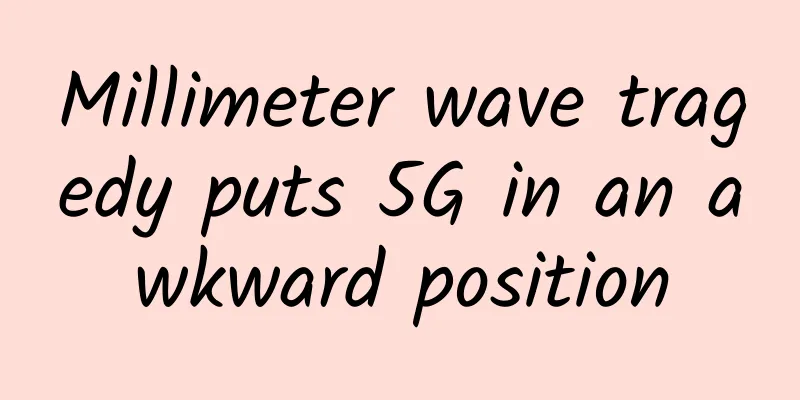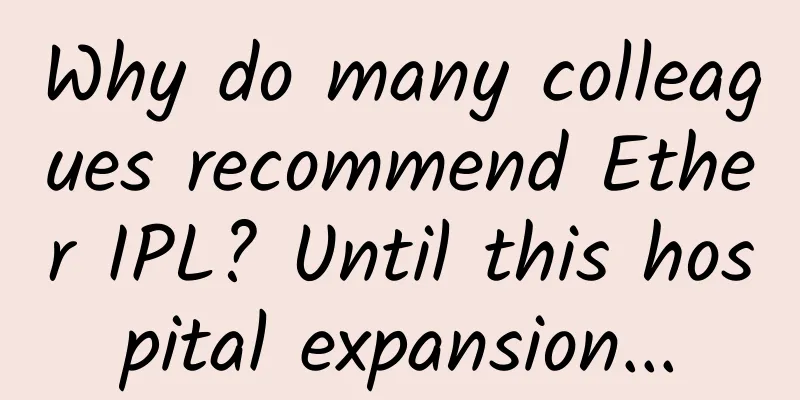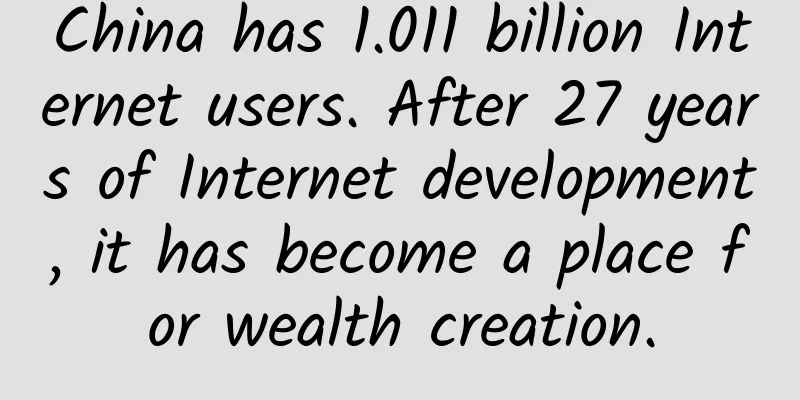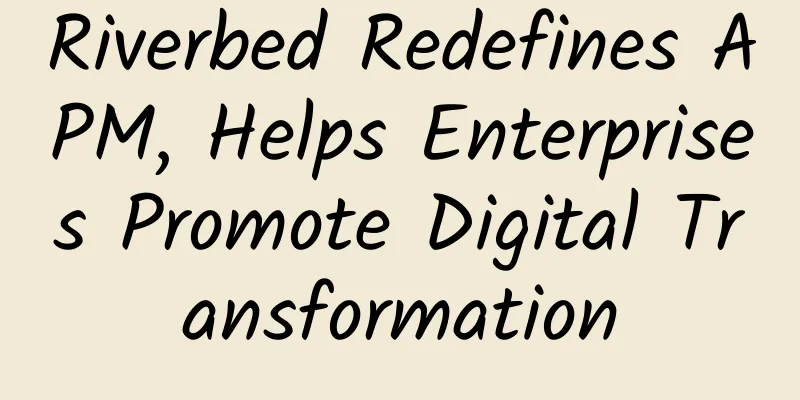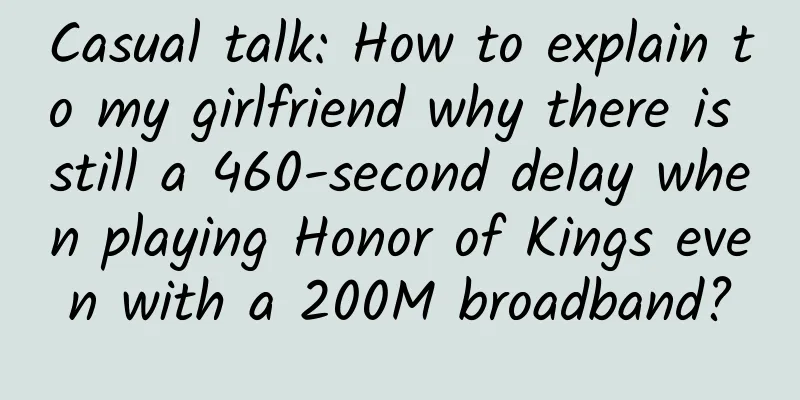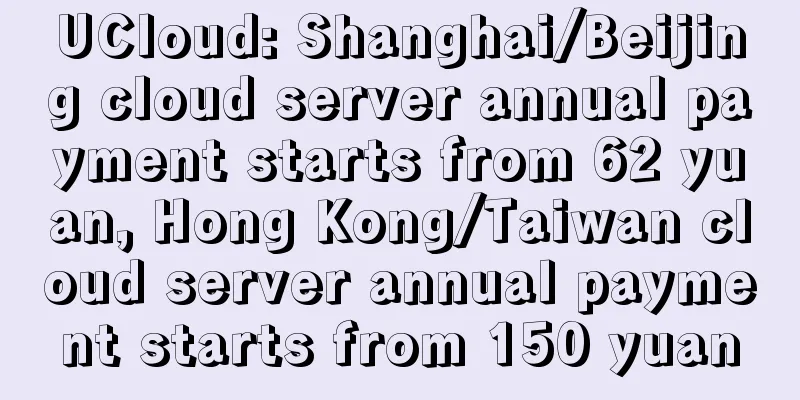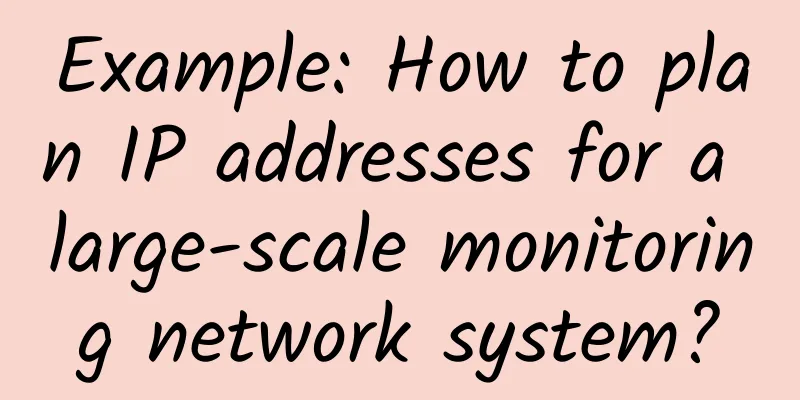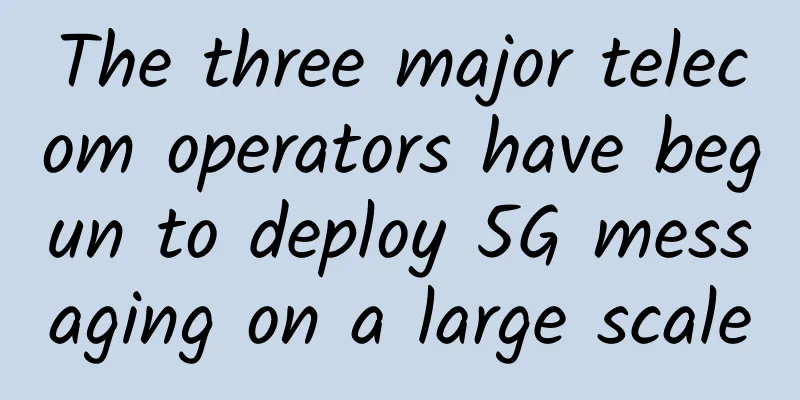Common router configuration NAT/UPNP/DMZ method?
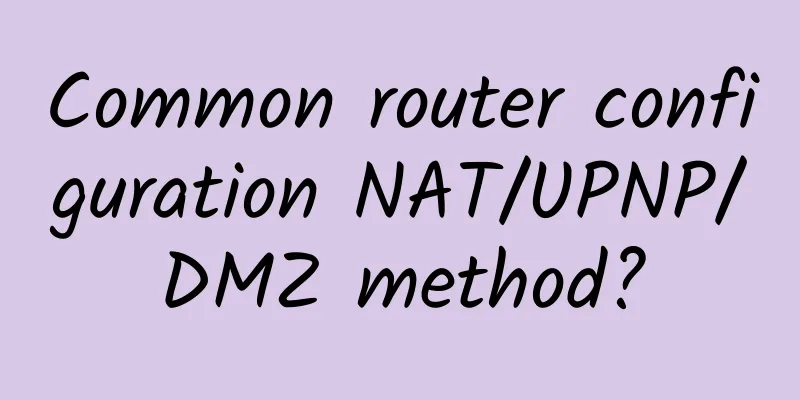
|
The methods for configuring NAT (Network Address Translation), UPnP (Universal Plug and Play), and DMZ (Demilitarized Zone) on common routers can vary depending on the router brand and model, but the relevant settings are usually found in the router's management interface. Here are the general steps: Configure NAT (Network Address Translation):
Configure UPnP (Universal Plug and Play):
Configure DMZ (DMZ zone exposure):
Note that configuring features such as NAT, UPnP, and DMZ may vary by router model and brand. Also, turning on the DMZ feature will place specified devices outside the firewall, so make sure to only set up trusted devices in the DMZ to prevent security issues. Before making any network configuration changes, always back up the current configuration of your router to prevent unexpected situations. If you are unsure how to configure it, it is recommended to refer to your router's user manual or consult your network administrator or manufacturer's support. |
<<: Spain's 5G state subsidies may exclude Huawei, Huawei appeals
Recommend
Why does the phone clearly show 5G signal but is occupying the 4G cell?
[[345521]] This article is reprinted from the WeC...
Σco Time | How to use "light" to promote the digital transformation of factories
[Original article from 51CTO.com] On April 2, Hua...
5G network speed has shrunk? Q3 saw a year-on-year decline of up to 39%
Recently, Ookla, a network connection speed testi...
IDC: China's business intelligence software market is expected to reach US$1.33 billion by 2025
According to the "China Business Intelligenc...
Are you afraid of pressing Enter? 13 Junos tips to help you configure your network easily and without worries
[[203887]]...
Insufficient CMDB Momentum = “Failed” IT Operations?
Whether it is the implementation of ITIL in the e...
Biyouxue: Solve growing pains with software development cloud
Education is an eternal research topic, and its i...
Wikipedia has adopted HTTPS by default and is now available in most countries…
One of the benefits of the Internet age is that w...
Do I need to upgrade to WiFi 6? Find out here
[[390586]] 2020 is destined to be an extraordinar...
VMware SD-WAN by VeloCloud Optimizes Edge Device Connectivity
VMware SD-WAN by VeloCloud prioritizes centralize...
What does service governance govern? 10 pictures tell you the answer
[[392916]] This article is reprinted from the WeC...
The benefits of modern networks for businesses
Enterprise adoption of software-defined and virtu...
The secret of the cybercrime chain: 1.6 million people are trading 600 million user data
With the popularity of e-commerce and mobile paym...
The truth about 5G speed, is your 5G package worth it?
[[326825]] We'll cover the different 5G speed...
CloudCone Easter Promotion: $15/year KVM-1GB/30GB/3TB/Los Angeles Data Center
CloudCone offers three special VPS packages for t...